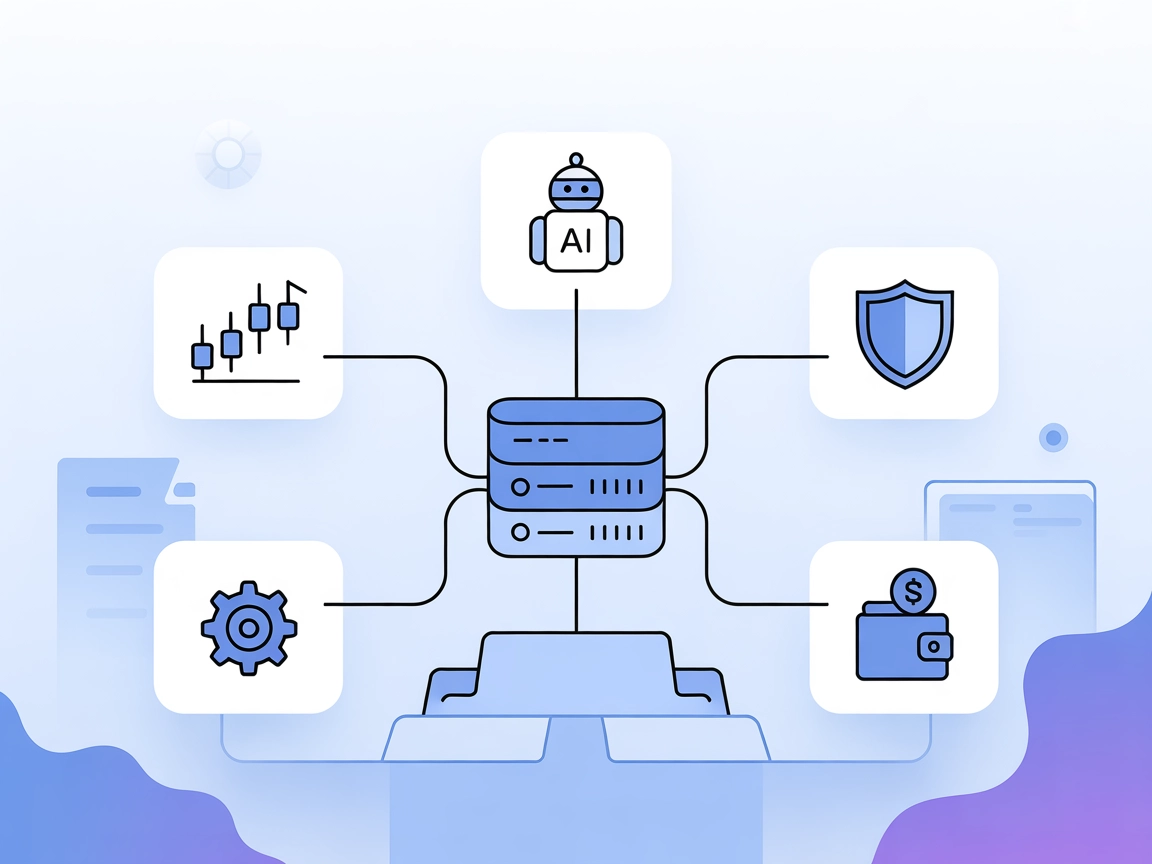Trade Agent MCP Server
The Trade Agent MCP Server empowers AI agents to interact with leading stock and crypto brokerages via natural-language commands. Execute trades, manage portfol...

Integrate AI agents with the Freqtrade trading bot for automated trading, real-time market data, and strategy management via the Freqtrade MCP Server.
FlowHunt provides an additional security layer between your internal systems and AI tools, giving you granular control over which tools are accessible from your MCP servers. MCP servers hosted in our infrastructure can be seamlessly integrated with FlowHunt's chatbot as well as popular AI platforms like ChatGPT, Claude, and various AI editors.
The Freqtrade MCP Server is a Model Context Protocol (MCP) server that integrates seamlessly with the Freqtrade cryptocurrency trading bot via its REST API. By serving as a bridge between AI assistants and the Freqtrade platform, it enables AI agents to perform automated trading operations, access real-time market data, manage trading strategies, and interact with trading accounts programmatically. This integration enhances the development and automation of trading workflows, allowing for tasks such as executing trades, querying balances, and monitoring trading performance, all orchestrated through AI-driven workflows. The Freqtrade MCP Server is ideal for developers and traders seeking to leverage AI for advanced trading automation and decision-making.
No explicit prompt templates are mentioned in the repository.
No explicit resources are described in the repository.
No explicit tool list or server.py file is present, and no tool definitions are documented in the accessible files.
git clone https://github.com/kukapay/freqtrade-mcp.git
cd freqtrade-mcp
pip install freqtrade-client mcp[cli]
"mcpServers": {
"freqtrade-mcp": {
"command": "uv",
"args": [
"--directory", "/your/path/to/freqtrade-mcp",
"run",
"__main__.py"
],
"env": {
"FREQTRADE_API_URL": "http://127.0.0.1:8080",
"FREQTRADE_USERNAME": "your_username",
"FREQTRADE_PASSWORD": "your_password"
}
}
}
git clone https://github.com/kukapay/freqtrade-mcp.git
cd freqtrade-mcp
pip install freqtrade-client mcp[cli]
git clone https://github.com/kukapay/freqtrade-mcp.git
cd freqtrade-mcp
pip install freqtrade-client mcp[cli]
"mcpServers": {
"freqtrade-mcp": {
"command": "uv",
"args": [
"--directory", "/your/path/to/freqtrade-mcp",
"run",
"__main__.py"
],
"env": {
"FREQTRADE_API_URL": "http://127.0.0.1:8080",
"FREQTRADE_USERNAME": "your_username",
"FREQTRADE_PASSWORD": "your_password"
}
}
}
git clone https://github.com/kukapay/freqtrade-mcp.git
cd freqtrade-mcp
pip install freqtrade-client mcp[cli]
"mcpServers": {
"freqtrade-mcp": {
"command": "uv",
"args": [
"--directory", "/your/path/to/freqtrade-mcp",
"run",
"__main__.py"
],
"env": {
"FREQTRADE_API_URL": "http://127.0.0.1:8080",
"FREQTRADE_USERNAME": "your_username",
"FREQTRADE_PASSWORD": "your_password"
}
}
}
Securing API Keys:
Store API credentials in environment variables within the configuration:
"env": {
"FREQTRADE_API_URL": "http://127.0.0.1:8080",
"FREQTRADE_USERNAME": "${FREQTRADE_USERNAME}",
"FREQTRADE_PASSWORD": "${FREQTRADE_PASSWORD}"
},
"inputs": {
"FREQTRADE_USERNAME": "your_username",
"FREQTRADE_PASSWORD": "your_password"
}
Using MCP in FlowHunt
To integrate MCP servers into your FlowHunt workflow, start by adding the MCP component to your flow and connecting it to your AI agent:
Click on the MCP component to open the configuration panel. In the system MCP configuration section, insert your MCP server details using this JSON format:
{
"freqtrade-mcp": {
"transport": "streamable_http",
"url": "https://yourmcpserver.example/pathtothemcp/url"
}
}
Once configured, the AI agent is now able to use this MCP as a tool with access to all its functions and capabilities. Remember to change “freqtrade-mcp” to whatever the actual name of your MCP server is and replace the URL with your own MCP server URL.
| Section | Availability | Details/Notes |
|---|---|---|
| Overview | ✅ | Description in README |
| List of Prompts | ⛔ | No prompt templates found |
| List of Resources | ⛔ | No explicit resources listed |
| List of Tools | ⛔ | No explicit tool list or tool definitions found |
| Securing API Keys | ✅ | Usage of env vars in config is documented |
| Sampling Support (less important in evaluation) | ⛔ | Not mentioned |
Based on the above, the Freqtrade MCP server provides a clear overview and setup guidance, but lacks explicit documentation for prompts, resources, and tools in the public files. Its utility for integrating AI with Freqtrade is strong, but documentation depth lowers its completeness score.
| Has a LICENSE | ✅ (MIT) |
|---|---|
| Has at least one tool | ⛔ |
| Number of Forks | 11 |
| Number of Stars | 51 |
Our opinion:
The Freqtrade MCP server is useful for automated trading workflows and AI integration, but would benefit from more comprehensive documentation around its available tools, prompt templates, and resources. Its setup instructions are clear, and it is open source, but its MCP feature coverage is incomplete for advanced users.
Rating: 4/10
The Freqtrade MCP Server is an integration bridge that connects AI agents to the Freqtrade crypto trading bot via REST API, enabling automated trading, portfolio monitoring, and market data access within AI-driven workflows.
You can automate trading execution, monitor your crypto portfolio, manage and switch trading strategies, and access real-time market data, all through AI-powered workflows.
Store API credentials as environment variables in your configuration, never hard-code them. Use the provided 'env' section in your MCP server configuration to reference them securely.
No explicit prompt templates or tool definitions are provided in the public repo, but you can use the exposed API endpoints via your AI agent after setup.
You’ll need Python 3.13+, a running Freqtrade instance with REST API enabled, and the appropriate credentials. Follow the setup steps for your client (Windsurf, Claude, Cursor, Cline) as described above.
Leverage FlowHunt's integration to empower your AI agents with automated trading, portfolio monitoring, and strategy management on Freqtrade.
The Trade Agent MCP Server empowers AI agents to interact with leading stock and crypto brokerages via natural-language commands. Execute trades, manage portfol...
The MetaTrader MCP Server connects AI Large Language Models to MetaTrader 5, enabling automated trading, portfolio management, and intelligent market analysis d...
The Financial Datasets MCP Server enables seamless access to real-time and historical financial data—including stock prices, statements, and crypto data—integra...
Cookie Consent
We use cookies to enhance your browsing experience and analyze our traffic. See our privacy policy.