
Model Context Protocol (MCP) Server
The Model Context Protocol (MCP) Server bridges AI assistants with external data sources, APIs, and services, enabling streamlined integration of complex workfl...
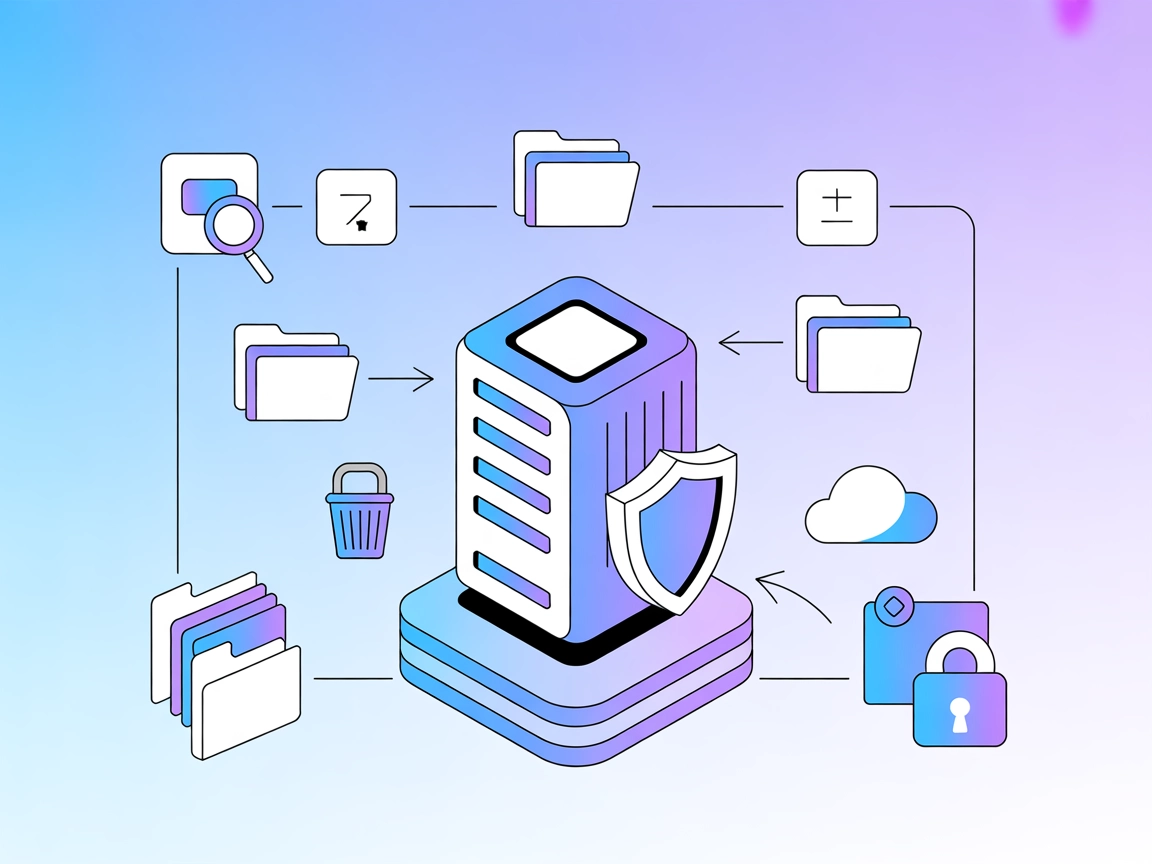
Grant your AI flows secure, granular access to the local filesystem for reading, writing, searching, and managing files and directories—all with strict safety measures.
FlowHunt provides an additional security layer between your internal systems and AI tools, giving you granular control over which tools are accessible from your MCP servers. MCP servers hosted in our infrastructure can be seamlessly integrated with FlowHunt's chatbot as well as popular AI platforms like ChatGPT, Claude, and various AI editors.
The Filesystem MCP Server provides secure, programmatic access to the local filesystem through the Model Context Protocol (MCP). It enables AI assistants and other clients to interact with files and directories on the server’s machine, facilitating operations such as reading, writing, copying, moving, searching, and modifying files, as well as managing directories. Designed to enhance development workflows, the server exposes APIs for file operations while enforcing strict security controls—such as allowed directories and path validation—to prevent unauthorized access. This makes it an ideal bridge for connecting AI agents with file management tasks, supporting use cases like codebase exploration, automated file editing, batch search-and-replace, and more, all with granular control and robust safety measures.
No explicit prompt templates are mentioned in the repository documentation or files.
No explicit MCP “resources” are documented in the repository. The server focuses on exposing filesystem operations as tools.
Ensure you have Go installed and the MCP Filesystem Server binary available.
Open your Windsurf configuration file.
Add the MCP server with the following JSON snippet:
{
"mcpServers": {
"filesystem": {
"command": "mcp-filesystem-server",
"args": ["/path/to/allowed/directory"]
}
}
}
Save the configuration and restart Windsurf.
Verify that “filesystem” MCP server appears in your MCP integrations.
{
"mcpServers": {
"filesystem": {
"command": "mcp-filesystem-server",
"args": ["/path/to/allowed/directory"],
"env": {
"API_KEY": "${FILESYSTEM_API_KEY}"
},
"inputs": {
"api_key": "${FILESYSTEM_API_KEY}"
}
}
}
}
Download and install the Filesystem MCP Server.
Locate the Claude configuration file for MCP integrations.
Insert the server registration as follows:
{
"mcpServers": {
"filesystem": {
"command": "mcp-filesystem-server",
"args": ["/path/to/allowed/directory"]
}
}
}
Save and restart Claude.
Check that the Filesystem MCP Server is active.
Install the server binary using Go or from release.
Open Cursor’s settings or configuration file for MCP.
Add the Filesystem MCP Server:
{
"mcpServers": {
"filesystem": {
"command": "mcp-filesystem-server",
"args": ["/path/to/allowed/directory"]
}
}
}
Save and restart Cursor.
Confirm integration by running a test tool (e.g., list_directory).
Build or download the Filesystem MCP Server binary.
Configure Cline’s MCP integration settings.
Add:
{
"mcpServers": {
"filesystem": {
"command": "mcp-filesystem-server",
"args": ["/path/to/allowed/directory"]
}
}
}
Save configuration and restart Cline.
Test by running a read_file operation.
Use environment variables for sensitive data. Example:
{
"mcpServers": {
"filesystem": {
"command": "mcp-filesystem-server",
"args": ["/path/to/allowed/directory"],
"env": {
"API_KEY": "${FILESYSTEM_API_KEY}"
},
"inputs": {
"api_key": "${FILESYSTEM_API_KEY}"
}
}
}
}
Using MCP in FlowHunt
To integrate MCP servers into your FlowHunt workflow, start by adding the MCP component to your flow and connecting it to your AI agent:
Click on the MCP component to open the configuration panel. In the system MCP configuration section, insert your MCP server details using this JSON format:
{
"filesystem": {
"transport": "streamable_http",
"url": "https://yourmcpserver.example/pathtothemcp/url"
}
}
Once configured, the AI agent is now able to use this MCP as a tool with access to all its functions and capabilities. Remember to change “filesystem” to whatever the actual name of your MCP server is and replace the URL with your own MCP server URL.
| Section | Availability | Details/Notes |
|---|---|---|
| Overview | ✅ | |
| List of Prompts | ⛔ | No explicit prompt templates found |
| List of Resources | ⛔ | No explicit MCP resources documented |
| List of Tools | ✅ | 13 tools: file ops, dir ops, search/info |
| Securing API Keys | ✅ | Example provided for env/integration |
| Sampling Support (less important in evaluation) | ⛔ | No mention found |
| Roots Support | ✅ | list_allowed_directories exposes allowed roots |
The Filesystem MCP Server is robust and highly focused on secure, granular filesystem access—offering a comprehensive set of file and directory operations as MCP tools. Its documentation is clear, and the server provides many practical primitives for AI-powered development workflows. However, it does not document prompt templates or explicit MCP resources, and features like sampling are not mentioned. Roots are supported via the list_allowed_directories tool.
Score: 8/10 — Excellent tooling and documentation, minor gaps in prompt/resource features and advanced MCP features.
| Has a LICENSE | ✅ |
|---|---|
| Has at least one tool | ✅ |
| Number of Forks | 53 |
| Number of Stars | 414 |
It exposes the local filesystem as a set of programmatic tools under the Model Context Protocol (MCP), allowing secure AI-driven access for reading, writing, searching, and managing files and directories within authorized paths.
You can read, write, copy, move, and delete files and directories; list and search directories; perform batch find-and-replace; retrieve metadata; and more—all via robust MCP tools.
Security is enforced by restricting operations to allowed directories, validating all paths, and supporting environment variables for sensitive data like API keys. Operations outside authorized roots are prevented.
Automated codebase exploration, batch editing, content search, backup routines, secure project management, and integration with AI agents for smart development workflows.
No explicit prompt templates or MCP resources are documented. The server focuses on exposing tools for filesystem operations.
Add the MCP component to your FlowHunt flow, configure the server URL and transport, and your AI agent will gain access to all supported filesystem tools.
Empower your agents with robust, secure file and directory operations in your FlowHunt flows. Get started with the Filesystem MCP Server today.
The Model Context Protocol (MCP) Server bridges AI assistants with external data sources, APIs, and services, enabling streamlined integration of complex workfl...
The ModelContextProtocol (MCP) Server acts as a bridge between AI agents and external data sources, APIs, and services, enabling FlowHunt users to build context...
The tsuki_mcp_filesystem_server is a streamlined MCP server that enables secure search and listing of local filesystem files, providing AI agents with efficient...
Cookie Consent
We use cookies to enhance your browsing experience and analyze our traffic. See our privacy policy.


