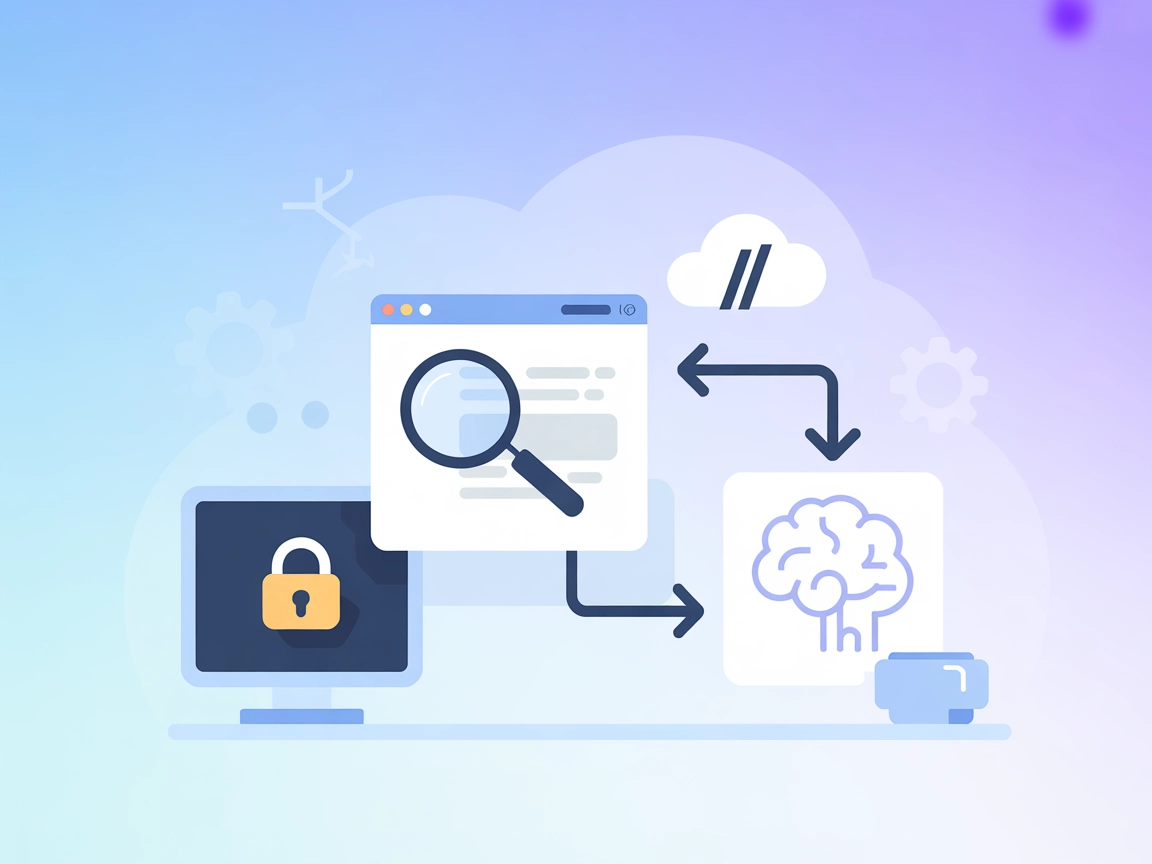Serper MCP Server
The Serper MCP Server bridges AI assistants with Google Search via the Serper API, enabling real-time web, image, video, news, maps, reviews, shopping, and acad...

Connect your AI agents to live web search and content reading powers via FlowHunt’s mcp-google-search MCP Server integration.
FlowHunt provides an additional security layer between your internal systems and AI tools, giving you granular control over which tools are accessible from your MCP servers. MCP servers hosted in our infrastructure can be seamlessly integrated with FlowHunt's chatbot as well as popular AI platforms like ChatGPT, Claude, and various AI editors.
The mcp-google-search MCP Server is a Model Context Protocol server that enables AI assistants to perform web searches using the Google Custom Search API and extract content from webpages. By acting as a bridge between AI clients and the vast resources of the web, it allows large language models (LLMs) to access up-to-date information, perform research, and enhance their knowledge with real-time data. The server exposes tools for both searching the web and reading webpage contents, making it useful for a variety of development and agentic workflows that require reliable access to external online data.
No explicit prompt templates are mentioned in the available documentation.
No explicit resources are documented in the available files or README.
search
Performs a web search using the Google Custom Search API. Allows specification of the search query and the number of results (up to 10). Returns structured results including titles, links, and snippets for each result.
read_webpage
Extracts and parses the content of a provided webpage URL. Fetches the page, removes scripts and styles, and returns the cleaned title, main text, and URL for context-aware processing.
Real-Time Web Research
Developers and AI agents can access the latest information from the web, enabling up-to-date answers and research for knowledge-intensive tasks.
Fact-Checking and Verification
By searching across trusted websites and fetching page content, this server can help verify facts, claims, or sources in real time.
Content Summarization
AI assistants can fetch and read articles or pages, then summarize their content for users or downstream workflows.
Automated Knowledge Gathering
Enables building agents that autonomously gather information from multiple web sources and compile structured reports or datasets.
Learning and Exploration
Assists in codebase exploration or technical learning by searching for documentation, tutorials, or relevant discussions across the web.
windsurf_config.json).mcpServers object:{
"google-search": {
"command": "npx",
"args": [
"-y",
"@adenot/mcp-google-search"
],
"env": {
"GOOGLE_API_KEY": "your-api-key-here",
"GOOGLE_SEARCH_ENGINE_ID": "your-search-engine-id-here"
}
}
}
npx -y @smithery/cli install @adenot/mcp-google-search --client claude
~/Library/Application Support/Claude/claude_desktop_config.json%APPDATA%/Claude/claude_desktop_config.json{
"mcpServers": {
"google-search": {
"command": "npx",
"args": [
"-y",
"@adenot/mcp-google-search"
],
"env": {
"GOOGLE_API_KEY": "your-api-key-here",
"GOOGLE_SEARCH_ENGINE_ID": "your-search-engine-id-here"
}
}
}
}
cursor_config.json).{
"mcpServers": {
"google-search": {
"command": "npx",
"args": [
"-y",
"@adenot/mcp-google-search"
],
"env": {
"GOOGLE_API_KEY": "your-api-key-here",
"GOOGLE_SEARCH_ENGINE_ID": "your-search-engine-id-here"
}
}
}
}
{
"mcpServers": {
"google-search": {
"command": "npx",
"args": [
"-y",
"@adenot/mcp-google-search"
],
"env": {
"GOOGLE_API_KEY": "your-api-key-here",
"GOOGLE_SEARCH_ENGINE_ID": "your-search-engine-id-here"
}
}
}
}
Note:
Always secure your API keys using environment variables as shown in the "env" block of the JSON examples. Do not commit API keys to version control.
Using MCP in FlowHunt
To integrate MCP servers into your FlowHunt workflow, start by adding the MCP component to your flow and connecting it to your AI agent:
Click on the MCP component to open the configuration panel. In the system MCP configuration section, insert your MCP server details using this JSON format:
{
"google-search": {
"transport": "streamable_http",
"url": "https://yourmcpserver.example/pathtothemcp/url"
}
}
Once configured, the AI agent is now able to use this MCP as a tool with access to all its functions and capabilities. Remember to change “google-search” to whatever the actual name of your MCP server is and replace the URL with your own MCP server URL.
| Section | Availability | Details/Notes |
|---|---|---|
| Overview | ✅ | Provided in README |
| List of Prompts | ⛔ | No prompt templates found |
| List of Resources | ⛔ | No explicit MCP resources listed |
| List of Tools | ✅ | search, read_webpage documented |
| Securing API Keys | ✅ | API keys via env in config examples |
| Sampling Support (less important in evaluation) | ⛔ | No documentation on sampling support |
| Roots Support | ⛔ | No documentation on roots support |
Based on the two tables above, mcp-google-search MCP Server provides the core tool functionality well and is easy to set up, but lacks documentation on prompts, resources, roots, and sampling support. It would rate around a 6/10 for overall completeness and developer experience.
| Has a LICENSE | ✅ (MIT) |
|---|---|
| Has at least one tool | ✅ |
| Number of Forks | 11 |
| Number of Stars | 27 |
The mcp-google-search MCP Server enables AI agents to perform Google-powered web searches and extract content from webpages. It bridges AI with real-time online information, supporting research, fact-checking, summarization, and more.
It provides two main tools: 'search', which performs Google Custom Search queries and returns structured results, and 'read_webpage', which extracts and cleans text content from specified URLs.
Always use environment variables in your configuration (the 'env' block in setup examples) for API keys. Never commit keys to source control.
Use it for real-time research, fact verification, content summarization, automated knowledge gathering, and learning workflows—anywhere your AI needs timely, web-based information.
Add the MCP component to your flow, open its configuration, and enter your MCP server details using the recommended JSON format. Your AI agent will then be able to utilize search and reading tools provided by the server.
Integrate mcp-google-search with FlowHunt to empower your AI agents with up-to-date information, live web search, and content extraction capabilities.
The Serper MCP Server bridges AI assistants with Google Search via the Serper API, enabling real-time web, image, video, news, maps, reviews, shopping, and acad...
The mcp-local-rag MCP Server enables privacy-respecting, local Retrieval-Augmented Generation (RAG) web search for LLMs. It allows AI assistants to access, embe...
The ModelContextProtocol (MCP) Server acts as a bridge between AI agents and external data sources, APIs, and services, enabling FlowHunt users to build context...
Cookie Consent
We use cookies to enhance your browsing experience and analyze our traffic. See our privacy policy.