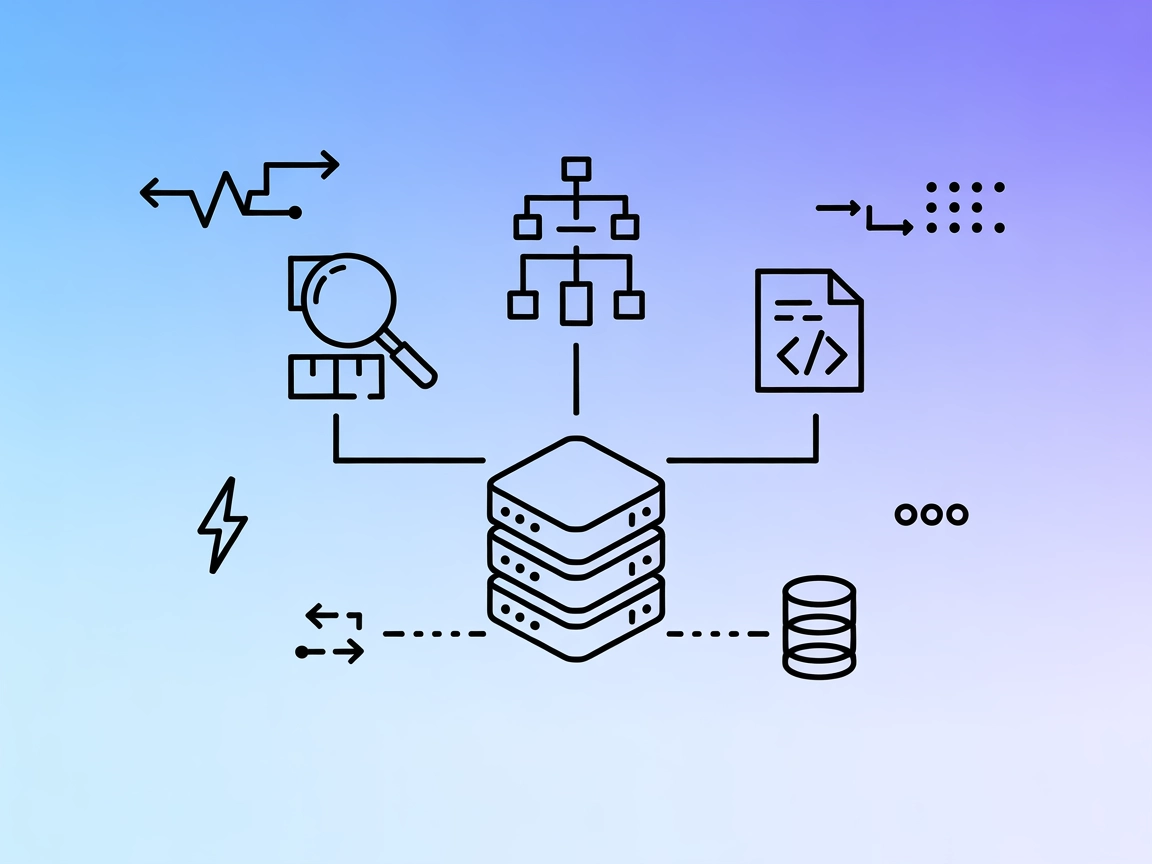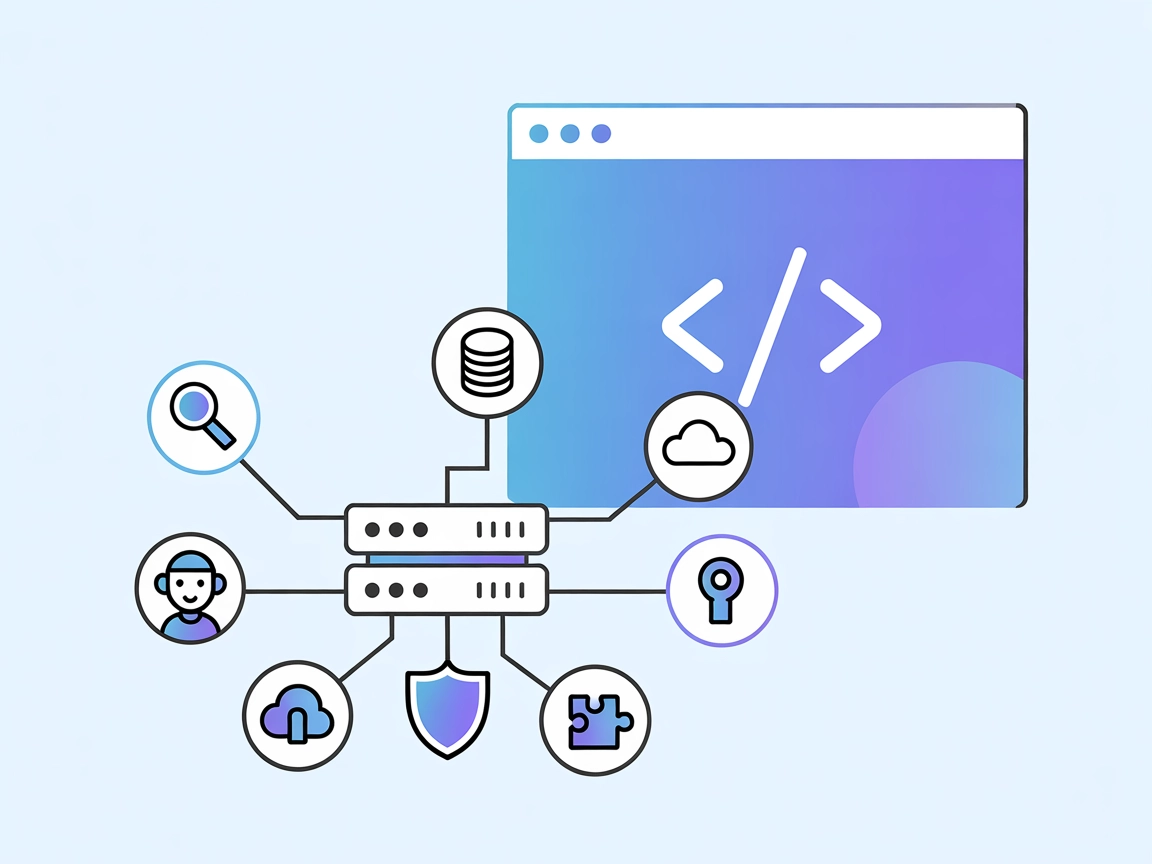Grafbase MCP Server
The Grafbase MCP Server bridges AI assistants and external data sources or APIs, enabling LLMs to access real-time data, automate workflows, and extend capabili...
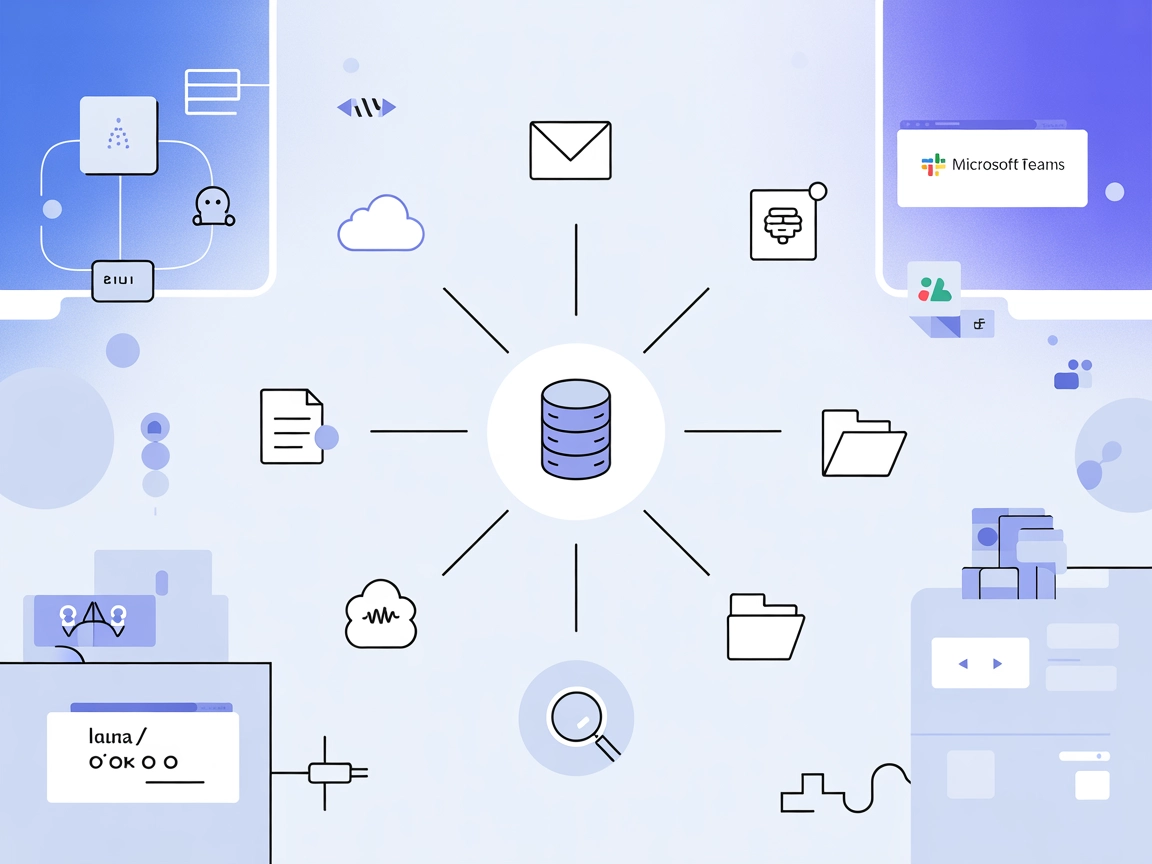
Aggregate, search, and transform knowledge from dozens of platforms with Graphlit MCP Server, unlocking advanced RAG and AI workflows in FlowHunt.
FlowHunt provides an additional security layer between your internal systems and AI tools, giving you granular control over which tools are accessible from your MCP servers. MCP servers hosted in our infrastructure can be seamlessly integrated with FlowHunt's chatbot as well as popular AI platforms like ChatGPT, Claude, and various AI editors.
The Graphlit MCP (Model Context Protocol) Server serves as a bridge between MCP clients and the Graphlit platform, enabling seamless integration with a wide array of external data sources and services. Its primary purpose is to aggregate, index, and make searchable diverse content from platforms like Slack, Discord, websites, Google Drive, email, Jira, Linear, and GitHub, transforming them into a unified, RAG-ready (Retrieval-Augmented Generation) knowledge base. The server supports ingestion of documents, web pages, audio, and video—automatically extracting or transcribing content for efficient retrieval. With built-in tools for web crawling, search, and more, Graphlit MCP Server empowers AI assistants and developers to interact with and manage large knowledge repositories, enabling advanced workflows such as document search, automated extraction, and multi-source aggregation within popular development environments.
No explicit prompt templates are listed in the available documentation or repository files.
No explicit resources are detailed in the available documentation or repository files.
mcpServers section:{
"mcpServers": {
"graphlit": {
"command": "npx",
"args": ["@graphlit/graphlit-mcp-server@latest"]
}
}
}
Use environment variables for API keys:
{
"mcpServers": {
"graphlit": {
"command": "npx",
"args": ["@graphlit/graphlit-mcp-server@latest"],
"env": {
"GRAPHLIT_API_KEY": "your-api-key"
},
"inputs": {
"projectId": "your-project-id"
}
}
}
}
{
"mcpServers": {
"graphlit": {
"command": "npx",
"args": ["@graphlit/graphlit-mcp-server@latest"]
}
}
}
{
"mcpServers": {
"graphlit": {
"command": "npx",
"args": ["@graphlit/graphlit-mcp-server@latest"]
}
}
}
{
"mcpServers": {
"graphlit": {
"command": "npx",
"args": ["@graphlit/graphlit-mcp-server@latest"]
}
}
}
Note: Always use environment variables to secure sensitive information such as API keys, as shown in the Windsurf example above.
Using MCP in FlowHunt
To integrate MCP servers into your FlowHunt workflow, start by adding the MCP component to your flow and connecting it to your AI agent:
Click on the MCP component to open the configuration panel. In the system MCP configuration section, insert your MCP server details using this JSON format:
{
"graphlit": {
"transport": "streamable_http",
"url": "https://yourmcpserver.example/pathtothemcp/url"
}
}
Once configured, the AI agent is now able to use this MCP as a tool with access to all its functions and capabilities. Remember to change “graphlit” to whatever the actual name of your MCP server is and replace the URL with your own MCP server URL.
| Section | Availability | Details/Notes |
|---|---|---|
| Overview | ✅ | Complete, from README.md |
| List of Prompts | ⛔ | No explicit prompt templates found |
| List of Resources | ⛔ | No explicit resources listed |
| List of Tools | ✅ | Extensive list from README.md |
| Securing API Keys | ✅ | Example provided in README.md |
| Sampling Support (less important in evaluation) | ⛔ | No mention of sampling support |
Support for Roots: Not explicitly mentioned in the documentation.
Graphlit MCP Server is robust in tool functionality and integration guides but lacks explicit documentation on prompt templates and MCP resources. The presence of a LICENSE, active development, and strong GitHub engagement make it a solid choice for knowledge management and RAG use cases, though the absence of resource and prompt documentation may limit out-of-the-box adaptability in some scenarios.
| Has a LICENSE | ✅ (MIT) |
|---|---|
| Has at least one tool | ✅ |
| Number of Forks | 34 |
| Number of Stars | 306 |
Graphlit MCP Server acts as a bridge between MCP clients and the Graphlit platform, aggregating, indexing, and making searchable a wide range of external content—including documents, messages, emails, and media—from platforms like Slack, Discord, Google Drive, GitHub, and more. It provides a unified, RAG-ready knowledge base and supports advanced AI workflows such as document search, automated extraction, and multi-source aggregation.
Graphlit supports ingestion from tools like Slack, Microsoft Teams, Google Drive, OneDrive, GitHub, Jira, Notion, Discord, Twitter/X, podcasts (RSS), and more. It handles documents, web pages, emails, audio, video, images, conversations, and issues.
Always use environment variables to store sensitive API keys. In your MCP server configuration, set credentials like GRAPHLIT_API_KEY via environment variables as shown in the Windsurf example in the documentation.
Typical use cases include enterprise knowledge management, automated content ingestion and search, multi-source Retrieval-Augmented Generation (RAG), cross-platform data integration, and content publishing or transformation (e.g., turning text into audio or images).
Add the MCP component to your FlowHunt workflow, then configure it by supplying your Graphlit MCP server details in the system MCP configuration section. This allows your AI agent to access all Graphlit tools and ingest, search, or transform data from multiple sources.
Integrate Graphlit MCP Server with FlowHunt to effortlessly unify, search, and transform knowledge from all your favorite platforms.
The Grafbase MCP Server bridges AI assistants and external data sources or APIs, enabling LLMs to access real-time data, automate workflows, and extend capabili...
The GraphQL Schema MCP Server empowers AI assistants and developers to explore, analyze, and document GraphQL schemas programmatically. With a suite of robust t...
MCP GraphQL is a Model Context Protocol (MCP) server that standardizes access to GraphQL APIs, dynamically exposing each query as a tool for AI assistants and d...
Cookie Consent
We use cookies to enhance your browsing experience and analyze our traffic. See our privacy policy.