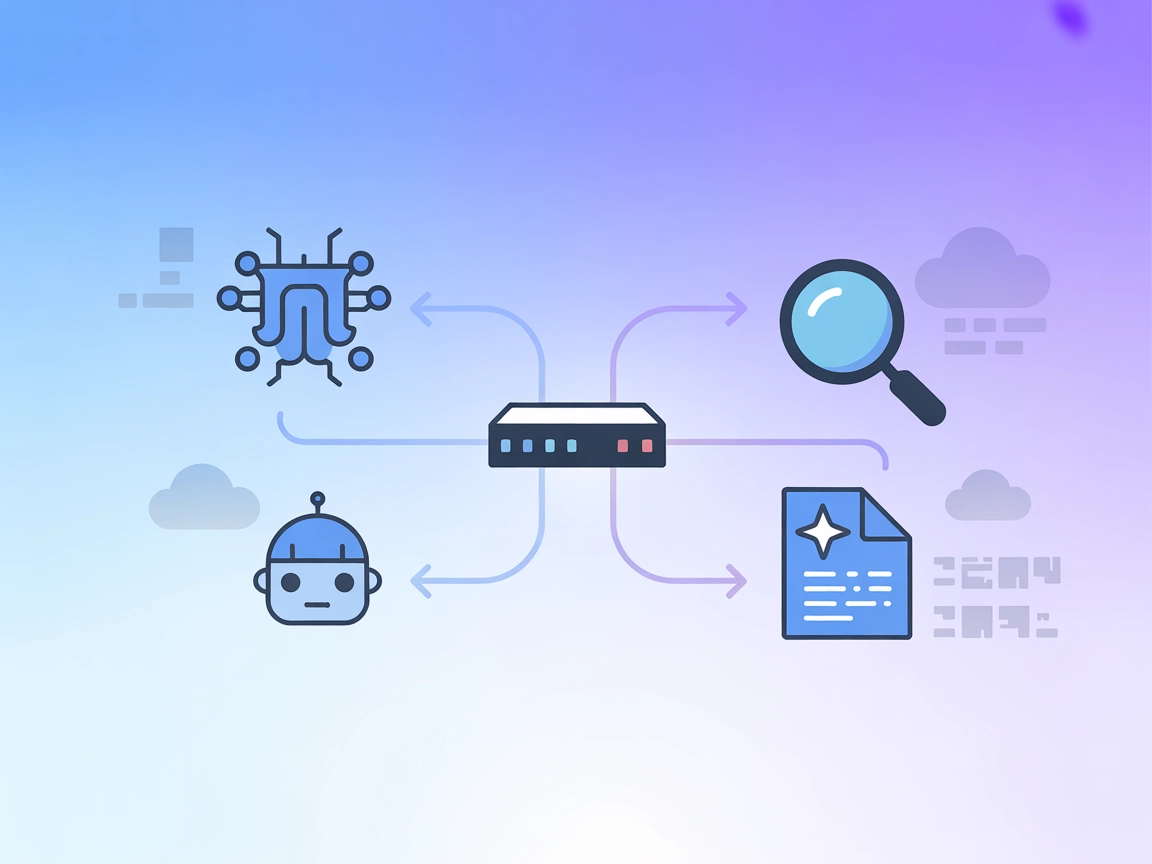GibsonAI MCP Server
The GibsonAI MCP Server connects AI assistants to your GibsonAI projects and databases, enabling natural language management of schemas, queries, deployments, a...
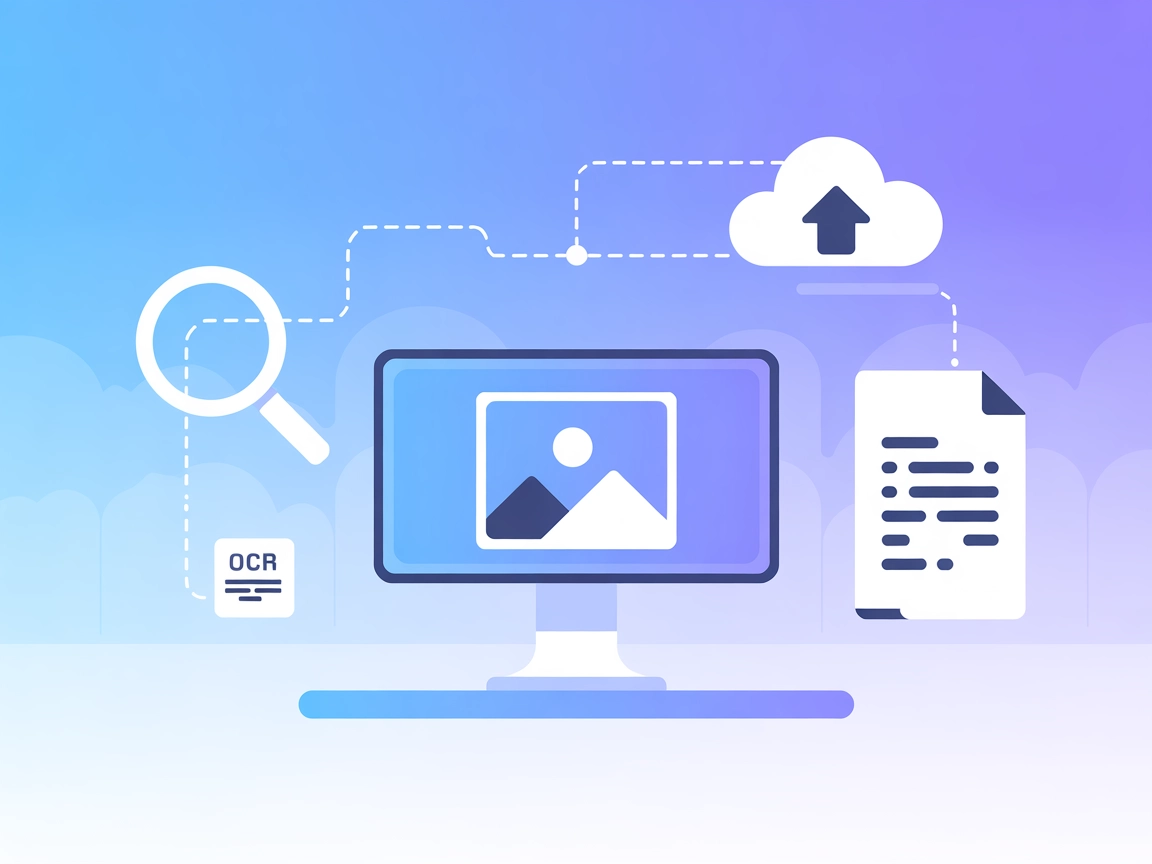
Integrate Gyazo image search, upload, and metadata management into AI workflows using the Gyazo MCP Server for seamless automation and enhanced productivity.
FlowHunt provides an additional security layer between your internal systems and AI tools, giving you granular control over which tools are accessible from your MCP servers. MCP servers hosted in our infrastructure can be seamlessly integrated with FlowHunt's chatbot as well as popular AI platforms like ChatGPT, Claude, and various AI editors.
The Gyazo MCP (Model Context Protocol) Server is a TypeScript-based tool that enables AI assistants to access and interact with Gyazo images seamlessly through the Model Context Protocol. It acts as a bridge between AI clients and the Gyazo image hosting service, exposing Gyazo images as resources and providing various tools for searching, fetching, uploading, and managing image content and metadata. By integrating Gyazo with development workflows, this MCP server empowers AI assistants to automate tasks such as retrieving recent screenshots, searching images by keyword or metadata, and uploading new images—all while preserving important contextual information like OCR data and image provenance. This enhances productivity and enables richer, image-driven AI interactions in environments that support MCP.
No prompt templates are explicitly mentioned in the repository.
gyazo-mcp:// URIsNo Windsurf-specific instructions are provided in the repository.
GYAZO_ACCESS_TOKEN environment variable.~/Library/Application Support/Claude/claude_desktop_config.json%APPDATA%/Claude/claude_desktop_config.json{
"mcpServers": {
"gyazo-mcp-server": {
"command": "npx",
"args": ["@notainc/gyazo-mcp-server"],
"env": {
"GYAZO_ACCESS_TOKEN": "your-access-token-here"
}
}
}
}
"env": {
"GYAZO_ACCESS_TOKEN": "your-access-token-here"
}
No Cursor-specific instructions are provided in the repository.
No Cline-specific instructions are provided in the repository.
Using MCP in FlowHunt
To integrate MCP servers into your FlowHunt workflow, start by adding the MCP component to your flow and connecting it to your AI agent:
Click on the MCP component to open the configuration panel. In the system MCP configuration section, insert your MCP server details using this JSON format:
{
"gyazo-mcp-server": {
"transport": "streamable_http",
"url": "https://yourmcpserver.example/pathtothemcp/url"
}
}
Once configured, the AI agent is now able to use this MCP as a tool with access to all its functions and capabilities. Remember to change “gyazo-mcp-server” to whatever the actual name of your MCP server is and replace the URL with your own MCP server URL.
| Section | Availability | Details/Notes |
|---|---|---|
| Overview | ✅ | Describes Gyazo MCP for AI-driven Gyazo image integration |
| List of Prompts | ⛔ | No prompt templates specified |
| List of Resources | ✅ | Gyazo images, metadata, OCR, original content |
| List of Tools | ✅ | gyazo_search, gyazo_image, gyazo_latest_image, gyazo_upload |
| Securing API Keys | ✅ | Uses env variables for GYAZO_ACCESS_TOKEN |
| Sampling Support (less important in evaluation) | ⛔ | No mention of sampling support in available documentation |
Roots support: ⛔ (No mention in available documentation/repository)
Based on the available documentation and repository contents, the Gyazo MCP Server clearly exposes its core tools and resources, provides clear setup instructions for Claude, and uses secure API key handling. However, there is a lack of information for other platforms (Windsurf, Cursor, Cline), no prompt templates or roots/sampling info, and limited explicit resource descriptions beyond images.
Overall, for a typical image-centric MCP use case, this repository is solid for Claude integration, but would benefit from more cross-platform and advanced MCP feature documentation.
| Has a LICENSE | ✅ (MIT) |
|---|---|
| Has at least one tool | ✅ |
| Number of Forks | 8 |
| Number of Stars | 19 |
Our opinion:
I would rate the Gyazo MCP Server a 6/10 for general MCP server utility. It is well-documented for Claude and has useful tools for Gyazo image workflows, but lacks prompt templates, cross-platform instructions, and explicit support for advanced MCP features like roots and sampling, which limits its versatility for broader MCP adoption.
The Gyazo MCP Server is a TypeScript-based service that enables AI assistants to access and manage Gyazo images via the Model Context Protocol, supporting searching, fetching, uploading, and extracting metadata and OCR information from images.
It provides tools such as gyazo_search (search images by keyword or metadata), gyazo_image (fetch image and metadata), gyazo_latest_image (retrieve the most recent image), and gyazo_upload (upload images with metadata).
API keys, specifically the GYAZO_ACCESS_TOKEN, are stored as environment variables in configuration files, ensuring secure access without hardcoding sensitive information.
The server is well-documented for Claude, but general MCP configuration can be adapted for other environments, including FlowHunt, by using the MCP component and specifying the server’s streamable HTTP endpoint.
Typical use cases include automated screenshot retrieval, searching and organizing images, uploading and annotating images, extracting and using metadata, and building AI-driven visual workflows.
Automate image search, retrieval, and upload in your AI workflows using the Gyazo MCP Server. Enhance your productivity with seamless Gyazo integration.
The GibsonAI MCP Server connects AI assistants to your GibsonAI projects and databases, enabling natural language management of schemas, queries, deployments, a...
The Model Context Protocol (MCP) Server bridges AI assistants with external data sources, APIs, and services, enabling streamlined integration of complex workfl...
The Kagi MCP Server bridges AI assistants with Kagi's advanced search and summarization tools, empowering LLMs to access real-time, high-quality web data for en...
Cookie Consent
We use cookies to enhance your browsing experience and analyze our traffic. See our privacy policy.