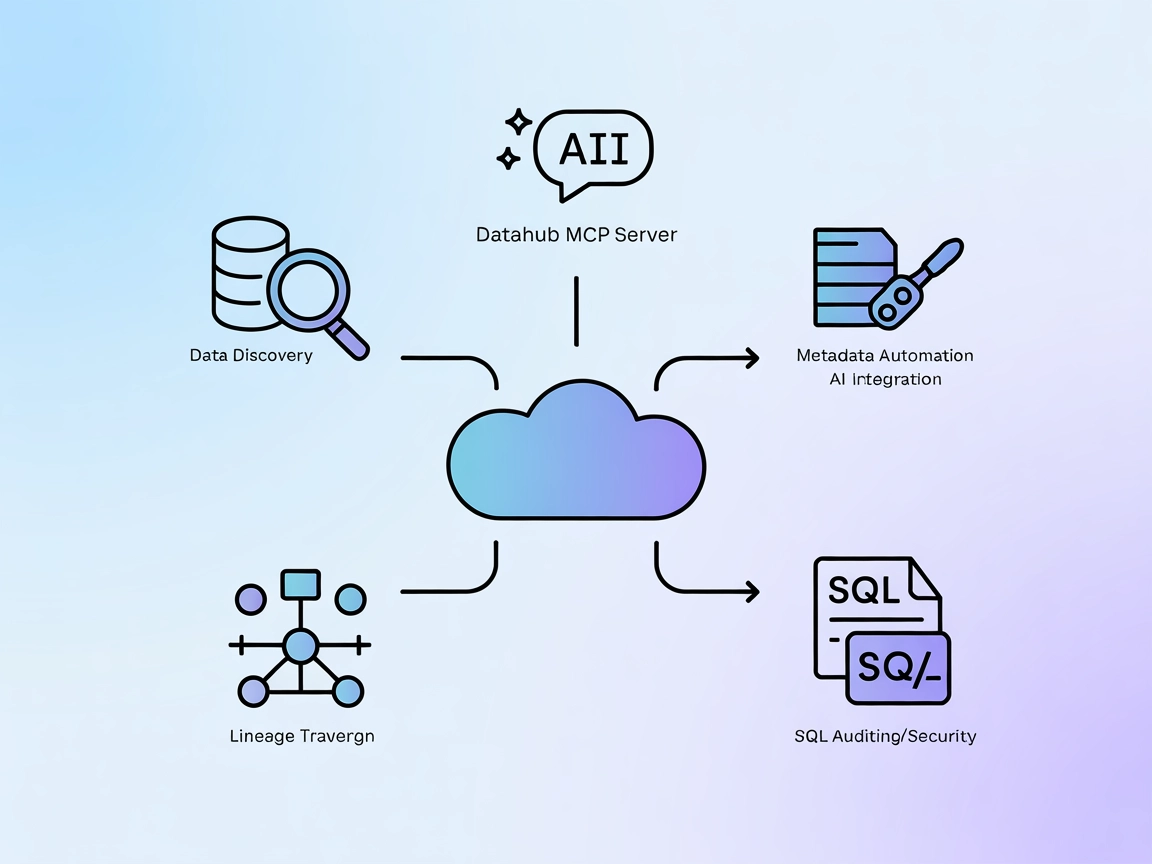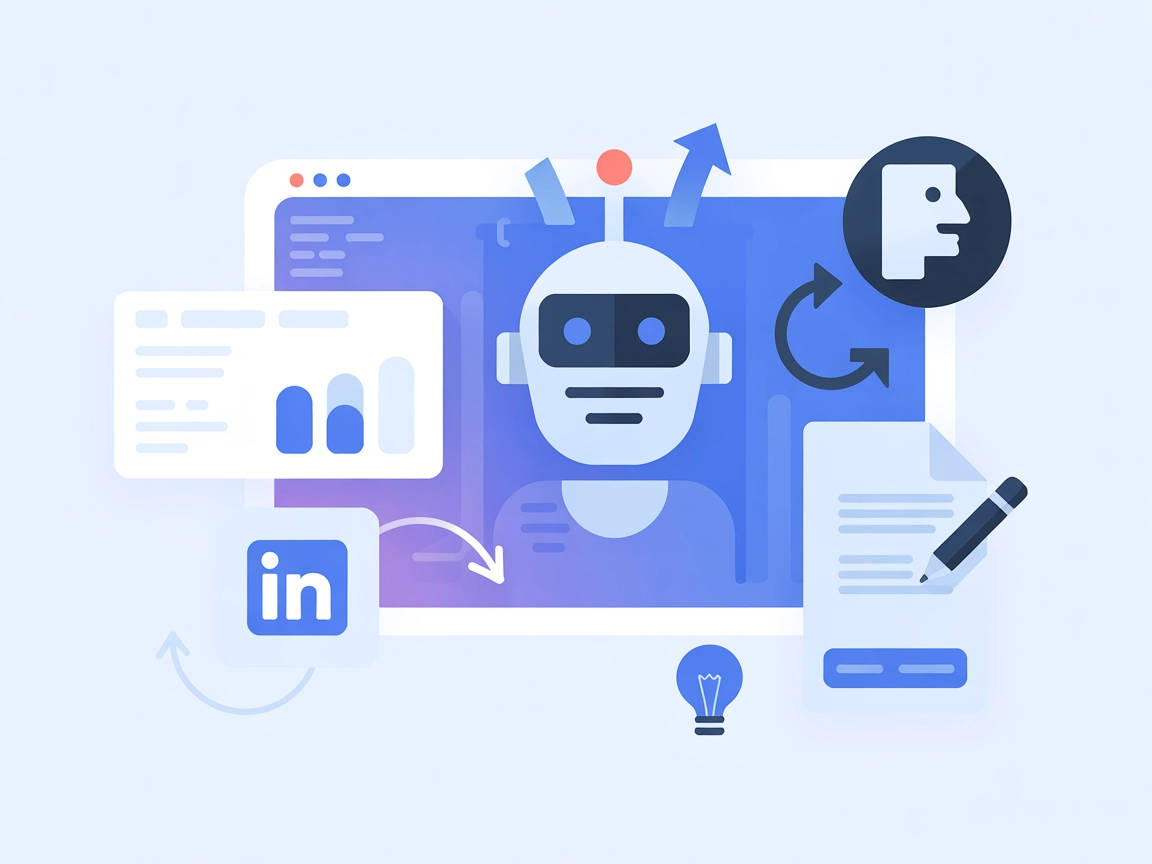
LinkedIn MCP Runner
The LinkedIn MCP Runner enables AI assistants to connect with your public LinkedIn data, powering personalized content creation, analytics, and engagement strat...
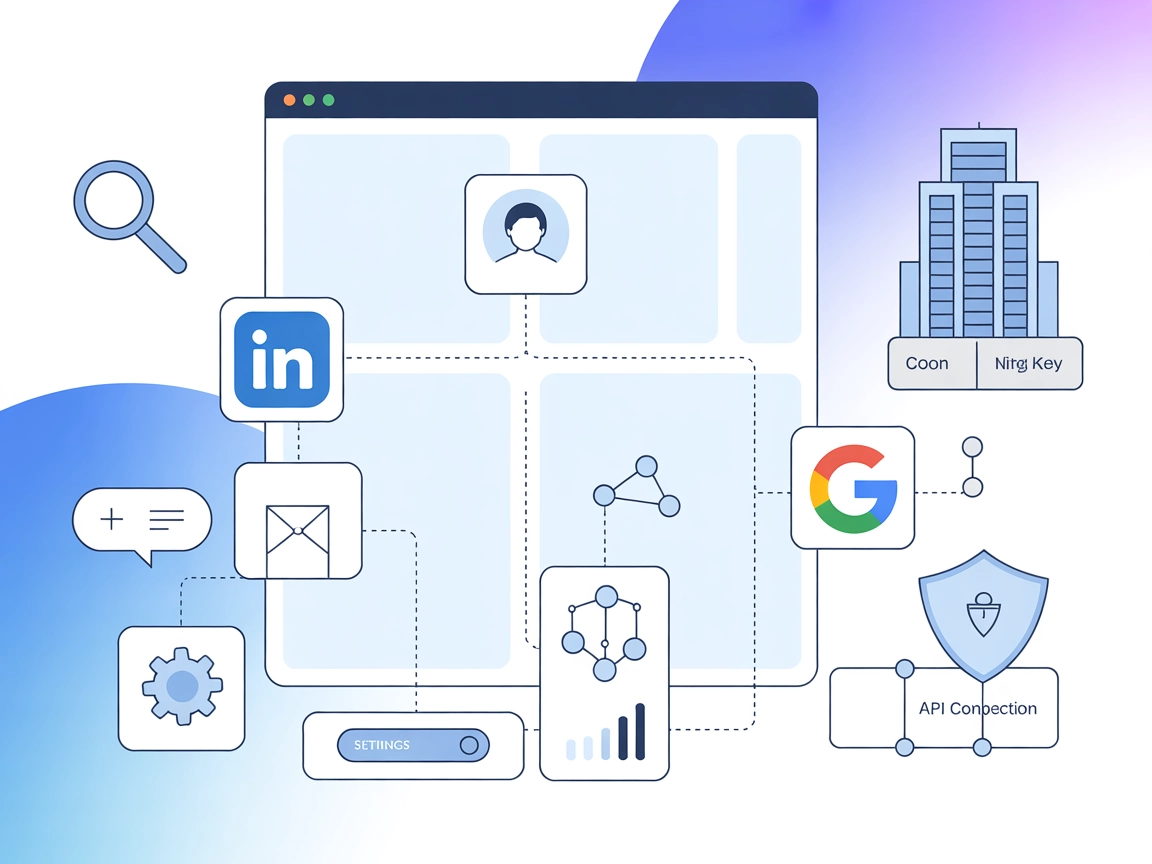
HDW MCP Server enables seamless AI-driven access to LinkedIn data and features, streamlining talent sourcing, research, outreach, and account management in FlowHunt.
FlowHunt provides an additional security layer between your internal systems and AI tools, giving you granular control over which tools are accessible from your MCP servers. MCP servers hosted in our infrastructure can be seamlessly integrated with FlowHunt's chatbot as well as popular AI platforms like ChatGPT, Claude, and various AI editors.
The HDW MCP Server is a Model Context Protocol (MCP) server designed to provide comprehensive access to LinkedIn data and functionalities by leveraging the HorizonDataWave API. It acts as a bridge between AI assistants and LinkedIn, enabling both data retrieval and robust management of LinkedIn user accounts. Developers can use the HDW MCP Server to search for LinkedIn users, retrieve detailed profiles, manage connections, interact with posts and comments, and even perform Google-powered company searches. By exposing these capabilities as tools, the server streamlines workflows for tasks such as talent sourcing, market research, account management, and more—all accessible programmatically for integration into AI-driven workflows.
No information about prompt templates was found in the available repository files.
No explicit information about exposed MCP resources was found in the repository.
search_linkedin_users
Search for LinkedIn users with filters such as keywords, name, title, company, location, industry, education, and more.
get_linkedin_profile
Retrieve detailed profile information for a specific LinkedIn user by alias, URL, or URN.
get_linkedin_profile_by_email
Look up a LinkedIn user’s details using an email address.
get_linkedin_posts
Retrieve a user’s LinkedIn posts and associated reactions.
get_linkedin_post_reposts_and_comments
Retrieve reposts and comments for a specified LinkedIn post.
send_linkedin_message
Retrieve and send chat messages via the LinkedIn management API.
send_linkedin_connection_invitation
Send connection invitations to LinkedIn users.
comment_on_linkedin_post
Create comments on LinkedIn posts or replies.
get_linkedin_connections
Retrieve a list of a user’s LinkedIn connections.
google_company_search
Find LinkedIn companies using Google search, returning the best match.
get_linkedin_company
Retrieve detailed information about a LinkedIn company.
get_linkedin_company_employees
Retrieve employees for a given LinkedIn company.
google_search
Perform a standard Google search.
Talent Sourcing & Recruitment
Use advanced user search and profile retrieval tools to identify and qualify candidates based on skills, experience, education, and location.
Market and Competitor Research
Retrieve company data, employee lists, and conduct company searches to analyze competitors or potential clients.
Account Management
Automate account interactions such as sending connection invitations, managing chats, and commenting on posts to streamline engagement workflows.
Lead Generation & Outreach
Use email lookup and robust search features to find prospects and initiate contact through LinkedIn messaging.
Content and Community Engagement
Monitor user posts, reactions, comments, and reposts to gauge engagement and automate content-related workflows.
mcpServers section with the following JSON snippet:{
"mcpServers": {
"hdw-mcp": {
"command": "npx",
"args": ["@horizondatawave/hdw-mcp-server@latest"]
}
}
}
Securing API Keys Example:
{
"mcpServers": {
"hdw-mcp": {
"env": {
"HDW_API_KEY": "${HDW_API_KEY}"
},
"inputs": {
"api_key": "${HDW_API_KEY}"
}
}
}
}
mcpServers section:{
"mcpServers": {
"hdw-mcp": {
"command": "npx",
"args": ["@horizondatawave/hdw-mcp-server@latest"]
}
}
}
Securing API Keys Example:
{
"mcpServers": {
"hdw-mcp": {
"env": {
"HDW_API_KEY": "${HDW_API_KEY}"
},
"inputs": {
"api_key": "${HDW_API_KEY}"
}
}
}
}
{
"mcpServers": {
"hdw-mcp": {
"command": "npx",
"args": ["@horizondatawave/hdw-mcp-server@latest"]
}
}
}
Securing API Keys Example:
{
"mcpServers": {
"hdw-mcp": {
"env": {
"HDW_API_KEY": "${HDW_API_KEY}"
},
"inputs": {
"api_key": "${HDW_API_KEY}"
}
}
}
}
{
"mcpServers": {
"hdw-mcp": {
"command": "npx",
"args": ["@horizondatawave/hdw-mcp-server@latest"]
}
}
}
Securing API Keys Example:
{
"mcpServers": {
"hdw-mcp": {
"env": {
"HDW_API_KEY": "${HDW_API_KEY}"
},
"inputs": {
"api_key": "${HDW_API_KEY}"
}
}
}
}
Using MCP in FlowHunt
To integrate MCP servers into your FlowHunt workflow, start by adding the MCP component to your flow and connecting it to your AI agent:
Click on the MCP component to open the configuration panel. In the system MCP configuration section, insert your MCP server details using this JSON format:
{
"hdw-mcp": {
"transport": "streamable_http",
"url": "https://yourmcpserver.example/pathtothemcp/url"
}
}
Once configured, the AI agent is now able to use this MCP as a tool with access to all its functions and capabilities. Remember to change “hdw-mcp” to whatever the actual name of your MCP server is and replace the URL with your own MCP server URL.
| Section | Availability | Details/Notes |
|---|---|---|
| Overview | ✅ | Comprehensive LinkedIn data and management |
| List of Prompts | ⛔ | Not found in repo |
| List of Resources | ⛔ | Not found in repo |
| List of Tools | ✅ | 12 LinkedIn and Google tools |
| Securing API Keys | ✅ | Env/input example provided in setup instructions |
| Sampling Support (less important in evaluation) | ⛔ | Not specified |
The HDW MCP Server is well-documented regarding its tools and setup, with detailed LinkedIn integration features. However, it lacks explicit information about prompt templates, MCP resources, roots, and sampling support. Based on documentation completeness, open source license, and number of tools, a fair score would be:
MCP Score: 7/10
| Has a LICENSE | ✅ (MIT) |
|---|---|
| Has at least one tool | ✅ |
| Number of Forks | 9 |
| Number of Stars | 31 |
The HDW MCP Server is a Model Context Protocol server that connects AI workflows to LinkedIn, providing rich access to LinkedIn user, company, and interaction data via the HorizonDataWave API.
It enables user search, detailed profile retrieval, messaging, connection management, company lookups, employee listings, Google-powered company search, post/reaction analytics, and more—all programmatically.
Always use environment variables and never hardcode your API keys. Each supported client (Windsurf, Claude, Cursor, Cline) allows you to specify keys in 'env' and 'inputs' sections as shown in the setup guides.
Use cases include talent sourcing and recruitment, competitor research, automated outreach and lead generation, LinkedIn account management, and content/community engagement analytics.
Yes, it is open source and released under the MIT License.
Add the MCP component to your flow in FlowHunt, then insert your MCP server config JSON in the system MCP configuration section. Reference the official documentation for exact JSON structure and URL setup.
Unlock powerful LinkedIn data and management features for your AI flows. Enhance sourcing, research, and outreach with the HDW MCP Server.
The LinkedIn MCP Runner enables AI assistants to connect with your public LinkedIn data, powering personalized content creation, analytics, and engagement strat...
Integrate the Hunter MCP Server with FlowHunt to enable your AI agents to access powerful B2B data, automate lead generation, verify emails, enrich contact and ...
The DataHub MCP Server bridges FlowHunt AI agents with the DataHub metadata platform, enabling advanced data discovery, lineage analysis, automated metadata ret...
Cookie Consent
We use cookies to enhance your browsing experience and analyze our traffic. See our privacy policy.