
Model Context Protocol (MCP) Server
The Model Context Protocol (MCP) Server bridges AI assistants with external data sources, APIs, and services, enabling streamlined integration of complex workfl...
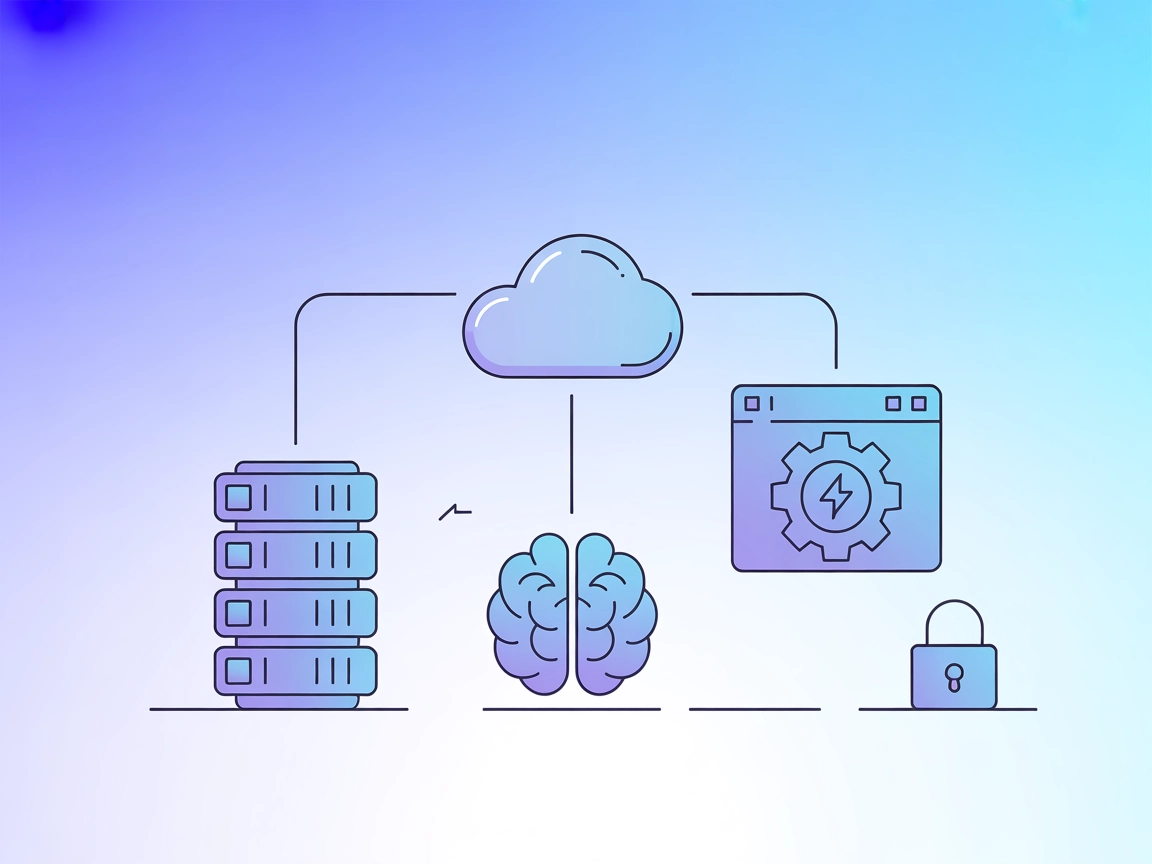
Integrate Heroku’s platform automation into your AI and development flows with the Heroku MCP Server—manage apps, trigger deployments, and monitor resources directly from FlowHunt.
FlowHunt provides an additional security layer between your internal systems and AI tools, giving you granular control over which tools are accessible from your MCP servers. MCP servers hosted in our infrastructure can be seamlessly integrated with FlowHunt's chatbot as well as popular AI platforms like ChatGPT, Claude, and various AI editors.
The Heroku MCP Server is a Model Context Protocol (MCP) server that integrates with the Heroku platform using the Heroku CLI. It acts as a bridge between AI assistants and the Heroku platform, enabling seamless access to Heroku resources and automation of platform tasks through standardized MCP tools and interfaces. This server empowers AI-driven workflows to interact programmatically with Heroku apps, deployments, and configurations—enabling tasks such as querying app status, managing resources, and automating deployment processes. By exposing Heroku operations to LLMs, developers can streamline their development, deployment, and management workflows, making Heroku’s cloud platform services more accessible and programmable through modern AI development environments.
No prompt templates are mentioned in the available documentation or source files.
No explicit MCP resources are documented or listed in the available repository files.
No detailed list of tools is explicitly documented in the available repository files. However, as a Heroku MCP server, it can be reasonably inferred that it exposes Heroku CLI functionalities as tools (e.g., deploy app, list apps, manage configs), but no explicit tool descriptions are found in the available files.
Heroku Application Management
Enables developers to manage Heroku applications directly from AI-powered development environments, streamlining tasks such as app creation, scaling, and deletion.
Automated Deployments
Facilitates the automation of deployment workflows, allowing LLMs to trigger deployments, rollbacks, or releases through Heroku CLI commands.
Resource Monitoring
Allows AI agents to monitor app status, retrieve logs, and get performance metrics from Heroku apps, enabling proactive maintenance and troubleshooting.
Configuration Management
Supports the management of environment variables and configuration settings for Heroku apps, improving the speed and reliability of app configuration changes.
mcpServers object, using the following JSON snippet:{
"heroku": {
"command": "npx",
"args": ["-y", "@heroku/mcp-server@latest"]
}
}
Securing API Keys
{
"heroku": {
"command": "npx",
"args": ["-y", "@heroku/mcp-server@latest"],
"env": {
"HEROKU_API_KEY": "<YOUR_HEROKU_API_KEY>"
}
}
}
{
"heroku": {
"command": "npx",
"args": ["-y", "@heroku/mcp-server@latest"]
}
}
Securing API Keys
{
"heroku": {
"command": "npx",
"args": ["-y", "@heroku/mcp-server@latest"],
"env": {
"HEROKU_API_KEY": "<YOUR_HEROKU_API_KEY>"
}
}
}
mcpServers:{
"heroku": {
"command": "npx",
"args": ["-y", "@heroku/mcp-server@latest"]
}
}
Securing API Keys
{
"heroku": {
"command": "npx",
"args": ["-y", "@heroku/mcp-server@latest"],
"env": {
"HEROKU_API_KEY": "<YOUR_HEROKU_API_KEY>"
}
}
}
{
"heroku": {
"command": "npx",
"args": ["-y", "@heroku/mcp-server@latest"]
}
}
Securing API Keys
{
"heroku": {
"command": "npx",
"args": ["-y", "@heroku/mcp-server@latest"],
"env": {
"HEROKU_API_KEY": "<YOUR_HEROKU_API_KEY>"
}
}
}
Using MCP in FlowHunt
To integrate MCP servers into your FlowHunt workflow, start by adding the MCP component to your flow and connecting it to your AI agent:
Click on the MCP component to open the configuration panel. In the system MCP configuration section, insert your MCP server details using this JSON format:
{
"heroku": {
"transport": "streamable_http",
"url": "https://yourmcpserver.example/pathtothemcp/url"
}
}
Once configured, the AI agent is now able to use this MCP as a tool with access to all its functions and capabilities. Remember to change “heroku” to whatever the actual name of your MCP server is and replace the URL with your own MCP server URL.
| Section | Availability | Details/Notes |
|---|---|---|
| Overview | ✅ | |
| List of Prompts | ⛔ | No prompts found in available files. |
| List of Resources | ⛔ | No resources documented. |
| List of Tools | ⛔ | No explicit tools listed. |
| Securing API Keys | ✅ | Example provided for MCP config. |
| Sampling Support (less important in evaluation) | ⛔ | Not mentioned. |
Based on the above, the Heroku MCP Server provides a basic MCP integration for Heroku but lacks detailed documentation of prompts, tools, or resources. The presence of a LICENSE and setup instructions is a positive, but the lack of specific MCP features reduces its utility score.
This MCP server has value for Heroku users wanting to automate and manage cloud apps via MCP, but documentation is sparse, and key MCP elements (tools, prompts, resources) are missing or undocumented. Given this, the score would be moderate for utility and completeness.
| Has a LICENSE | ✅ (Apache-2.0) |
|---|---|
| Has at least one tool | ⛔ |
| Number of Forks | 12 |
| Number of Stars | 45 |
The Heroku MCP Server is an integration layer that connects AI assistants and development environments with the Heroku platform via the Heroku CLI, enabling automated app management and deployment workflows through MCP.
You can automate Heroku app creation, scaling, deployment, resource monitoring, log retrieval, and configuration management directly from your AI development environment.
Store your HEROKU_API_KEY in the MCP server configuration under the 'env' property. This keeps your credentials secure and separate from your main codebase.
No explicit prompt templates or detailed tools are currently documented. The server exposes Heroku CLI functionality, but tool descriptions are sparse.
Developers and teams wanting to automate and manage Heroku applications through AI-augmented workflows, especially those using FlowHunt or similar environments, will benefit most from this server.
Automate Heroku app management and deployments in your AI workflows. Connect Heroku to FlowHunt for seamless cloud operations.
The Model Context Protocol (MCP) Server bridges AI assistants with external data sources, APIs, and services, enabling streamlined integration of complex workfl...
The Azure MCP Server enables seamless integration between AI agents and Azure's cloud ecosystem, allowing AI-powered automation, resource management, and workfl...
The Kubernetes MCP Server bridges AI assistants and Kubernetes clusters, enabling AI-driven automation, resource management, and DevOps workflows through standa...


