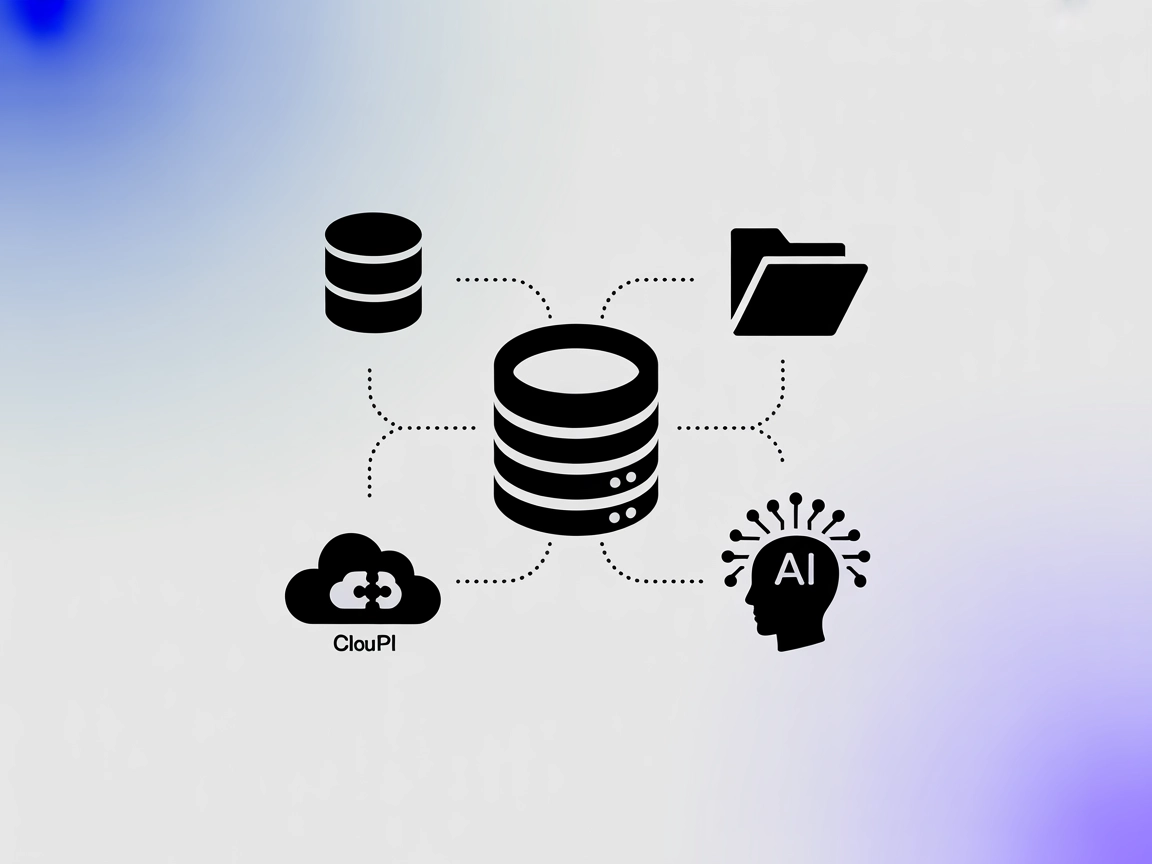ModelContextProtocol (MCP) Server Integration
The ModelContextProtocol (MCP) Server acts as a bridge between AI agents and external data sources, APIs, and services, enabling FlowHunt users to build context...
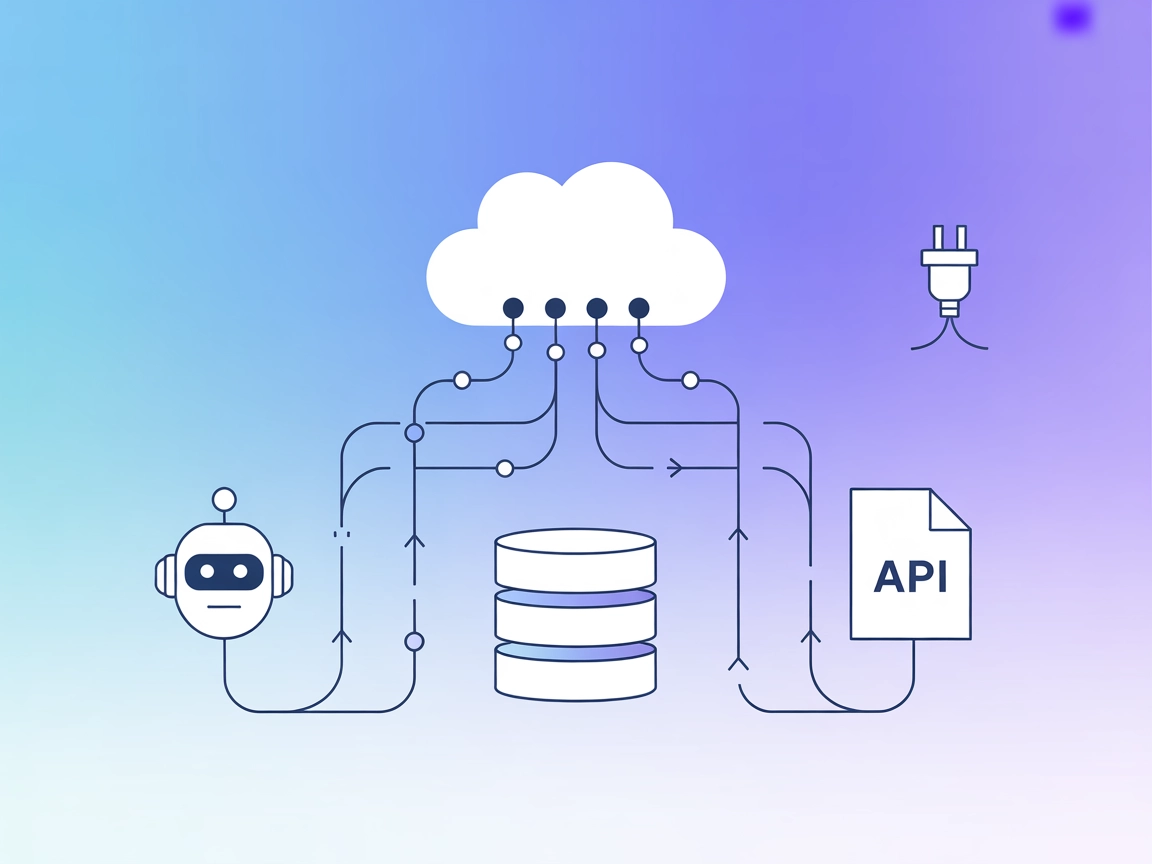
The Mesh Agent MCP Server bridges AI models and external systems, enabling your FlowHunt bots to interact with databases, APIs, and files for rich, actionable automation.
FlowHunt provides an additional security layer between your internal systems and AI tools, giving you granular control over which tools are accessible from your MCP servers. MCP servers hosted in our infrastructure can be seamlessly integrated with FlowHunt's chatbot as well as popular AI platforms like ChatGPT, Claude, and various AI editors.
The Mesh Agent MCP Server is designed to connect AI assistants with external data sources, APIs, and services, enhancing the development workflow by providing a bridge between large language models (LLMs) and real-world information. By acting as a connective layer, the Mesh Agent MCP Server enables tasks such as database queries, file management, and API interactions to be performed seamlessly. Its integration within the Model Context Protocol (MCP) ecosystem allows developers to leverage standardized methods for exposing resources, tools, and workflows, facilitating more robust, context-aware, and actionable AI-driven applications.
No information about prompt templates was found in the repository.
No information about specific MCP resources provided by the Mesh Agent MCP Server was found in the repository.
No explicit tool definitions were found in the repository files or documentation.
No concrete use cases were described in the accessible repository files.
windsurf.json).mcpServers section using the JSON snippet below.{
"mcpServers": {
"mesh-agent-mcp": {
"command": "npx",
"args": ["@mesh-agent/mcp-server@latest"]
}
}
}
{
"mcpServers": {
"mesh-agent-mcp": {
"command": "npx",
"args": ["@mesh-agent/mcp-server@latest"]
}
}
}
{
"mcpServers": {
"mesh-agent-mcp": {
"command": "npx",
"args": ["@mesh-agent/mcp-server@latest"]
}
}
}
{
"mcpServers": {
"mesh-agent-mcp": {
"command": "npx",
"args": ["@mesh-agent/mcp-server@latest"]
}
}
}
Store sensitive API keys using environment variables and reference them in your configuration. Example:
{
"mcpServers": {
"mesh-agent-mcp": {
"command": "npx",
"args": ["@mesh-agent/mcp-server@latest"],
"env": {
"API_KEY": "${MESH_AGENT_API_KEY}"
},
"inputs": {
"api_key": "${MESH_AGENT_API_KEY}"
}
}
}
}
Using MCP in FlowHunt
To integrate MCP servers into your FlowHunt workflow, start by adding the MCP component to your flow and connecting it to your AI agent:
Click on the MCP component to open the configuration panel. In the system MCP configuration section, insert your MCP server details using this JSON format:
{
"mesh-agent-mcp": {
"transport": "streamable_http",
"url": "https://yourmcpserver.example/pathtothemcp/url"
}
}
Once configured, the AI agent is now able to use this MCP as a tool with access to all its functions and capabilities. Remember to change “mesh-agent-mcp” to whatever the actual name of your MCP server is and replace the URL with your own MCP server URL.
| Section | Availability | Details/Notes |
|---|---|---|
| Overview | ✅ | |
| List of Prompts | ⛔ | Not found in repo |
| List of Resources | ⛔ | Not found in repo |
| List of Tools | ⛔ | Not found in repo |
| Securing API Keys | ✅ | Example provided in setup |
| Sampling Support (less important in evaluation) | ⛔ | Not found in repo |
Based on the tables above, the Mesh Agent MCP Server repository is missing many MCP features such as explicit prompts, resources, and tools documentation. Its setup instructions are generic, and there’s a lack of concrete implementation or usage examples. Therefore, this MCP scores low for completeness and developer usability.
| Has a LICENSE | ✅ (MIT) |
|---|---|
| Has at least one tool | ⛔ |
| Number of Forks | 13 |
| Number of Stars | 49 |
The Mesh Agent MCP Server is a connector allowing AI assistants and bots to interact with external data sources, APIs, and services, making AI-driven applications more context-aware and actionable.
The server can be added to various platforms (Windsurf, Claude, Cursor, Cline) by including its configuration in the respective configuration file and restarting the application. See the setup instructions above for code snippets.
Yes. Store sensitive API keys using environment variables and reference them in your MCP server configuration as shown in the setup section.
While the documentation does not specify concrete use cases, the Mesh Agent MCP Server is ideal for enabling bots to perform database queries, interact with APIs, and manage files directly from your FlowHunt flows.
Currently, no explicit prompt templates or tools are included in the server's documentation.
Enhance your AI workflows with the Mesh Agent MCP Server. Bridge your FlowHunt bots to APIs, databases, and more for context-aware, actionable automation.
The ModelContextProtocol (MCP) Server acts as a bridge between AI agents and external data sources, APIs, and services, enabling FlowHunt users to build context...
The Model Context Protocol (MCP) Server bridges AI assistants with external data sources, APIs, and services, enabling streamlined integration of complex workfl...
The Metoro MCP Server bridges AI agents with external data sources, APIs, and services, enabling FlowHunt users to automate workflows, standardize integrations,...
Cookie Consent
We use cookies to enhance your browsing experience and analyze our traffic. See our privacy policy.