
Azure MCP Hub MCP Server
Azure MCP Hub is a central resource for discovering, building, and integrating Model Context Protocol (MCP) servers on Azure. It provides guidance, SDKs, and li...
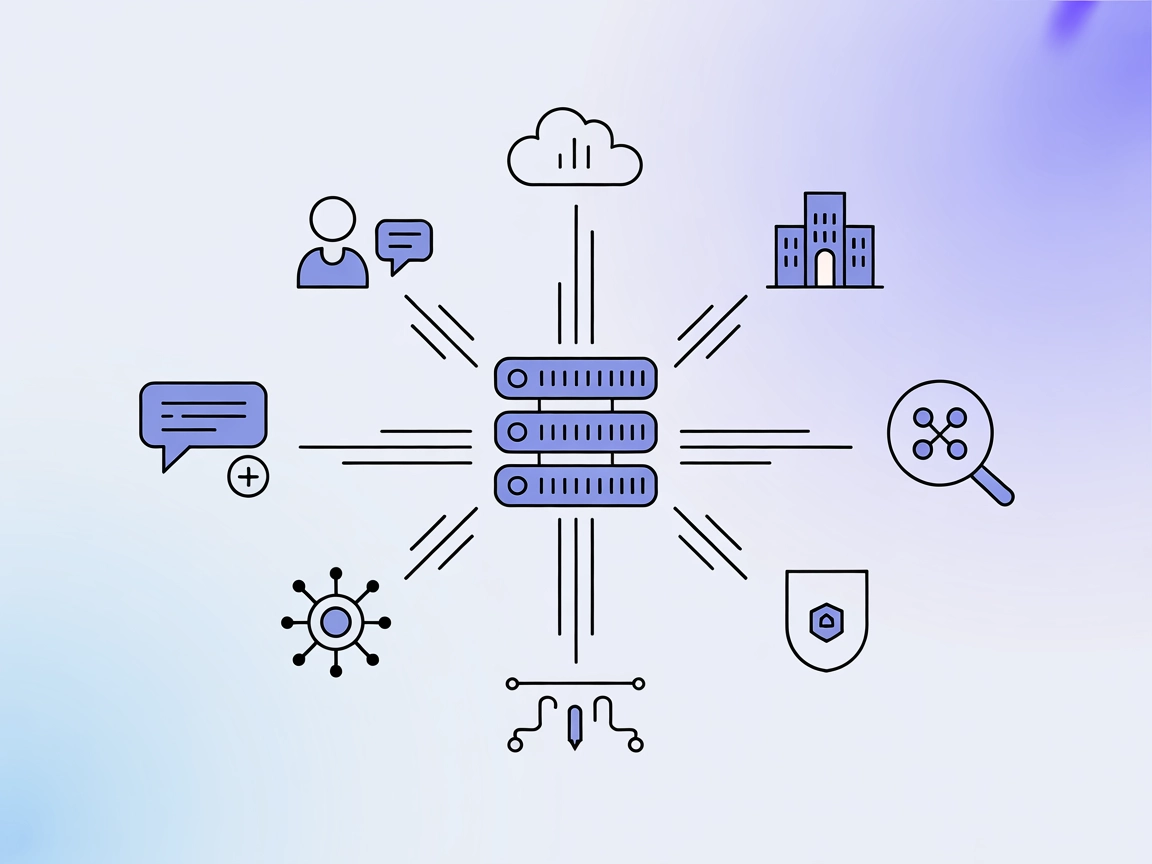
Connect your AI agents to HubSpot CRM for real-time contact, company, and activity management—secure, fast, and optimized for business workflows.
FlowHunt provides an additional security layer between your internal systems and AI tools, giving you granular control over which tools are accessible from your MCP servers. MCP servers hosted in our infrastructure can be seamlessly integrated with FlowHunt's chatbot as well as popular AI platforms like ChatGPT, Claude, and various AI editors.
The HubSpot MCP (Model Context Protocol) Server is designed to enable AI assistants to interact directly with HubSpot CRM data. By acting as a bridge between AI models and your HubSpot account, this server allows for seamless access to contacts, companies, and engagement metrics. It incorporates built-in vector storage (using FAISS) for semantic search and caching mechanisms that help overcome HubSpot API limitations, ensuring faster and more reliable responses. The focus is on high-value, frequently used CRM operations, with robust error handling and AI-friendly optimization. This makes complex multi-step CRM workflows more efficient and enhances the capabilities of AI development workflows by providing direct, context-rich access to business data.
(No explicit resources are described in the repository or documentation. No MCP resource primitives are listed.)
hubspot_create_contact
Create HubSpot contacts with duplicate prevention logic.
hubspot_create_company
Create HubSpot companies with duplicate prevention logic.
hubspot_get_company_activity
Retrieve activity for specific companies.
hubspot_get_active_companies
Retrieve most recently active companies.
hubspot_get_active_contacts
Retrieve most recently active contacts.
hubspot_get_recent_conversations
Retrieve recent conversation threads with messages.
hubspot_search_data
Semantic search across previously retrieved HubSpot data.
Automated Contact Creation
Enable AI assistants to create new contacts in HubSpot directly from conversations, emails, or LinkedIn profile text, streamlining lead intake and reducing manual data entry.
Company Data Management
Simplify the process of creating and updating company profiles in HubSpot through AI-driven workflows, ensuring accurate and up-to-date CRM records.
Activity and Engagement Monitoring
Retrieve the latest activity on companies and contacts, allowing sales teams and AI agents to monitor engagement trends and follow up more effectively.
Conversation Analysis
Access and analyze recent conversation threads, enabling AI to summarize interactions or identify follow-up opportunities.
Semantic CRM Search
Use built-in vector storage to perform semantic searches across HubSpot data, making it easy for AI to find relevant information in past interactions and CRM records.
{
"mcpServers": {
"hubspot": {
"command": "docker",
"args": [
"run", "-i", "--rm",
"-e", "HUBSPOT_ACCESS_TOKEN=your_token",
"-v", "/path/to/storage:/storage",
"buryhuang/mcp-hubspot:latest"
]
}
}
}
{
"mcpServers": {
"hubspot": {
"command": "docker",
"args": [
"run", "-i", "--rm",
"-e", "HUBSPOT_ACCESS_TOKEN=your_token",
"-v", "/path/to/storage:/storage",
"buryhuang/mcp-hubspot:latest"
]
}
}
}
mcpServers:{
"mcpServers": {
"hubspot": {
"command": "docker",
"args": [
"run", "-i", "--rm",
"-e", "HUBSPOT_ACCESS_TOKEN=your_token",
"-v", "/path/to/storage:/storage",
"buryhuang/mcp-hubspot:latest"
]
}
}
}
{
"mcpServers": {
"hubspot": {
"command": "docker",
"args": [
"run", "-i", "--rm",
"-e", "HUBSPOT_ACCESS_TOKEN=your_token",
"-v", "/path/to/storage:/storage",
"buryhuang/mcp-hubspot:latest"
]
}
}
}
Securing API Keys
It is best practice to secure your HubSpot access token using environment variables rather than hard-coding values. Example:
{
"mcpServers": {
"hubspot": {
"command": "docker",
"args": [
"run", "-i", "--rm",
"-e", "HUBSPOT_ACCESS_TOKEN=${HUBSPOT_ACCESS_TOKEN}",
"-v", "/path/to/storage:/storage",
"buryhuang/mcp-hubspot:latest"
],
"env": {
"HUBSPOT_ACCESS_TOKEN": "your_token"
}
}
}
}
Using MCP in FlowHunt
To integrate MCP servers into your FlowHunt workflow, start by adding the MCP component to your flow and connecting it to your AI agent:
Click on the MCP component to open the configuration panel. In the system MCP configuration section, insert your MCP server details using this JSON format:
{
"hubspot": {
"transport": "streamable_http",
"url": "https://yourmcpserver.example/pathtothemcp/url"
}
}
Once configured, the AI agent is now able to use this MCP as a tool with access to all its functions and capabilities. Remember to change “hubspot” to whatever the actual name of your MCP server is (e.g., “github-mcp”, “weather-api”, etc.) and replace the URL with your own MCP server URL.
| Section | Availability | Details/Notes |
|---|---|---|
| Overview | ✅ | Provided in README.md |
| List of Prompts | ⛔ | Only user-facing prompt examples found, not reusable templates |
| List of Resources | ⛔ | No explicit MCP resources described |
| List of Tools | ✅ | 7 tools listed in documentation |
| Securing API Keys | ✅ | Docker/env variable configuration shown in docs |
| Sampling Support (less important in evaluation) | ⛔ | No mention of sampling support |
My overall rating for the HubSpot MCP server is:
While the server is robust in its tooling and documentation for setup, the lack of explicit prompt templates and MCP resource primitives limits its flexibility for advanced AI workflows. Sampling and roots support are not mentioned. It is fit for practical CRM use, but could benefit from fuller MCP feature coverage.
| Has a LICENSE | ✅ (MIT) |
|---|---|
| Has at least one tool | ✅ |
| Number of Forks | 42 |
| Number of Stars | 83 |
MCP Table Score: 7/10
The HubSpot MCP Server is a connector that allows AI models and assistants to securely access and interact with HubSpot CRM data—contacts, companies, and engagement—using advanced tooling, vector storage, and semantic search.
Core operations include creating contacts and companies with duplicate prevention, retrieving company and contact activity, accessing recent conversation threads, and performing semantic search across previously retrieved HubSpot data.
Use environment variables instead of hard-coding your token. In Docker configs, set HUBSPOT_ACCESS_TOKEN as an environment variable to keep your credentials safe.
Automated contact and company creation, activity monitoring, conversation analysis, and semantic search for sales and support workflows—directly from AI-driven flows.
Yes, it uses built-in FAISS vector storage for fast and accurate semantic search across stored HubSpot data, making it easy for AI to find relevant information.
No explicit reusable prompt templates are defined, but user prompt examples are available in the documentation.
Add the HubSpot MCP server in your flow’s MCP configuration, use the provided JSON format, and connect your AI agent to unlock direct CRM functionality in your workflows.
Unlock powerful HubSpot CRM workflows in FlowHunt by integrating the HubSpot MCP Server. Seamlessly automate contact creation, company data management, and engagement analysis with AI.
Azure MCP Hub is a central resource for discovering, building, and integrating Model Context Protocol (MCP) servers on Azure. It provides guidance, SDKs, and li...
The ModelContextProtocol (MCP) Server acts as a bridge between AI agents and external data sources, APIs, and services, enabling FlowHunt users to build context...
The Azure MCP Server enables seamless integration between AI agents and Azure's cloud ecosystem, allowing AI-powered automation, resource management, and workfl...
Cookie Consent
We use cookies to enhance your browsing experience and analyze our traffic. See our privacy policy.


