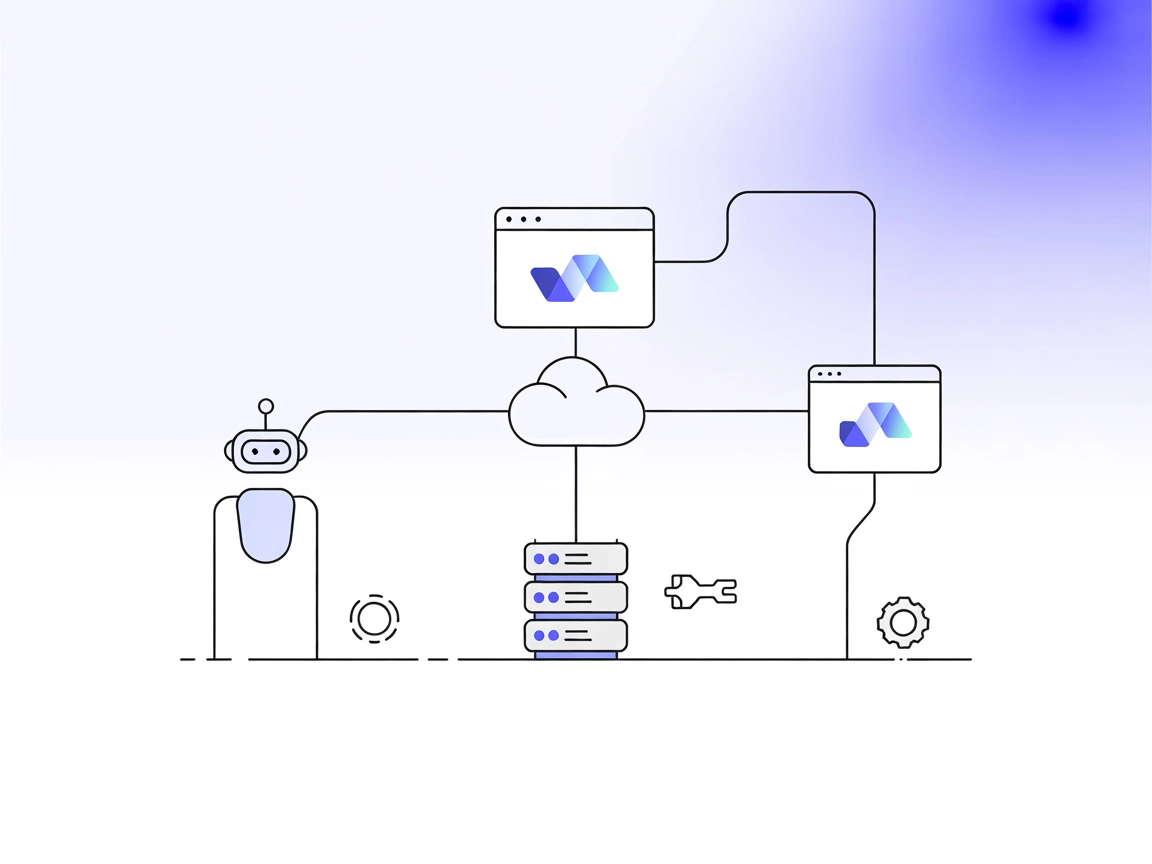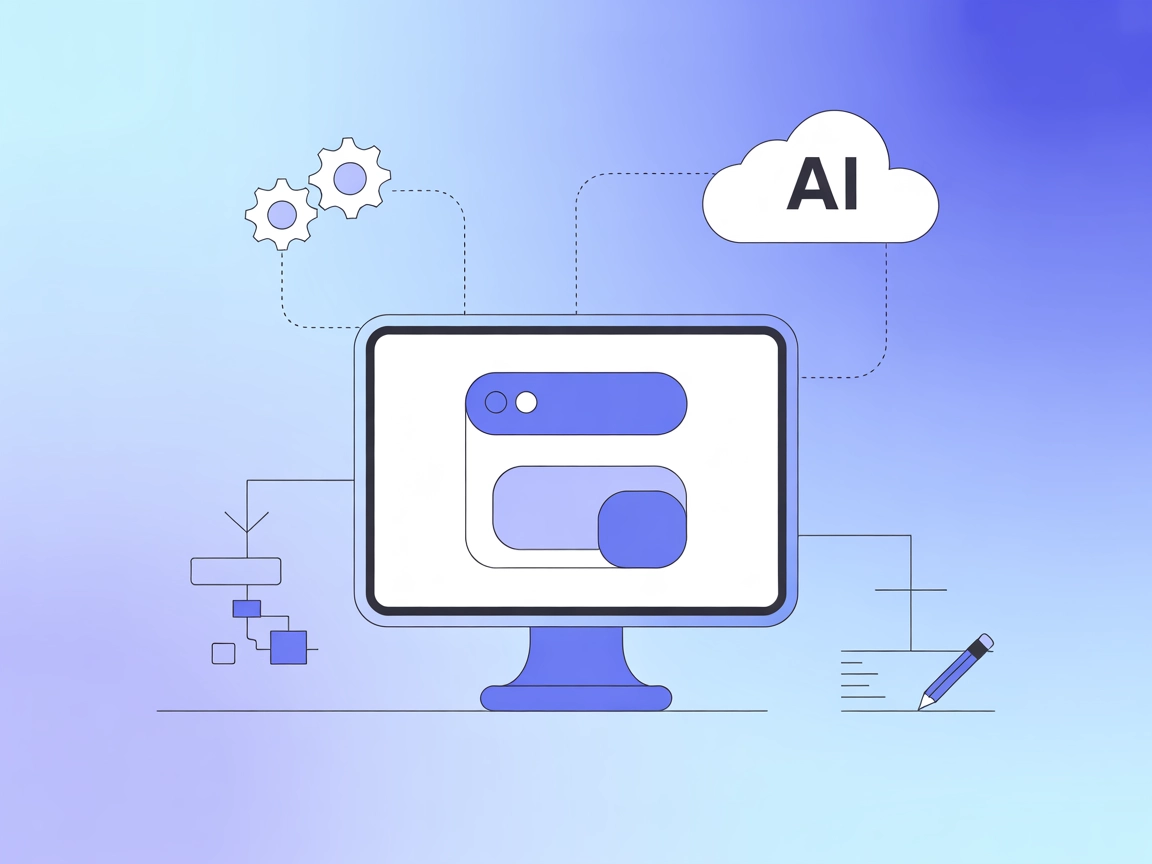
JavaFX MCP Server
The JavaFX MCP Server bridges AI assistants and JavaFX-based applications, enabling LLM-powered workflows to interact with JavaFX UI components, automate app st...
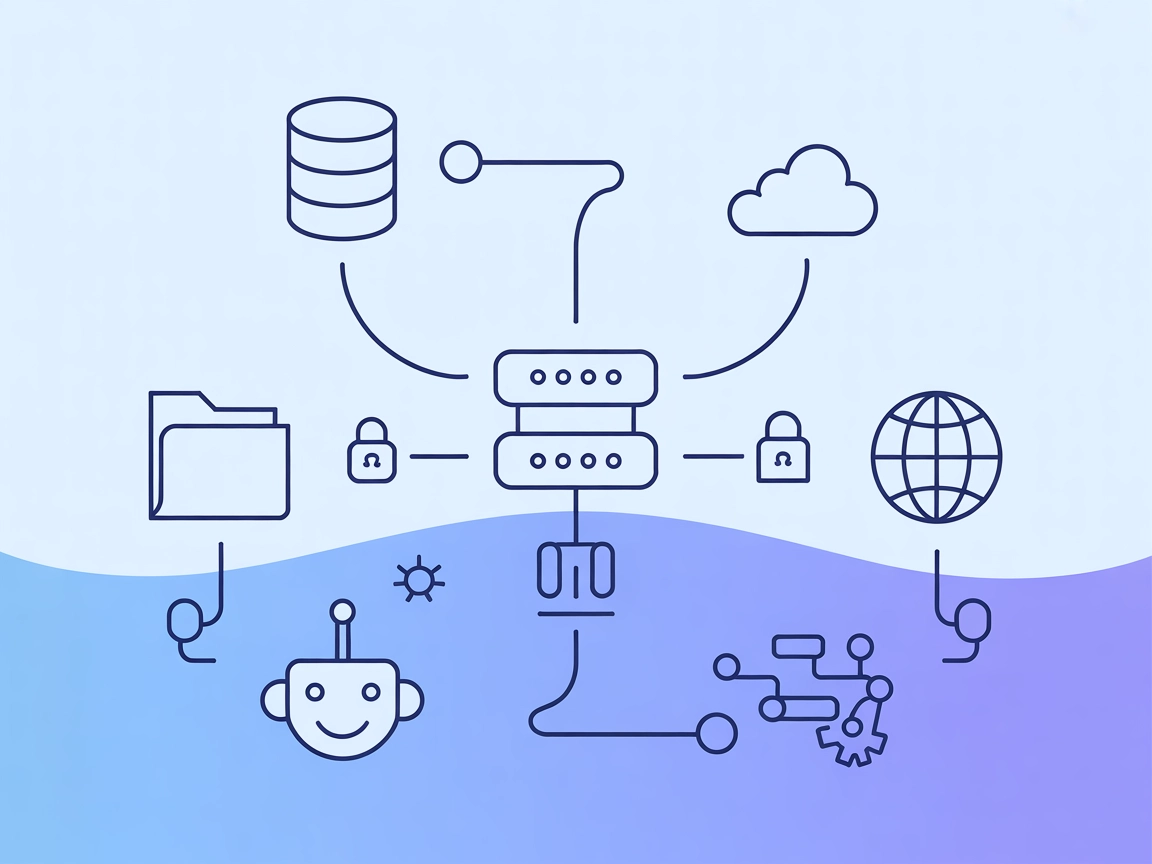
wxflows MCP Server connects FlowHunt agents to real-world systems—APIs, databases, and files—through a secure, unified bridge.
FlowHunt provides an additional security layer between your internal systems and AI tools, giving you granular control over which tools are accessible from your MCP servers. MCP servers hosted in our infrastructure can be seamlessly integrated with FlowHunt's chatbot as well as popular AI platforms like ChatGPT, Claude, and various AI editors.
The wxflows MCP (Model Context Protocol) Server is designed to serve as a bridge between AI assistants and a variety of external data sources, APIs, or services. By leveraging the MCP standard, wxflows enables the secure and modular integration of AI-driven workflows with real-world systems, enhancing the development experience for AI-powered applications. Its key role is to facilitate tasks such as database queries, file management, or making API calls, all through a unified interface. This empowers developers to create, manage, and automate workflows that can access up-to-date information or perform operations on external systems, with AI agents seamlessly orchestrating these actions within their development environment.
windsurf.json or similar).{
"mcpServers": {
"wxflows": {
"command": "npx",
"args": ["@wxflows/mcp-server@latest"],
"env": {},
"inputs": {}
}
}
}
claude.config.json or similar).{
"mcpServers": {
"wxflows": {
"command": "npx",
"args": ["@wxflows/mcp-server@latest"],
"env": {},
"inputs": {}
}
}
}
{
"mcpServers": {
"wxflows": {
"command": "npx",
"args": ["@wxflows/mcp-server@latest"],
"env": {},
"inputs": {}
}
}
}
{
"mcpServers": {
"wxflows": {
"command": "npx",
"args": ["@wxflows/mcp-server@latest"],
"env": {},
"inputs": {}
}
}
}
Securing API Keys
To secure API keys or credentials, use environment variables in the configuration:
{
"mcpServers": {
"wxflows": {
"command": "npx",
"args": ["@wxflows/mcp-server@latest"],
"env": {
"API_KEY": "${WXFLOWS_API_KEY}"
},
"inputs": {}
}
}
}
Replace "API_KEY": "${WXFLOWS_API_KEY}" with your specific secret names.
Using MCP in FlowHunt
To integrate MCP servers into your FlowHunt workflow, start by adding the MCP component to your flow and connecting it to your AI agent:
Click on the MCP component to open the configuration panel. In the system MCP configuration section, insert your MCP server details using this JSON format:
{
"wxflows": {
"transport": "streamable_http",
"url": "https://yourmcpserver.example/pathtothemcp/url"
}
}
Once configured, the AI agent is now able to use this MCP as a tool with access to all its functions and capabilities. Remember to change "wxflows" to whatever the actual name of your MCP server is and replace the URL with your own MCP server URL.
| Section | Availability | Details/Notes |
|---|---|---|
| Overview | ✅ | |
| List of Prompts | ⛔ | |
| List of Resources | ⛔ | |
| List of Tools | ⛔ | |
| Securing API Keys | ✅ | Example JSON shown |
| Sampling Support (less important in evaluation) | ⛔ |
Between the two tables, my overall rating for this MCP repository’s documentation and discoverability based on available information is 2/10. Most key details about prompts, tools, and resources are missing, though setup instructions are clear.
| Has a LICENSE | |
|---|---|
| Has at least one tool | |
| Number of Forks | |
| Number of Stars |
The wxflows MCP Server is a bridge between AI assistants and external data sources, APIs, or services, enabling secure and modular workflow automation by connecting agents to real-world systems through a unified interface.
Add the MCP component to your flow, connect it to your AI agent, and input your wxflows MCP server configuration in the system MCP config section. Use the provided JSON format and supply your MCP server’s URL.
Store API keys in environment variables and reference them in the MCP server configuration under the 'env' field to keep credentials safe and out of your codebase.
It can handle database queries, file management, API calls, and automate other operations, allowing AI agents to access up-to-date data and perform actions across external platforms.
Update the MCP configuration in your flow by replacing the 'url' field with your custom MCP server’s endpoint. Ensure your server is accessible and follows the expected MCP protocol.
Integrate external data and services into your AI-powered workflows seamlessly. Set up wxflows MCP Server with FlowHunt today for secure, modular automation.
The JavaFX MCP Server bridges AI assistants and JavaFX-based applications, enabling LLM-powered workflows to interact with JavaFX UI components, automate app st...
The Webflow MCP Server connects AI assistants and automation tools to Webflow's APIs, enabling seamless site discovery, automated management, and contextual dat...
Integrate Apache Airflow into your FlowHunt workflows with the Apache Airflow MCP Server. This bridge enables AI agents to manage, monitor, and automate Airflow...
Cookie Consent
We use cookies to enhance your browsing experience and analyze our traffic. See our privacy policy.