
Model Context Protocol (MCP) Server
The Model Context Protocol (MCP) Server bridges AI assistants with external data sources, APIs, and services, enabling streamlined integration of complex workfl...
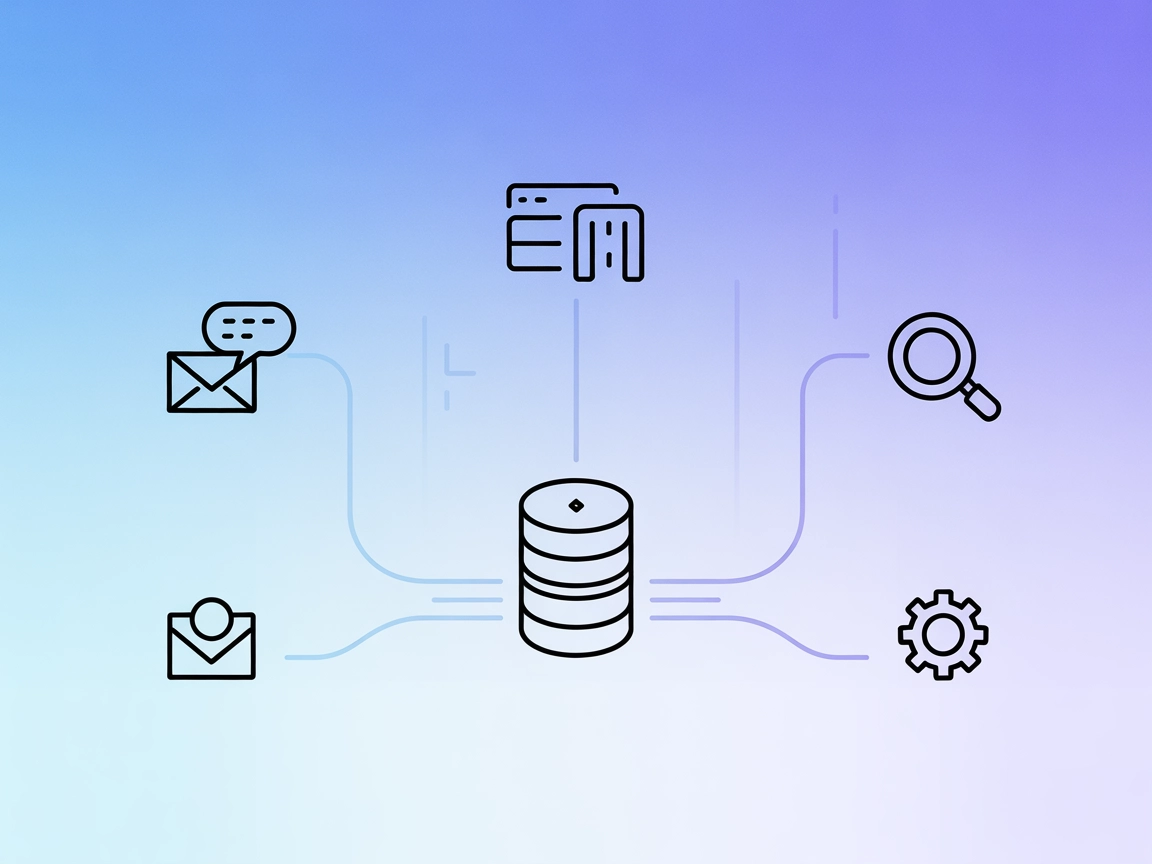
Connect AI to Intercom: Search, filter, and analyze support tickets and conversations directly from your AI assistant with the Intercom MCP Server.
FlowHunt provides an additional security layer between your internal systems and AI tools, giving you granular control over which tools are accessible from your MCP servers. MCP servers hosted in our infrastructure can be seamlessly integrated with FlowHunt's chatbot as well as popular AI platforms like ChatGPT, Claude, and various AI editors.
The Intercom MCP (Model Context Protocol) Server is an MCP-compliant tool that allows AI assistants to access and analyze customer support data from Intercom. Acting as a bridge between AI agents and Intercom’s API, this server enables tasks such as searching conversations and tickets with advanced filters (by customer, status, date, keywords, etc.), as well as searching email content even when no contact exists. Efficient server-side filtering is performed via Intercom’s search API, streamlining the retrieval of relevant support information. By integrating with MCP-compliant AI assistants, the Intercom MCP Server enhances development workflows for customer support automation, analytics, and more.
"mcpServers": {
"intercom-mcp": {
"command": "npx",
"args": ["@raoulbia-ai/mcp-server-for-intercom@latest"],
"env": {
"INTERCOM_ACCESS_TOKEN": "${INTERCOM_ACCESS_TOKEN}"
}
}
}
Note: Store your Intercom API key securely as an environment variable.
"mcpServers": {
"intercom-mcp": {
"command": "npx",
"args": ["@raoulbia-ai/mcp-server-for-intercom@latest"],
"env": {
"INTERCOM_ACCESS_TOKEN": "${INTERCOM_ACCESS_TOKEN}"
}
}
}
"mcpServers": {
"intercom-mcp": {
"command": "npx",
"args": ["@raoulbia-ai/mcp-server-for-intercom@latest"],
"env": {
"INTERCOM_ACCESS_TOKEN": "${INTERCOM_ACCESS_TOKEN}"
}
}
}
"mcpServers": {
"intercom-mcp": {
"command": "npx",
"args": ["@raoulbia-ai/mcp-server-for-intercom@latest"],
"env": {
"INTERCOM_ACCESS_TOKEN": "${INTERCOM_ACCESS_TOKEN}"
}
}
}
Tip: Always secure API keys by referencing them via environment variables as shown.
"mcpServers": {
"intercom-mcp": {
"command": "npx",
"args": ["@raoulbia-ai/mcp-server-for-intercom@latest"],
"env": {
"INTERCOM_ACCESS_TOKEN": "${INTERCOM_ACCESS_TOKEN}"
},
"inputs": {
"INTERCOM_ACCESS_TOKEN": "string"
}
}
}
Using MCP in FlowHunt
To integrate MCP servers into your FlowHunt workflow, start by adding the MCP component to your flow and connecting it to your AI agent:
Click on the MCP component to open the configuration panel. In the system MCP configuration section, insert your MCP server details using this JSON format:
{
"intercom-mcp": {
"transport": "streamable_http",
"url": "https://yourmcpserver.example/pathtothemcp/url"
}
}
Once configured, the AI agent is now able to use this MCP as a tool with access to all its functions and capabilities. Remember to change “intercom-mcp” to whatever the actual name of your MCP server is and replace the URL with your own MCP server URL.
| Section | Availability | Details/Notes |
|---|---|---|
| Overview | ✅ | |
| List of Prompts | ⛔ | No prompt templates described |
| List of Resources | ⛔ | No explicit resources described |
| List of Tools | ⛔ | No tool list found; only high-level features |
| Securing API Keys | ✅ | Environment variable setup shown |
| Sampling Support (less important in evaluation) | ⛔ | No mention of sampling support |
Based on the available information, the Intercom MCP Server is a focused, practical server for Intercom integration, but lacks detailed MCP feature documentation and tool/resource listings. The documentation is solid for setup but incomplete on advanced MCP features.
This MCP server provides a valuable bridge between AI tools and Intercom but does not document the full range of MCP primitives such as prompts, tools, and resources. It’s well-scoped for Intercom support use cases but scores lower on MCP completeness and transparency.
| Has a LICENSE | ✅ |
|---|---|
| Has at least one tool | ⛔ |
| Number of Forks | 5 |
| Number of Stars | 6 |
The Intercom MCP Server is a bridge between AI assistants and Intercom, enabling secure, efficient search and analysis of customer conversations and tickets for advanced support automation and analytics.
It powers support ticket search, advanced filtering by customer or date, analytics for trends and satisfaction, and email content search—even for users without a contact record.
You install Node.js, obtain an Intercom API token, and add the server configuration to your MCP client (e.g., Windsurf, Claude, Cursor, Cline), referencing your API key securely as an environment variable.
Yes. API tokens are referenced via environment variables, and direct API credentials are not stored in plain text within configuration files.
No explicit prompt templates or tool functions are documented; the server focuses on robust, efficient access to Intercom support data.
Yes. Add the MCP component in FlowHunt, configure it with your Intercom MCP server details, and your AI agent will be able to access Intercom tickets and conversations programmatically.
Unlock smarter, faster customer support by connecting your Intercom data to AI workflows using the Intercom MCP Server. Start optimizing your support operations today.
The Model Context Protocol (MCP) Server bridges AI assistants with external data sources, APIs, and services, enabling streamlined integration of complex workfl...
Integrate FlowHunt with the LiveAgent MCP Server to enable AI-powered automation of helpdesk workflows, including ticket, agent, contact, and department managem...
The interactive-mcp MCP Server enables seamless, human-in-the-loop AI workflows by bridging AI agents with users and external systems. It supports cross-platfor...
Cookie Consent
We use cookies to enhance your browsing experience and analyze our traffic. See our privacy policy.


