
Model Context Protocol (MCP) Server
The Model Context Protocol (MCP) Server bridges AI assistants with external data sources, APIs, and services, enabling streamlined integration of complex workfl...
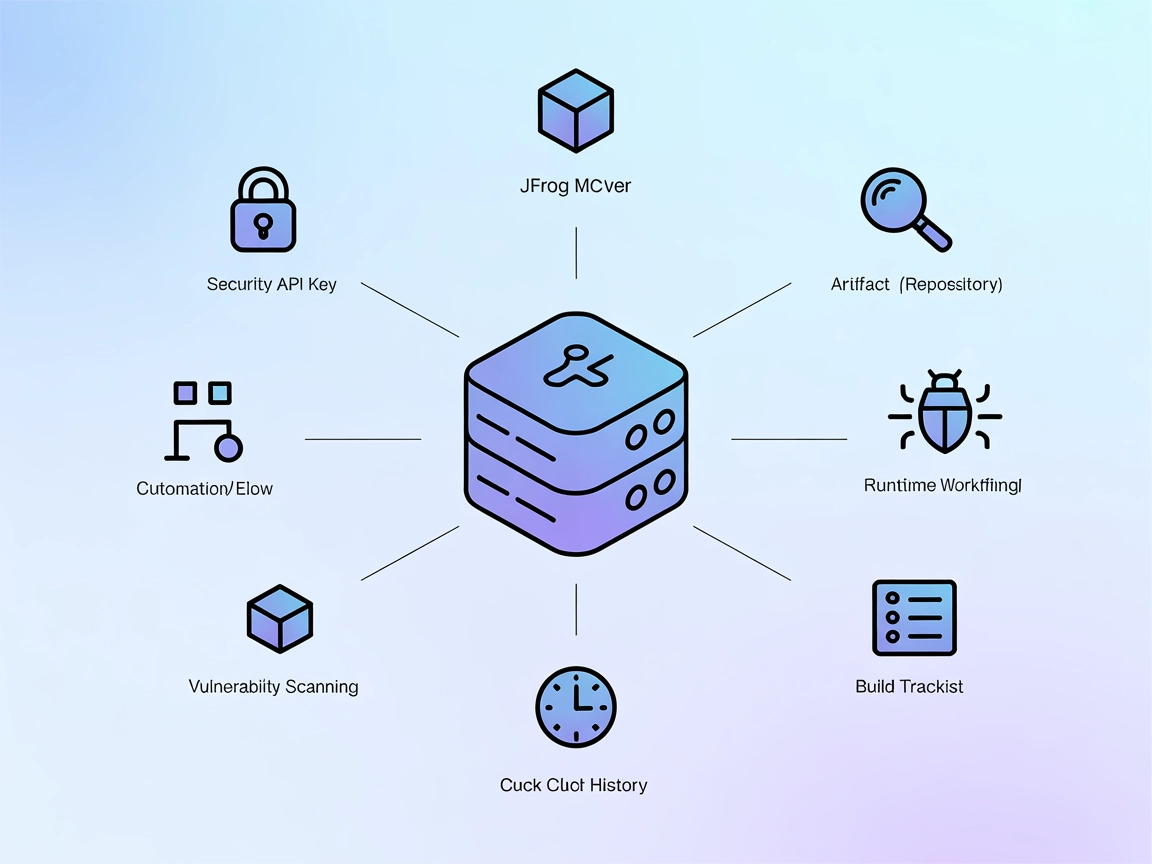
The JFrog MCP Server empowers your AI workflows in FlowHunt with seamless DevOps automation, repository management, and real-time infrastructure insights.
FlowHunt provides an additional security layer between your internal systems and AI tools, giving you granular control over which tools are accessible from your MCP servers. MCP servers hosted in our infrastructure can be seamlessly integrated with FlowHunt's chatbot as well as popular AI platforms like ChatGPT, Claude, and various AI editors.
The JFrog MCP (Model Context Protocol) Server serves as an integration layer between AI assistants and the JFrog Platform API, empowering developers to automate and enhance their DevOps workflows. By leveraging this MCP server, AI clients can perform a variety of operations such as repository management, build tracking, runtime monitoring, artifact search, catalog and curation, and vulnerability analysis. The server acts as a bridge, enabling AI agents to execute tasks like creating and managing repositories, retrieving build information, monitoring runtime clusters, and accessing vulnerability scan summaries. This integration streamlines development and release processes, making it easier for teams to manage their software artifacts and infrastructure efficiently through conversational or programmatic AI interfaces.
No prompt templates were found in the repository content provided.
No explicit MCP resources were mentioned in the repository content provided.
windsurf.config.json).mcpServers object:{
"mcpServers": {
"jfrog": {
"command": "npx",
"args": ["@jfrog/mcp-jfrog@latest"]
}
}
}
{
"mcpServers": {
"jfrog": {
"command": "npx",
"args": ["@jfrog/mcp-jfrog@latest"]
}
}
}
{
"mcpServers": {
"jfrog": {
"command": "npx",
"args": ["@jfrog/mcp-jfrog@latest"]
}
}
}
{
"mcpServers": {
"jfrog": {
"command": "npx",
"args": ["@jfrog/mcp-jfrog@latest"]
}
}
}
Always secure API keys using environment variables. Example configuration:
{
"mcpServers": {
"jfrog": {
"command": "npx",
"args": ["@jfrog/mcp-jfrog@latest"],
"env": {
"JFROG_API_KEY": "${env.JFROG_API_KEY}"
},
"inputs": {
"baseUrl": "https://your.jfrog.instance"
}
}
}
}
Replace "JFROG_API_KEY" and "baseUrl" with your actual environment variable and JFrog instance URL.
Using MCP in FlowHunt
To integrate MCP servers into your FlowHunt workflow, start by adding the MCP component to your flow and connecting it to your AI agent:
Click on the MCP component to open the configuration panel. In the system MCP configuration section, insert your MCP server details using this JSON format:
{
"jfrog": {
"transport": "streamable_http",
"url": "https://yourmcpserver.example/pathtothemcp/url"
}
}
Once configured, the AI agent is now able to use this MCP as a tool with access to all its functions and capabilities. Remember to change “jfrog” to whatever the actual name of your MCP server is and replace the URL with your own MCP server URL.
| Section | Availability | Details/Notes |
|---|---|---|
| Overview | ✅ | Clear overview and feature list |
| List of Prompts | ⛔ | No prompt templates found |
| List of Resources | ⛔ | No explicit MCP resources documented |
| List of Tools | ✅ | Detailed tool descriptions in README |
| Securing API Keys | ✅ | Example JSON for using environment variables |
| Sampling Support (less important in evaluation) | ⛔ | No mention of sampling support |
The JFrog MCP Server offers robust integration for repository and artifact management, with a well-documented toolset and clear setup instructions. However, it lacks documentation on prompt templates, explicit MCP resources, and advanced MCP features like roots or sampling. Overall, it is highly useful for DevOps automation but may require enhancements for broader MCP compatibility.
MCP Score: 7/10. It scores well for practical tools, licensing, and adoption but is missing some advanced MCP documentation and features.
| Has a LICENSE | ✅ (Apache-2.0) |
|---|---|
| Has at least one tool | ✅ |
| Number of Forks | 15 |
| Number of Stars | 92 |
The JFrog MCP Server acts as a bridge between AI assistants and the JFrog Platform API, enabling automated DevOps workflows such as repository management, build tracking, monitoring, artifact search, and vulnerability analysis.
It supports repository creation and management (local, remote, virtual), build tracking, artifact searching, runtime monitoring, and retrieving vulnerability and curation insights.
Use environment variables to store sensitive information and provide them in the MCP server configuration. For example, set JFROG_API_KEY in your environment and reference it in your config.
The current documentation does not include prompt templates or explicit MCP resources.
It scores 7/10, excelling in practical DevOps tools and integration, with some documentation and advanced MCP feature gaps.
Streamline your software development lifecycle by connecting FlowHunt with JFrog's powerful artifact and repository management tools.
The Model Context Protocol (MCP) Server bridges AI assistants with external data sources, APIs, and services, enabling streamlined integration of complex workfl...
The ModelContextProtocol (MCP) Server acts as a bridge between AI agents and external data sources, APIs, and services, enabling FlowHunt users to build context...
The JetBrains MCP Server connects AI agents with JetBrains IDEs like IntelliJ, PyCharm, WebStorm, and Android Studio, enabling automated workflows, code navigat...
Cookie Consent
We use cookies to enhance your browsing experience and analyze our traffic. See our privacy policy.


