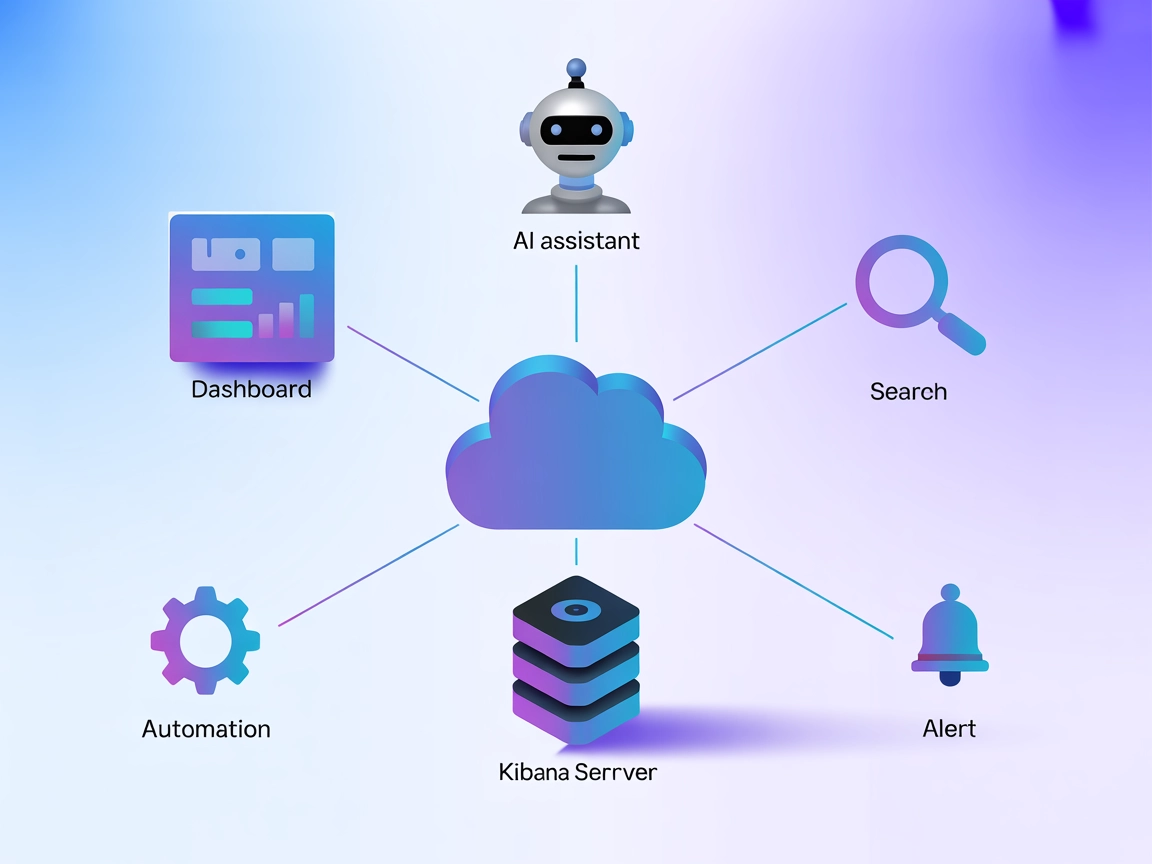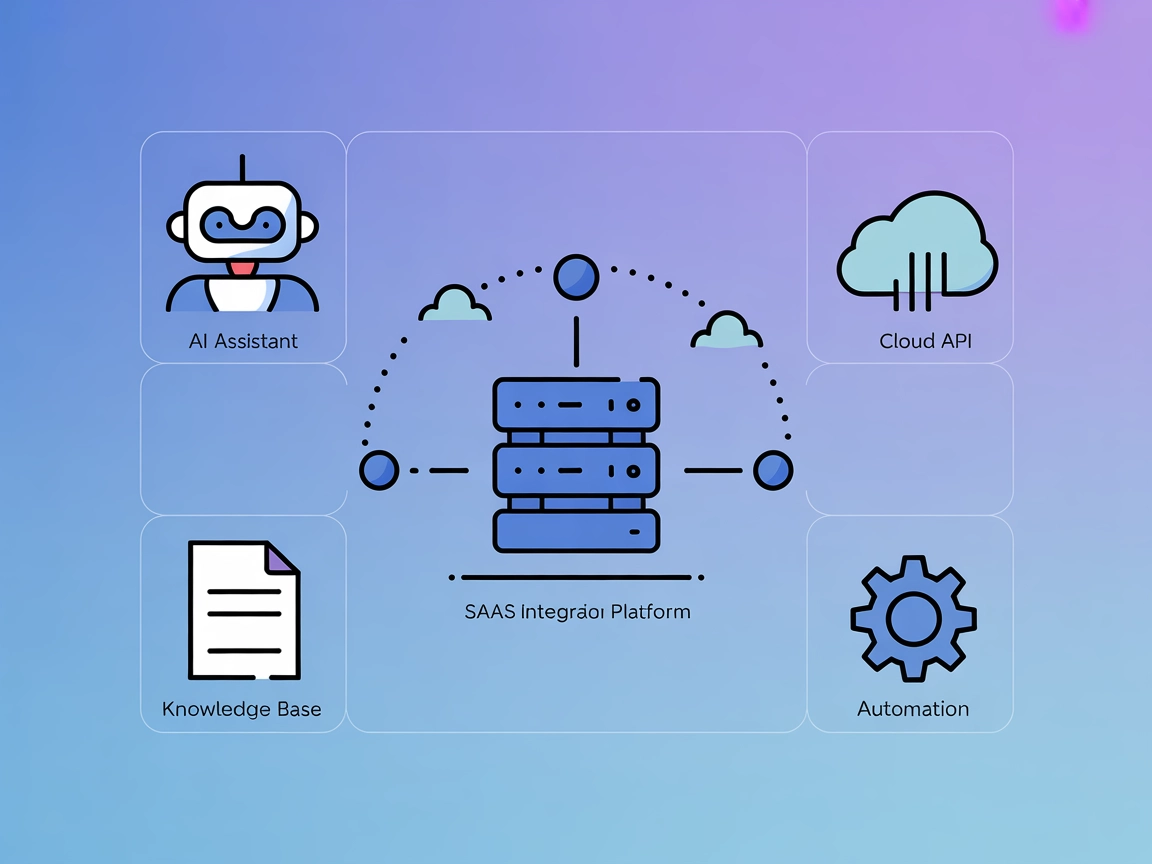
Kibela MCP Server Integration
The Kibela MCP Server connects AI assistants to Kibela workspaces, enabling seamless document search, knowledge management, and workflow automation by providing...
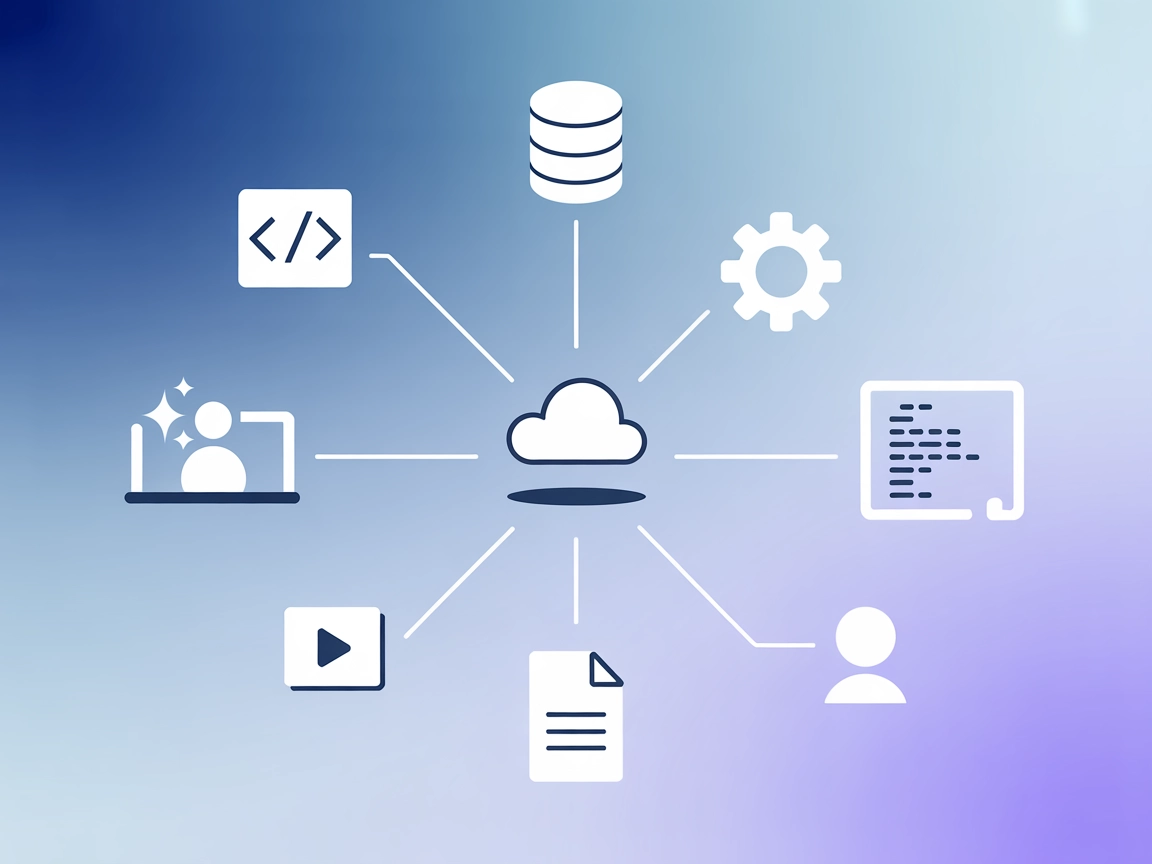
Connect your Keboola data platform directly to AI tools, automate ETL pipelines, manage metadata, and run SQL transformations from anywhere with the Keboola MCP Server.
FlowHunt provides an additional security layer between your internal systems and AI tools, giving you granular control over which tools are accessible from your MCP servers. MCP servers hosted in our infrastructure can be seamlessly integrated with FlowHunt's chatbot as well as popular AI platforms like ChatGPT, Claude, and various AI editors.
Keboola MCP Server acts as an open-source bridge between your Keboola project and modern AI tools. It connects AI assistants and MCP clients (such as Claude, Cursor, Windsurf, VS Code, and others) to the Keboola platform, exposing features like storage access, SQL transformations, component management, and job triggers as callable tools. This integration enables AI models and agents to query tables, manage configurations, execute jobs, and interact with metadata directly from their environment. By doing so, it streamlines development workflows, eliminates glue code, and ensures the right data and capabilities are available to AI agents when needed, enhancing productivity and enabling complex automation scenarios.
Based on the repository’s features and available documentation, the following tools are provided by the Keboola MCP Server:
uv installed.{
"mcpServers": {
"keboola-mcp": {
"command": "uv",
"args": ["pip", "run", "--", "keboola-mcp-server"]
}
}
}
{
"mcpServers": {
"keboola-mcp": {
"command": "uv",
"args": ["pip", "run", "--", "keboola-mcp-server"],
"env": {
"KBC_STORAGE_TOKEN": "${KBC_STORAGE_TOKEN}",
"KBC_WORKSPACE_SCHEMA": "${KBC_WORKSPACE_SCHEMA}"
},
"inputs": {
"KBC_STORAGE_TOKEN": "env",
"KBC_WORKSPACE_SCHEMA": "env"
}
}
}
}
uv are installed.{
"mcpServers": {
"keboola-mcp": {
"command": "uv",
"args": ["pip", "run", "--", "keboola-mcp-server"]
}
}
}
uv.{
"mcpServers": {
"keboola-mcp": {
"command": "uv",
"args": ["pip", "run", "--", "keboola-mcp-server"]
}
}
}
uv are installed.{
"mcpServers": {
"keboola-mcp": {
"command": "uv",
"args": ["pip", "run", "--", "keboola-mcp-server"]
}
}
}
Note: Secure sensitive credentials like API tokens using environment variables as shown in the Windsurf example above.
Using MCP in FlowHunt
To integrate MCP servers into your FlowHunt workflow, start by adding the MCP component to your flow and connecting it to your AI agent:
Click on the MCP component to open the configuration panel. In the system MCP configuration section, insert your MCP server details using this JSON format:
{
"keboola-mcp": {
"transport": "streamable_http",
"url": "https://yourmcpserver.example/pathtothemcp/url"
}
}
Once configured, the AI agent is now able to use this MCP as a tool with access to all its functions and capabilities. Remember to change “keboola-mcp” to whatever the actual name of your MCP server is and replace the URL with your own MCP server URL.
| Section | Availability | Details/Notes |
|---|---|---|
| Overview | ✅ | Summary and features available from README.md |
| List of Prompts | ⛔ | No explicit prompt templates found |
| List of Resources | ⛔ | No explicit MCP resources mentioned |
| List of Tools | ✅ | Storage, Components, SQL, Jobs, Metadata tools described in features |
| Securing API Keys | ✅ | Environment variable pattern shown in README |
| Sampling Support (less important in evaluation) | ⛔ | No mention of sampling support |
My evaluation: The Keboola MCP Server provides a strong set of tools and clear setup instructions, but lacks documented prompt templates and explicit MCP resource definitions. Its focus on enabling AI agents to access complex data workflows is robust. Sampling and roots support are not documented. Overall, this is a highly practical and production-ready MCP, but with some documentation gaps for prompt/resources.
| Has a LICENSE | ✅ (MIT) |
|---|---|
| Has at least one tool | ✅ |
| Number of Forks | 12 |
| Number of Stars | 64 |
The Keboola MCP Server is an open-source bridge that connects your Keboola project to AI clients and assistants, exposing features like storage access, SQL transformations, component management, and job orchestration as callable tools. This makes advanced automation and AI-driven workflows possible directly from environments like FlowHunt, Claude, Cursor, and more.
Keboola MCP Server provides tools for: querying and managing tables in Keboola storage, creating and executing SQL transformations via natural language, managing extractors, writers, and data apps, running and monitoring jobs, and handling project metadata.
It's recommended to use environment variables to store sensitive information like API tokens. The setup examples above show how to reference credentials via environment variables in each supported client.
You can automate ETL pipelines, allow AI agents to query and modify data, orchestrate jobs, manage configurations, execute SQL transformations, and update project documentation/metadata—all directly from your preferred AI or development tool.
Add the MCP component in your FlowHunt flow, configure it with your Keboola MCP Server details (name and URL), and connect it to your AI agent. This enables AI-powered automation and data access within your flows.
Empower your AI agents to access, transform, and orchestrate data in Keboola. Try the Keboola MCP Server with FlowHunt to streamline workflows and automate your data operations.
The Kibela MCP Server connects AI assistants to Kibela workspaces, enabling seamless document search, knowledge management, and workflow automation by providing...
The Kibana MCP Server bridges AI assistants with Kibana, enabling automated search, dashboard management, alert monitoring, and reporting through the standardiz...
The Kubernetes MCP Server bridges AI assistants and Kubernetes clusters, enabling AI-driven automation, resource management, and DevOps workflows through standa...
Cookie Consent
We use cookies to enhance your browsing experience and analyze our traffic. See our privacy policy.