
Kubernetes MCP Server Integration
The Kubernetes MCP Server bridges AI assistants and Kubernetes clusters, enabling AI-driven automation, resource management, and DevOps workflows through standa...
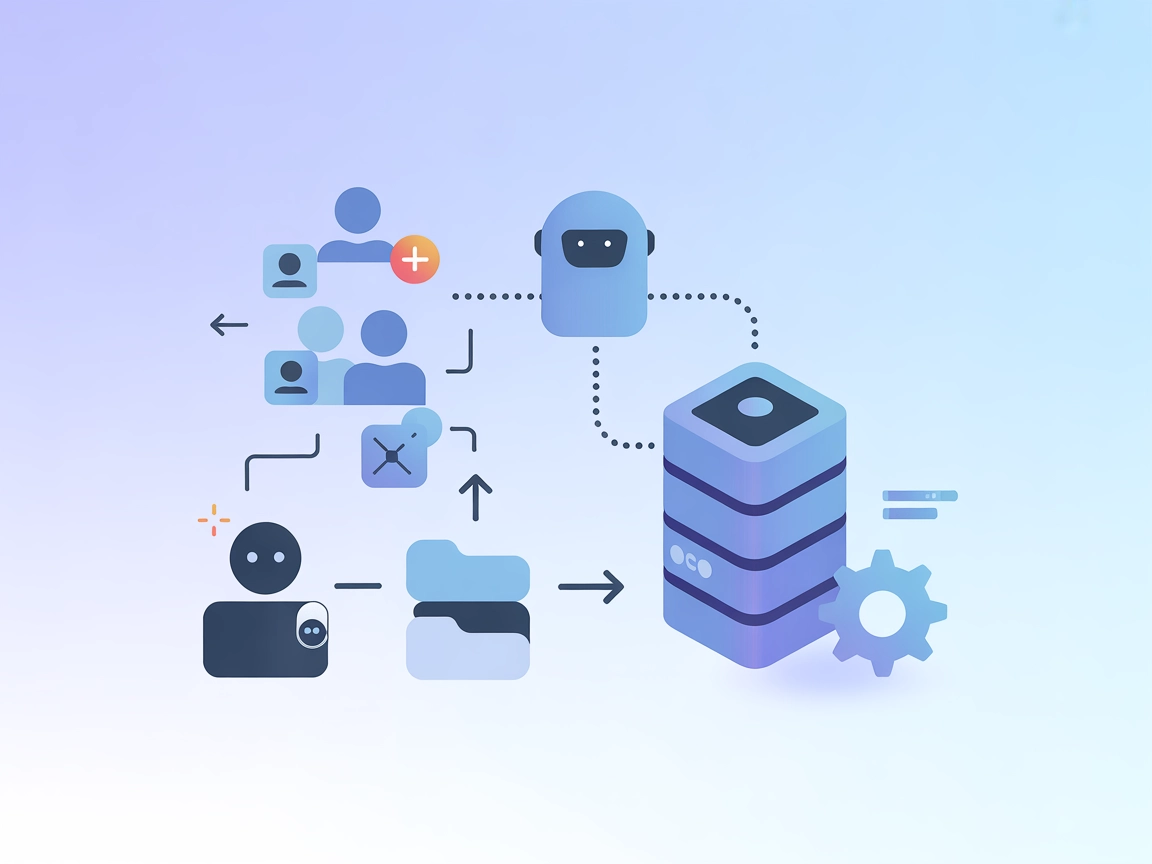
Automate Keycloak user and realm management in FlowHunt with the Keycloak MCP Server, streamlining authentication tasks via AI-powered interfaces.
FlowHunt provides an additional security layer between your internal systems and AI tools, giving you granular control over which tools are accessible from your MCP servers. MCP servers hosted in our infrastructure can be seamlessly integrated with FlowHunt's chatbot as well as popular AI platforms like ChatGPT, Claude, and various AI editors.
The Keycloak MCP (Model Context Protocol) Server is a specialized tool that enables AI-powered administration of Keycloak users and realms. Acting as a bridge between AI assistants and Keycloak, it allows external clients (like Claude Desktop and other MCP-compatible platforms) to automate user and realm management tasks. Through the MCP interface, developers can perform user creation, deletion, realm listing, and user listing operations seamlessly. This enhances development and DevOps workflows by allowing AI agents to interact programmatically with authentication and user management infrastructure, making routine administrative tasks more efficient and reducing manual overhead.
No prompt templates are mentioned in the repository.
No explicit resources are documented in the repository.
create-user
Creates a new user in a specified realm.
Inputs: realm, username, email, firstName, lastName
delete-user
Deletes a user from a specified realm.
Inputs: realm, userId
list-realms
Lists all available Keycloak realms.
list-users
Lists all users in a specified realm.
Inputs: realm
{
"mcpServers": {
"keycloak": {
"command": "npx",
"args": ["-y", "keycloak-model-context-protocol"],
"env": {
"KEYCLOAK_URL": "http://localhost:8080",
"KEYCLOAK_ADMIN": "admin",
"KEYCLOAK_ADMIN_PASSWORD": "admin"
}
}
}
}
mcpServers:{
"mcpServers": {
"keycloak": {
"command": "npx",
"args": ["-y", "keycloak-model-context-protocol"],
"env": {
"KEYCLOAK_URL": "http://localhost:8080",
"KEYCLOAK_ADMIN": "admin",
"KEYCLOAK_ADMIN_PASSWORD": "admin"
}
}
}
}
{
"mcpServers": {
"keycloak": {
"command": "npx",
"args": ["-y", "keycloak-model-context-protocol"],
"env": {
"KEYCLOAK_URL": "http://localhost:8080",
"KEYCLOAK_ADMIN": "admin",
"KEYCLOAK_ADMIN_PASSWORD": "admin"
}
}
}
}
{
"mcpServers": {
"keycloak": {
"command": "npx",
"args": ["-y", "keycloak-model-context-protocol"],
"env": {
"KEYCLOAK_URL": "http://localhost:8080",
"KEYCLOAK_ADMIN": "admin",
"KEYCLOAK_ADMIN_PASSWORD": "admin"
}
}
}
}
It is recommended to use environment variables for sensitive information like admin credentials. Example configuration:
{
"mcpServers": {
"keycloak": {
"command": "npx",
"args": ["-y", "keycloak-model-context-protocol"],
"env": {
"KEYCLOAK_URL": "http://localhost:8080",
"KEYCLOAK_ADMIN": "${KEYCLOAK_ADMIN}",
"KEYCLOAK_ADMIN_PASSWORD": "${KEYCLOAK_ADMIN_PASSWORD}"
}
}
}
}
Set the environment variables KEYCLOAK_ADMIN and KEYCLOAK_ADMIN_PASSWORD securely in your system before starting the application.
Using MCP in FlowHunt
To integrate MCP servers into your FlowHunt workflow, start by adding the MCP component to your flow and connecting it to your AI agent:
Click on the MCP component to open the configuration panel. In the system MCP configuration section, insert your MCP server details using this JSON format:
{
"keycloak": {
"transport": "streamable_http",
"url": "https://yourmcpserver.example/pathtothemcp/url"
}
}
Once configured, the AI agent is now able to use this MCP as a tool with access to all its functions and capabilities. Remember to change “keycloak” to whatever the actual name of your MCP server is and replace the URL with your own MCP server URL.
| Section | Availability | Details/Notes |
|---|---|---|
| Overview | ✅ | |
| List of Prompts | ⛔ | None found |
| List of Resources | ⛔ | None found |
| List of Tools | ✅ | User and realm management tools |
| Securing API Keys | ✅ | Uses env variables |
| Sampling Support (less important in evaluation) | ⛔ | Not mentioned |
Based on the available documentation and features, the Keycloak MCP Server provides solid foundational tools for Keycloak administration, but lacks advanced MCP features like prompt templates, explicit resources, or sampling support. Its main value lies in straightforward user/realm management via AI interfaces.
| Has a LICENSE | ⛔ |
|---|---|
| Has at least one tool | ✅ |
| Number of Forks | 9 |
| Number of Stars | 22 |
Overall Rating:
I would rate this MCP server a 5/10. It offers essential, well-documented Keycloak administration tools but is missing advanced MCP features and has no LICENSE file, which limits its adoption and extensibility.
The Keycloak MCP Server is a tool that allows AI assistants and external clients to programmatically manage Keycloak users and realms. It provides automated interfaces for user creation, deletion, realm listing, and more, streamlining authentication workflows.
It supports creating users, deleting users, listing all realms, and listing users in a given realm—covering essential administration tasks.
Yes, simply add the MCP component to your FlowHunt flow and configure the Keycloak MCP endpoint. Your AI agents will then be able to automate user and realm management tasks seamlessly.
It’s strongly recommended to store sensitive information such as admin credentials in environment variables. Configure your MCP server to use these variables to enhance security and prevent accidental exposure.
Automated user provisioning, bulk user management, realm administration, AI-driven authentication workflows, and enabling self-service user management portals for support teams or end-users.
Streamline user and realm management tasks with FlowHunt’s Keycloak MCP Server and let your AI agent handle routine authentication administration.
The Kubernetes MCP Server bridges AI assistants and Kubernetes clusters, enabling AI-driven automation, resource management, and DevOps workflows through standa...
The Kubernetes MCP Server bridges AI assistants and Kubernetes/OpenShift clusters, enabling programmatic resource management, pod operations, and DevOps automat...
The Model Context Protocol (MCP) Server bridges AI assistants with external data sources, APIs, and services, enabling streamlined integration of complex workfl...
Cookie Consent
We use cookies to enhance your browsing experience and analyze our traffic. See our privacy policy.


