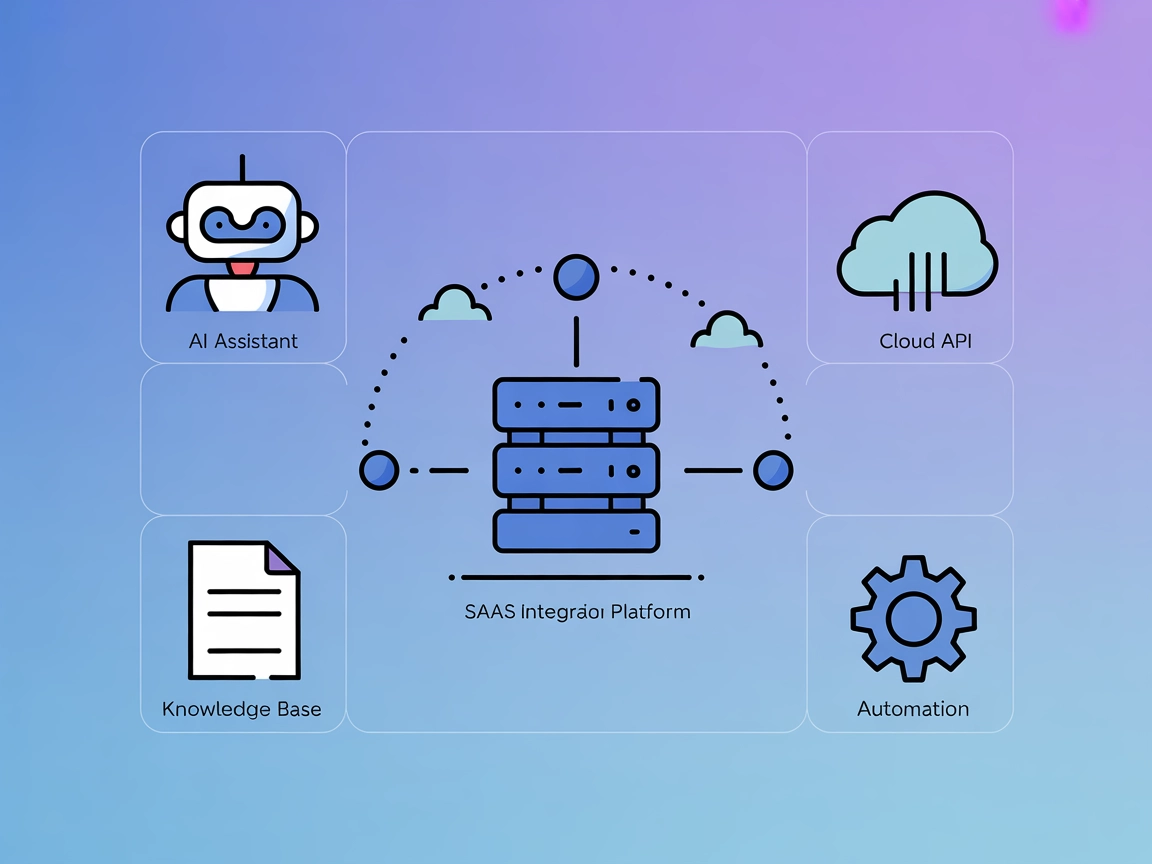Kubernetes MCP Server Integration
The Kubernetes MCP Server bridges AI assistants and Kubernetes clusters, enabling AI-driven automation, resource management, and DevOps workflows through standa...
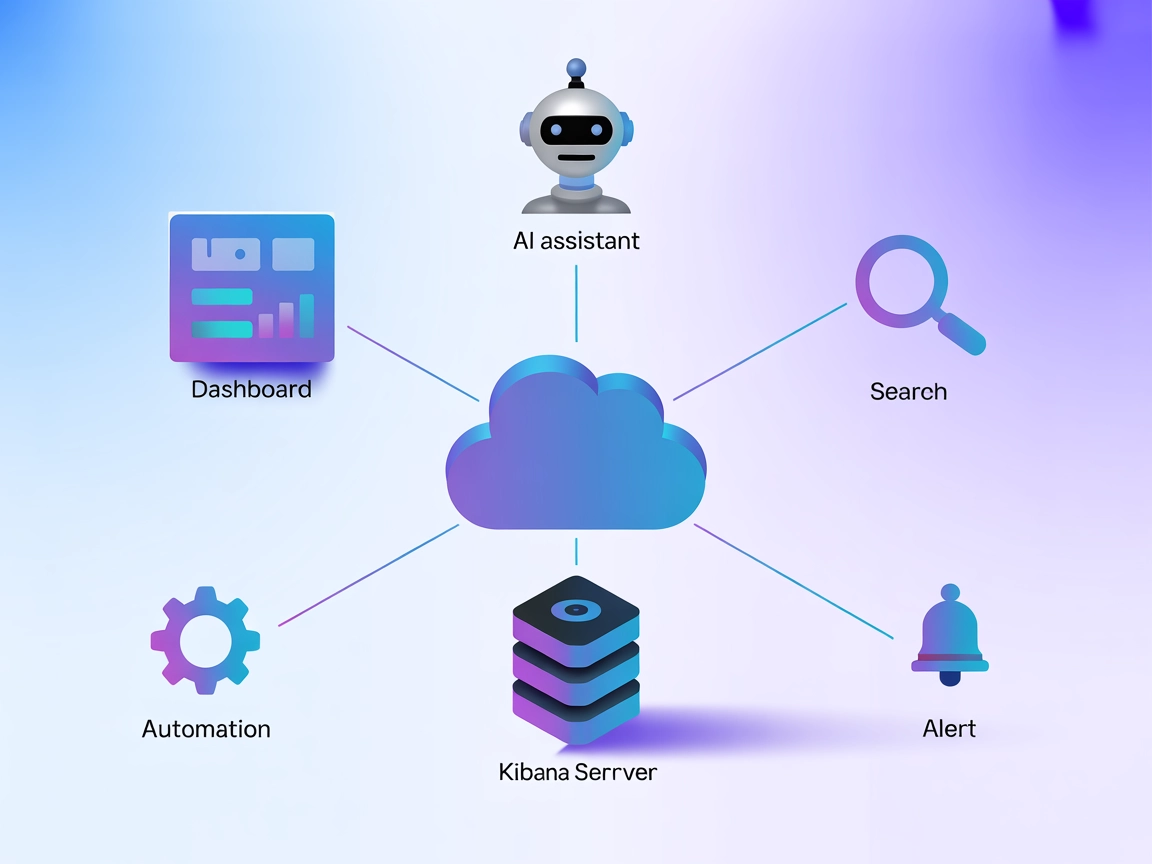
Connect FlowHunt and AI agents to Kibana for automated data search, dashboard management, and proactive alerting using the standardized MCP interface.
FlowHunt provides an additional security layer between your internal systems and AI tools, giving you granular control over which tools are accessible from your MCP servers. MCP servers hosted in our infrastructure can be seamlessly integrated with FlowHunt's chatbot as well as popular AI platforms like ChatGPT, Claude, and various AI editors.
The Kibana MCP (Model Context Protocol) Server acts as a bridge connecting AI assistants and clients with Kibana, allowing for enhanced search, management, and automation within Kibana environments. By exposing Kibana’s functionalities through the MCP standard, this server enables AI-powered workflows to interact with Kibana resources—such as querying data, managing dashboards, or automating common tasks. This integration streamlines development workflows, supports data-driven decision-making, and empowers developers to build smarter tools by leveraging Kibana’s capabilities through standardized APIs and protocols.
No prompt templates are explicitly mentioned in the available documentation or code.
No explicit list of MCP resources provided in the available documentation or code.
No explicit tool definitions found in the available documentation or code. The repository may expose Kibana functionalities as tools, but these are not enumerated.
windsurf.config.json).mcpServers section:{
"mcpServers": {
"kibana": {
"command": "npx",
"args": ["@tocharian/mcp-server-kibana@latest"]
}
}
}
{
"mcpServers": {
"kibana": {
"command": "npx",
"args": ["@tocharian/mcp-server-kibana@latest"]
}
}
}
mcpServers section:{
"mcpServers": {
"kibana": {
"command": "npx",
"args": ["@tocharian/mcp-server-kibana@latest"]
}
}
}
{
"mcpServers": {
"kibana": {
"command": "npx",
"args": ["@tocharian/mcp-server-kibana@latest"]
}
}
}
Store your Kibana or Elasticsearch API keys using environment variables to enhance security. Example configuration:
{
"mcpServers": {
"kibana": {
"command": "npx",
"args": ["@tocharian/mcp-server-kibana@latest"],
"env": {
"KIBANA_API_KEY": "${KIBANA_API_KEY}"
},
"inputs": {
"kibana_url": "https://your-kibana.example.com"
}
}
}
}
Using MCP in FlowHunt
To integrate MCP servers into your FlowHunt workflow, start by adding the MCP component to your flow and connecting it to your AI agent:
Click on the MCP component to open the configuration panel. In the system MCP configuration section, insert your MCP server details using this JSON format:
{
"kibana": {
"transport": "streamable_http",
"url": "https://yourmcpserver.example/pathtothemcp/url"
}
}
Once configured, the AI agent is now able to use this MCP as a tool with access to all its functions and capabilities. Remember to change “kibana” to whatever the actual name of your MCP server is and replace the URL with your own MCP server URL.
| Section | Availability | Details/Notes |
|---|---|---|
| Overview | ✅ | Overview found in README |
| List of Prompts | ⛔ | Not documented |
| List of Resources | ⛔ | Not documented |
| List of Tools | ⛔ | Not documented |
| Securing API Keys | ✅ | Recommended via env vars in JSON example |
| Sampling Support (less important in evaluation) | ⛔ | Not documented |
Roots support: Not documented
Sampling support: Not documented
Based on the information available, Kibana MCP Server provides a basic overview and setup documentation, with clear licensing and basic usage details but lacks documentation on prompts, resources, tools, and advanced MCP features. I would rate this MCP server a 4/10 for overall documentation and developer readiness.
| Has a LICENSE | Yes (Apache-2.0) |
|---|---|
| Has at least one tool | No documentation |
| Number of Forks | 2 |
| Number of Stars | 10 |
The Kibana MCP Server connects AI assistants and clients to Kibana, enabling automated search, dashboard management, alert monitoring, and reporting via standardized APIs.
Automated data searches, dashboard creation and management, alert monitoring, visual reporting, and access control automation in Kibana—empowering data-driven AI workflows.
Store your Kibana (or Elasticsearch) API keys using environment variables in your configuration, avoiding hard-coding credentials.
The Kibana MCP Server provides basic setup and overview, but lacks detailed documentation on prompts, resources, and advanced features. Overall documentation score: 4/10.
Yes, simply add the MCP component in your FlowHunt flow, configure with your Kibana MCP details, and connect it to your AI agent for direct integration.
Leverage Kibana’s power in your AI workflows—automate dashboards, searches, and alerts with the Kibana MCP Server integration in FlowHunt.
The Kubernetes MCP Server bridges AI assistants and Kubernetes clusters, enabling AI-driven automation, resource management, and DevOps workflows through standa...
The Kubernetes MCP Server bridges AI assistants and Kubernetes/OpenShift clusters, enabling programmatic resource management, pod operations, and DevOps automat...
The Kibela MCP Server connects AI assistants to Kibela workspaces, enabling seamless document search, knowledge management, and workflow automation by providing...
Cookie Consent
We use cookies to enhance your browsing experience and analyze our traffic. See our privacy policy.