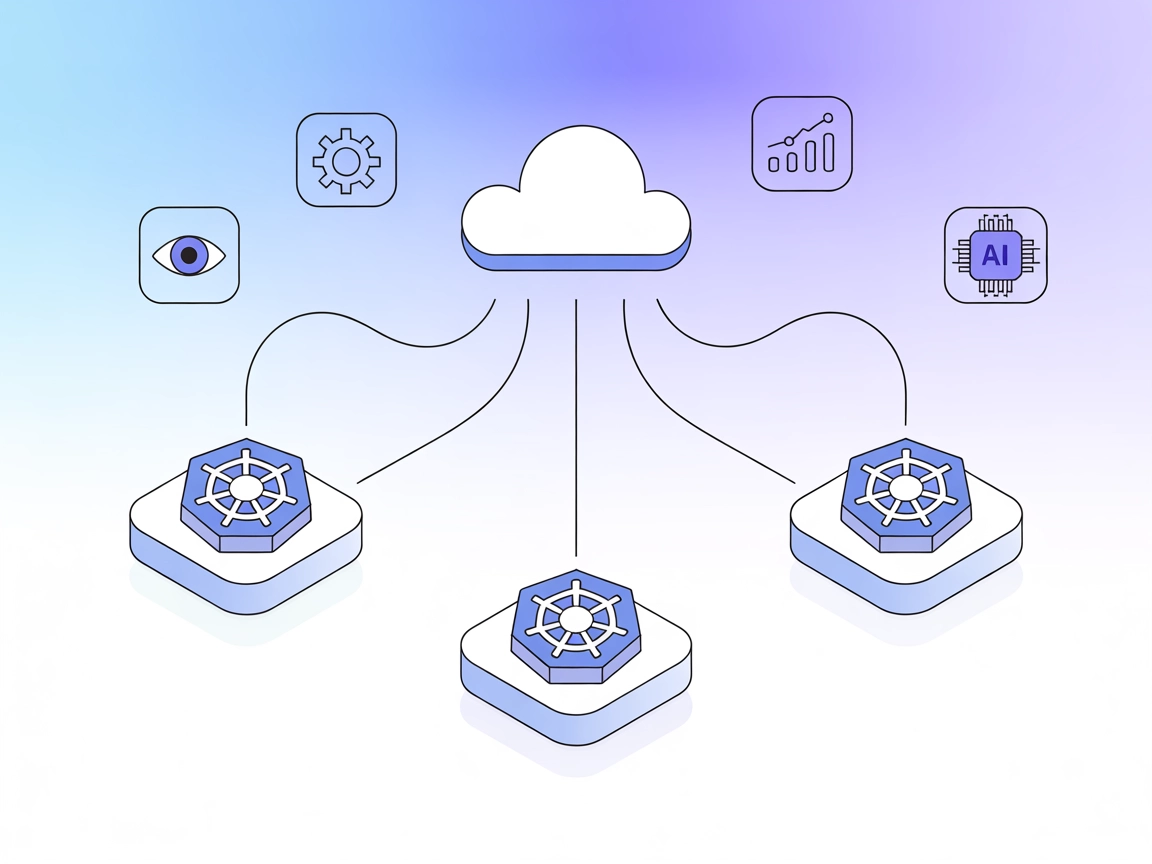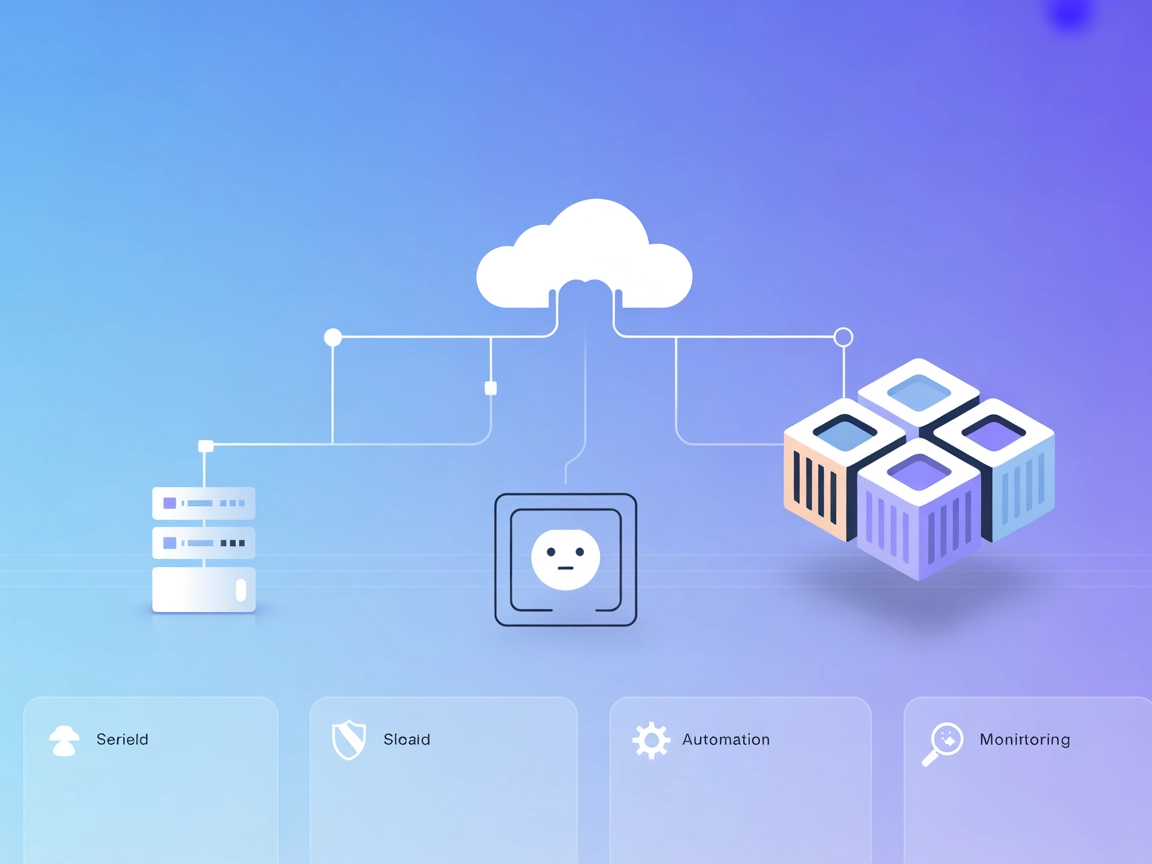Kubernetes MCP Server Integration
The Kubernetes MCP Server bridges AI assistants and Kubernetes clusters, enabling AI-driven automation, resource management, and DevOps workflows through standa...

Empower your AI workflows with direct access to Kubernetes and OpenShift clusters for seamless automation, resource management, and DevOps operations.
FlowHunt provides an additional security layer between your internal systems and AI tools, giving you granular control over which tools are accessible from your MCP servers. MCP servers hosted in our infrastructure can be seamlessly integrated with FlowHunt's chatbot as well as popular AI platforms like ChatGPT, Claude, and various AI editors.
The Kubernetes MCP Server is a Model Context Protocol (MCP) server that acts as an interface between AI assistants and Kubernetes or OpenShift clusters. It enables AI-driven tools and agents to interact programmatically with Kubernetes and OpenShift environments, streamlining development workflows that require cluster introspection, resource management, or operational automation. With the Kubernetes MCP Server, AI assistants can perform database-like queries against Kubernetes resources, manage pods and namespaces, execute commands within containers, and monitor resource usage. This enhances productivity for developers and operators by automating tasks such as viewing configurations, managing resources, and executing operational commands, helping bridge the gap between conversational AI and real-world cloud infrastructure management.
No explicit prompt templates were found in the repository files or documentation.
mcpServers object.{
"mcpServers": {
"kubernetes-mcp": {
"command": "npx",
"args": ["@kubernetes-mcp-server@latest"]
}
}
}
Use environment variables for sensitive information:
{
"mcpServers": {
"kubernetes-mcp": {
"env": {
"KUBECONFIG": "/path/to/your/kubeconfig"
},
"inputs": {}
}
}
}
{
"mcpServers": {
"kubernetes-mcp": {
"command": "npx",
"args": ["@kubernetes-mcp-server@latest"]
}
}
}
{
"mcpServers": {
"kubernetes-mcp": {
"env": {
"KUBECONFIG": "/path/to/your/kubeconfig"
}
}
}
}
mcpServers object.{
"mcpServers": {
"kubernetes-mcp": {
"command": "npx",
"args": ["@kubernetes-mcp-server@latest"]
}
}
}
{
"mcpServers": {
"kubernetes-mcp": {
"env": {
"KUBECONFIG": "/path/to/your/kubeconfig"
}
}
}
}
{
"mcpServers": {
"kubernetes-mcp": {
"command": "npx",
"args": ["@kubernetes-mcp-server@latest"]
}
}
}
{
"mcpServers": {
"kubernetes-mcp": {
"env": {
"KUBECONFIG": "/path/to/your/kubeconfig"
}
}
}
}
Using MCP in FlowHunt
To integrate MCP servers into your FlowHunt workflow, start by adding the MCP component to your flow and connecting it to your AI agent:
Click on the MCP component to open the configuration panel. In the system MCP configuration section, insert your MCP server details using this JSON format:
{
"kubernetes-mcp": {
"transport": "streamable_http",
"url": "https://yourmcpserver.example/pathtothemcp/url"
}
}
Once configured, the AI agent is now able to use this MCP as a tool with access to all its functions and capabilities. Remember to change “kubernetes-mcp” to whatever the actual name of your MCP server is and replace the URL with your own MCP server URL.
| Section | Availability | Details/Notes |
|---|---|---|
| Overview | ✅ | |
| List of Prompts | ⛔ | No prompt templates found |
| List of Resources | ✅ | Kubernetes config, resources, pods, namespaces |
| List of Tools | ✅ | Config mgmt, CRUD, pod mgmt, namespace listing |
| Securing API Keys | ✅ | KUBECONFIG via env |
| Sampling Support (less important in evaluation) | ⛔ | Not mentioned |
The Kubernetes MCP Server offers robust resource and operational management for Kubernetes/OpenShift via MCP, with excellent documentation and setup clarity. However, the lack of explicit sampling and prompt template support slightly limits its agentic flexibility. Overall, it is highly practical for DevOps/AI operations. Rating: 8/10
| Has a LICENSE | ✅ (Apache-2.0) |
|---|---|
| Has at least one tool | ✅ |
| Number of Forks | 50 |
| Number of Stars | 280 |
The Kubernetes MCP Server is a Model Context Protocol (MCP) server that allows AI assistants and tools to programmatically interact with Kubernetes and OpenShift clusters—enabling resource management, pod operations, and DevOps automation.
You can create, update, delete, and inspect Kubernetes and OpenShift resources, manage pods (list, exec, logs, metrics), view and update configurations, and automate namespace management.
It allows AI agents to perform database-like queries, automate cluster operations, and bridge conversational AI with real-world infrastructure, boosting productivity for developers and operators.
Use environment variables (e.g., KUBECONFIG) in your platform's configuration to securely supply sensitive information to the MCP server.
Yes. Add the MCP component to your flow, supply the server configuration, and your AI agent will have access to Kubernetes and OpenShift cluster capabilities.
Automate Kubernetes and OpenShift operations with AI-driven workflows—manage resources, execute commands, and streamline DevOps like never before.
The Kubernetes MCP Server bridges AI assistants and Kubernetes clusters, enabling AI-driven automation, resource management, and DevOps workflows through standa...
The Multicluster MCP Server empowers GenAI systems and developer tools to manage, monitor, and orchestrate resources across multiple Kubernetes clusters via the...
The mcp-k8s-go MCP Server enables AI assistants to interact programmatically with Kubernetes clusters via Model Context Protocol, automating and streamlining De...
Cookie Consent
We use cookies to enhance your browsing experience and analyze our traffic. See our privacy policy.