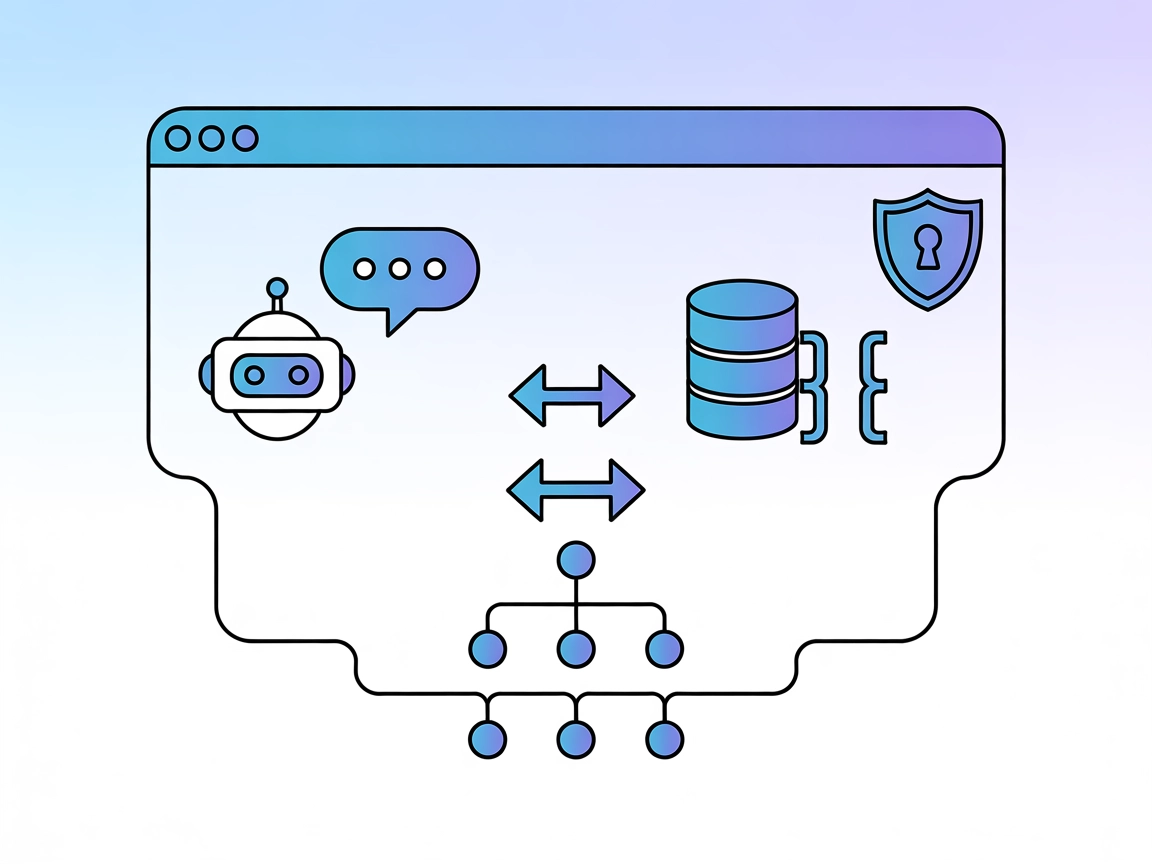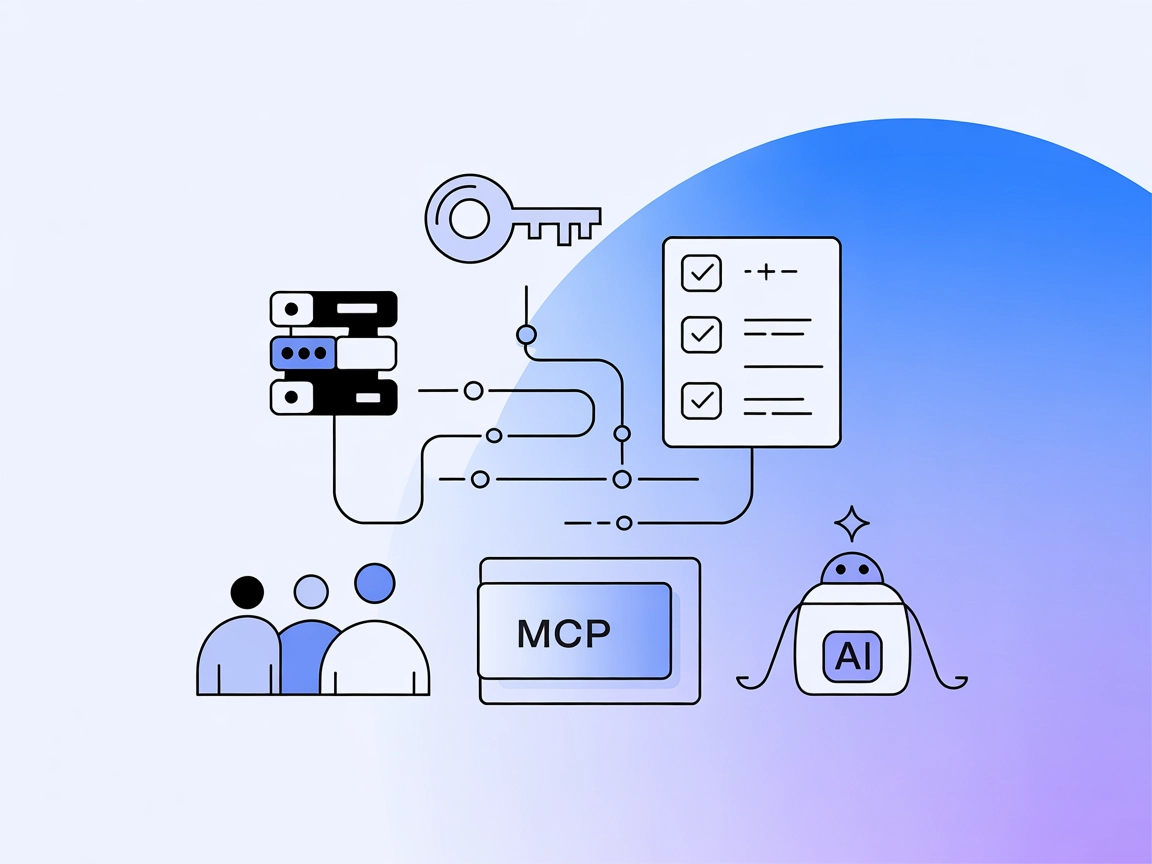
Linear MCP Server Integration
The Linear MCP Server enables seamless automation and management of Linear issue tracking via the Model Context Protocol, allowing AI assistants and developers ...
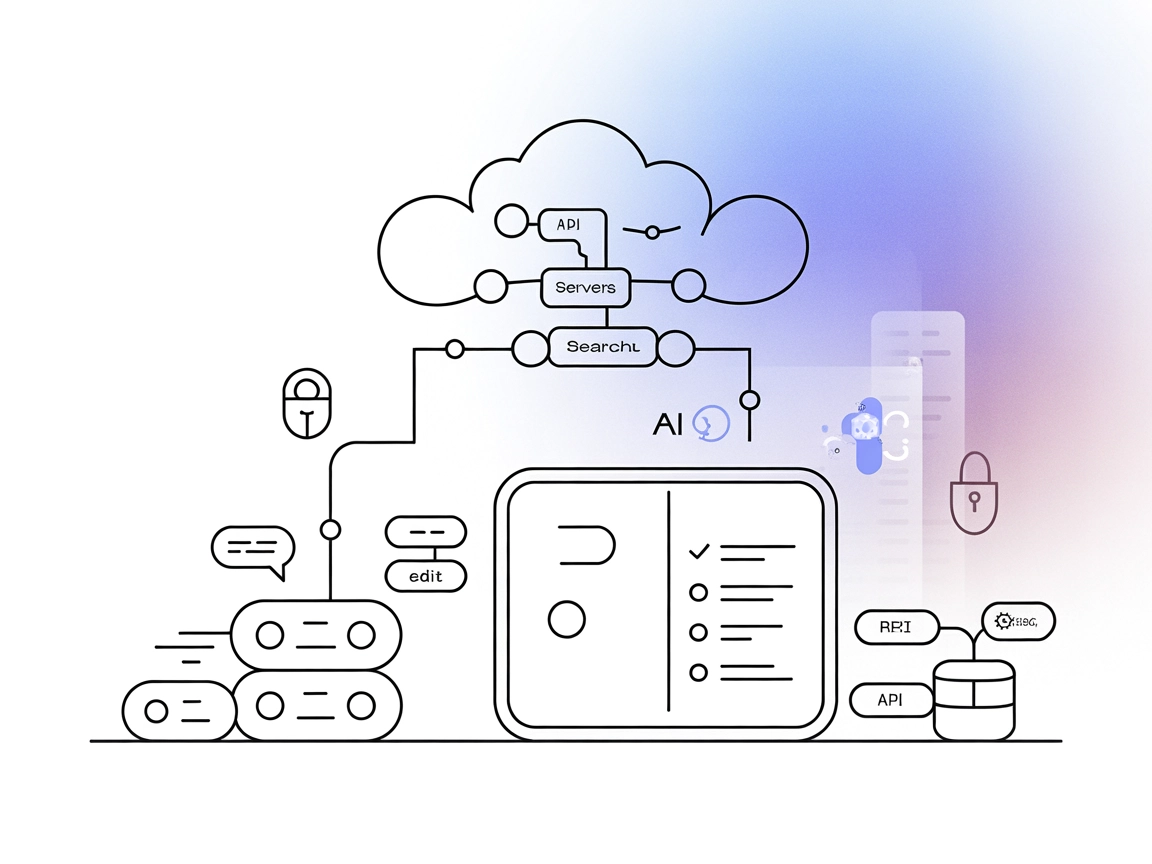
Integrate Linear with AI-powered workflows using the Linear MCP Server to automate and streamline project management tasks in FlowHunt.
FlowHunt provides an additional security layer between your internal systems and AI tools, giving you granular control over which tools are accessible from your MCP servers. MCP servers hosted in our infrastructure can be seamlessly integrated with FlowHunt's chatbot as well as popular AI platforms like ChatGPT, Claude, and various AI editors.
The Linear MCP Server is a Model Context Protocol (MCP) server designed to integrate Linear’s project management system with AI assistants and large language models (LLMs). By acting as a bridge between the Linear API and AI clients, it enables seamless management of Linear issues directly through conversational AI interfaces. Developers and teams can leverage this server to automate and streamline workflows involving tasks like creating, updating, searching, and commenting on issues within Linear. The server exposes tools and resources, allowing LLMs to perform project management operations programmatically—facilitating enhanced productivity, better team collaboration, and efficient task tracking through standardized MCP interactions.
windsurf_config.json).mcpServers object:{
"mcpServers": {
"linear": {
"command": "npx",
"args": [
"-y",
"linear-mcp-server"
],
"env": {
"LINEAR_API_KEY": "your_linear_api_key_here"
}
}
}
}
~/Library/Application Support/Claude/claude_desktop_config.json.{
"mcpServers": {
"linear": {
"command": "npx",
"args": [
"-y",
"linear-mcp-server"
],
"env": {
"LINEAR_API_KEY": "your_linear_api_key_here"
}
}
}
}
cursor_config.json).{
"mcpServers": {
"linear": {
"command": "npx",
"args": [
"-y",
"linear-mcp-server"
],
"env": {
"LINEAR_API_KEY": "your_linear_api_key_here"
}
}
}
}
cline_config.json).{
"mcpServers": {
"linear": {
"command": "npx",
"args": [
"-y",
"linear-mcp-server"
],
"env": {
"LINEAR_API_KEY": "your_linear_api_key_here"
}
}
}
}
Securing API Keys
Always use environment variables for sensitive data such as API keys. Example configuration:
{
"mcpServers": {
"linear": {
"command": "npx",
"args": [
"-y",
"linear-mcp-server"
],
"env": {
"LINEAR_API_KEY": "${LINEAR_API_KEY}"
}
}
}
}
Set the environment variable LINEAR_API_KEY in your operating system or deployment environment.
Using MCP in FlowHunt
To integrate MCP servers into your FlowHunt workflow, start by adding the MCP component to your flow and connecting it to your AI agent:
Click on the MCP component to open the configuration panel. In the system MCP configuration section, insert your MCP server details using this JSON format:
{
"linear": {
"transport": "streamable_http",
"url": "https://yourmcpserver.example/pathtothemcp/url"
}
}
Once configured, the AI agent is now able to use this MCP as a tool with access to all its functions and capabilities. Remember to change “linear” to whatever the actual name of your MCP server is and replace the URL with your own MCP server URL.
| Section | Availability | Details/Notes |
|---|---|---|
| Overview | ✅ | |
| List of Prompts | ⛔ | No prompt templates in repo |
| List of Resources | ✅ | 5 resources listed |
| List of Tools | ✅ | 5 tools described in README |
| Securing API Keys | ✅ | Uses env vars |
| Sampling Support (less important in evaluation) | ⛔ | No mention of sampling feature |
Roots support: ⛔ (No mention in repo)
Based on the tables above, the Linear MCP Server offers strong integration for Linear project management tasks, exposes clear tools and resources, and provides solid setup documentation. However, it lacks reusable prompt templates and does not mention Roots or sampling support. Overall, it scores well for standard MCP tasks but is missing some advanced features.
| Has a LICENSE | ✅ (MIT) |
|---|---|
| Has at least one tool | ✅ |
| Number of Forks | 55 |
| Number of Stars | 307 |
The Linear MCP Server is a Model Context Protocol server that lets you integrate Linear’s project management features with AI agents and LLMs, enabling automated issue creation, updates, comments, and search—all through conversational or programmatic interfaces.
AI assistants can create, update, search for, and comment on Linear issues, retrieve issues by team or user, and access organization and user context information.
Always use environment variables to store sensitive data like your Linear API key. Refer to the setup instructions for each client to ensure your API key is not hardcoded.
Common use cases include automated issue creation and management, advanced search and filtering, team task overviews, personal workload monitoring, and AI-powered status updates.
No, the Linear MCP Server currently does not include reusable prompt templates or mention Roots support.
Empower your team with AI-driven project management. Use FlowHunt’s Linear MCP Server integration to automate issue tracking, team collaboration, and workflow optimization.
The Linear MCP Server enables seamless automation and management of Linear issue tracking via the Model Context Protocol, allowing AI assistants and developers ...
The Linear MCP Server integrates the Linear project management platform with AI assistants via the Model Context Protocol, enabling automation, querying, and ma...
py-mcp-line is a Python-based MCP server that enables AI assistants to access and interact with LINE Bot messages. It exposes resources, supports advanced filte...
Cookie Consent
We use cookies to enhance your browsing experience and analyze our traffic. See our privacy policy.