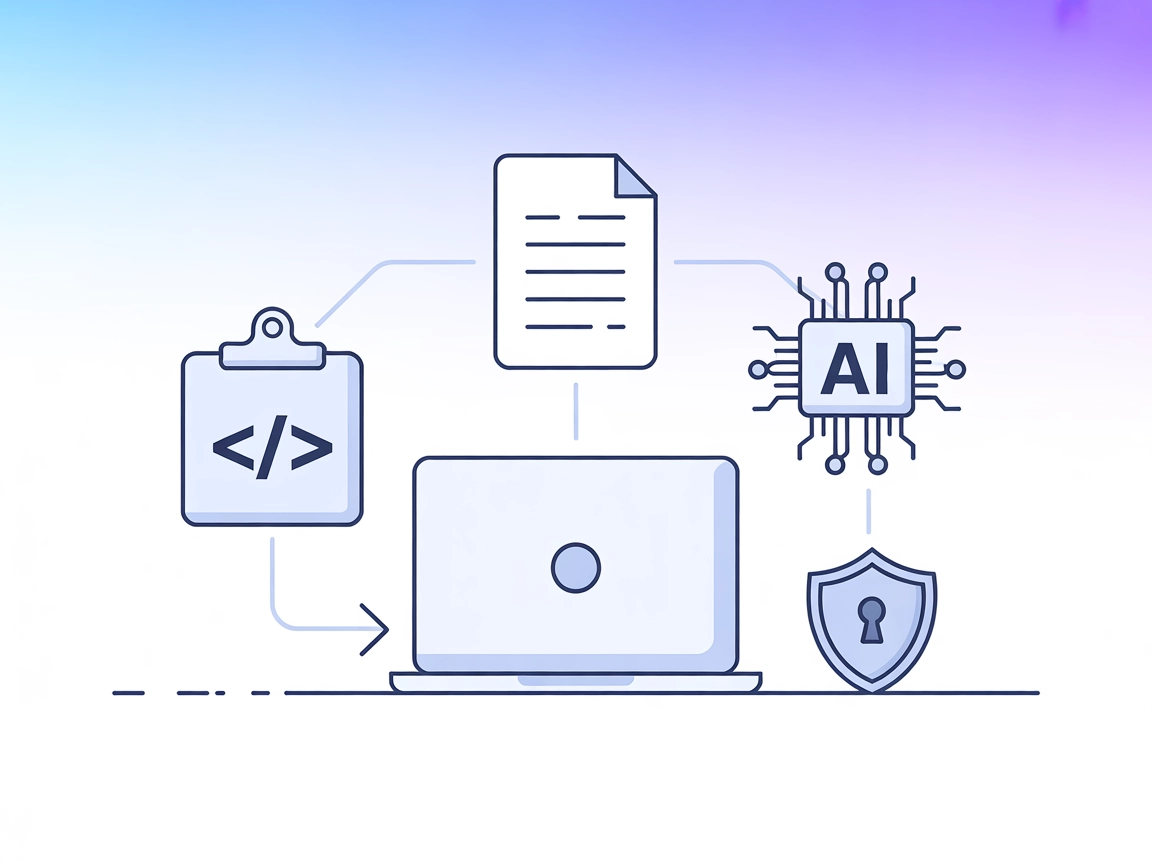
LLM Context MCP Server
The LLM Context MCP Server bridges AI assistants with external code and text projects, enabling context-aware workflows for code review, documentation generatio...

Connect LLMs and AI agents to industrial IoT devices via Litmus Edge for robust device management, monitoring, and automation using the Litmus MCP Server.
FlowHunt provides an additional security layer between your internal systems and AI tools, giving you granular control over which tools are accessible from your MCP servers. MCP servers hosted in our infrastructure can be seamlessly integrated with FlowHunt's chatbot as well as popular AI platforms like ChatGPT, Claude, and various AI editors.
The Litmus MCP (Model Context Protocol) Server is the official server developed by Litmus Automation that enables Large Language Models (LLMs) and intelligent systems to interact seamlessly with Litmus Edge for device configuration, monitoring, and management. Built on the MCP SDK and adhering to the Model Context Protocol specification, the Litmus MCP Server allows AI assistants to connect with external industrial data sources and IoT devices, thereby enhancing development workflows. This server plays a pivotal role in facilitating tasks such as device data queries, remote device management, real-time monitoring, and workflow automation, making it a powerful tool for industrial IoT solutions and smart automation.
No specific prompt templates were mentioned or documented in the repository.
No explicit MCP resources are documented in the repository.
No tool definitions found in the server.py or equivalent files in this repository.
"mcpServers": {
"litmus-mcp": {
"command": "npx",
"args": ["@litmus/mcp-server@latest"]
}
}
"mcpServers": {
"litmus-mcp": {
"command": "npx",
"args": ["@litmus/mcp-server@latest"],
"env": {
"LITMUS_API_KEY": "${LITMUS_API_KEY}"
},
"inputs": {
"apiKey": "${LITMUS_API_KEY}"
}
}
}
mcpServers:"mcpServers": {
"litmus-mcp": {
"command": "npx",
"args": ["@litmus/mcp-server@latest"]
}
}
"mcpServers": {
"litmus-mcp": {
"command": "npx",
"args": ["@litmus/mcp-server@latest"],
"env": {
"LITMUS_API_KEY": "${LITMUS_API_KEY}"
},
"inputs": {
"apiKey": "${LITMUS_API_KEY}"
}
}
}
"mcpServers": {
"litmus-mcp": {
"command": "npx",
"args": ["@litmus/mcp-server@latest"]
}
}
"mcpServers": {
"litmus-mcp": {
"command": "npx",
"args": ["@litmus/mcp-server@latest"],
"env": {
"LITMUS_API_KEY": "${LITMUS_API_KEY}"
},
"inputs": {
"apiKey": "${LITMUS_API_KEY}"
}
}
}
"mcpServers": {
"litmus-mcp": {
"command": "npx",
"args": ["@litmus/mcp-server@latest"]
}
}
"mcpServers": {
"litmus-mcp": {
"command": "npx",
"args": ["@litmus/mcp-server@latest"],
"env": {
"LITMUS_API_KEY": "${LITMUS_API_KEY}"
},
"inputs": {
"apiKey": "${LITMUS_API_KEY}"
}
}
}
Using MCP in FlowHunt
To integrate MCP servers into your FlowHunt workflow, start by adding the MCP component to your flow and connecting it to your AI agent:
Click on the MCP component to open the configuration panel. In the system MCP configuration section, insert your MCP server details using this JSON format:
{
"litmus-mcp": {
"transport": "streamable_http",
"url": "https://yourmcpserver.example/pathtothemcp/url"
}
}
Once configured, the AI agent is now able to use this MCP as a tool with access to all its functions and capabilities. Remember to change "litmus-mcp" to whatever the actual name of your MCP server is and replace the URL with your own MCP server URL.
| Section | Availability | Details/Notes |
|---|---|---|
| Overview | ✅ | |
| List of Prompts | ⛔ | No prompt templates listed |
| List of Resources | ⛔ | No explicit resources documented |
| List of Tools | ⛔ | No tools listed in code or docs |
| Securing API Keys | ✅ | Example with env and inputs |
| Sampling Support (less important in evaluation) | ⛔ | Not mentioned |
A careful review of this repository shows that, while the setup and integration instructions are clear and the use cases are well defined, there is currently no documentation or code that details prompt templates, explicit MCP resources, or tool implementations.
This MCP server is well-documented for setup and integration, especially for targeting industrial IoT use cases. However, compared to more feature-rich servers, it currently lacks detail around prompt templates, resource exposure, and executable tools, which are core MCP primitives. Thus, while it’s strong for device management and automation scenarios, developers looking for deeper LLM-driven workflows may find it limited in its current state.
| Has a LICENSE | ✅ (Apache-2.0) |
|---|---|
| Has at least one tool | ⛔ |
| Number of Forks | 0 |
| Number of Stars | 2 |
The Litmus MCP Server is an official server by Litmus Automation that connects LLMs and AI agents to industrial IoT devices via Litmus Edge, enabling real-time device configuration, monitoring, and automation.
Common use cases include remote device configuration, real-time monitoring of edge devices, automated device management (such as firmware updates and diagnostics), and integrating device data into broader automation workflows.
Use environment variables in your MCP server configuration to store API keys securely. Reference them in your config using the 'env' and 'inputs' fields for each supported platform.
No, the current version does not include prompt templates or MCP tool/resource definitions. It is primarily focused on device management and workflow integration.
Add the MCP component to your FlowHunt workflow, open its configuration panel, and insert the Litmus MCP Server configuration in JSON format under system MCP settings. Ensure you provide the correct server name and URL for your deployment.
Enhance your industrial IoT workflows by connecting your AI agents to Litmus Edge with the official Litmus MCP Server. Experience seamless device management and automation.
The LLM Context MCP Server bridges AI assistants with external code and text projects, enabling context-aware workflows for code review, documentation generatio...
The Patronus MCP Server streamlines LLM evaluation and experimentation for developers and researchers, providing automation, batch processing, and robust setup ...
The ModelContextProtocol (MCP) Server acts as a bridge between AI agents and external data sources, APIs, and services, enabling FlowHunt users to build context...


