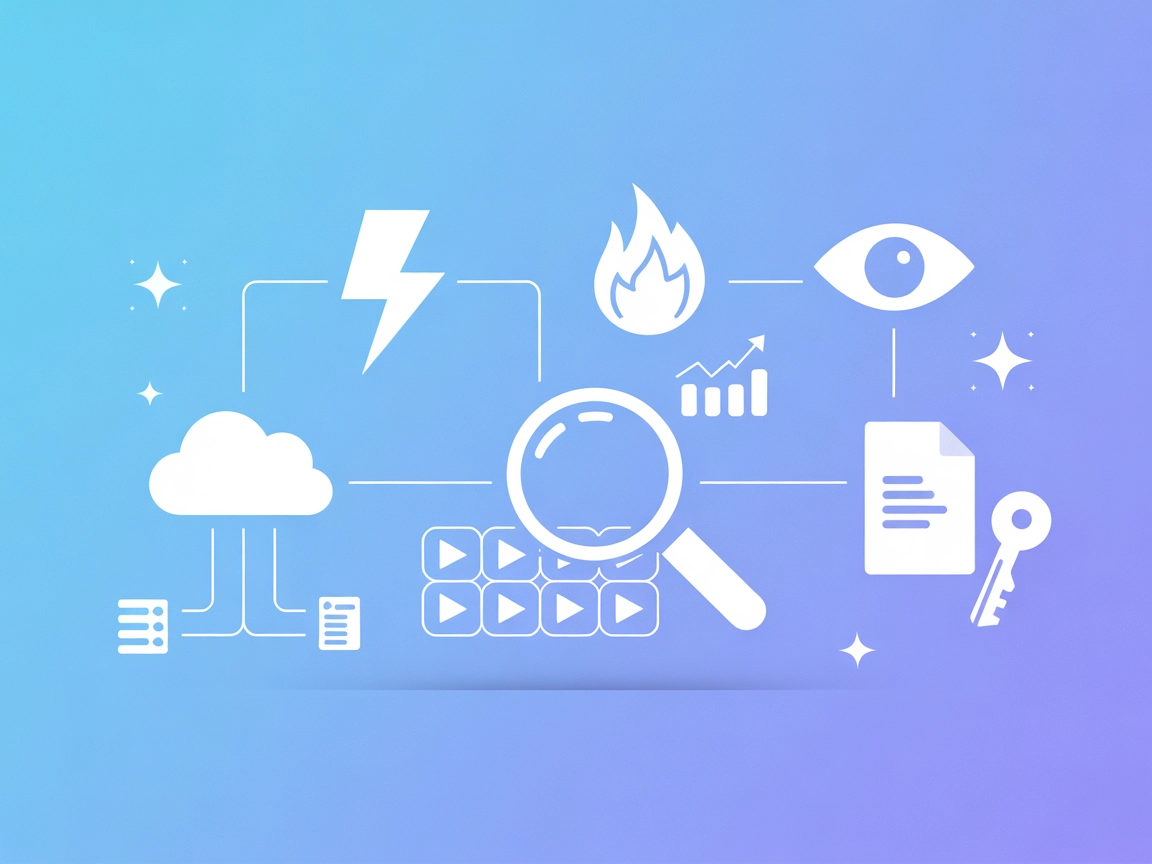
LottieFiles
Integrate FlowHunt with LottieFiles MCP Server to automate animation search, retrieval, and management. Access lightning-fast animation search, detailed metadat...
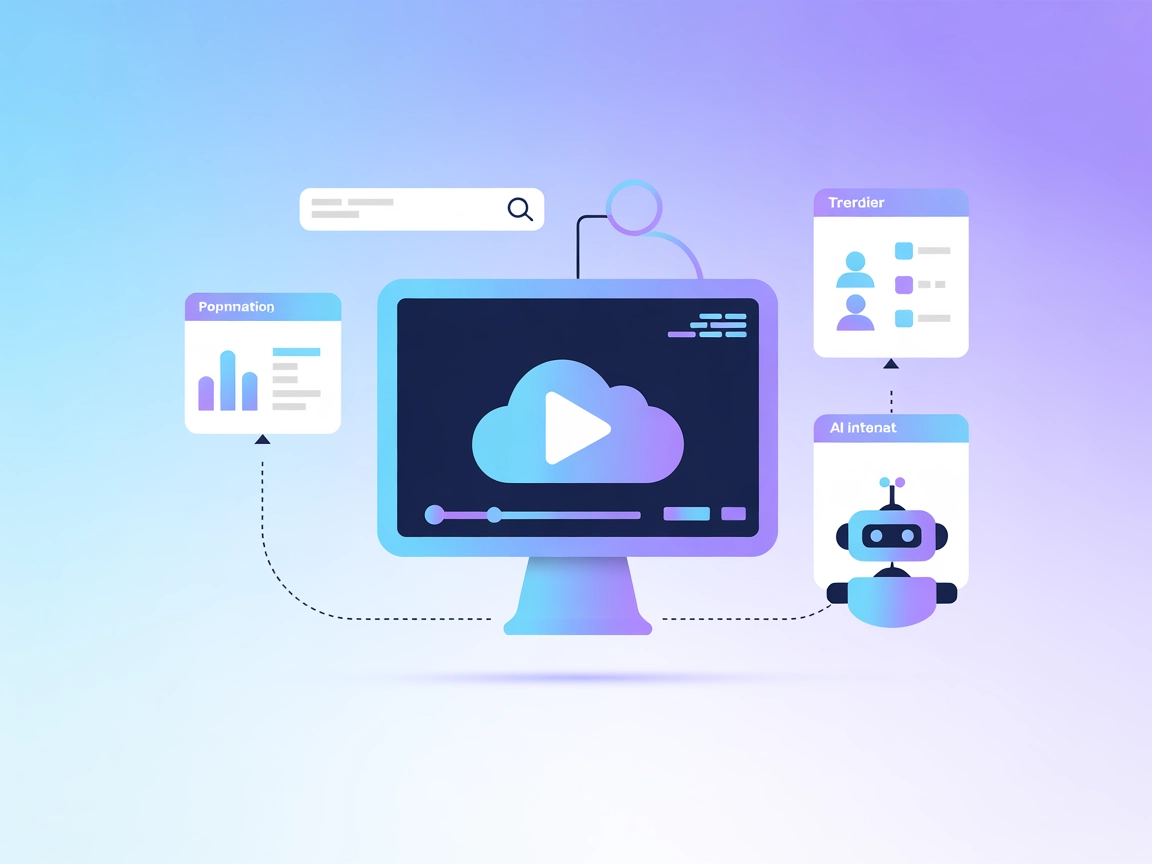
The LottieFiles MCP Server connects AI agents and workflows to the LottieFiles animation library, enabling seamless discovery, retrieval, and integration of Lottie animations.
FlowHunt provides an additional security layer between your internal systems and AI tools, giving you granular control over which tools are accessible from your MCP servers. MCP servers hosted in our infrastructure can be seamlessly integrated with FlowHunt's chatbot as well as popular AI platforms like ChatGPT, Claude, and various AI editors.
The LottieFiles MCP Server is a Model Context Protocol (MCP) server designed to facilitate AI assistants’ access to the LottieFiles animation platform. It acts as a bridge, empowering AI-driven development workflows to search, retrieve, and interact with Lottie animations programmatically. By exposing endpoints for searching animations, fetching popular animations, and getting detailed information about specific animations, the server enables developers and AI clients to seamlessly incorporate rich animation content into their applications or design processes. This integration streamlines tasks such as discovering relevant animations, retrieving metadata, and automating creative workflows that involve Lottie animations.
No explicit prompt templates are mentioned in the repository or documentation.
mcpServers object:{
"mcpServers": {
"lottiefiles": {
"command": "npx",
"args": ["@junmer/mcp-server-lottiefiles@latest"]
}
}
}
Securing API Keys
Set environment variables in your config:
{
"mcpServers": {
"lottiefiles": {
"command": "npx",
"args": ["@junmer/mcp-server-lottiefiles@latest"],
"env": {
"LOTTIEFILES_API_KEY": "YOUR_SECRET_KEY"
}
}
}
}
{
"mcpServers": {
"lottiefiles": {
"command": "npx",
"args": ["@junmer/mcp-server-lottiefiles@latest"]
}
}
}
{
"mcpServers": {
"lottiefiles": {
"command": "npx",
"args": ["@junmer/mcp-server-lottiefiles@latest"]
}
}
}
{
"mcpServers": {
"lottiefiles": {
"command": "npx",
"args": ["@junmer/mcp-server-lottiefiles@latest"]
}
}
}
Using MCP in FlowHunt
To integrate MCP servers into your FlowHunt workflow, start by adding the MCP component to your flow and connecting it to your AI agent:
Click on the MCP component to open the configuration panel. In the system MCP configuration section, insert your MCP server details using this JSON format:
{
"lottiefiles": {
"transport": "streamable_http",
"url": "https://yourmcpserver.example/pathtothemcp/url"
}
}
Once configured, the AI agent is now able to use this MCP as a tool with access to all its functions and capabilities. Remember to change “lottiefiles” to whatever the actual name of your MCP server is and replace the URL with your own MCP server URL.
| Section | Availability | Details/Notes |
|---|---|---|
| Overview | ✅ | Overview from README.md |
| List of Prompts | ⛔ | No prompt templates found |
| List of Resources | ✅ | Animation index, details, popular list |
| List of Tools | ✅ | Search, get details, get popular |
| Securing API Keys | ✅ | .env.example and config guidance present |
| Sampling Support (less important in evaluation) | ⛔ | No mention of sampling |
Based on the tables above, the LottieFiles MCP Server is a focused and well-scoped server for animation retrieval and search, with a solid core of tools and resource exposure. Its lack of prompt templates and advanced MCP features like roots or sampling limits its score for power users, but it is effective for its target use case.
| Has a LICENSE | ✅ (MIT) |
|---|---|
| Has at least one tool | ✅ |
| Number of Forks | 2 |
| Number of Stars | 0 |
It acts as a bridge between AI assistants and the LottieFiles animation platform, enabling programmatic search, retrieval, and integration of Lottie animations for design and development workflows.
It provides access to the searchable Lottie animations index, details and metadata for specific animations, and a curated list of popular animations. Tools include search, get animation details, and get popular animations.
Common use cases include automating animation search, integrating animations into design tools, discovering trending content, building custom animation libraries, and extracting animation metadata for analytics or recommendations.
Add your API key in the MCP server configuration using environment variables, e.g., 'LOTTIEFILES_API_KEY', to safely manage secrets without hardcoding them.
No, there are no explicit prompt templates included in the repository or documentation. It is focused on tool and resource endpoints.
Enhance your AI-powered workflows with direct access to the LottieFiles animation platform. Search, fetch, and integrate animations programmatically.
Integrate FlowHunt with LottieFiles MCP Server to automate animation search, retrieval, and management. Access lightning-fast animation search, detailed metadat...
The Office-PowerPoint MCP Server enables advanced, AI-driven creation and manipulation of PowerPoint presentations using the python-pptx library. Integrate with...
BlenderMCP bridges Blender with AI assistants like Claude, enabling automated, AI-driven 3D modeling, scene creation, and asset management through the Model Con...


