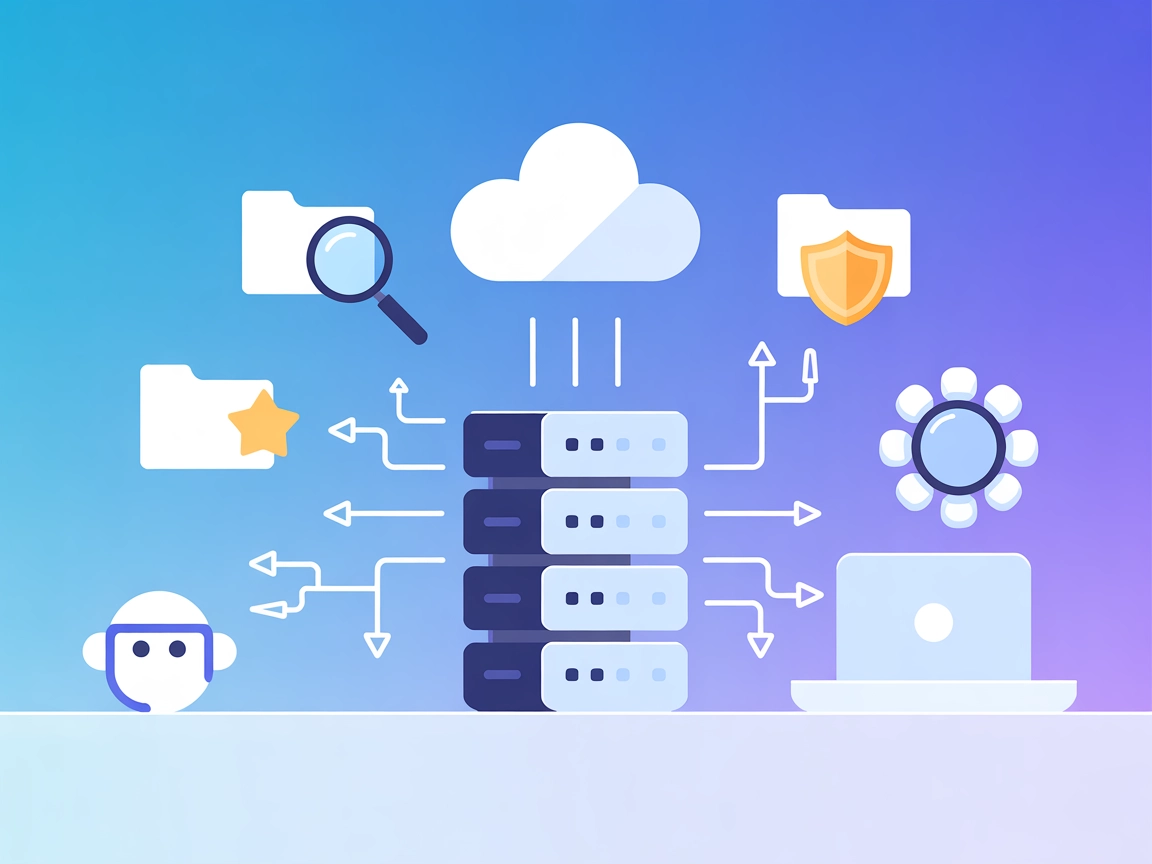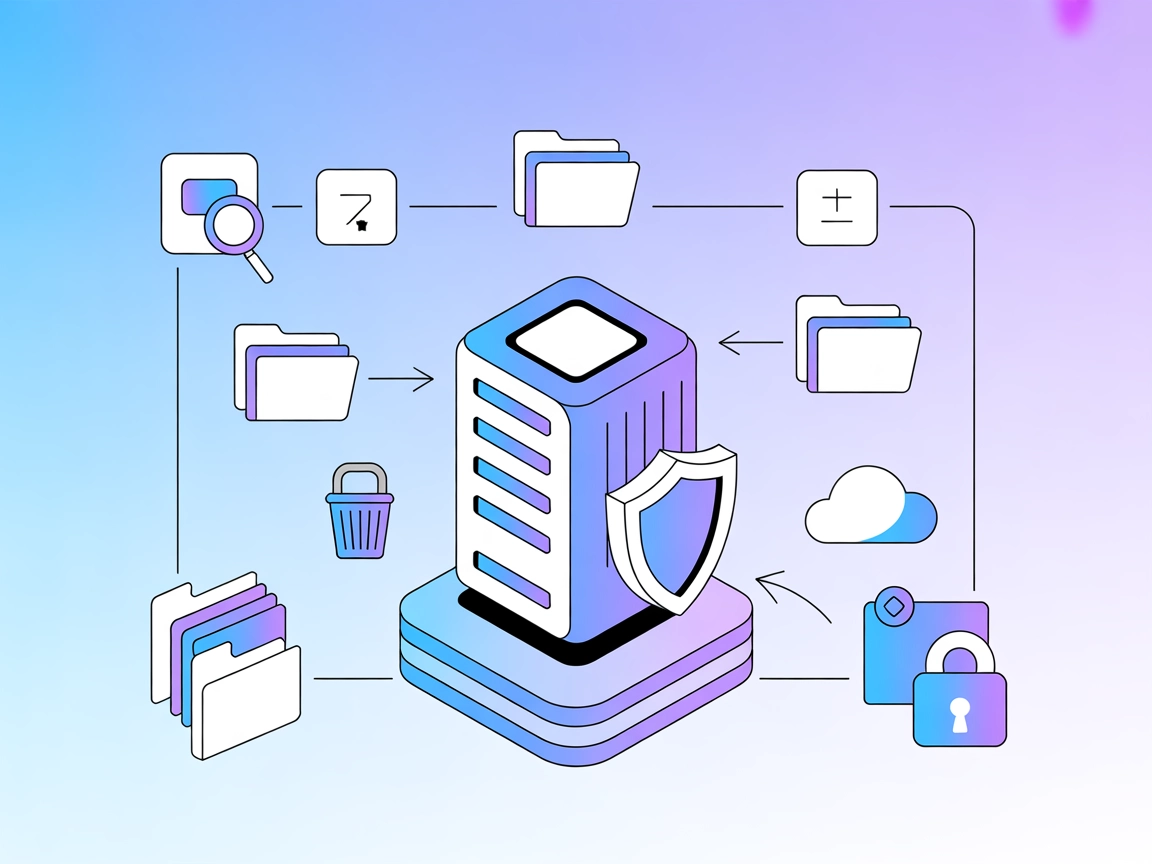
Filesystem MCP Server
The Filesystem MCP Server enables secure, programmatic access to the local filesystem via the Model Context Protocol (MCP). It empowers AI assistants and client...

Securely manage which files your AI agents can access with FlowHunt’s mcpignore-filesystem MCP Server, using familiar ignore patterns to enforce granular controls.
FlowHunt provides an additional security layer between your internal systems and AI tools, giving you granular control over which tools are accessible from your MCP servers. MCP servers hosted in our infrastructure can be seamlessly integrated with FlowHunt's chatbot as well as popular AI platforms like ChatGPT, Claude, and various AI editors.
The mcpignore-filesystem MCP Server is a Node.js-based tool that enhances AI assistant development workflows by providing secure, granular control over filesystem access. Building on top of the standard Filesystem MCP Server, this server introduces .mcpignore file support, enabling you to restrict which files and directories your MCP clients (such as AI agents) can interact with. By specifying ignore patterns similar to .gitignore, you can protect sensitive data and ensure that only authorized files are accessible for operations like reading, writing, directory management, and searching. This server empowers development tasks involving file management while maintaining strict data security and access controls, making it ideal for teams needing robust, customizable filesystem interfaces for AI-driven workflows.
No prompt templates are mentioned in the repository.
No explicit MCP resources are documented in the repository.
.mcpignore pattern (Blocked for ignored paths)..env, secrets, credentials) by specifying them in .mcpignore..mcpignore.No specific Windsurf instructions provided in the repository.
npx are installed.claude_desktop_config.json.{
"mcpServers": {
"mcpignore-filesystem": {
"command": "npx",
"args": [
"-y",
"@cyberhaven/mcpignore-filesystem",
"/Users/<username>/Desktop",
"/path/to/other/allowed/dir"
]
}
}
}
Securing API Keys (example):
{
"mcpServers": {
"mcpignore-filesystem": {
"command": "npx",
"args": [ ... ],
"env": {
"API_KEY": "${MCP_SERVER_API_KEY}"
},
"inputs": {
"api_key": "${MCP_SERVER_API_KEY}"
}
}
}
}
npx are installed.mcp.json configuration file.{
"mcpServers": {
"mcpignore-filesystem": {
"command": "npx",
"args": [
"-y",
"@cyberhaven/mcpignore-filesystem",
"/Users/<username>/Desktop",
"/path/to/other/allowed/dir"
]
}
}
}
Securing API Keys: (see Claude example above)
npx are installed.cline_mcp_settings.json.{
"mcpServers": {
"mcpignore-filesystem": {
"command": "npx",
"args": [
"-y",
"@cyberhaven/mcpignore-filesystem",
"/Users/<username>/Desktop",
"/path/to/other/allowed/dir"
]
}
}
}
Securing API Keys: (see Claude example above)
No setup instructions provided.
Using MCP in FlowHunt
To integrate MCP servers into your FlowHunt workflow, start by adding the MCP component to your flow and connecting it to your AI agent:
Click on the MCP component to open the configuration panel. In the system MCP configuration section, insert your MCP server details using this JSON format:
{
"mcpignore-filesystem": {
"transport": "streamable_http",
"url": "https://yourmcpserver.example/pathtothemcp/url"
}
}
Once configured, the AI agent is now able to use this MCP as a tool with access to all its functions and capabilities. Remember to change “mcpignore-filesystem” to whatever the actual name of your MCP server is and replace the URL with your own MCP server URL.
| Section | Availability | Details/Notes |
|---|---|---|
| Overview | ✅ | Describes secure, .mcpignore-based filesystem for MCP clients |
| List of Prompts | ⛔ | No prompt templates documented |
| List of Resources | ⛔ | No explicit resources listed |
| List of Tools | ✅ | Detailed in README, includes read/write/edit/search/move/list tools |
| Securing API Keys | ✅ | Example shown for env/inputs in config |
| Sampling Support (less important in evaluation) | ⛔ | Not mentioned |
Based on the available information, this MCP server offers robust and clearly documented filesystem tooling with strong security features, but lacks prompt and resource templates. There is also no explicit mention of Roots or Sampling support. As such, it is a strong choice for secure file management, but may be less suitable for workflows requiring prompt templates or advanced resource handling.
| Has a LICENSE | ✅ (MIT) |
|---|---|
| Has at least one tool | ✅ |
| Number of Forks | 0 |
| Number of Stars | 0 |
Rating:
I would rate this MCP server a 6/10. It has a clear security focus, documented tooling, and licensing, but lacks prompt templates, resource definitions, and evidence of roots or sampling support. Its value is strongest for teams seeking secure, ignore-based filesystem access for AI agents.
It is a Node.js-based MCP server that enhances AI agent workflows by providing secure, pattern-based ignore controls for filesystem access. By utilizing `.mcpignore` files, it lets you restrict which files and directories your AI tools can read, write, or modify, ensuring sensitive files remain protected.
You create a `.mcpignore` file with patterns (like `.gitignore`) that specify files or directories to block. Any MCP client operation—read, write, move, etc.—is automatically denied for ignored paths, keeping confidential data safe from automated access.
It supports: read_file, write_file, edit_file, create_directory, list_directory, move_file, get_file_info, directory_tree, search_files, and read_multiple_files. All operations are filtered by `.mcpignore` patterns, except directory_tree and search_files, which only show names.
Yes! It enables teams to grant AI agents safe, auditable access to shared directories for file management, codebase exploration, and automation, while blocking internal, temp, or compliance-sensitive files.
Add the MCP component to your FlowHunt flow, then configure the server using the MCP configuration panel. Insert your server details (as shown in the setup examples) and connect your AI agent. The agent will then safely interact with allowed files only.
No, this MCP server focuses on secure file management and does not include prompt templates or explicit resource definitions.
It is released under the MIT license. As of now, it has no forks or stars and scores 6/10 for robust security features and clear documentation, but lacks prompt/resource support.
Empower your AI workflows with fine-grained filesystem access control and enhanced data security. Integrate the mcpignore-filesystem MCP Server into your FlowHunt flows today.
The Filesystem MCP Server enables secure, programmatic access to the local filesystem via the Model Context Protocol (MCP). It empowers AI assistants and client...
Rust MCP Filesystem is a blazing fast, asynchronous, and lightweight MCP server written in Rust, enabling secure and efficient filesystem operations for AI-assi...
The Model Context Protocol (MCP) Server bridges AI assistants with external data sources, APIs, and services, enabling streamlined integration of complex workfl...
Cookie Consent
We use cookies to enhance your browsing experience and analyze our traffic. See our privacy policy.