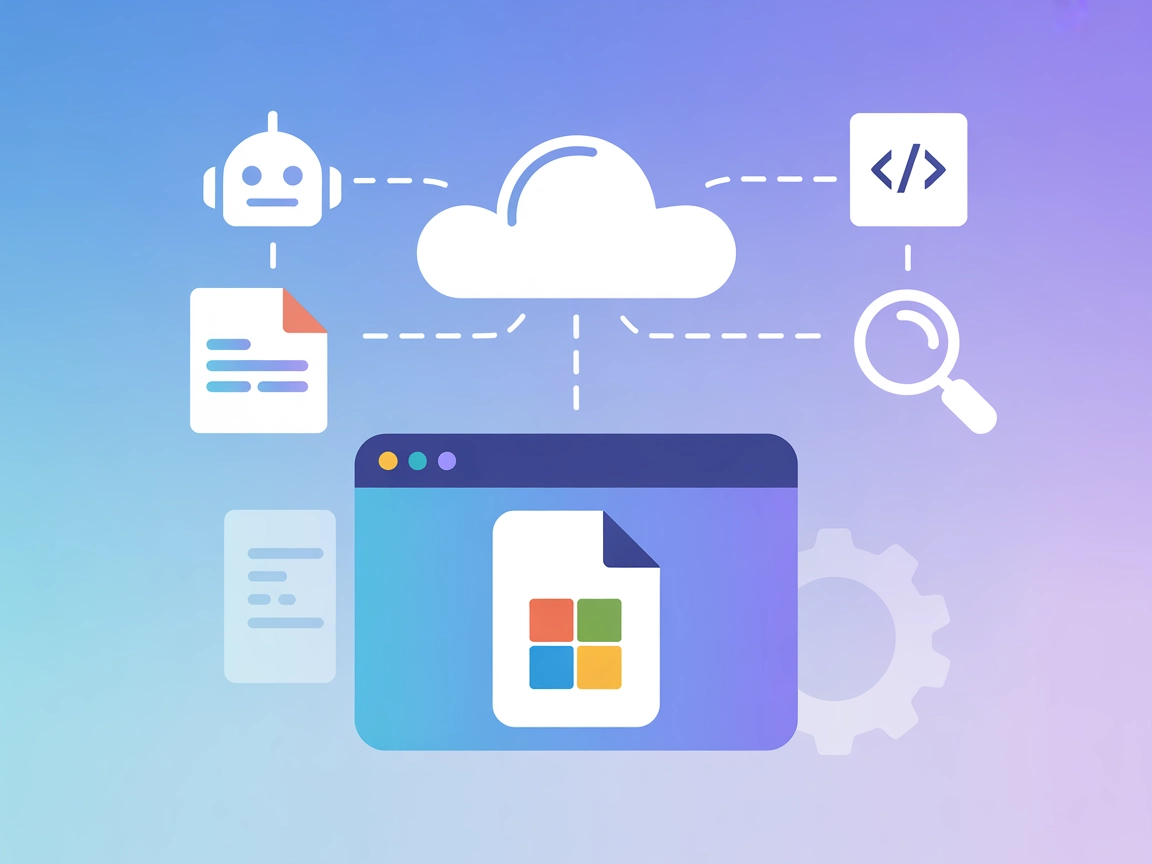
Microsoft Docs MCP Server
The Microsoft Docs MCP Server provides real-time, authoritative access to Microsoft documentation for AI assistants, IDEs, and development tools. Enhance workfl...
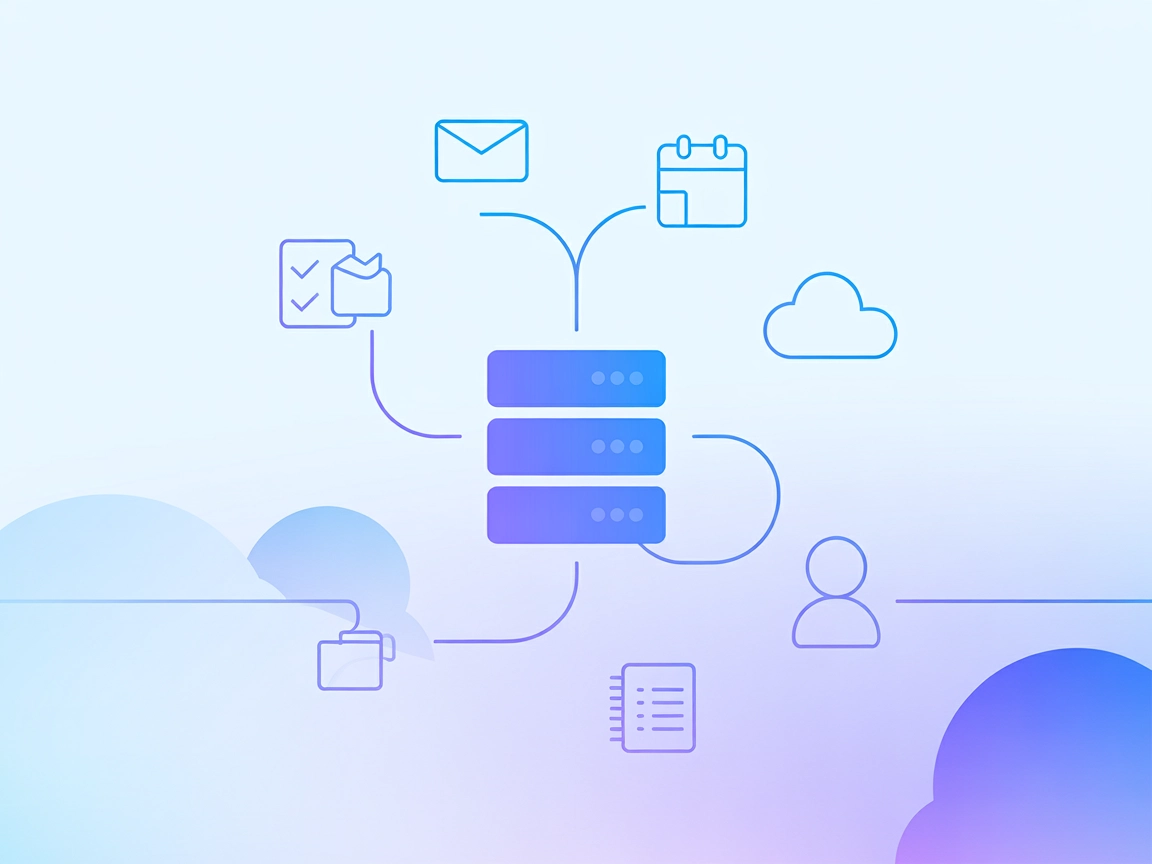
Connect your AI agents to Microsoft 365 with FlowHunt’s MCP Server for seamless automation of emails, calendar events, files, tasks, and contacts.
FlowHunt provides an additional security layer between your internal systems and AI tools, giving you granular control over which tools are accessible from your MCP servers. MCP servers hosted in our infrastructure can be seamlessly integrated with FlowHunt's chatbot as well as popular AI platforms like ChatGPT, Claude, and various AI editors.
The Microsoft 365 MCP Server is a Model Context Protocol (MCP) server designed to facilitate seamless interaction between AI assistants and Microsoft 365 services via the Graph API. By serving as a bridge between language models and the Microsoft 365 ecosystem, this server empowers AI-driven workflows with capabilities such as querying emails, managing calendar events, handling files within OneDrive, and interacting with tasks and contacts. Developers can leverage this server to automate and streamline activities like document management, scheduling, and communications, directly from their AI tools. This integration significantly enhances productivity by allowing LLMs to execute complex operations across the Microsoft 365 suite, making it ideal for enterprise environments seeking to connect their AI solutions with real-world data and services.
No information available in the repository regarding prompt templates.
No information available in the repository regarding MCP resources.
No explicit list of tools found in server.py or the repository structure. However, based on the README features, probable tools include:
{
"mcpServers": {
"ms-365-mcp": {
"command": "npx",
"args": ["@softeria/ms-365-mcp-server@latest"]
}
}
}
Securing API Keys: Store sensitive credentials in environment variables. Example:
{
"env": {
"MS_CLIENT_ID": "your-client-id",
"MS_CLIENT_SECRET": "your-client-secret"
},
"inputs": {
"tenantId": "your-tenant-id"
}
}
{
"mcpServers": {
"ms-365-mcp": {
"command": "npx",
"args": ["@softeria/ms-365-mcp-server@latest"]
}
}
}
Securing API Keys:
Use environment variables just like the example above.
{
"mcpServers": {
"ms-365-mcp": {
"command": "npx",
"args": ["@softeria/ms-365-mcp-server@latest"]
}
}
}
Securing API Keys:
Refer to the environment variable structure shown above.
{
"mcpServers": {
"ms-365-mcp": {
"command": "npx",
"args": ["@softeria/ms-365-mcp-server@latest"]
}
}
}
Securing API Keys:
Set your credentials as environment variables as previously shown.
Using MCP in FlowHunt
To integrate MCP servers into your FlowHunt workflow, start by adding the MCP component to your flow and connecting it to your AI agent:
Click on the MCP component to open the configuration panel. In the system MCP configuration section, insert your MCP server details using this JSON format:
{
"ms-365-mcp": {
"transport": "streamable_http",
"url": "https://yourmcpserver.example/pathtothemcp/url"
}
}
Once configured, the AI agent is now able to use this MCP as a tool with access to all its functions and capabilities. Remember to change “ms-365-mcp” to whatever the actual name of your MCP server is and replace the URL with your MCP server URL.
| Section | Availability | Details/Notes |
|---|---|---|
| Overview | ✅ | Description available in README.md |
| List of Prompts | ⛔ | Not found |
| List of Resources | ⛔ | Not found |
| List of Tools | ✅ | Features listed, but not in explicit MCP tool format |
| Securing API Keys | ✅ | Environment variable pattern provided in setup instructions |
| Sampling Support (less important in evaluation) | ⛔ | Not mentioned |
Based on the available documentation, this MCP server covers the basics of Microsoft 365 integration and provides setup instructions, but lacks explicit prompt/resource/tool details in MCP format and doesn’t mention Roots or sampling support. I would rate this MCP server a 6/10 for completeness and clarity.
| Has a LICENSE | ✅ (MIT) |
|---|---|
| Has at least one tool | ✅ |
| Number of Forks | 20 |
| Number of Stars | 88 |
It connects AI assistants with Microsoft 365 services (like Outlook, OneDrive, Calendar, Tasks, Contacts) using the Graph API, enabling automation of document management, emails, scheduling, and more from within FlowHunt.
You can automate Excel file operations, calendar events, emails, OneDrive file management, OneNote, To Do tasks, Planner plans, and Outlook contacts.
Always use environment variables for sensitive credentials, such as client ID and secret. Example: 'MS_CLIENT_ID', 'MS_CLIENT_SECRET', and pass 'tenantId' as an input.
Yes, it is designed for enterprise environments needing robust AI integration with Microsoft 365 for productivity, automation, and workflow enhancement.
Yes! Add the MCP component in your flow, configure it with your server’s URL and credentials, and your AI agents can access Microsoft 365 services as tools in any workflow.
Supercharge your AI workflows with direct access to Microsoft 365 services. Automate emails, schedule meetings, manage documents, and more—all from FlowHunt.
The Microsoft Docs MCP Server provides real-time, authoritative access to Microsoft documentation for AI assistants, IDEs, and development tools. Enhance workfl...
The Google Workspace MCP Server connects AI agents and large language models to Google Workspace services, enabling seamless programmatic automation and workflo...
The Email MCP Server for FlowHunt bridges AI assistants with email systems, enabling automated email composition, attachment searching, and streamlined communic...
Cookie Consent
We use cookies to enhance your browsing experience and analyze our traffic. See our privacy policy.


