
Model Context Protocol (MCP) Server
The Model Context Protocol (MCP) Server bridges AI assistants with external data sources, APIs, and services, enabling streamlined integration of complex workfl...
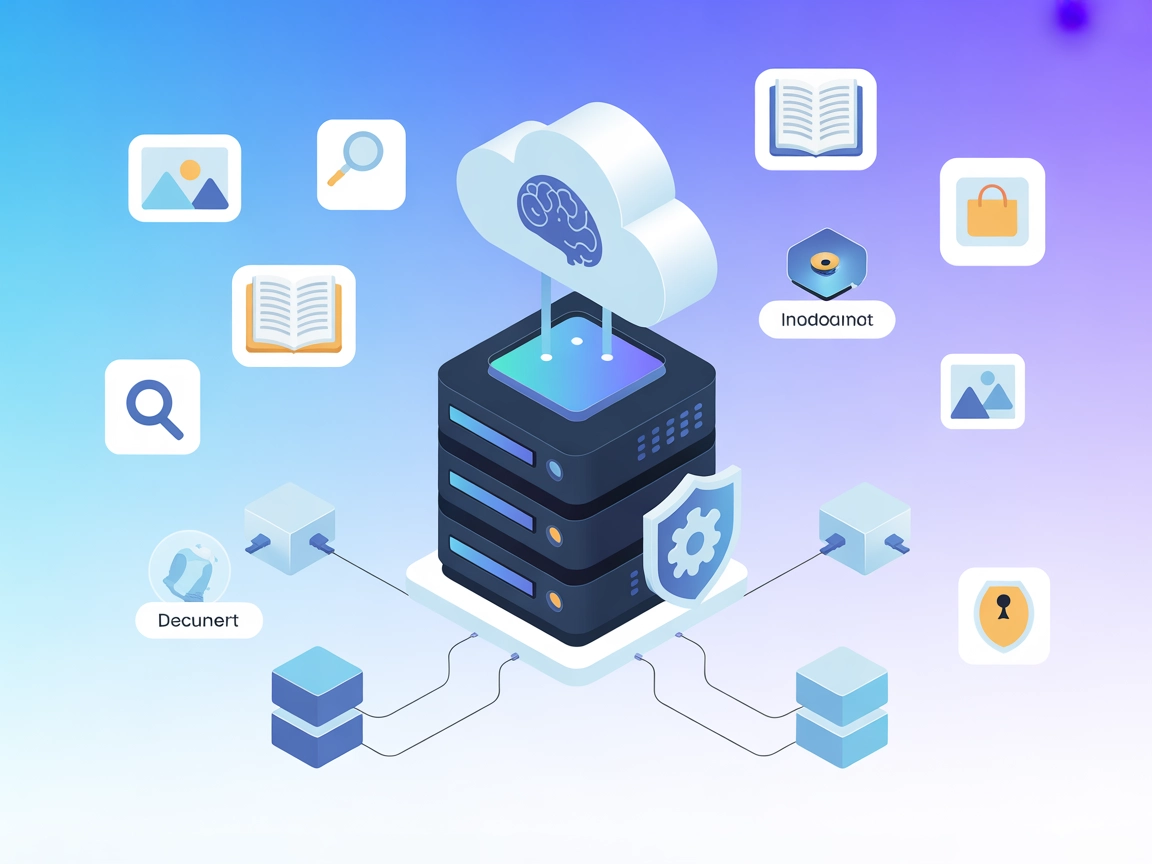
Unlock Naver’s powerful content and search APIs for your AI assistants with the Naver MCP Server—enabling advanced data retrieval, content moderation, and seamless integration with FlowHunt.
FlowHunt provides an additional security layer between your internal systems and AI tools, giving you granular control over which tools are accessible from your MCP servers. MCP servers hosted in our infrastructure can be seamlessly integrated with FlowHunt's chatbot as well as popular AI platforms like ChatGPT, Claude, and various AI editors.
The Naver MCP Server is a Model Context Protocol (MCP) server designed to integrate Naver’s suite of OpenAPI services into AI development workflows. By acting as a bridge between AI assistants and Naver’s external data sources, it empowers developers to build assistants capable of real-time blog, news, book, encyclopedia, image, and local information searches, among others. This server exposes a range of read and action tools to query, check, and retrieve diverse content from Naver, allowing for advanced contextual data fetching, sophisticated prompt workflows, and powerful automation scenarios. With easy environment-based API credential management and modular deployment options, the Naver MCP Server simplifies the process of harnessing Naver’s extensive content ecosystem within modern AI applications.
No explicit prompt templates are mentioned in the repository or documentation.
No explicit MCP resources are listed in the repository or documentation.
No Windsurf-specific instructions provided.
pip install mcp-naver
python -m mcp-naver.hosts.claude_desktop \
-e NAVER_CLIENT_ID=<YOUR NAVER CLIENT ID> \
-e NAVER_CLIENT_SECRET=<YOUR NAVER CLIENT SECRET>
{
"mcpServers": {
"naver-mcp": {
"command": "python",
"args": [
"-m", "mcp-naver.hosts.claude_desktop"
],
"env": {
"NAVER_CLIENT_ID": "<YOUR NAVER CLIENT ID>",
"NAVER_CLIENT_SECRET": "<YOUR NAVER CLIENT SECRET>"
}
}
}
}
Store API keys using environment variables in the configuration:
"env": {
"NAVER_CLIENT_ID": "<YOUR NAVER CLIENT ID>",
"NAVER_CLIENT_SECRET": "<YOUR NAVER CLIENT SECRET>"
}
pip install mcp-naver
python -m mcp-naver.hosts.cursor \
-e NAVER_CLIENT_ID=<YOUR NAVER CLIENT ID> \
-e NAVER_CLIENT_SECRET=<YOUR NAVER CLIENT SECRET>
{
"mcpServers": {
"naver-mcp": {
"command": "python",
"args": [
"-m", "mcp-naver.hosts.cursor"
],
"env": {
"NAVER_CLIENT_ID": "<YOUR NAVER CLIENT ID>",
"NAVER_CLIENT_SECRET": "<YOUR NAVER CLIENT SECRET>"
}
}
}
}
Use env in your configuration to securely store Naver API credentials.
No Cline-specific instructions provided.
Using MCP in FlowHunt
To integrate MCP servers into your FlowHunt workflow, start by adding the MCP component to your flow and connecting it to your AI agent:
Click on the MCP component to open the configuration panel. In the system MCP configuration section, insert your MCP server details using this JSON format:
{
"naver-mcp": {
"transport": "streamable_http",
"url": "https://yourmcpserver.example/pathtothemcp/url"
}
}
Once configured, the AI agent is now able to use this MCP as a tool with access to all its functions and capabilities. Remember to change “naver-mcp” to whatever the actual name of your MCP server is and replace the URL with your own MCP server URL.
| Section | Availability | Details/Notes |
|---|---|---|
| Overview | ✅ | |
| List of Prompts | ⛔ | No explicit prompt templates found |
| List of Resources | ⛔ | No explicit resource definitions found |
| List of Tools | ✅ | Detailed in README |
| Securing API Keys | ✅ | Via env in config |
| Sampling Support (less important in evaluation) | ⛔ | Not mentioned |
The Naver MCP Server provides a broad suite of actionable tools for leveraging Naver’s APIs and has clear, practical setup documentation for Claude and Cursor. However, it lacks explicit MCP prompt/resource definitions and deeper integration/sampling/roots documentation, making it less feature-complete for advanced MCP use cases. Overall, it is a solid and practical implementation for Naver API access in AI workflows, but not fully utilizing all MCP protocol primitives.
Rating: 6/10
| Has a LICENSE | ✅ (MIT) |
|---|---|
| Has at least one tool | ✅ |
| Number of Forks | 16 |
| Number of Stars | 101 |
The Naver MCP Server is a Model Context Protocol server that bridges AI assistants with Naver’s OpenAPI services. It enables real-time blog, news, book, encyclopedia, image, and local searches, along with content moderation and advanced data workflows.
You can access Naver Blog, News, Book (including advanced search), Encyclopedia, Cafe Articles, Q&A, Local Search, Spelling Correction, Web Search, Image Search, Shopping, Document Search, and Adult Content Check tools.
Use environment variables for NAVER_CLIENT_ID and NAVER_CLIENT_SECRET in your configuration files. Never hard-code credentials directly.
Yes. Add the MCP component in your FlowHunt flow, configure it with your Naver MCP server URL and credentials, and your AI agent can utilize all supported Naver tools.
Currently, explicit setup instructions are provided for Claude and Cursor. Windsurf and Cline are not directly documented, but you can adapt similar MCP configuration patterns.
Supercharge your AI agents with Naver’s APIs—configure the Naver MCP Server in FlowHunt for instant access to blog, news, images, books, and more, directly from Korea’s leading content ecosystem.
The Model Context Protocol (MCP) Server bridges AI assistants with external data sources, APIs, and services, enabling streamlined integration of complex workfl...
The ModelContextProtocol (MCP) Server acts as a bridge between AI agents and external data sources, APIs, and services, enabling FlowHunt users to build context...
Nacos-MCP-Router is a powerful MCP Server that centralizes discovery, installation, and proxying of other MCP servers, bridging protocol gaps and orchestrating ...
Cookie Consent
We use cookies to enhance your browsing experience and analyze our traffic. See our privacy policy.


