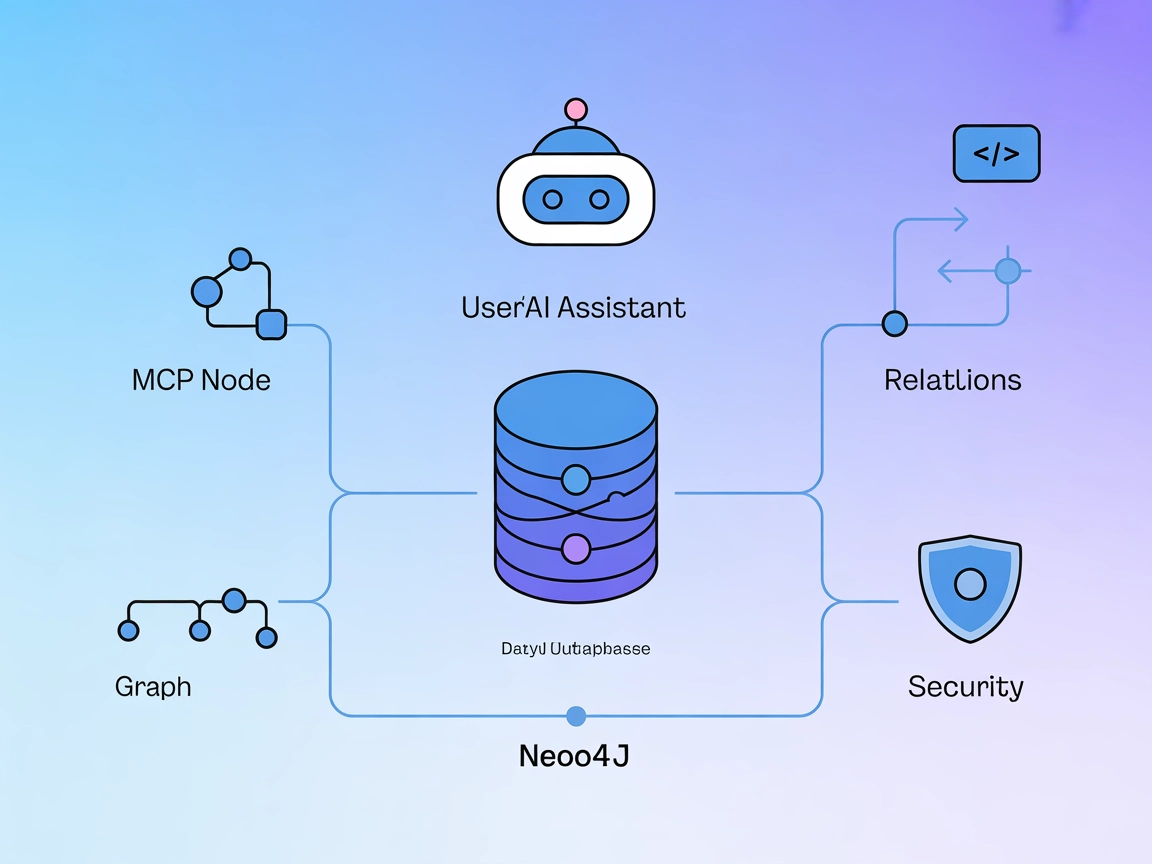MCP Database Server
The MCP Database Server enables secure, programmatic access to popular databases like SQLite, SQL Server, PostgreSQL, and MySQL for AI assistants and automation...
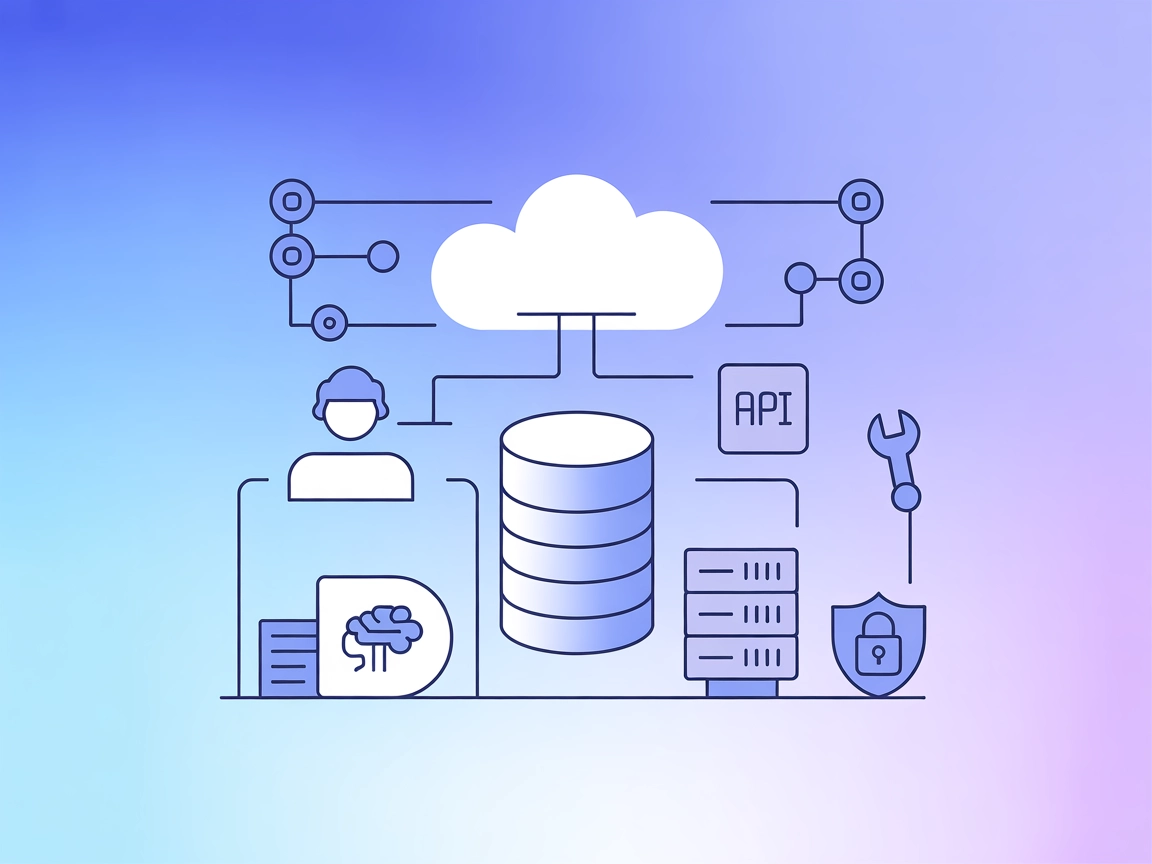
Neon MCP Server enables AI agents to securely manage and automate Neon Postgres databases, bridging the gap between LLM-powered workflows and production-grade cloud data systems.
FlowHunt provides an additional security layer between your internal systems and AI tools, giving you granular control over which tools are accessible from your MCP servers. MCP servers hosted in our infrastructure can be seamlessly integrated with FlowHunt's chatbot as well as popular AI platforms like ChatGPT, Claude, and various AI editors.
The Neon MCP Server is a tool designed to facilitate seamless interaction between AI assistants and the Neon Management API, as well as Neon-hosted databases. By acting as an interface layer, it allows AI-driven workflows to securely perform database management tasks, query databases, and manage infrastructure through Neon’s robust API. This enables developers and AI assistants to automate and streamline common operations such as creating, scaling, or administering cloud Postgres instances. Through this integration, development workflows become more efficient, as AI agents can leverage live database context and perform real-time modifications or queries, ultimately bridging the gap between LLMs and production-grade data systems.
No information on prompt templates was found in the repository.
No explicit list of MCP resources was found in the repository.
No explicit list of tools was found in the top-level files or directory listing. The code in server.py or equivalent was not visible from the available files.
mcpServers object.{
"mcpServers": {
"neon": {
"command": "npx",
"args": ["@neon/mcp-server@latest"]
}
}
}
Securing API Keys Example:
{
"mcpServers": {
"neon": {
"command": "npx",
"args": ["@neon/mcp-server@latest"],
"env": {
"NEON_API_KEY": "${NEON_API_KEY}"
},
"inputs": {
"apiKey": "${NEON_API_KEY}"
}
}
}
}
mcpServers section.{
"mcpServers": {
"neon": {
"command": "npx",
"args": ["@neon/mcp-server@latest"]
}
}
}
Use the same environment variable pattern as above for securing API keys.
mcpServers array/object.{
"mcpServers": {
"neon": {
"command": "npx",
"args": ["@neon/mcp-server@latest"]
}
}
}
Example for environment variables as above.
mcpServers.{
"mcpServers": {
"neon": {
"command": "npx",
"args": ["@neon/mcp-server@latest"]
}
}
}
Environment variables and API key configuration as shown above.
Using MCP in FlowHunt
To integrate MCP servers into your FlowHunt workflow, start by adding the MCP component to your flow and connecting it to your AI agent:
Click on the MCP component to open the configuration panel. In the system MCP configuration section, insert your MCP server details using this JSON format:
{
"neon": {
"transport": "streamable_http",
"url": "https://yourmcpserver.example/pathtothemcp/url"
}
}
Once configured, the AI agent is now able to use this MCP as a tool with access to all its functions and capabilities. Remember to change “neon” to whatever the actual name of your MCP server is and replace the URL with your own MCP server URL.
| Section | Availability | Details/Notes |
|---|---|---|
| Overview | ✅ | From README/description |
| List of Prompts | ⛔ | Not documented |
| List of Resources | ⛔ | Not documented |
| List of Tools | ⛔ | Not documented |
| Securing API Keys | ✅ | Example provided |
| Sampling Support (less important in evaluation) | ⛔ | Not documented |
Between the available documentation and the open-source indicators, the Neon MCP Server provides a solid starting point for AI-to-database workflows, but lacks detailed public documentation on prompts, tools, and resources. For a production AI integration, further investigation or direct repo exploration would be needed.
Overall, the Neon MCP Server is promising for AI-driven database management but would benefit from more comprehensive documentation about its internal MCP primitives (tools, resources, prompts). For now, its strengths lie in its clear licensing, popularity, and practical value for Neon database automation.
| Has a LICENSE | ✅ (MIT) |
|---|---|
| Has at least one tool | ⛔ |
| Number of Forks | 51 |
| Number of Stars | 324 |
The Neon MCP Server is an interface layer that allows AI agents and workflows to interact with the Neon Management API and Neon-hosted Postgres databases. It enables secure automation of database management, scaling, and API-driven workflows, bridging LLMs and production cloud data systems.
Typical use cases include creating, modifying, and deleting Neon Postgres databases, executing SQL queries securely, integrating LLMs for database-driven workflows, automating cloud resource management like backups or scaling, and connecting AI agents to live data for real-time operations.
You should use environment variables to store sensitive information like API keys. In your MCP server configuration, set the 'env' and 'inputs' fields to reference the environment variable (e.g., 'NEON_API_KEY'). This prevents hardcoding secrets in your configuration files.
There is no public documentation on prompt templates or built-in tools in the available repository files. The server focuses on providing a bridge for API and database operations. Further details may require direct exploration of the Neon MCP Server source code.
Add the MCP component to your FlowHunt flow, open the configuration, and enter your Neon MCP server details in JSON format under system MCP configuration. This allows your AI agents to use Neon’s capabilities within your automations. Refer to the documentation for precise JSON examples and replace with your server URL and credentials.
Integrate Neon MCP Server into your FlowHunt workflows to empower AI agents with real-time database management and infrastructure automation. Get started today!
The MCP Database Server enables secure, programmatic access to popular databases like SQLite, SQL Server, PostgreSQL, and MySQL for AI assistants and automation...
The Neo4j MCP Server bridges AI assistants with the Neo4j graph database, enabling secure, natural language-driven graph operations, Cypher queries, and automat...
The MySQL MCP Server provides a secure bridge between AI assistants and MySQL databases. It enables structured database exploration, querying, and data analysis...
Cookie Consent
We use cookies to enhance your browsing experience and analyze our traffic. See our privacy policy.