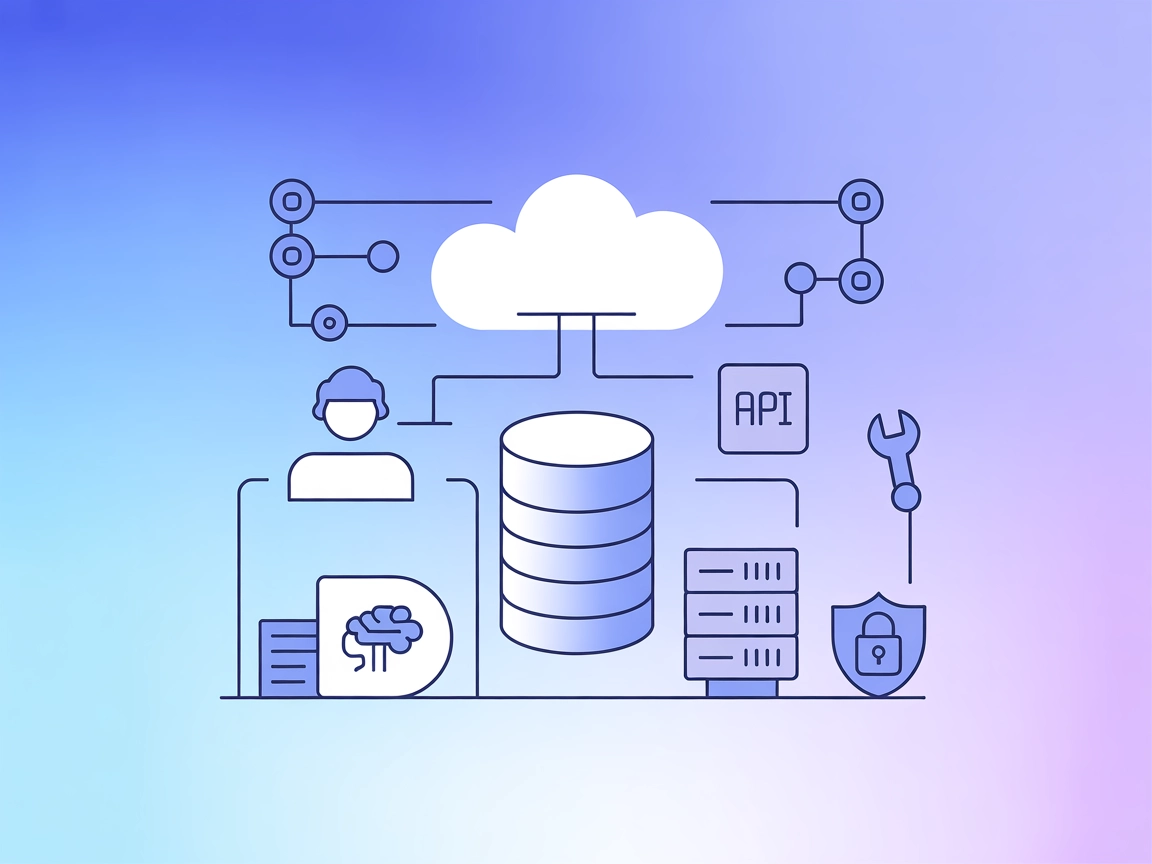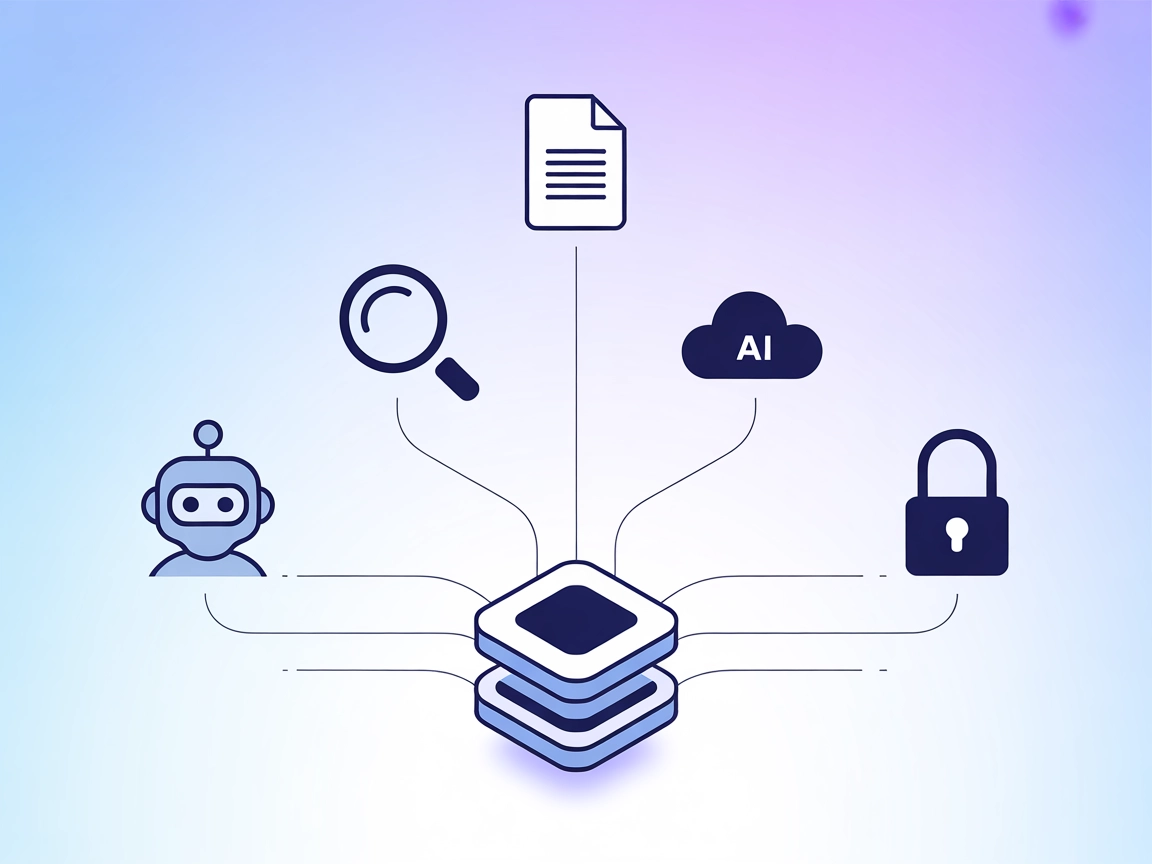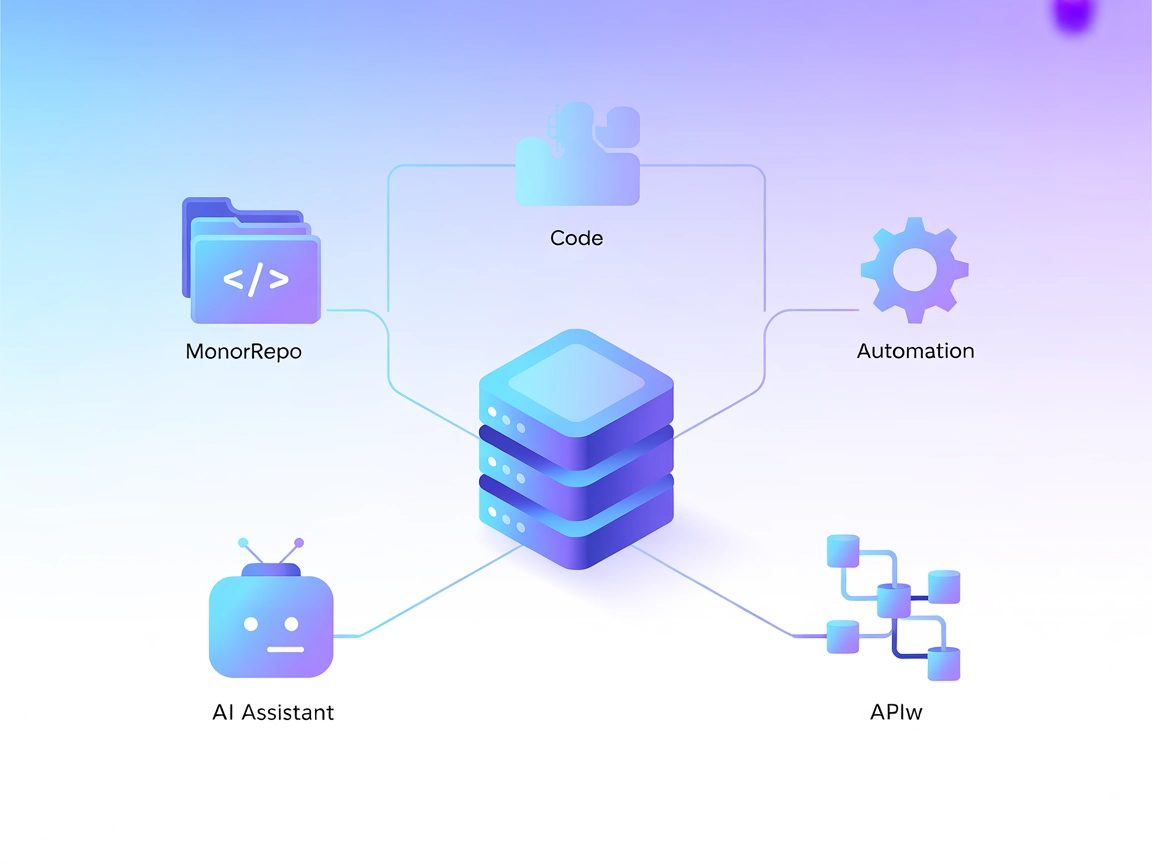
nx-mcp MCP Server Integration
The nx-mcp MCP Server bridges Nx monorepo build tools with AI assistants and LLM workflows via the Model Context Protocol. Automate workspace management, run Nx...
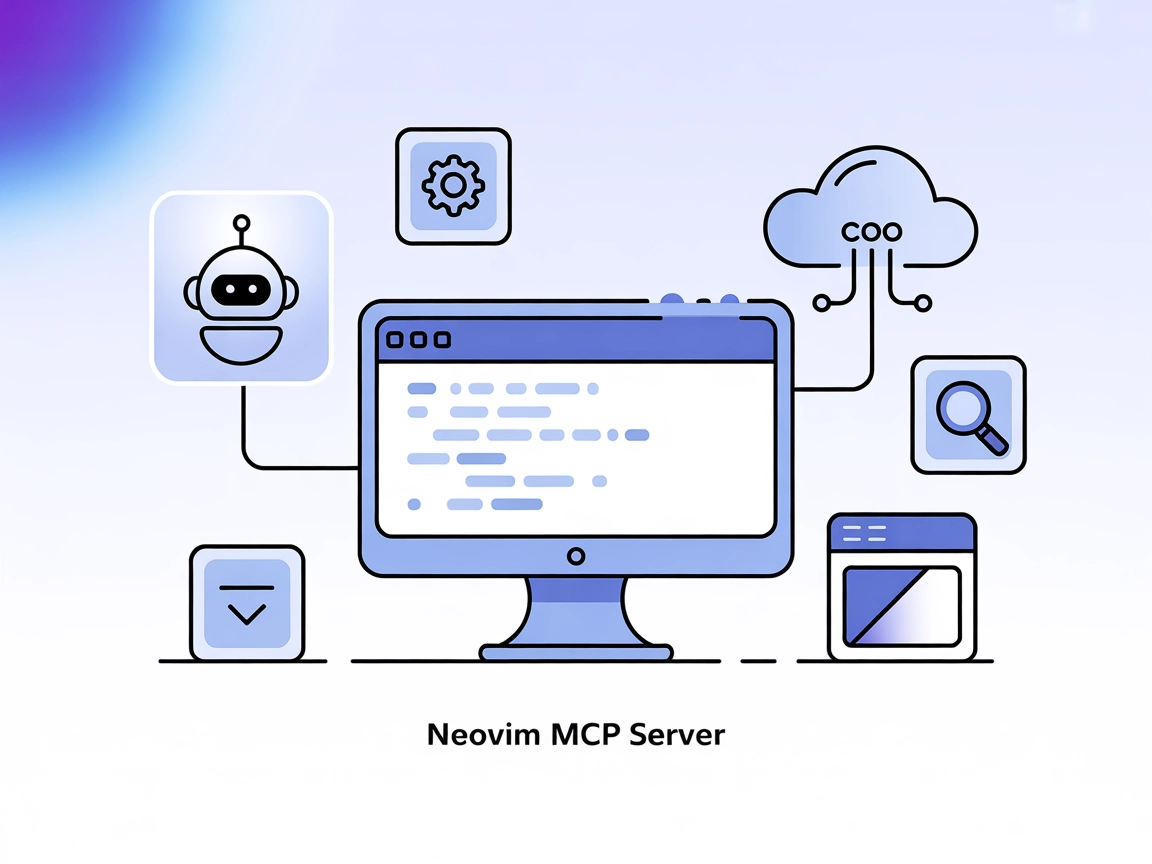
Connect AI assistants with Neovim for intelligent code editing, workflow automation, and seamless developer productivity using FlowHunt’s Neovim MCP Server.
FlowHunt provides an additional security layer between your internal systems and AI tools, giving you granular control over which tools are accessible from your MCP servers. MCP servers hosted in our infrastructure can be seamlessly integrated with FlowHunt's chatbot as well as popular AI platforms like ChatGPT, Claude, and various AI editors.
The Neovim MCP Server is a bridge that connects AI assistants—such as Claude Desktop or any Model Context Protocol (MCP) client—to a running Neovim text editor instance. Utilizing the official neovim/node-client JavaScript library, it enables AI agents to perform advanced text editing tasks, navigate files, manage buffers, run vim commands, conduct searches, and more within Neovim. By exposing a rich set of tools for both basic and advanced operations, this server empowers developers to automate workflows, apply AI-driven code assistance, and manage codebases efficiently—directly inside their favorite editor. It is particularly useful for integrating LLM capabilities into the software development lifecycle, transforming Neovim into an intelligent, AI-augmented workspace.
No specific prompt templates are mentioned in the provided documentation.
nvim://session
Represents the current Neovim text editor session; provides context about the running environment.
nvim://buffers
Lists all open buffers in the current Neovim session, including metadata such as modified status, syntax highlighting, and window IDs.
vim_buffer
Retrieves buffer contents with line numbers. Optionally filter by filename.
vim_command
Sends commands to Neovim for navigation, editing, and other operations. Supports shell commands if enabled.
vim_status
Provides comprehensive status: cursor position, mode, filename, selection, window layout, working directory, LSP info, and more.
vim_edit
Edits lines using insert, replace, or replaceAll modes.
vim_window
Manages Neovim windows (split, vsplit, close, navigate).
vim_mark
Sets named marks at specific positions.
vim_register
Sets the content of Vim registers.
vim_visual
Creates visual mode selections.
vim_buffer_switch
Switches between buffers by name or number.
vim_buffer_save
Saves the current buffer or saves to a specific filename.
vim_file_open
Opens files into new buffers.
vim_search
Searches within the current buffer with regex support.
vim_search_replace
Find and replace with advanced options.
vim_grep
Project-wide search using vimgrep with quickfix list.
vim_macro
Records, stops, and plays Vim macros.
vim_tab
Manages tabs (create, close, switch, list).
vim_fold
Performs code folding operations.
vim_jump
Navigates the jump list.
Automated Code Editing
AI agents can make precise edits, refactor code, or insert code snippets directly in Neovim, streamlining the development process.
Codebase Exploration
Quickly switch buffers, search files, and navigate large projects with AI assistance, making it easier to understand legacy code or onboard new developers.
Workflow Automation
Automate repetitive tasks such as formatting, folding, or managing tabs and windows, increasing productivity and reducing manual errors.
Error Diagnostics and Health Monitoring
Use AI to detect, highlight, and help fix issues in the codebase or editor workflow by leveraging status and health monitoring tools.
Advanced Search and Replace
Perform complex, project-wide search and replace operations with regex and confirmation prompts, reducing manual effort and improving accuracy.
mcpServers object:"mcpServers": {
"neovim": {
"command": "npx",
"args": ["@bigcodegen/mcp-neovim-server@latest"]
}
}
"mcpServers": {
"neovim": {
"command": "npx",
"args": ["@bigcodegen/mcp-neovim-server@latest"],
"env": {
"MY_API_KEY": "${MY_API_KEY}"
},
"inputs": {
"socket": "/tmp/nvim"
}
}
}
mcpServers."mcpServers": {
"neovim": {
"command": "npx",
"args": ["@bigcodegen/mcp-neovim-server@latest"]
}
}
mcpServers:"mcpServers": {
"neovim": {
"command": "npx",
"args": ["@bigcodegen/mcp-neovim-server@latest"]
}
}
"mcpServers": {
"neovim": {
"command": "npx",
"args": ["@bigcodegen/mcp-neovim-server@latest"]
}
}
Note:
Secure any API keys by referencing environment variables in the configuration (envblock), as shown in the example above.
Using MCP in FlowHunt
To integrate MCP servers into your FlowHunt workflow, start by adding the MCP component to your flow and connecting it to your AI agent:
Click on the MCP component to open the configuration panel. In the system MCP configuration section, insert your MCP server details using this JSON format:
{
"neovim": {
"transport": "streamable_http",
"url": "https://yourmcpserver.example/pathtothemcp/url"
}
}
Once configured, the AI agent is now able to use this MCP as a tool with access to all its functions and capabilities. Remember to change “neovim” to whatever the actual name of your MCP server is and replace the URL with your own MCP server URL.
| Section | Availability | Details/Notes |
|---|---|---|
| Overview | ✅ | |
| List of Prompts | ⛔ | No prompt templates found in docs |
| List of Resources | ✅ | session & buffers resources are documented |
| List of Tools | ✅ | Comprehensive list in README/API |
| Securing API Keys | ✅ | Example config with env vars provided |
| Sampling Support (less important in evaluation) | ⛔ | Not mentioned in documentation |
This MCP server is well-documented, provides a comprehensive set of Neovim tools, exposes useful resources, and includes clear setup instructions for multiple platforms. However, it lacks explicit prompt templates and there’s no mention of advanced MCP features like roots or sampling. Overall, it is a robust and practical choice for AI-powered Neovim automation, but with some room for protocol completeness.
| Has a LICENSE | ✅ (MIT) |
|---|---|
| Has at least one tool | ✅ |
| Number of Forks | 13 |
| Number of Stars | 166 |
The Neovim MCP Server connects AI assistants and MCP clients to a running Neovim instance, enabling advanced text editing, navigation, buffer management, and code automation via a rich set of tools and resources, all inside Neovim.
The Neovim MCP Server can be integrated with Windsurf, Claude Desktop, Cursor, and Cline. Each platform requires a simple JSON configuration update to add the MCP server.
It exposes tools for buffer management, command execution, window and tab control, editing, searching, macros, and more. Resources include the current session and all open buffers, with detailed metadata and editing capabilities.
API keys and sensitive data should be passed using environment variables in the MCP server configuration, avoiding hardcoded credentials. Example: 'env': { 'MY_API_KEY': '${MY_API_KEY}' }.
Developers who want to automate coding workflows, leverage AI-powered editing, or integrate LLMs into their Neovim setup for productivity, refactoring, codebase exploration, and advanced search-and-replace operations.
No explicit prompt templates are provided in the documentation, but the server exposes comprehensive tools for direct AI-driven actions within Neovim.
Boost your productivity with FlowHunt’s Neovim MCP Server—automate, refactor, and explore codebases effortlessly with AI-powered tools.
The nx-mcp MCP Server bridges Nx monorepo build tools with AI assistants and LLM workflows via the Model Context Protocol. Automate workspace management, run Nx...
The Neon MCP Server connects AI assistants with the Neon Management API and Neon-hosted databases, streamlining cloud Postgres management and enabling secure, a...
The Needle MCP Server seamlessly connects AI assistants with document management and semantic search via the MCP protocol, enabling automated information retrie...
Cookie Consent
We use cookies to enhance your browsing experience and analyze our traffic. See our privacy policy.