
Model Context Protocol (MCP) Server
The Model Context Protocol (MCP) Server bridges AI assistants with external data sources, APIs, and services, enabling streamlined integration of complex workfl...
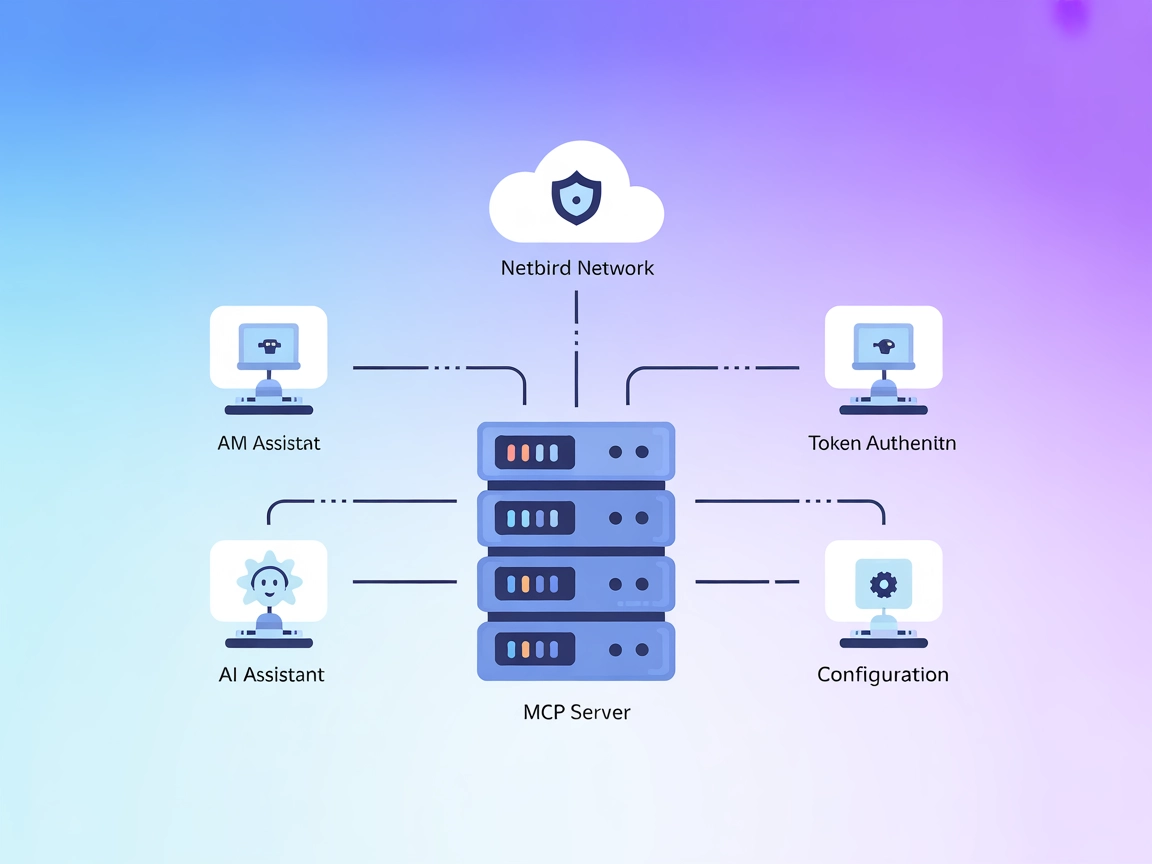
Seamlessly connect your AI agents to Netbird for secure, real-time network insights and configuration monitoring via MCP.
FlowHunt provides an additional security layer between your internal systems and AI tools, giving you granular control over which tools are accessible from your MCP servers. MCP servers hosted in our infrastructure can be seamlessly integrated with FlowHunt's chatbot as well as popular AI platforms like ChatGPT, Claude, and various AI editors.
The Netbird MCP Server is a Model Context Protocol (MCP) server designed to connect AI assistants with the Netbird network management platform. By interfacing with the Netbird API, this MCP server enables AI models and agents to access network configuration, status, and related information directly from Netbird. This integration enhances development workflows by allowing tasks such as querying network resources, retrieving configuration details, and monitoring network status, all through a standardized protocol. The server is built with security in mind, leveraging token-based authentication, and is configurable to point to custom Netbird API endpoints. Note that the current implementation is a 1:1 mapping of select read-only Netbird API resources to tools, primarily supporting information retrieval.
The Netbird MCP Server exposes MCP tools that map to select read-only Netbird API resources. However, specific tool names and their descriptions are not detailed in the available documentation or code overview.
windsurf.json).mcpServers section:{
"mcpServers": {
"netbird": {
"command": "npx",
"args": ["@aantti/mcp-netbird@latest"]
}
}
}
claude.json).{
"mcpServers": {
"netbird": {
"command": "npx",
"args": ["@aantti/mcp-netbird@latest"]
}
}
}
.cursor.json).{
"mcpServers": {
"netbird": {
"command": "npx",
"args": ["@aantti/mcp-netbird@latest"]
}
}
}
cline.json).{
"mcpServers": {
"netbird": {
"command": "npx",
"args": ["@aantti/mcp-netbird@latest"]
}
}
}
Store your Netbird API key in an environment variable for security:
{
"mcpServers": {
"netbird": {
"command": "npx",
"args": ["@aantti/mcp-netbird@latest"],
"env": {
"NETBIRD_API_TOKEN": "your_secret_token"
},
"inputs": {
"NETBIRD_HOST": "api.netbird.io"
}
}
}
}
Using MCP in FlowHunt
To integrate MCP servers into your FlowHunt workflow, start by adding the MCP component to your flow and connecting it to your AI agent:
Click on the MCP component to open the configuration panel. In the system MCP configuration section, insert your MCP server details using this JSON format:
{
"netbird": {
"transport": "streamable_http",
"url": "https://yourmcpserver.example/pathtothemcp/url"
}
}
Once configured, the AI agent is now able to use this MCP as a tool with access to all its functions and capabilities. Remember to change “netbird” to whatever the actual name of your MCP server is and replace the URL with your own MCP server URL.
| Section | Availability | Details/Notes |
|---|---|---|
| Overview | ✅ | |
| List of Prompts | ⛔ | No prompt templates found in repo or documentation |
| List of Resources | ⛔ | No explicit MCP resources documented |
| List of Tools | ✅ | Tools available, but not listed/described in detail |
| Securing API Keys | ✅ | Described via environment variables |
| Sampling Support (less important in evaluation) | ⛔ | Not mentioned |
Based on the above table, the Netbird MCP Server primarily covers core setup and access mechanisms, but lacks detailed documentation on prompts, resources, and sampling support. It is functional for basic Netbird API integration but would benefit from more comprehensive MCP-specific documentation.
This MCP server scores moderately. While it provides essential Netbird API integration and secure setup instructions, it lacks documentation on prompts, resources, and advanced MCP features like sampling and roots. The presence of a LICENSE and basic tool mapping is a plus, but the absence of detailed tool/resource lists and use-case depth limits its utility for more advanced AI/dev workflows.
| Has a LICENSE | ✅ Apache-2.0 |
|---|---|
| Has at least one tool | ✅ |
| Number of Forks | 1 |
| Number of Stars | 33 |
The Netbird MCP Server is a Model Context Protocol (MCP) server that connects AI assistants to the Netbird network management platform, enabling secure, programmatic access to network configuration, status, and monitoring data.
It allows AI agents to retrieve real-time Netbird network information and configurations, supporting automation, proactive monitoring, and streamlined network management directly within your AI-powered flows.
Yes, it uses token-based authentication and supports environment variable configuration for API keys, ensuring secure integration and access control.
Absolutely. The server is configurable to point to custom Netbird API endpoints, making it suitable for production, staging, or testing environments.
The Netbird MCP Server is ideal for network configuration monitoring, status inspection, secure API integration for development automation, and accessing customizable endpoints for different deployment scenarios.
Empower your AI agents with live network data and configuration access using the Netbird MCP Server. Simplify network monitoring and automation—securely and efficiently.
The Model Context Protocol (MCP) Server bridges AI assistants with external data sources, APIs, and services, enabling streamlined integration of complex workfl...
The Tinybird MCP Server connects AI assistants with the Tinybird data analytics platform, enabling seamless querying, API integration, and data management direc...
The Netdata MCP Server connects AI assistants and automation tools with the Netdata monitoring platform, allowing real-time access to system metrics and streaml...
Cookie Consent
We use cookies to enhance your browsing experience and analyze our traffic. See our privacy policy.


