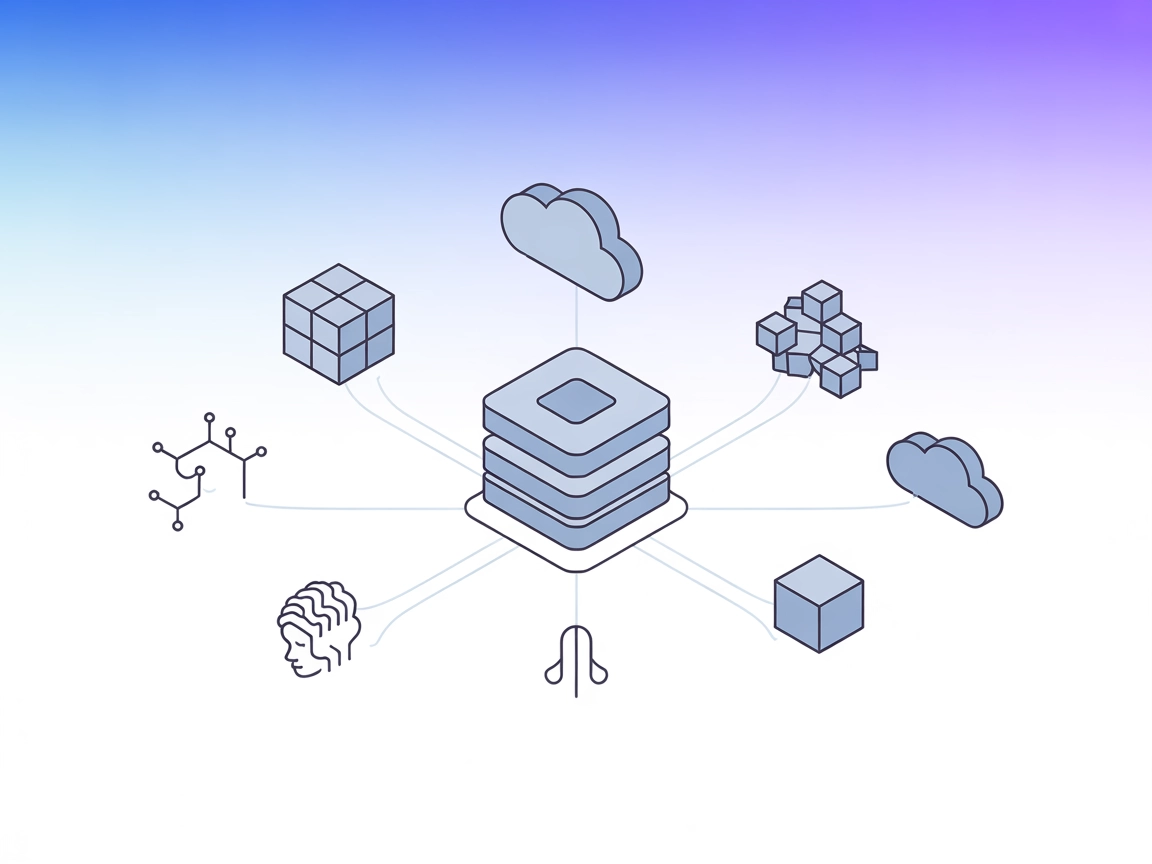MCP Database Server
The MCP Database Server enables secure, programmatic access to popular databases like SQLite, SQL Server, PostgreSQL, and MySQL for AI assistants and automation...

FlowHunt’s Nocodb MCP Server enables AI agents and LLMs to securely connect and manage Nocodb databases, automating CRUD, schema, and bulk data operations in your workflows.
FlowHunt provides an additional security layer between your internal systems and AI tools, giving you granular control over which tools are accessible from your MCP servers. MCP servers hosted in our infrastructure can be seamlessly integrated with FlowHunt's chatbot as well as popular AI platforms like ChatGPT, Claude, and various AI editors.
The Nocodb MCP Server acts as a bridge between AI assistants and Nocodb databases using the Model Context Protocol (MCP). This server enables AI-powered clients to perform seamless CRUD (Create, Read, Update, Delete) operations on Nocodb tables, facilitating data management workflows. By exposing database functionalities through the MCP interface, it allows LLMs and AI agents to query, create, update, and delete records or columns, and even upload files to create tables. This integration enhances developer productivity by automating and standardizing database interactions, making it easier to build, test, and deploy database-centric AI applications and workflows.
example_upload.json) that can be processed to create or update tables.docs/sample-bulk directory for demo and context.settings.json).{
"mcpServers": {
"nocodb-mcp": {
"command": "npx",
"args": ["@edwinbernadus/nocodb-mcp-server@latest"]
}
}
}
{
"mcpServers": {
"nocodb-mcp": {
"command": "npx",
"args": ["@edwinbernadus/nocodb-mcp-server@latest"]
}
}
}
{
"mcpServers": {
"nocodb-mcp": {
"command": "npx",
"args": ["@edwinbernadus/nocodb-mcp-server@latest"]
}
}
}
{
"mcpServers": {
"nocodb-mcp": {
"command": "npx",
"args": ["@edwinbernadus/nocodb-mcp-server@latest"]
}
}
}
Securing API Keys
Store API keys using environment variables for security. Example:
{
"env": {
"NOCODB_API_KEY": "your-nocodb-key"
},
"inputs": {
"api_key": "${NOCODB_API_KEY}"
}
}
Using MCP in FlowHunt
To integrate MCP servers into your FlowHunt workflow, start by adding the MCP component to your flow and connecting it to your AI agent:
Click on the MCP component to open the configuration panel. In the system MCP configuration section, insert your MCP server details using this JSON format:
{
"nocodb-mcp": {
"transport": "streamable_http",
"url": "https://yourmcpserver.example/pathtothemcp/url"
}
}
Once configured, the AI agent is now able to use this MCP as a tool with access to all its functions and capabilities. Remember to change “nocodb-mcp” to whatever the actual name of your MCP server is and replace the URL with your own MCP server URL.
| Section | Availability | Details/Notes |
|---|---|---|
| Overview | ✅ | Full description and capabilities in README.md |
| List of Prompts | ✅ | Prompt templates listed in README.md |
| List of Resources | ✅ | Tables, schemas, files; described in README.md/example_upload.json |
| List of Tools | ✅ | CRUD, bulk, and upload tools outlined in README and API_FUNCTION.md |
| Securing API Keys | ✅ | env.example and setup instructions |
| Sampling Support (less important in evaluation) | ⛔ | Not mentioned |
Based on the available documentation and structure, the Nocodb MCP Server offers solid MCP integration, a clear set of prompt templates, resources, and setup instructions. However, there is no explicit documentation for Roots or Sampling support, which might limit its versatility in advanced scenarios. Overall, it is a practical and well-documented MCP server for database workflows.
| Has a LICENSE | ⛔ |
|---|---|
| Has at least one tool | ✅ |
| Number of Forks | 7 |
| Number of Stars | 24 |
The Nocodb MCP Server allows AI assistants and LLMs to perform automated CRUD operations, schema changes, and file-based table creation on Nocodb databases through the Model Context Protocol. This makes database interactions seamless and programmable within AI workflows.
Supported operations include retrieving records, creating new records, updating or deleting records, adding or removing columns, bulk record management, and creating tables from uploaded files.
Use cases include automating database management, migrating or seeding data via JSON uploads, evolving schemas programmatically, handling bulk data operations, and powering AI-driven dashboards or reporting tools with real-time data access.
Store your Nocodb API key in environment variables and reference it in your server configuration, for example: { \"env\": { \"NOCODB_API_KEY\": \"your-nocodb-key\" }, \"inputs\": { \"api_key\": \"${NOCODB_API_KEY}\" } }
Add the MCP component to your flow, open its configuration panel, and provide the Nocodb MCP server details in the system configuration. Your AI agent can then use all the server’s capabilities as tools within your workflow.
Connect your AI agents to Nocodb for effortless CRUD operations, schema evolution, and bulk data tasks. Streamline development and empower your flows with robust database access.
The MCP Database Server enables secure, programmatic access to popular databases like SQLite, SQL Server, PostgreSQL, and MySQL for AI assistants and automation...
The Nodit MCP Server bridges AI agents and developers to structured, multi-chain blockchain data via Nodit’s Web3 infrastructure. It enables LLMs and automation...
The MongoDB MCP Server enables seamless integration between AI assistants and MongoDB databases, allowing for direct database management, query automation, and ...