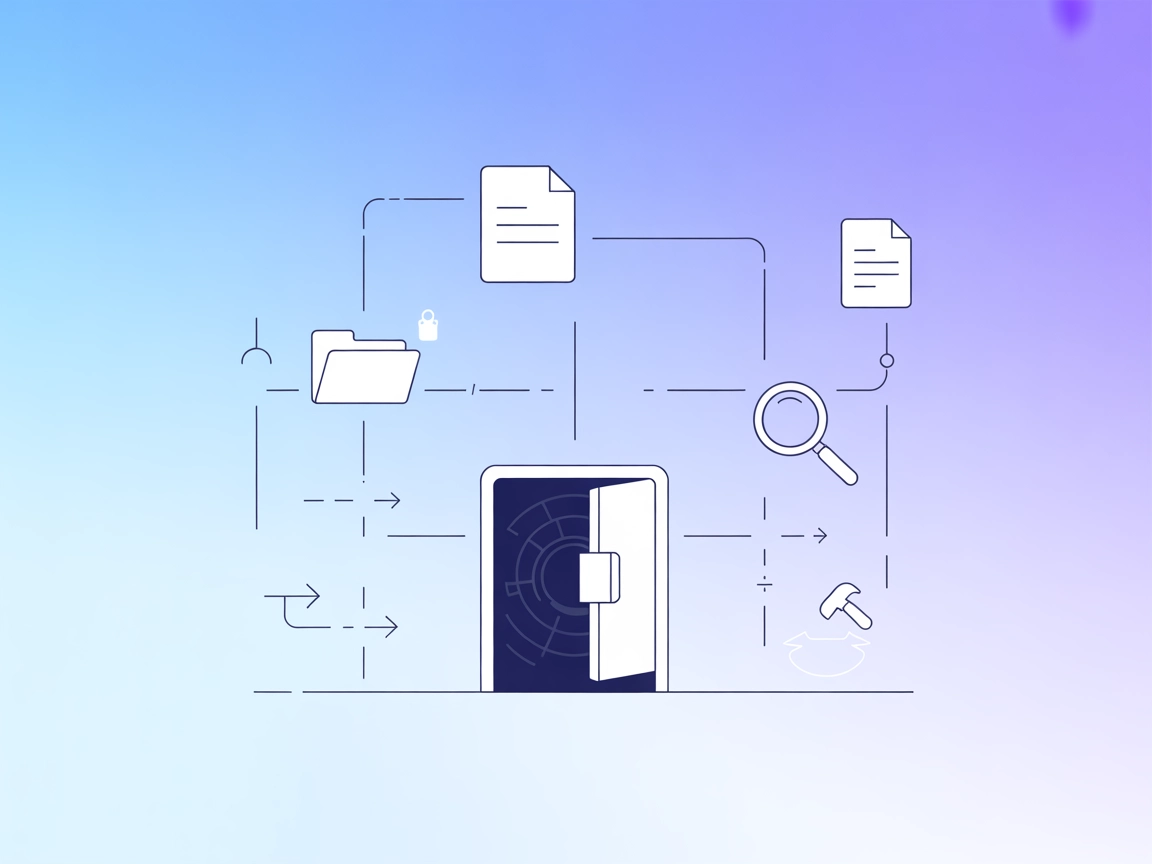
Obsidian MCP Server Integration
The Obsidian MCP Server enables seamless AI interaction with Obsidian vaults, allowing automated management of notes, tags, and directories for advanced knowled...
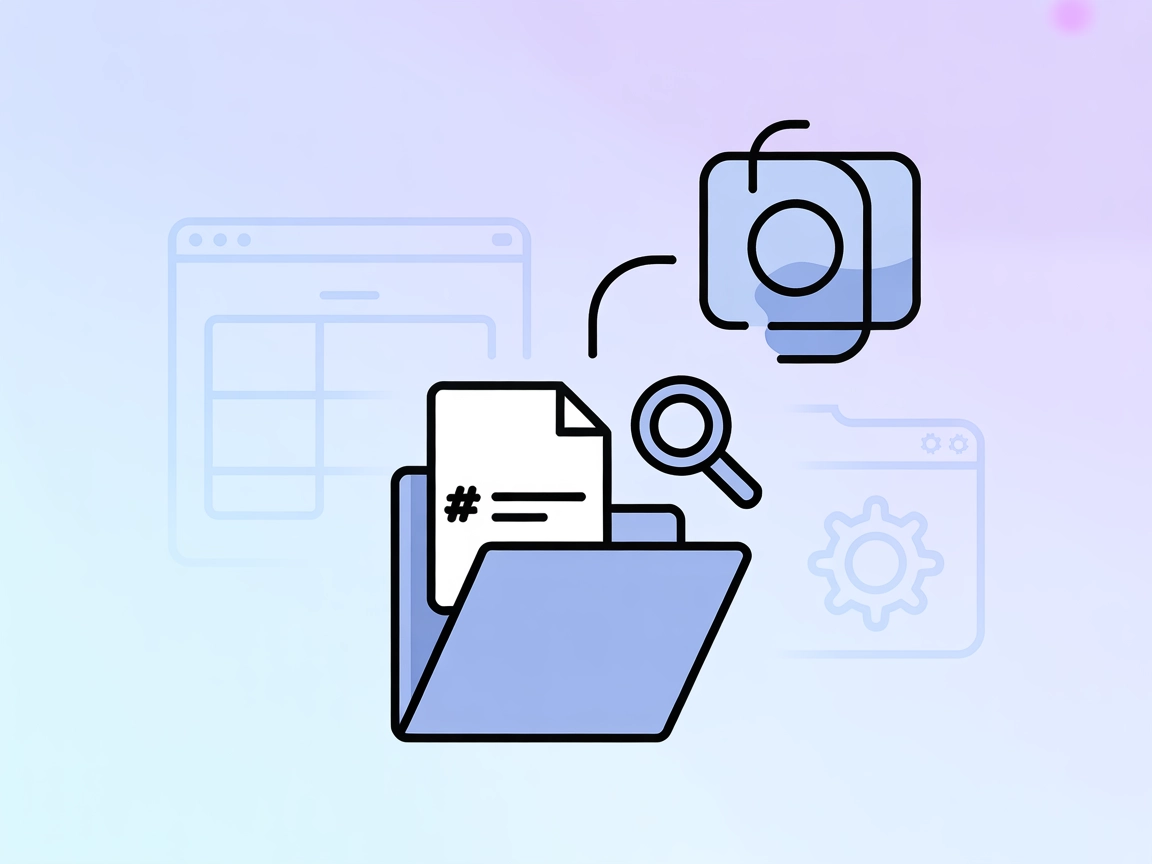
Connect AI tools to your Obsidian vault. The Obsidian MCP Server lets you search and retrieve your Markdown notes for smarter workflows and enhanced knowledge management.
FlowHunt provides an additional security layer between your internal systems and AI tools, giving you granular control over which tools are accessible from your MCP servers. MCP servers hosted in our infrastructure can be seamlessly integrated with FlowHunt's chatbot as well as popular AI platforms like ChatGPT, Claude, and various AI editors.
The Obsidian MCP Server is a connector that enables Claude Desktop—or any Model Context Protocol (MCP) client—to read and search directories containing Markdown notes, such as those found in an Obsidian vault. This server bridges the gap between AI assistants and your personal or team knowledge bases stored in Markdown format, making it easier to access, search, and utilize notes within development workflows. By integrating with external data sources like Obsidian, the server empowers AI tools to perform tasks such as searching for information, retrieving specific notes, or summarizing content, thereby enhancing productivity and knowledge management for developers and knowledge workers.
No prompt templates were explicitly mentioned in the available documentation.
No specific resources are detailed in the provided documentation.
From the documentation and available images, after installation, the following tools are listed (though not described in code):
Note: Exact tool names and descriptions are inferred from the available documentation and images; further details are not specified.
mcpServers section:{
"obsidian": {
"command": "npx",
"args": ["-y", "mcp-obsidian", "<path-to-your-vault>"]
}
}
npx @smithery/cli install mcp-obsidian --client claude
{
"obsidian": {
"command": "npx",
"args": ["-y", "mcp-obsidian", "<path-to-your-vault>"]
}
}
{
"obsidian": {
"command": "npx",
"args": ["-y", "mcp-obsidian", "<path-to-your-vault>"]
}
}
If the Obsidian MCP server or your vault requires authentication or API keys, use environment variables for security:
{
"obsidian": {
"command": "npx",
"args": ["-y", "mcp-obsidian", "<path-to-your-vault>"],
"env": {
"OBSIDIAN_API_KEY": "${env:OBSIDIAN_API_KEY}"
},
"inputs": {
"vaultPath": "<path-to-your-vault>"
}
}
}
Using MCP in FlowHunt
To integrate MCP servers into your FlowHunt workflow, start by adding the MCP component to your flow and connecting it to your AI agent:
Click on the MCP component to open the configuration panel. In the system MCP configuration section, insert your MCP server details using this JSON format:
{
"obsidian": {
"transport": "streamable_http",
"url": "https://yourmcpserver.example/pathtothemcp/url"
}
}
Once configured, the AI agent is now able to use this MCP as a tool with access to all its functions and capabilities. Remember to change “obsidian” to whatever the actual name of your MCP server is and replace the URL with your own MCP server URL.
| Section | Availability | Details/Notes |
|---|---|---|
| Overview | ✅ | Obsidian MCP Server overview found in README.md |
| List of Prompts | ⛔ | No prompt templates specified |
| List of Resources | ⛔ | No explicit resources listed |
| List of Tools | ✅ | Read Note, Search Notes (based on documentation/images) |
| Securing API Keys | ✅ | Pattern for env vars provided in setup instructions |
| Sampling Support (less important in evaluation) | ⛔ | No evidence of sampling support |
Based on the above, the Obsidian MCP Server is straightforward and easy to set up for Obsidian vault search and retrieval, but lacks detailed prompt templates, explicit resource definitions, and advanced MCP features such as sampling or roots. Still, it provides essential tools for making Obsidian notes AI-accessible.
| Has a LICENSE | ✅ (AGPL-3.0) |
|---|---|
| Has at least one tool | ✅ |
| Number of Forks | 65 |
| Number of Stars | 935 |
Given the simplicity and clarity of its purpose, ease of installation, and specific utility for Obsidian users, I would rate this MCP server a 6/10. It is well-suited for its use case but lacks advanced MCP features and documentation depth for broader extensibility.
It connects AI assistants like Claude Desktop to your Obsidian vault, allowing them to search, read, and summarize notes stored in Markdown format. This makes your personal or team knowledge base accessible for automated workflows and smarter knowledge management.
It provides at least two key tools: Read Note (to read specific notes) and Search Notes (to search across your vault based on keywords or queries).
You need Node.js and your target client (e.g., Windsurf, Claude Desktop, Cursor, or Cline). Add the MCP server configuration to your client’s config file, specifying the path to your Obsidian vault. Restart the client and confirm the MCP server is available.
Yes, if authentication or API keys are required, you should store them as environment variables in your configuration to keep your data secure.
Personal knowledge management, team documentation search, providing contextual information to AI, and automated note summarization—making your Markdown notes more actionable and accessible.
Unlock your Markdown notes for AI workflows. Set up the Obsidian MCP Server to make your knowledge base searchable and actionable.
The Obsidian MCP Server enables seamless AI interaction with Obsidian vaults, allowing automated management of notes, tags, and directories for advanced knowled...
The Markitdown MCP Server bridges AI assistants with markdown content, enabling automated documentation, content analysis, and markdown file management for enha...
Markdownify MCP Server converts various file types and web content—such as PDFs, DOCX, images, audio, and web pages—into standardized Markdown format, empowerin...
Cookie Consent
We use cookies to enhance your browsing experience and analyze our traffic. See our privacy policy.


