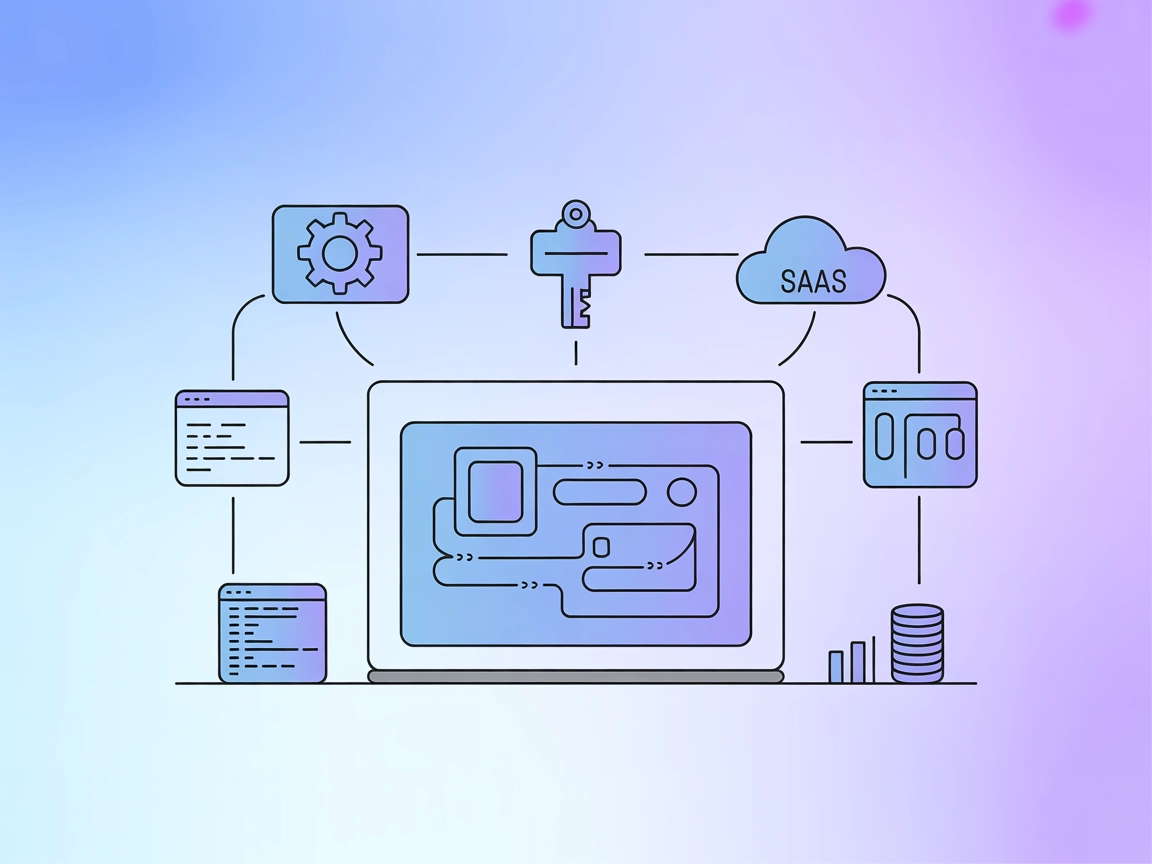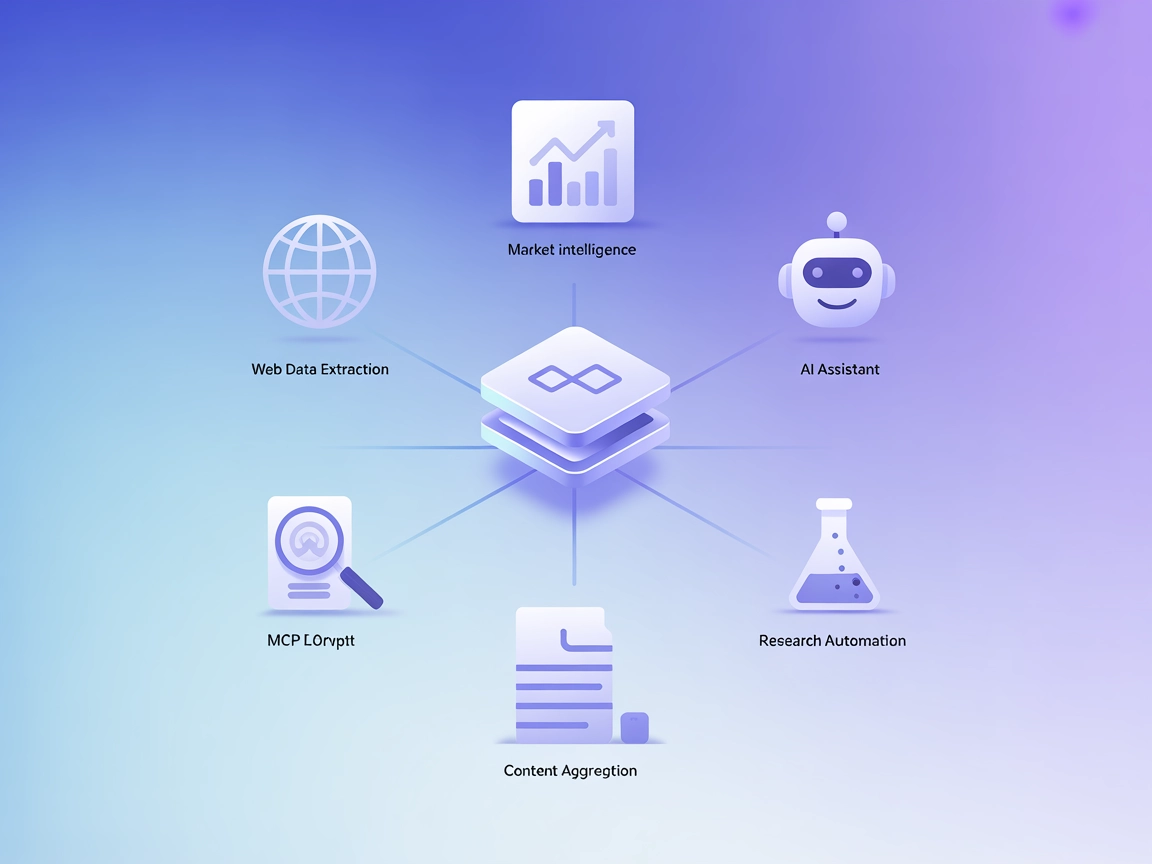Model Context Protocol (MCP) Server
The Model Context Protocol (MCP) Server bridges AI assistants with external data sources, APIs, and services, enabling streamlined integration of complex workfl...
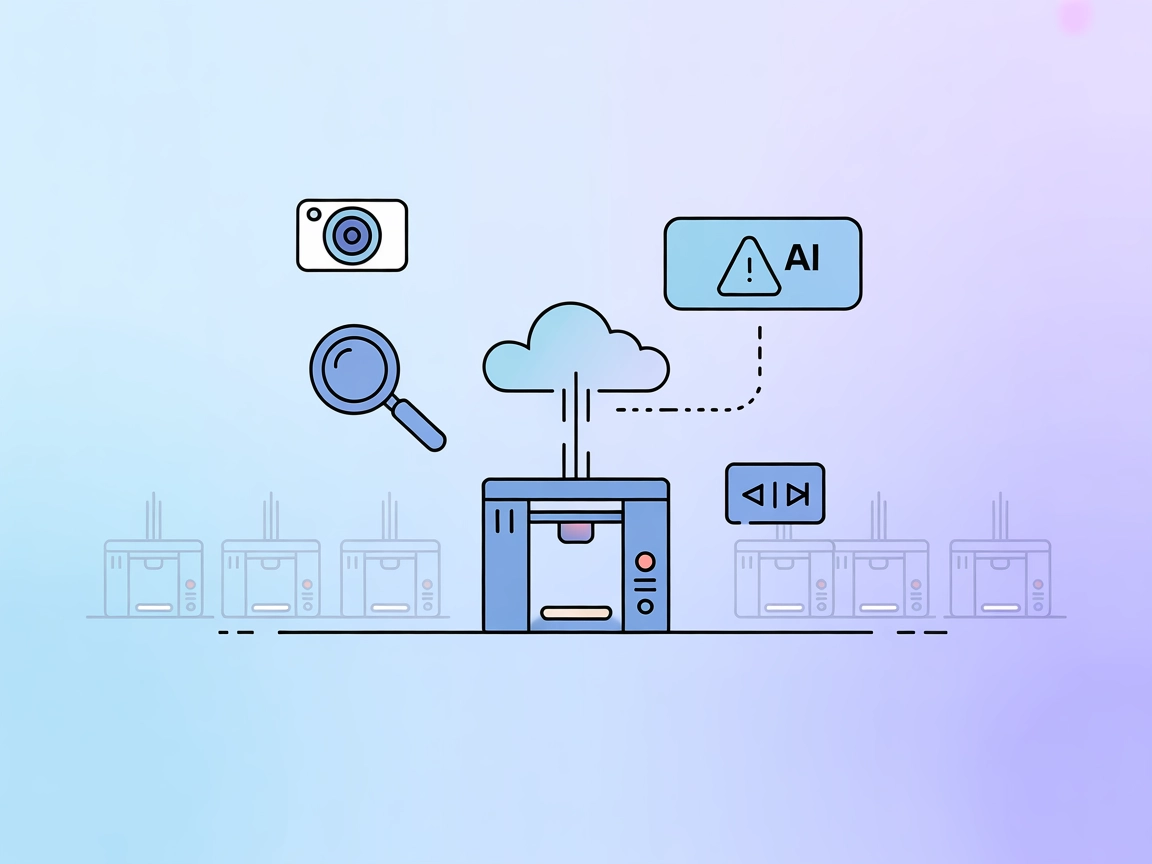
Connect, monitor, and control your 3D printers remotely with OctoEverywhere MCP Server—seamless integration for AI and automation workflows.
FlowHunt provides an additional security layer between your internal systems and AI tools, giving you granular control over which tools are accessible from your MCP servers. MCP servers hosted in our infrastructure can be seamlessly integrated with FlowHunt's chatbot as well as popular AI platforms like ChatGPT, Claude, and various AI editors.
OctoEverywhere MCP Server is a free Model Context Protocol (MCP) server designed specifically for 3D printing environments. It acts as a bridge, enabling AI assistants, chatbots, and agentic workflows to securely access and control 3D printers through the cloud. The server allows users to retrieve live printer status, webcam snapshots for real-time monitoring, and execute printer control commands such as pausing, resuming, or canceling print jobs. Supporting a broad range of 3D printers—including OctoPrint, Klipper, Bambu Lab, Creality, Prusa, and more—OctoEverywhere ensures seamless integration into diverse development workflows, making remote management and AI-driven automation of 3D printing processes accessible, private, and easy to set up.
No information about prompt templates is provided in the repository.
{
"mcpServers": {
"octoeverywhere": {
"package": "@octoeverywhere/mcp-server@latest",
"command": "octoeverywhere-mcp",
"args": []
}
}
}
{
"mcpServers": {
"octoeverywhere": {
"package": "@octoeverywhere/mcp-server@latest",
"command": "octoeverywhere-mcp",
"args": []
}
}
}
{
"mcpServers": {
"octoeverywhere": {
"package": "@octoeverywhere/mcp-server@latest",
"command": "octoeverywhere-mcp",
"args": []
}
}
}
{
"mcpServers": {
"octoeverywhere": {
"package": "@octoeverywhere/mcp-server@latest",
"command": "octoeverywhere-mcp",
"args": []
}
}
}
Securing API Keys:
Set sensitive API keys as environment variables and reference them in your configuration:
{
"mcpServers": {
"octoeverywhere": {
"package": "@octoeverywhere/mcp-server@latest",
"command": "octoeverywhere-mcp",
"env": {
"OCTOEVERYWHERE_API_KEY": "your-secret-key"
},
"inputs": {
"apiKey": "${OCTOEVERYWHERE_API_KEY}"
}
}
}
}
Using MCP in FlowHunt
To integrate MCP servers into your FlowHunt workflow, start by adding the MCP component to your flow and connecting it to your AI agent:
Click on the MCP component to open the configuration panel. In the system MCP configuration section, insert your MCP server details using this JSON format:
{ “octoeverywhere”: { “transport”: “streamable_http”, “url”: “https://yourmcpserver.example/pathtothemcp/url" } }
Once configured, the AI agent is now able to use this MCP as a tool with access to all its functions and capabilities. Remember to change “octoeverywhere” to whatever the actual name of your MCP server is and replace the URL with your own MCP server URL.
| Section | Availability | Details/Notes |
|---|---|---|
| Overview | ✅ | Clear overview in README and repo description |
| List of Prompts | ⛔ | No information on prompt templates |
| List of Resources | ✅ | Printer status, webcam, AI detection, print file info |
| List of Tools | ⛔ | Only high-level printer control mentioned, no tool details |
| Securing API Keys | ✅ | Mentioned with environment variable example |
| Sampling Support (less important in evaluation) | ⛔ | Not mentioned |
Based on the above, OctoEverywhere MCP Server is well-documented regarding its features and integration but lacks explicit details on prompt templates and tool granularity. It is focused and practical for its niche (3D printing). For general MCP extensibility, more developer documentation and explicit prompt/tool/resource lists would be ideal.
| Has a LICENSE | ✅ (Apache-2.0) |
|---|---|
| Has at least one tool | ✅ (printer control) |
| Number of Forks | 1 |
| Number of Stars | 0 |
Our rating: 7/10
OctoEverywhere MCP Server is valuable for its clear focus and feature set for 3D printing scenarios. It would score higher with explicit prompt and tool documentation, and more examples for developers wanting to extend or integrate it into broader MCP workflows.
OctoEverywhere MCP Server is a free Model Context Protocol server designed for 3D printing environments. It enables secure cloud-based access, monitoring, and control of 3D printers through AI assistants, chatbots, and agentic workflows.
OctoEverywhere supports a wide range of 3D printers, including OctoPrint, Klipper, Bambu Lab, Creality, Prusa, and more—making it flexible for multi-printer and multi-brand setups.
It offers live printer status and print information, webcam snapshots, AI-driven print failure detection, print file details, and remote printer control (pause, resume, cancel).
Set sensitive API keys as environment variables. In your MCP configuration, reference the variable, e.g.: { \"env\": { \"OCTOEVERYWHERE_API_KEY\": \"your-secret-key\" }, \"inputs\": { \"apiKey\": \"${OCTOEVERYWHERE_API_KEY}\" } }
Add the MCP component to your FlowHunt flow, open its configuration, and insert your OctoEverywhere MCP server details. This enables your AI agent to monitor and control printers directly within your workflow.
Experience remote 3D printer management, real-time monitoring, and AI-powered print failure detection with OctoEverywhere MCP Server.
The Model Context Protocol (MCP) Server bridges AI assistants with external data sources, APIs, and services, enabling streamlined integration of complex workfl...
The Opik MCP Server connects the Opik platform with IDEs and development tools, enabling AI assistants to access project management, prompt templates, traces, a...
The Oxylabs MCP (Model Context Protocol) Server is a bridge between AI assistants and the real-world web, offering a unified API to extract, structure, and deli...
Cookie Consent
We use cookies to enhance your browsing experience and analyze our traffic. See our privacy policy.