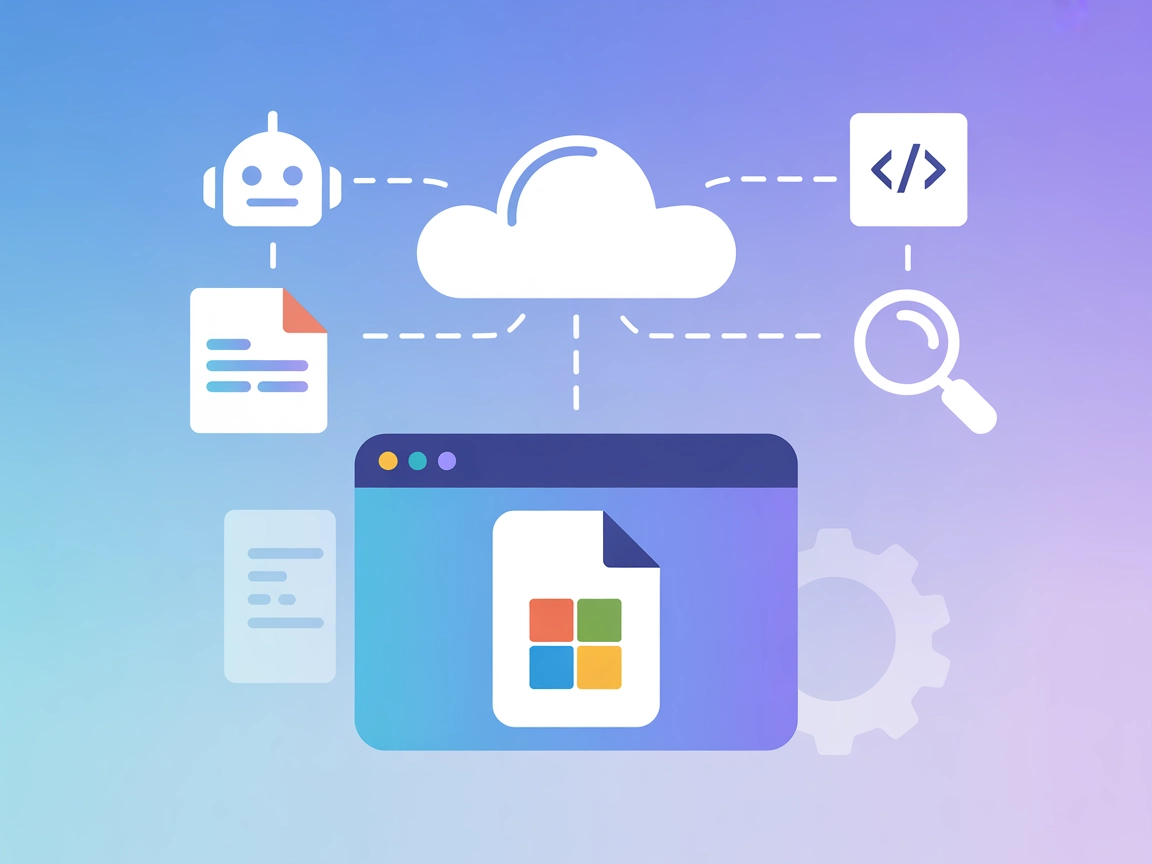Model Context Protocol (MCP) Server
The Model Context Protocol (MCP) Server bridges AI assistants with external data sources, APIs, and services, enabling streamlined integration of complex workfl...
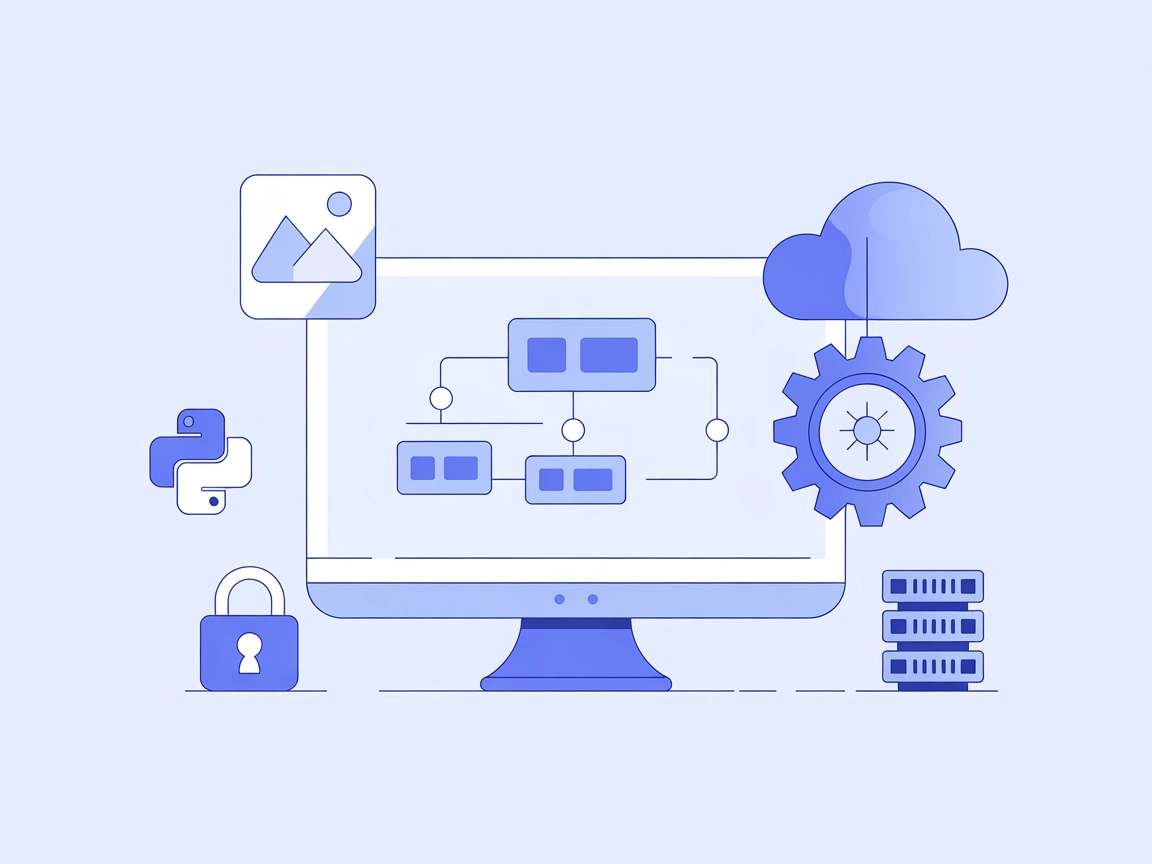
Automate Visio diagram creation and editing with Visio MCP Server, bridging AI assistants and developers with Microsoft Visio for seamless visual documentation and workflow integration.
FlowHunt provides an additional security layer between your internal systems and AI tools, giving you granular control over which tools are accessible from your MCP servers. MCP servers hosted in our infrastructure can be seamlessly integrated with FlowHunt's chatbot as well as popular AI platforms like ChatGPT, Claude, and various AI editors.
Visio MCP Server is a tool that enables programmatic creation and editing of Microsoft Visio diagrams via a standardized API. By leveraging Microsoft’s COM interface, it allows AI assistants and developers to automate tasks such as creating new diagrams, adding or connecting shapes, inserting text, and exporting diagrams as images. This server acts as a bridge between AI workflows and the Visio application, making it possible to integrate diagram manipulation into broader automation, documentation, or data visualization pipelines. As part of the Model Context Protocol (MCP) ecosystem, Visio MCP Server facilitates seamless interactions with external systems, enhancing productivity for developers working with visual documentation or diagrammatic workflows.
No specific prompt templates are mentioned or defined in the repository.
No explicit MCP resources are described or exposed in the repository.
Ensure Microsoft Visio and Python 3.12+ are installed on Windows.
Install required Python packages:
pip install pywin32
pip install mcp-server
Clone the repository and locate visio_mcp_server.py.
Add the server to your Windsurf MCP configuration file:
{
"mcpServers": {
"visio": {
"command": "python",
"args": ["<path-to>/visio_mcp_server.py"],
"env": {}
}
}
}
Save and restart Windsurf. Verify by checking server logs or executing a test command.
Install prerequisites: Microsoft Visio, Python 3.12+, and required packages.
Clone this repository.
Edit the Claude MCP configuration file to include the Visio MCP Server:
{
"mcpServers": {
"visio": {
"command": "python",
"args": ["<path-to>/visio_mcp_server.py"],
"env": {}
}
}
}
Save changes and restart Claude.
Confirm Visio MCP Server is running via Claude interface.
Set up the environment with Windows, Visio, Python, and dependencies.
Download/clone the Office-Visio-MCP-Server repository.
Update Cursor’s MCP configuration to include:
{
"mcpServers": {
"visio": {
"command": "python",
"args": ["<path-to>/visio_mcp_server.py"],
"env": {}
}
}
}
Save the configuration and restart Cursor.
Test the connection to the Visio MCP Server.
Prepare prerequisites: Windows, Microsoft Visio, Python 3.12+.
Install the necessary Python packages.
Clone the repository and find the server script.
Add the following to Cline’s MCP configuration:
{
"mcpServers": {
"visio": {
"command": "python",
"args": ["<path-to>/visio_mcp_server.py"],
"env": {}
}
}
}
Restart Cline and confirm the server setup.
Securing API Keys:
If your setup requires API keys or secrets, store them as environment variables and reference them in the env section of the config:
{
"mcpServers": {
"visio": {
"command": "python",
"args": ["<path-to>/visio_mcp_server.py"],
"env": {
"VISIO_API_KEY": "${VISIO_API_KEY}"
}
}
}
}
Remember to set VISIO_API_KEY in your system’s environment variables securely.
Using MCP in FlowHunt
To integrate MCP servers into your FlowHunt workflow, start by adding the MCP component to your flow and connecting it to your AI agent:
Click on the MCP component to open the configuration panel. In the system MCP configuration section, insert your MCP server details using this JSON format:
{
"visio": {
"transport": "streamable_http",
"url": "https://yourmcpserver.example/pathtothemcp/url"
}
}
Once configured, the AI agent is now able to use this MCP as a tool with access to all its functions and capabilities. Remember to change “visio” to the actual name of your MCP server and replace the URL with your own MCP server URL.
| Section | Availability | Details/Notes |
|---|---|---|
| Overview | ✅ | Present in README.md |
| List of Prompts | ⛔ | No prompt templates found |
| List of Resources | ⛔ | No explicit resources described |
| List of Tools | ✅ | Features and tools are described in README.md |
| Securing API Keys | ⛔ | Not explicitly mentioned; generic structure provided |
| Sampling Support (less important in evaluation) | ⛔ | Not mentioned |
Roots support is not mentioned in the repository.
Based on the above tables, this MCP is well-documented for its core Visio automation tools, but lacks explicit MCP prompt templates and resource definitions. Its utility is strong for developers needing diagram automation, but broader protocol features are missing.
Rating: 5/10
| Has a LICENSE | ✅ (MIT) |
|---|---|
| Has at least one tool | ✅ |
| Number of Forks | 1 |
| Number of Stars | 2 |
Visio MCP Server is a tool that enables programmatic creation and editing of Microsoft Visio diagrams via a standardized API. It acts as a bridge between AI workflows and the Visio application, allowing automation of diagram creation, editing, and export.
You can automate creating new Visio diagrams, adding and connecting shapes, inserting text, exporting diagrams as images, batch editing, and integrating diagram generation into documentation pipelines.
You need Microsoft Visio installed on Windows, Python 3.12+, and a few Python packages such as pywin32 and mcp-server. See setup instructions for your specific client above.
Add the MCP server to your FlowHunt workflow using the MCP component. Configure the server address and authentication as needed, and your AI agents will have programmatic access to all its diagram functions.
Yes, one of the supported tools allows exporting the current Visio diagram view as an image file, ideal for sharing in presentations or technical reports.
Yes, it is licensed under the MIT License.
Integrate Visio MCP Server into your FlowHunt workflows and experience programmatic diagram creation, editing, and export. Streamline your visual documentation with AI-driven tools.
The Model Context Protocol (MCP) Server bridges AI assistants with external data sources, APIs, and services, enabling streamlined integration of complex workfl...
The Markitdown MCP Server bridges AI assistants with markdown content, enabling automated documentation, content analysis, and markdown file management for enha...
The Microsoft Docs MCP Server provides real-time, authoritative access to Microsoft documentation for AI assistants, IDEs, and development tools. Enhance workfl...
Cookie Consent
We use cookies to enhance your browsing experience and analyze our traffic. See our privacy policy.