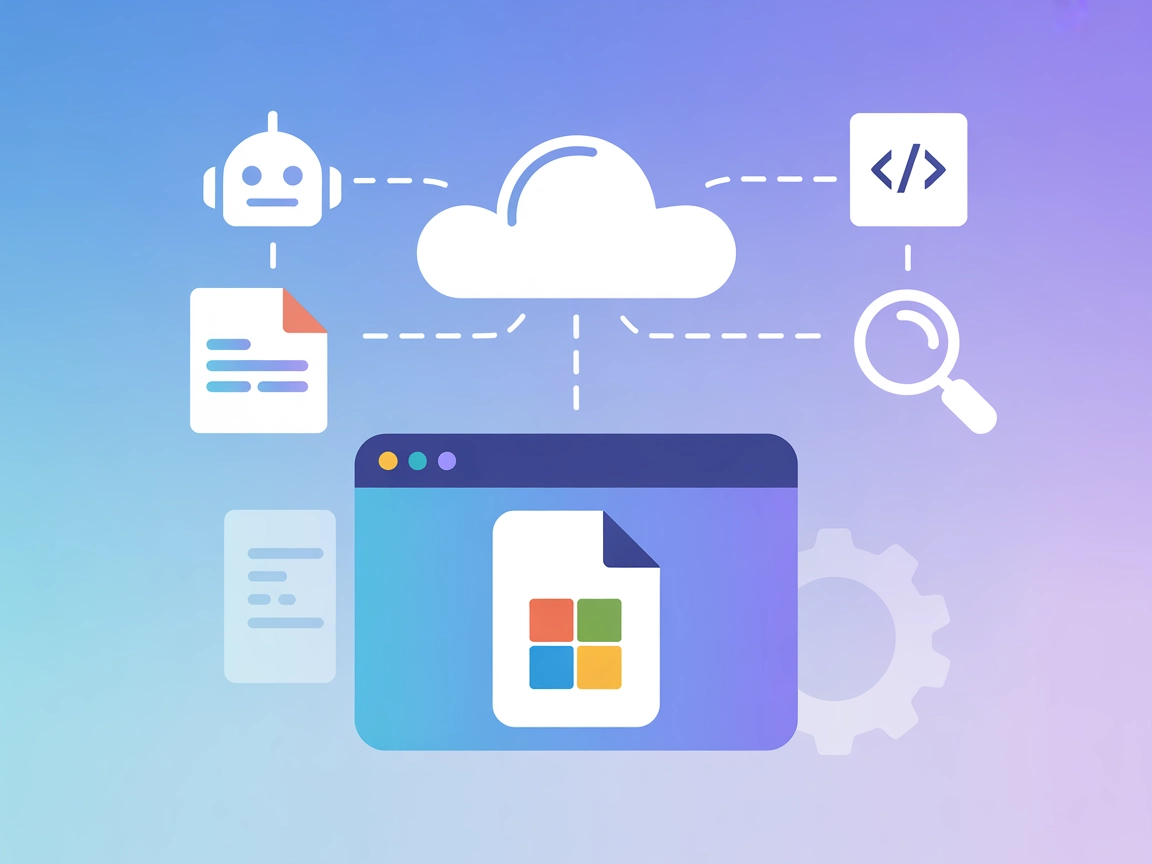
Microsoft Docs MCP Server
The Microsoft Docs MCP Server provides real-time, authoritative access to Microsoft documentation for AI assistants, IDEs, and development tools. Enhance workfl...

Automate and enhance document workflows with the Office-Word MCP Server, connecting AI agents to Microsoft Word for intelligent document processing.
FlowHunt provides an additional security layer between your internal systems and AI tools, giving you granular control over which tools are accessible from your MCP servers. MCP servers hosted in our infrastructure can be seamlessly integrated with FlowHunt's chatbot as well as popular AI platforms like ChatGPT, Claude, and various AI editors.
The Office-Word MCP Server is a Model Context Protocol (MCP) server designed for creating, reading, and manipulating Microsoft Word documents. It acts as a bridge between AI assistants and Word documents by exposing a standardized interface that enables rich document editing capabilities. Through this server, AI-powered tools and agents can automate tasks such as generating reports, extracting content, editing sections, or formatting documents, all programmatically. This greatly enhances development workflows by allowing seamless integration with document management systems, reducing manual effort, and increasing productivity for users who frequently work with Word files.
No explicit prompt templates were found in the repository or documentation.
No explicit MCP resource definitions were found in the repository or documentation.
No explicit list of tools or functions exposed was found in the repository or documentation (e.g., server.py or tool definitions are not visible in the file list).
mcpServers section:{
"mcpServers": {
"office-word-mcp": {
"command": "office-word-mcp-server",
"args": []
}
}
}
{
"mcpServers": {
"office-word-mcp": {
"command": "office-word-mcp-server",
"args": []
}
}
}
{
"mcpServers": {
"office-word-mcp": {
"command": "office-word-mcp-server",
"args": []
}
}
}
mcpServers:{
"mcpServers": {
"office-word-mcp": {
"command": "office-word-mcp-server",
"args": []
}
}
}
Securing API Keys
{
"mcpServers": {
"office-word-mcp": {
"command": "office-word-mcp-server",
"args": [],
"env": {
"API_KEY": "${OFFICE_WORD_MCP_API_KEY}"
},
"inputs": {
"api_key": "${OFFICE_WORD_MCP_API_KEY}"
}
}
}
}
Using MCP in FlowHunt
To integrate MCP servers into your FlowHunt workflow, start by adding the MCP component to your flow and connecting it to your AI agent:
Click on the MCP component to open the configuration panel. In the system MCP configuration section, insert your MCP server details using this JSON format:
{
"office-word-mcp": {
"transport": "streamable_http",
"url": "https://yourmcpserver.example/pathtothemcp/url"
}
}
Once configured, the AI agent is now able to use this MCP as a tool with access to all its functions and capabilities. Remember to change “office-word-mcp” to whatever the actual name of your MCP server is and replace the URL with your own MCP server URL.
| Section | Availability | Details/Notes |
|---|---|---|
| Overview | ✅ | Describes Office-Word MCP Server’s purpose |
| List of Prompts | ⛔ | No explicit prompt templates found |
| List of Resources | ⛔ | No explicit MCP resource definitions found |
| List of Tools | ⛔ | No explicit list of tools or functions found |
| Securing API Keys | ✅ | Instructions for using environment variables in JSON configuration |
| Sampling Support (less important in evaluation) | ⛔ | No information about sampling support |
The Office-Word MCP Server provides a clear and valuable integration for working with Word documents via MCP, but the repository lacks explicit documentation on available prompt templates, resources, and tools. The setup instructions are generic but practical. Based on the available documentation and code, we rate this MCP 5/10 for overall completeness and usability at this stage.
| Has a LICENSE | ✅ (MIT) |
|---|---|
| Has at least one tool | ⛔ |
| Number of Forks | 46 |
| Number of Stars | 232 |
It is a Model Context Protocol (MCP) server that enables AI tools and agents to create, read, and manipulate Microsoft Word documents programmatically, streamlining document-centric workflows.
It can automate report generation, extract content from documents, perform document editing and formatting, fill out Word-based templates, and assist with collaborative document reviews.
Simply add the MCP component to your flow, open its configuration, and input your Office-Word MCP server details. Your AI agent will then be able to access all Office-Word MCP capabilities.
Use environment variables in your configuration files to store sensitive API keys, ensuring they are not exposed in your codebase.
The current documentation does not list explicit prompt templates or tools. The server focuses on general document automation and editing via MCP integration.
Supercharge your Word document workflows—set up the Office-Word MCP Server and let AI handle document generation, editing, and extraction for you.
The Microsoft Docs MCP Server provides real-time, authoritative access to Microsoft documentation for AI assistants, IDEs, and development tools. Enhance workfl...
The Office-PowerPoint MCP Server enables advanced, AI-driven creation and manipulation of PowerPoint presentations using the python-pptx library. Integrate with...
The Model Context Protocol (MCP) Server bridges AI assistants with external data sources, APIs, and services, enabling streamlined integration of complex workfl...
Cookie Consent
We use cookies to enhance your browsing experience and analyze our traffic. See our privacy policy.


