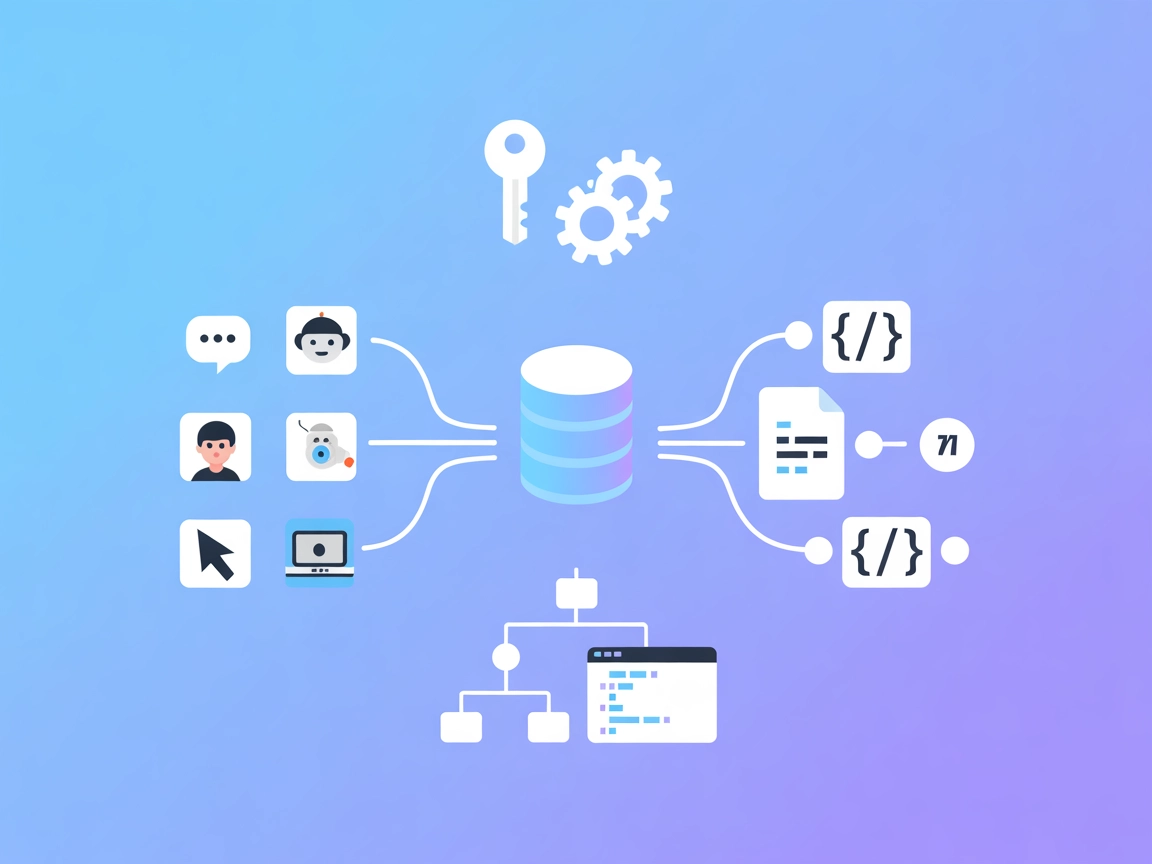Weather MCP Server
The Weather MCP Server connects AI assistants to real-time and historical weather data using the Open-Meteo API—no API keys needed. Enable AI-driven workflows w...
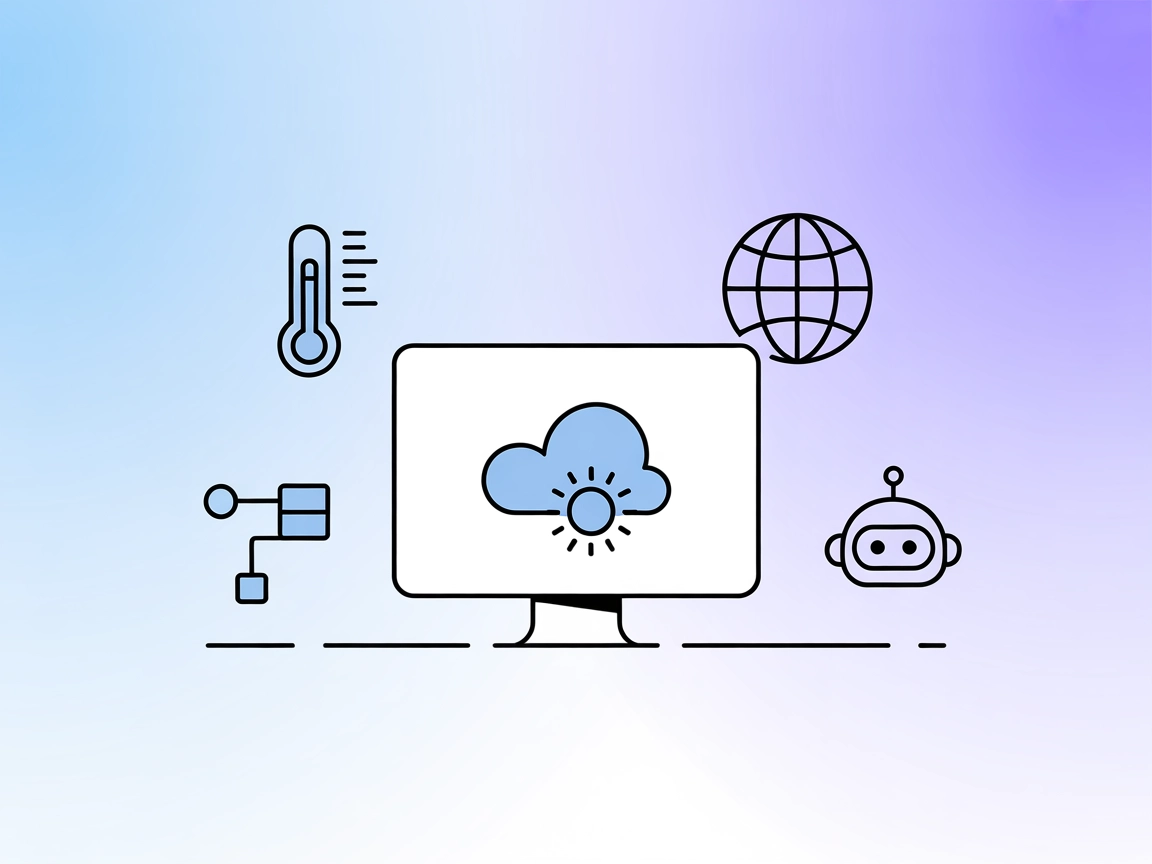
Connect AI workflows to real-time weather conditions and forecasts using the OpenWeather MCP Server for enhanced context-aware automation and chatbot experiences.
FlowHunt provides an additional security layer between your internal systems and AI tools, giving you granular control over which tools are accessible from your MCP servers. MCP servers hosted in our infrastructure can be seamlessly integrated with FlowHunt's chatbot as well as popular AI platforms like ChatGPT, Claude, and various AI editors.
The OpenWeather MCP Server is a lightweight Model Context Protocol (MCP) service that connects AI assistants to real-time weather data by interfacing with the free OpenWeatherMap API. It enables enhanced development workflows by allowing AI clients to retrieve current weather conditions and 5-day forecasts for any city, with options for configurable units (Celsius, Fahrenheit, Kelvin) and multi-language support. By exposing weather data as structured resources and tools, OpenWeather MCP Server simplifies tasks like weather information retrieval, contextual AI responses, and integration into automation pipelines. This server is ideal for projects that require up-to-date weather context, making it easier to build AI-powered applications that interact with external data sources through MCP.
No explicit prompt templates are mentioned in the repository.
city (required), units (optional: c|f|k), and lang (optional: en|de|fr|…). It fetches current weather and forecast data for the specified city.git clone https://github.com/mschneider82/mcp-openweather.git
cd mcp-openweather
go build -o mcp-weather
{
"mcpServers": {
"mcp-openweather": {
"command": "/path/to/mcp-weather",
"env": {
"OWM_API_KEY": "PUT_API_KEY_HERE"
}
}
}
}
npx -y @smithery/cli install @mschneider82/mcp-openweather --client claude
export OWM_API_KEY="your_api_key_here"
{
"mcpServers": {
"mcp-openweather": {
"command": "/path/to/mcp-weather",
"env": {
"OWM_API_KEY": "PUT_API_KEY_HERE"
}
}
}
}
{
"mcpServers": {
"mcp-openweather": {
"command": "/path/to/mcp-weather",
"env": {
"OWM_API_KEY": "PUT_API_KEY_HERE"
}
}
}
}
{
"mcpServers": {
"mcp-openweather": {
"command": "/path/to/mcp-weather",
"env": {
"OWM_API_KEY": "PUT_API_KEY_HERE"
}
}
}
}
Securing API Keys
Always use environment variables for API keys. Example JSON configuration:
{
"mcpServers": {
"mcp-openweather": {
"command": "/path/to/mcp-weather",
"env": {
"OWM_API_KEY": "${OWM_API_KEY}" // Use your environment variable
}
}
}
}
Using MCP in FlowHunt
To integrate MCP servers into your FlowHunt workflow, start by adding the MCP component to your flow and connecting it to your AI agent:
Click on the MCP component to open the configuration panel. In the system MCP configuration section, insert your MCP server details using this JSON format:
{
"mcp-openweather": {
"transport": "streamable_http",
"url": "https://yourmcpserver.example/pathtothemcp/url"
}
}
Once configured, the AI agent is now able to use this MCP as a tool with access to all its functions and capabilities. Remember to change “mcp-openweather” to whatever the actual name of your MCP server is and replace the URL with your own MCP server URL.
| Section | Availability | Details/Notes |
|---|---|---|
| Overview | ✅ | |
| List of Prompts | ⛔ | No prompts found |
| List of Resources | ✅ | |
| List of Tools | ✅ | |
| Securing API Keys | ✅ | |
| Sampling Support (less important in evaluation) | ⛔ | Not mentioned |
Based on the available information, the OpenWeather MCP Server provides clear weather data tooling and resource exposure, but lacks prompt templates and sampling support. Roots support is not mentioned.
The project is basic but functional for its purpose, with solid setup instructions and all critical features for weather data exposure.
The OpenWeather MCP Server is straightforward, easy to set up, and well-suited for adding weather data to AI workflows. It lacks some advanced MCP features like prompt templates and sampling, but for weather data retrieval it is robust and user-friendly.
| Has a LICENSE | ✅ (MIT) |
|---|---|
| Has at least one tool | ✅ |
| Number of Forks | 3 |
| Number of Stars | 2 |
The OpenWeather MCP Server is a Model Context Protocol service that connects AI assistants and workflows to real-time weather data using the OpenWeatherMap API. It provides current weather conditions and 5-day forecasts for any city.
It exposes resources for current weather data and 5-day forecasts, with configurable temperature units and language support. The main tool, 'weather', accepts city, units (Celsius, Fahrenheit, Kelvin), and language as parameters.
Use environment variables to store your OpenWeatherMap API key. Reference the variable (e.g., OWM_API_KEY) in your server configuration to avoid exposing sensitive information in code or version control.
Typical use cases include AI-powered weather chatbots, travel and event planning automation, contextual AI responses, smart home integrations, and educational tools using real-time weather data.
Yes, the server is lightweight, easy to build, and integrates smoothly with FlowHunt. Just add the MCP component, configure the server details, and your AI agent can access all weather data functions.
Enhance your AI agents and workflows with real-time weather information using FlowHunt's OpenWeather MCP integration.
The Weather MCP Server connects AI assistants to real-time and historical weather data using the Open-Meteo API—no API keys needed. Enable AI-driven workflows w...
The Weather MCP Server connects FlowHunt and AI assistants to rich, real-time weather data, forecasts, air quality, astronomy, and more via WeatherAPI, streamli...
The OpenAPI MCP Server connects AI assistants with the ability to explore and understand OpenAPI specifications, offering detailed API context, summaries, and e...
Cookie Consent
We use cookies to enhance your browsing experience and analyze our traffic. See our privacy policy.