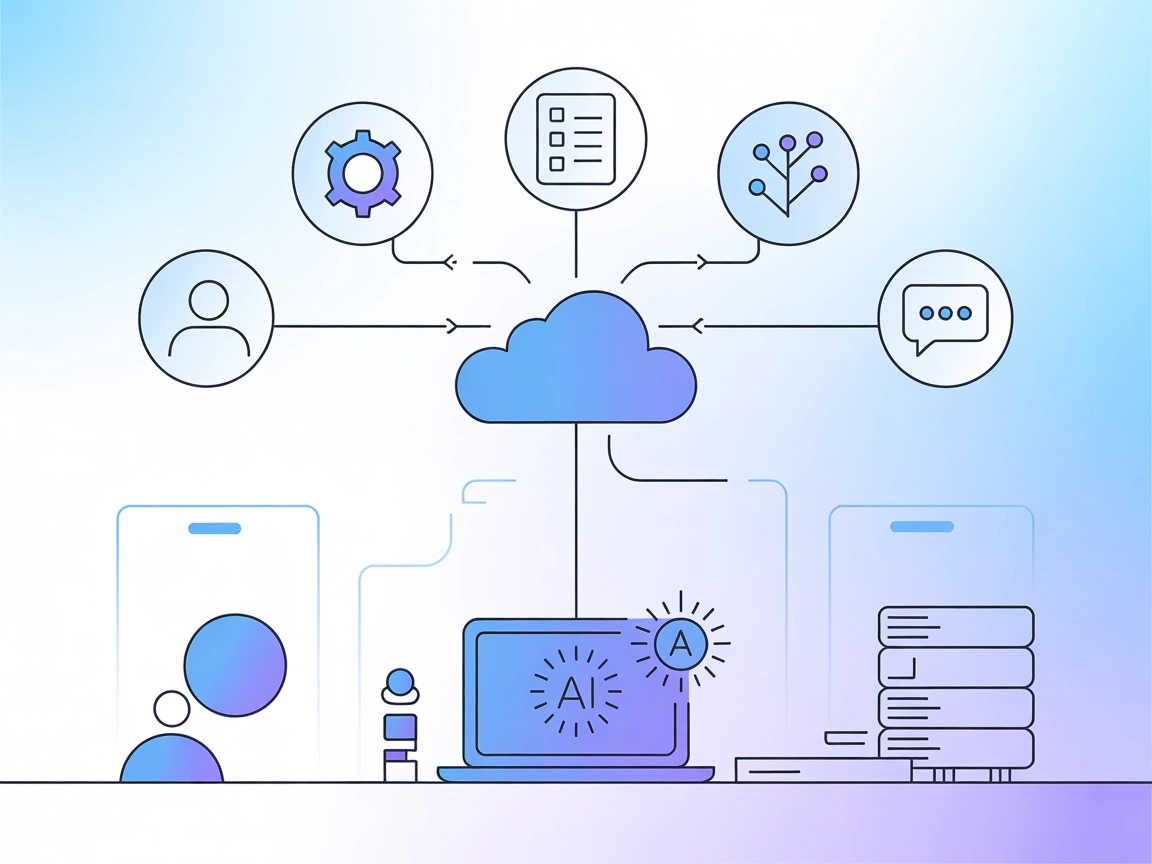Model Context Protocol (MCP) Server
The Model Context Protocol (MCP) Server bridges AI assistants with external data sources, APIs, and services, enabling streamlined integration of complex workfl...
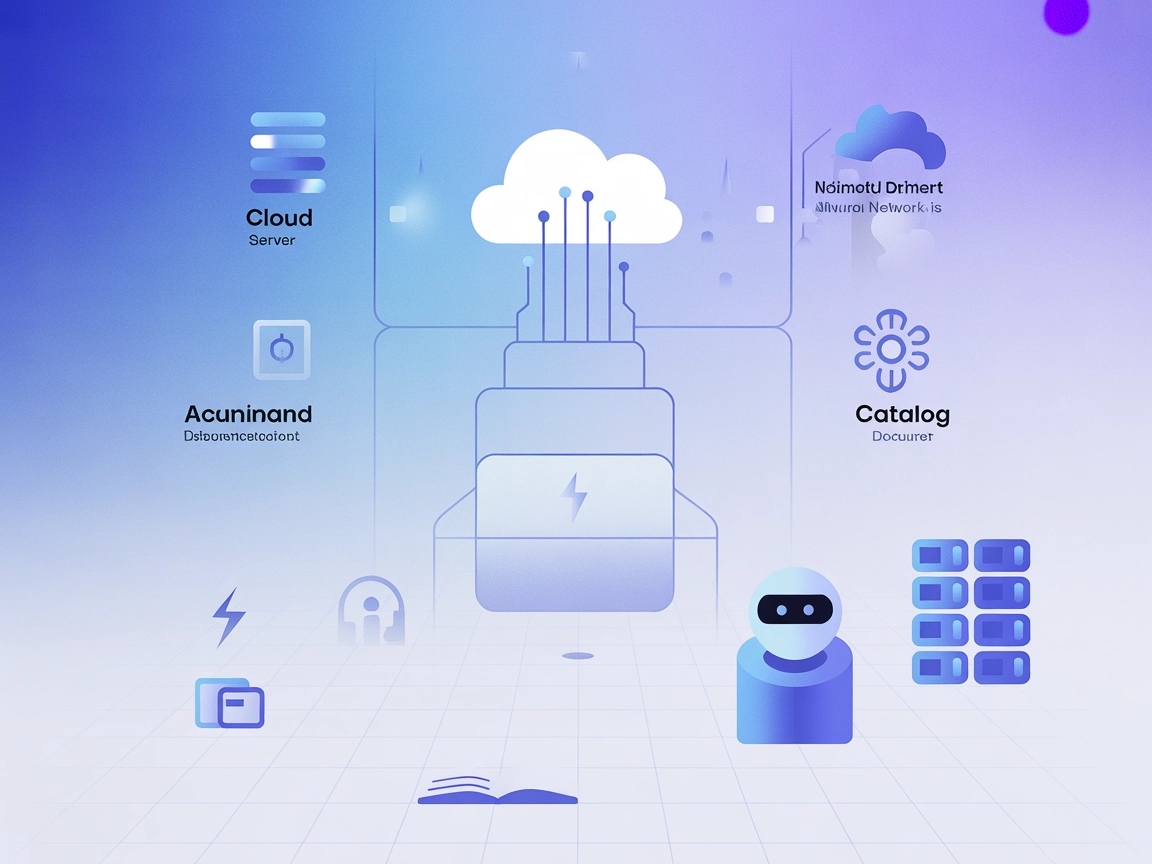
OpsLevel MCP Server connects AI agents with real-time OpsLevel service catalog data and operational insights for automated, standardized engineering workflows.
FlowHunt provides an additional security layer between your internal systems and AI tools, giving you granular control over which tools are accessible from your MCP servers. MCP servers hosted in our infrastructure can be seamlessly integrated with FlowHunt's chatbot as well as popular AI platforms like ChatGPT, Claude, and various AI editors.
OpsLevel MCP Server is a Model Context Protocol (MCP) server designed to connect AI assistants with OpsLevel’s service catalog and context-driven engineering data. By acting as a bridge between AI agents and OpsLevel resources, it allows developers and teams to enhance their workflows with real-time service data, metadata, and operational insights. The server can facilitate tasks such as querying the service catalog, retrieving metadata, and interacting with OpsLevel APIs, helping teams automate and standardize processes like service onboarding, compliance checks, and documentation searches. This integration enables AI-powered assistants to surface relevant information, automate repetitive tasks, and provide context-aware recommendations within development environments.
No prompt templates are explicitly mentioned in the repository.
No explicit resource definitions are present in the accessible files or documentation.
No detailed list of tools available in server.py or other files in the repository structure.
{
"mcpServers": {
"opslevel-mcp": {
"command": "npx",
"args": ["@opslevel/mcp-server@latest"]
}
}
}
Use environment variables in your config:
{
"env": {
"OPSLEVEL_API_KEY": "your_api_key"
},
"inputs": {
"apiKey": "${OPSLEVEL_API_KEY}"
}
}
{
"mcpServers": {
"opslevel-mcp": {
"command": "npx",
"args": ["@opslevel/mcp-server@latest"]
}
}
}
{
"env": {
"OPSLEVEL_API_KEY": "your_api_key"
},
"inputs": {
"apiKey": "${OPSLEVEL_API_KEY}"
}
}
{
"mcpServers": {
"opslevel-mcp": {
"command": "npx",
"args": ["@opslevel/mcp-server@latest"]
}
}
}
{
"env": {
"OPSLEVEL_API_KEY": "your_api_key"
},
"inputs": {
"apiKey": "${OPSLEVEL_API_KEY}"
}
}
{
"mcpServers": {
"opslevel-mcp": {
"command": "npx",
"args": ["@opslevel/mcp-server@latest"]
}
}
}
{
"env": {
"OPSLEVEL_API_KEY": "your_api_key"
},
"inputs": {
"apiKey": "${OPSLEVEL_API_KEY}"
}
}
Using MCP in FlowHunt
To integrate MCP servers into your FlowHunt workflow, start by adding the MCP component to your flow and connecting it to your AI agent:
Click on the MCP component to open the configuration panel. In the system MCP configuration section, insert your MCP server details using this JSON format:
{
"opslevel-mcp": {
"transport": "streamable_http",
"url": "https://yourmcpserver.example/pathtothemcp/url"
}
}
Once configured, the AI agent is now able to use this MCP as a tool with access to all its functions and capabilities. Remember to change “opslevel-mcp” to whatever the actual name of your MCP server is and replace the URL with your own MCP server URL.
| Section | Availability | Details/Notes |
|---|---|---|
| Overview | ✅ | Overview inferred from repo name/purpose |
| List of Prompts | ⛔ | No prompt templates found |
| List of Resources | ⛔ | No explicit resource definitions found |
| List of Tools | ⛔ | No tool list in server.py or other files |
| Securing API Keys | ✅ | Example provided in setup instructions |
| Sampling Support (less important in evaluation) | ⛔ | Not specified in the repo or documentation |
My overall rating for the OpsLevel MCP Server based on the available information is limited, as key details like prompts, resources, and tools are not documented in the repository. The project has a license, minimal stars/forks, and basic setup guidance but lacks depth in documentation and MCP features.
| Has a LICENSE | ✅ (MIT) |
|---|---|
| Has at least one tool | ⛔ |
| Number of Forks | 2 |
| Number of Stars | 2 |
The OpsLevel MCP Server connects AI agents with OpsLevel's service catalog and operational data, enabling tasks like querying services, automating compliance checks, and retrieving documentation within engineering workflows.
It enables service catalog queries, automated compliance checks, contextual documentation retrieval, operational insights, and workflow automation by integrating AI with OpsLevel APIs.
Add the MCP component to your flow, then insert your OpsLevel MCP server details into the system MCP configuration in JSON format. Update the server URL and name as needed.
API keys are secured using environment variables in your configuration file, ensuring sensitive credentials are not exposed directly in code or repositories.
Supercharge your engineering workflows by connecting FlowHunt with OpsLevel’s real-time service data and operational insights.
The Model Context Protocol (MCP) Server bridges AI assistants with external data sources, APIs, and services, enabling streamlined integration of complex workfl...
The ModelContextProtocol (MCP) Server acts as a bridge between AI agents and external data sources, APIs, and services, enabling FlowHunt users to build context...
The Azure DevOps MCP Server acts as a bridge between natural language requests and the Azure DevOps REST API, enabling AI assistants and tools to automate DevOp...
Cookie Consent
We use cookies to enhance your browsing experience and analyze our traffic. See our privacy policy.