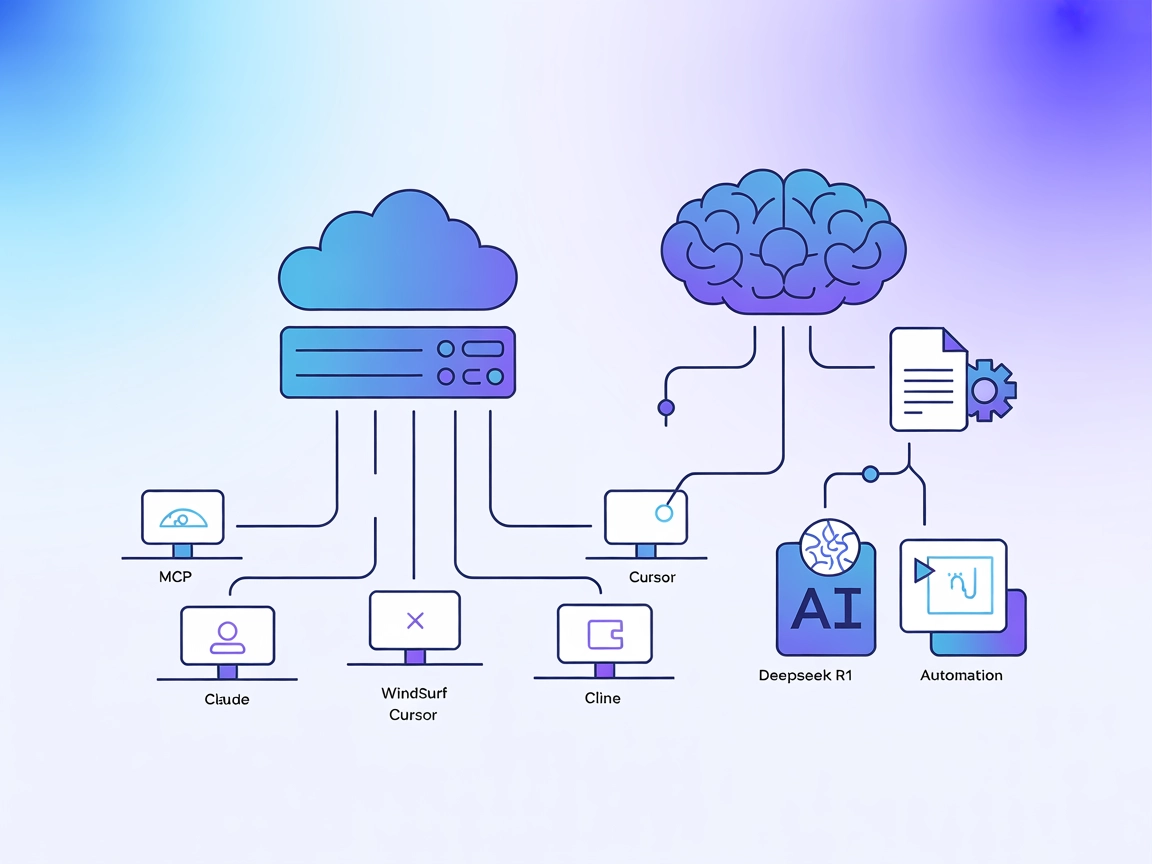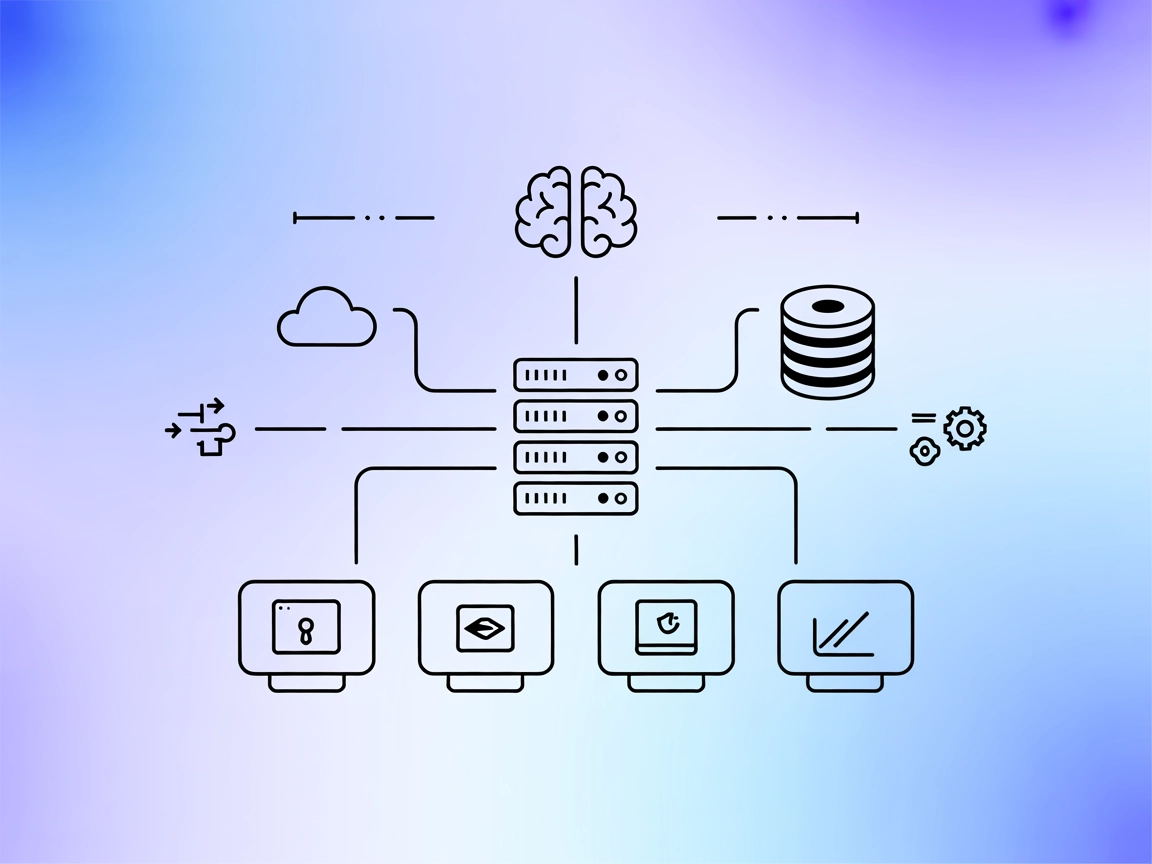DeepSeek MCP Server
The DeepSeek MCP Server acts as a secure proxy, connecting DeepSeek’s advanced language models to MCP-compatible applications like Claude Desktop or FlowHunt, e...

DeepSeek MCP Server acts as a privacy-focused bridge between your applications and DeepSeek’s language models, enabling secure and scalable AI integrations.
FlowHunt provides an additional security layer between your internal systems and AI tools, giving you granular control over which tools are accessible from your MCP servers. MCP servers hosted in our infrastructure can be seamlessly integrated with FlowHunt's chatbot as well as popular AI platforms like ChatGPT, Claude, and various AI editors.
The DeepSeek MCP Server is a Model Context Protocol (MCP) server designed to integrate DeepSeek’s advanced language models with MCP-compatible applications, such as Claude Desktop. Acting as a bridge, it allows AI assistants to connect with DeepSeek’s APIs, facilitating tasks like language generation, text analysis, and more. The server operates as a proxy, ensuring that API requests are handled securely and anonymously—only the proxy server is visible to the DeepSeek API, not the client. This design enhances privacy, streamlines workflow integration, and empowers developers and AI tools to leverage DeepSeek’s capabilities for improved development, research, and automation.
No prompt templates were listed in the repository or documentation.
No explicit MCP resources are documented in the repository or README.
No explicit list of tools or tool functions are described in the README or visible repository contents.
windsurf.config.json).mcpServers section with a command and arguments.{
"mcpServers": {
"deepseek-mcp": {
"command": "npx",
"args": ["@deepseek/mcp-server@latest"]
}
}
}
mcpServers object.{
"mcpServers": {
"deepseek-mcp": {
"command": "npx",
"args": ["@deepseek/mcp-server@latest"]
}
}
}
mcpServers section.{
"mcpServers": {
"deepseek-mcp": {
"command": "npx",
"args": ["@deepseek/mcp-server@latest"]
}
}
}
mcpServers.{
"mcpServers": {
"deepseek-mcp": {
"command": "npx",
"args": ["@deepseek/mcp-server@latest"]
}
}
}
Store your DeepSeek API key in an environment variable for security. Pass it to the server using the env section:
{
"mcpServers": {
"deepseek-mcp": {
"command": "npx",
"args": ["@deepseek/mcp-server@latest"],
"env": {
"DEEPSEEK_API_KEY": "${DEEPSEEK_API_KEY}"
}
}
}
}
Using MCP in FlowHunt
To integrate MCP servers into your FlowHunt workflow, start by adding the MCP component to your flow and connecting it to your AI agent:
Click on the MCP component to open the configuration panel. In the system MCP configuration section, insert your MCP server details using this JSON format:
{
"deepseek-mcp": {
"transport": "streamable_http",
"url": "https://yourmcpserver.example/pathtothemcp/url"
}
}
Once configured, the AI agent is now able to use this MCP as a tool with access to all its functions and capabilities. Remember to change “deepseek-mcp” to whatever the actual name of your MCP server is and replace the URL with your own MCP server URL.
| Section | Availability | Details/Notes |
|---|---|---|
| Overview | ✅ | Overview present in README |
| List of Prompts | ⛔ | No prompt templates listed |
| List of Resources | ⛔ | No explicit MCP resources documented |
| List of Tools | ⛔ | No explicit tools described |
| Securing API Keys | ✅ | Example provided using environment variables |
| Sampling Support (less important in evaluation) | ⛔ | No mention of sampling support |
Roots support: Not mentioned
I would rate this MCP server a 4/10 for documentation and practical utility based on the README and repository contents. While the setup and privacy features are clear, there is a lack of detail on prompts, resources, and tools, which limits usability for advanced MCP workflows.
| Has a LICENSE | ✅ (MIT) |
|---|---|
| Has at least one tool | ⛔ |
| Number of Forks | 32 |
| Number of Stars | 242 |
The DeepSeek MCP Server is a proxy that integrates DeepSeek’s language models with MCP-compatible applications, providing secure, anonymized access to DeepSeek APIs for tasks like language generation and analysis.
It acts as a proxy, meaning the DeepSeek API only sees the server, not the client. This ensures API requests are handled anonymously, protecting client identity and API keys.
Use cases include integrating DeepSeek models into developer tools, automating content generation or analysis, enabling privacy-preserving AI workflows, and scalable language model access in MCP-based systems.
Store the API key in an environment variable and pass it to the server using the `env` section in the configuration. This prevents accidental exposure in code or logs.
No, the current documentation does not list any prompt templates or explicit tool functions for this MCP server.
Add the MCP component to your FlowHunt flow, open its configuration, and insert your MCP server details in the system MCP configuration section using the provided JSON format.
Experience secure, scalable, and privacy-preserving access to DeepSeek’s powerful language models through the DeepSeek MCP Server. Perfect for developers, researchers, and AI tool builders.
The DeepSeek MCP Server acts as a secure proxy, connecting DeepSeek’s advanced language models to MCP-compatible applications like Claude Desktop or FlowHunt, e...
The Deepseek R1 MCP Server enables seamless integration of DeepSeek’s advanced language models, such as Deepseek R1 and V3, into Claude Desktop and other suppor...
Deepseek Thinker MCP Server integrates Deepseek model reasoning into MCP-enabled AI clients like Claude Desktop, providing advanced chain-of-thought outputs for...
Cookie Consent
We use cookies to enhance your browsing experience and analyze our traffic. See our privacy policy.