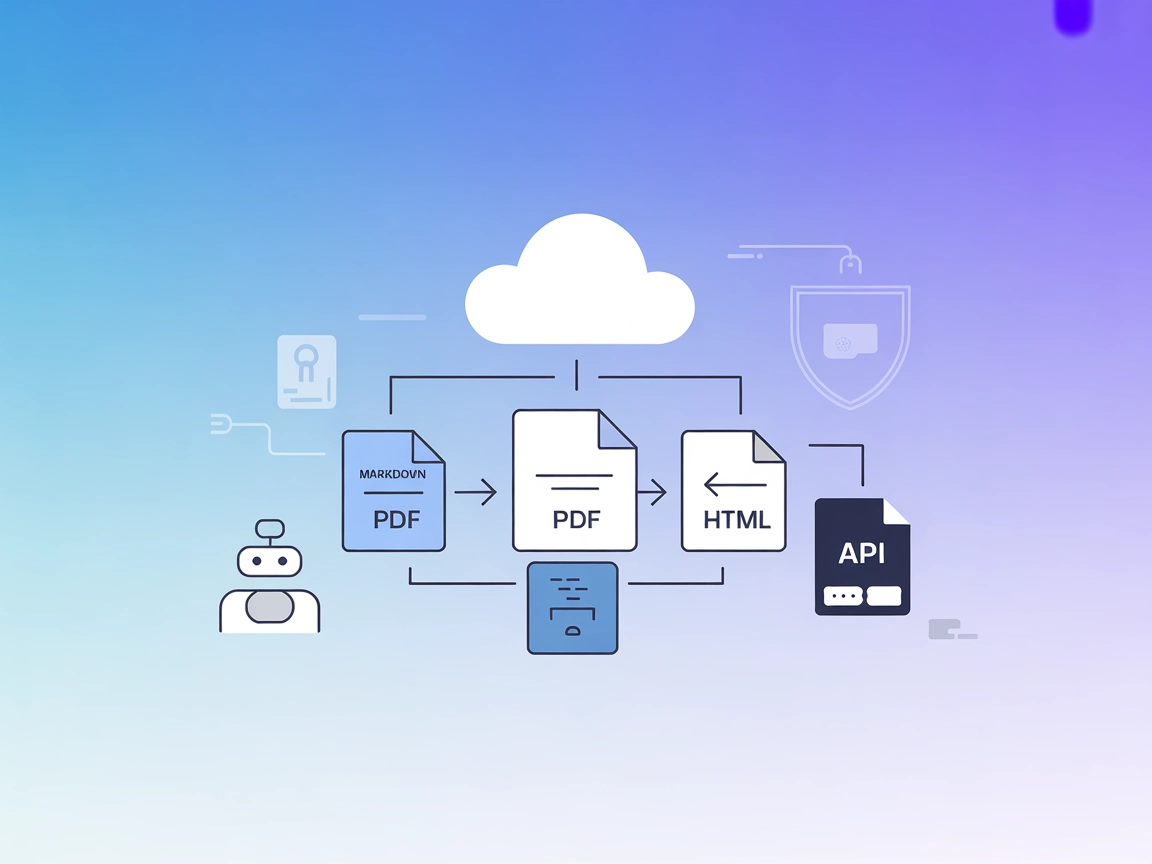
Pandoc MCP Server
The Pandoc MCP Server bridges AI assistants and document conversion by exposing Pandoc’s universal converter through the Model Context Protocol (MCP). Automate ...
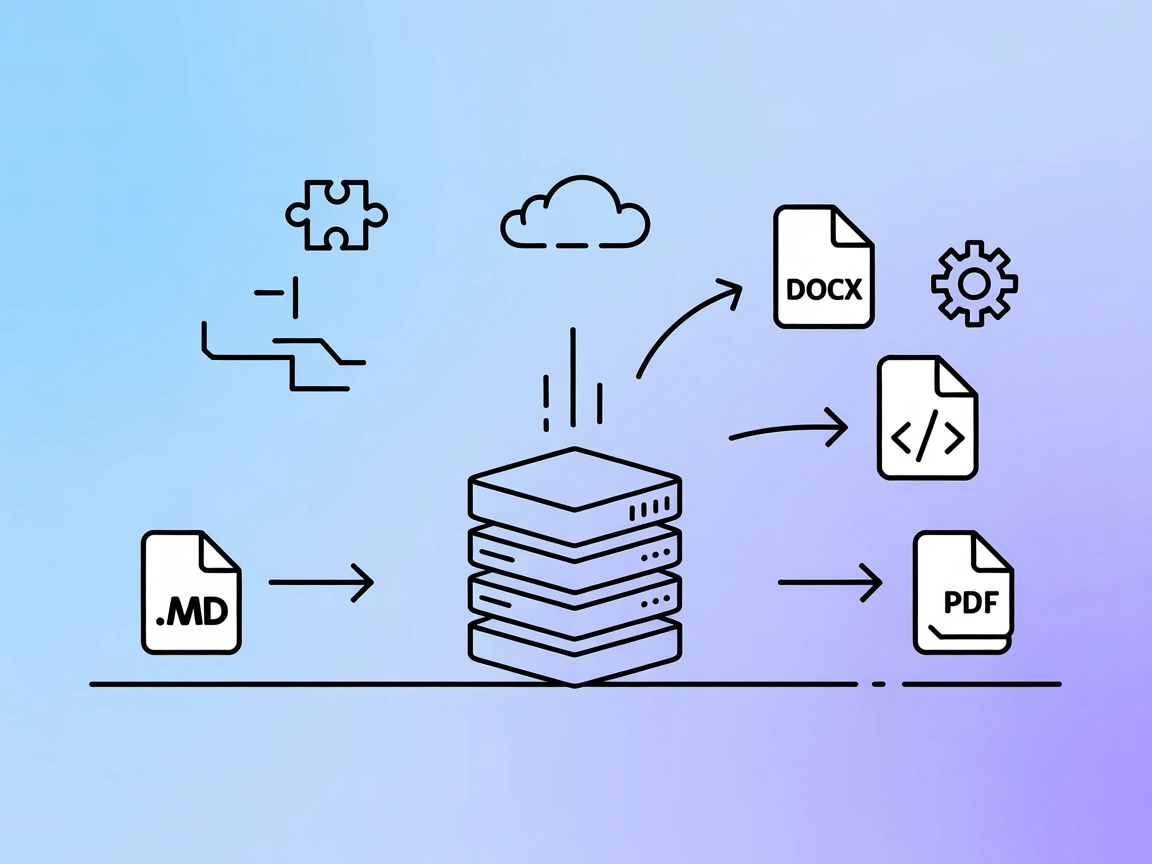
Effortlessly convert documents between formats like Markdown, DOCX, and HTML with the Pandoc MCP Server—perfect for automated workflows, publishing pipelines, and developer integrations.
FlowHunt provides an additional security layer between your internal systems and AI tools, giving you granular control over which tools are accessible from your MCP servers. MCP servers hosted in our infrastructure can be seamlessly integrated with FlowHunt's chatbot as well as popular AI platforms like ChatGPT, Claude, and various AI editors.
The “pandoc” MCP Server is a Model Context Protocol server designed for seamless document format conversion using the powerful pandoc tool. It acts as an intermediary, allowing AI assistants and clients to transform content between various document formats (such as Markdown, DOCX, HTML, etc.) while preserving the formatting and structure of the original documents. This significantly enhances development workflows by enabling automated document conversions as part of larger AI-powered flows, making it easier to integrate with APIs, file systems, and other external data sources. The server is particularly useful for tasks where maintaining document fidelity across formats is critical and supports extensibility for future additions like PDF support.
No specific prompt templates are mentioned in the available documentation.
No explicit resources are documented in the available repository files.
mcpServers section:{
"pandoc": {
"command": "npx",
"args": ["@pandoc/mcp-server@latest"]
}
}
Securing API Keys (if required):
{
"pandoc": {
"command": "npx",
"args": ["@pandoc/mcp-server@latest"],
"env": {
"API_KEY": "${PANDOC_API_KEY}"
},
"inputs": {
"api_key": "${PANDOC_API_KEY}"
}
}
}
{
"pandoc": {
"command": "npx",
"args": ["@pandoc/mcp-server@latest"]
}
}
{
"pandoc": {
"command": "npx",
"args": ["@pandoc/mcp-server@latest"]
}
}
mcpServers:{
"pandoc": {
"command": "npx",
"args": ["@pandoc/mcp-server@latest"]
}
}
Using MCP in FlowHunt
To integrate MCP servers into your FlowHunt workflow, start by adding the MCP component to your flow and connecting it to your AI agent:
Click on the MCP component to open the configuration panel. In the system MCP configuration section, insert your MCP server details using this JSON format:
{
"pandoc": {
"transport": "streamable_http",
"url": "https://yourmcpserver.example/pathtothemcp/url"
}
}
Once configured, the AI agent is now able to use this MCP as a tool with access to all its functions and capabilities. Remember to change “pandoc” to whatever the actual name of your MCP server is and replace the URL with your own MCP server URL.
| Section | Availability | Details/Notes |
|---|---|---|
| Overview | ✅ | Clear, concise description available |
| List of Prompts | ⛔ | No prompt templates documented |
| List of Resources | ⛔ | No explicit resources found |
| List of Tools | ✅ | Document format conversion tool described |
| Securing API Keys | ⛔ | No API key requirements noted in docs |
| Sampling Support (less important in evaluation) | ⛔ | No reference to sampling support in docs |
Between these two tables, I’d rate the mcp-pandoc MCP server as a solid 6/10 for documentation and developer readiness. While it provides a clear overview and usage instructions, it lacks details on prompt templates, resources, and advanced MCP features such as roots or sampling.
| Has a LICENSE | ✅ (MIT) |
|---|---|
| Has at least one tool | ✅ |
| Number of Forks | 42 |
| Number of Stars | 267 |
The Pandoc MCP Server is a Model Context Protocol server that enables automated document format conversion using pandoc. It allows AI assistants and clients to transform documents between formats like Markdown, DOCX, and HTML, preserving the original structure and formatting.
Use cases include automated document conversion in AI workflows, content publishing pipelines, cross-tool collaboration, data migration and archiving, and integrating document conversions into CI/CD developer workflows.
Add the MCP component to your flow and configure it with your Pandoc MCP server details in the system MCP configuration. This lets your AI agent use the server for document conversions.
While extensibility for PDF support is mentioned, current documentation highlights Markdown, DOCX, and HTML. Check the latest pandoc and server updates for PDF support status.
API keys are not required by default, but you can optionally secure your server using environment variables for API keys if needed.
Automate your document conversions and streamline your workflow with the Pandoc MCP Server. Integrate with FlowHunt or your favorite AI platform in minutes.
The Pandoc MCP Server bridges AI assistants and document conversion by exposing Pandoc’s universal converter through the Model Context Protocol (MCP). Automate ...
The Markitdown MCP Server bridges AI assistants with markdown content, enabling automated documentation, content analysis, and markdown file management for enha...
Markdownify MCP Server converts various file types and web content—such as PDFs, DOCX, images, audio, and web pages—into standardized Markdown format, empowerin...
Cookie Consent
We use cookies to enhance your browsing experience and analyze our traffic. See our privacy policy.


