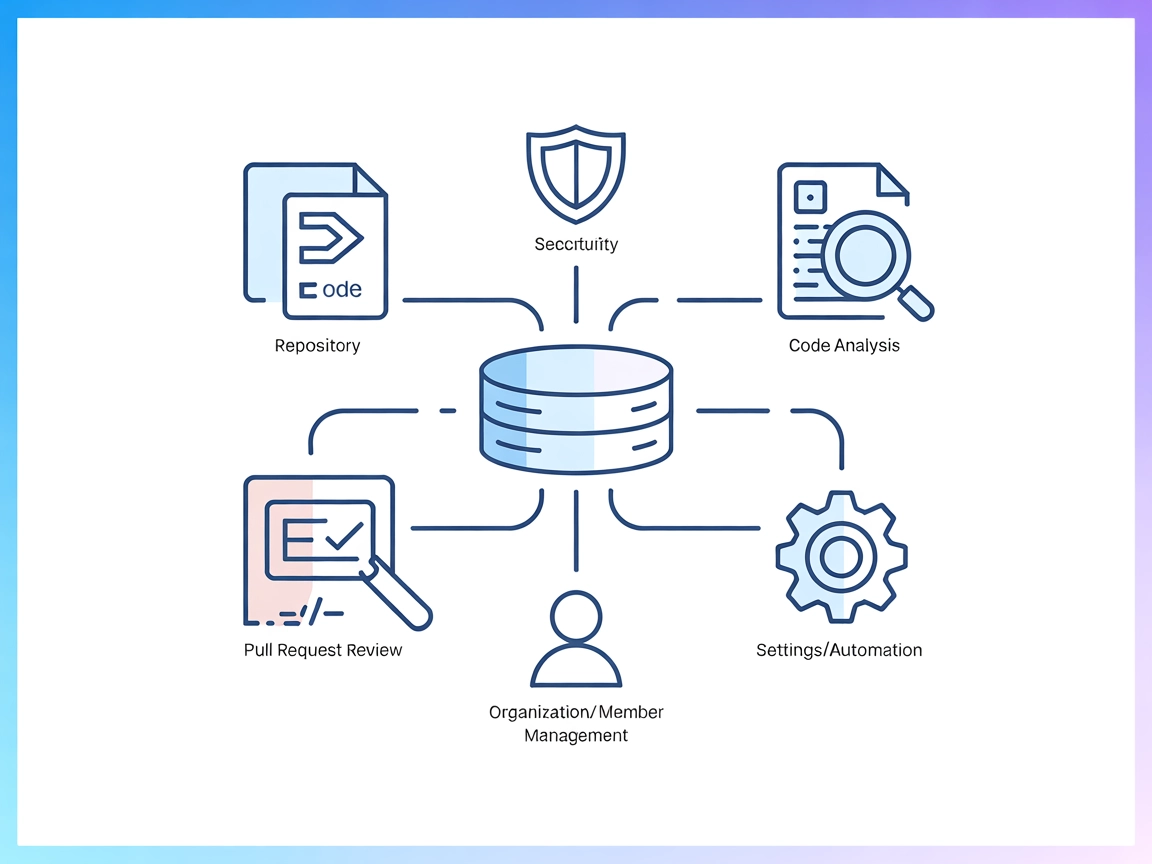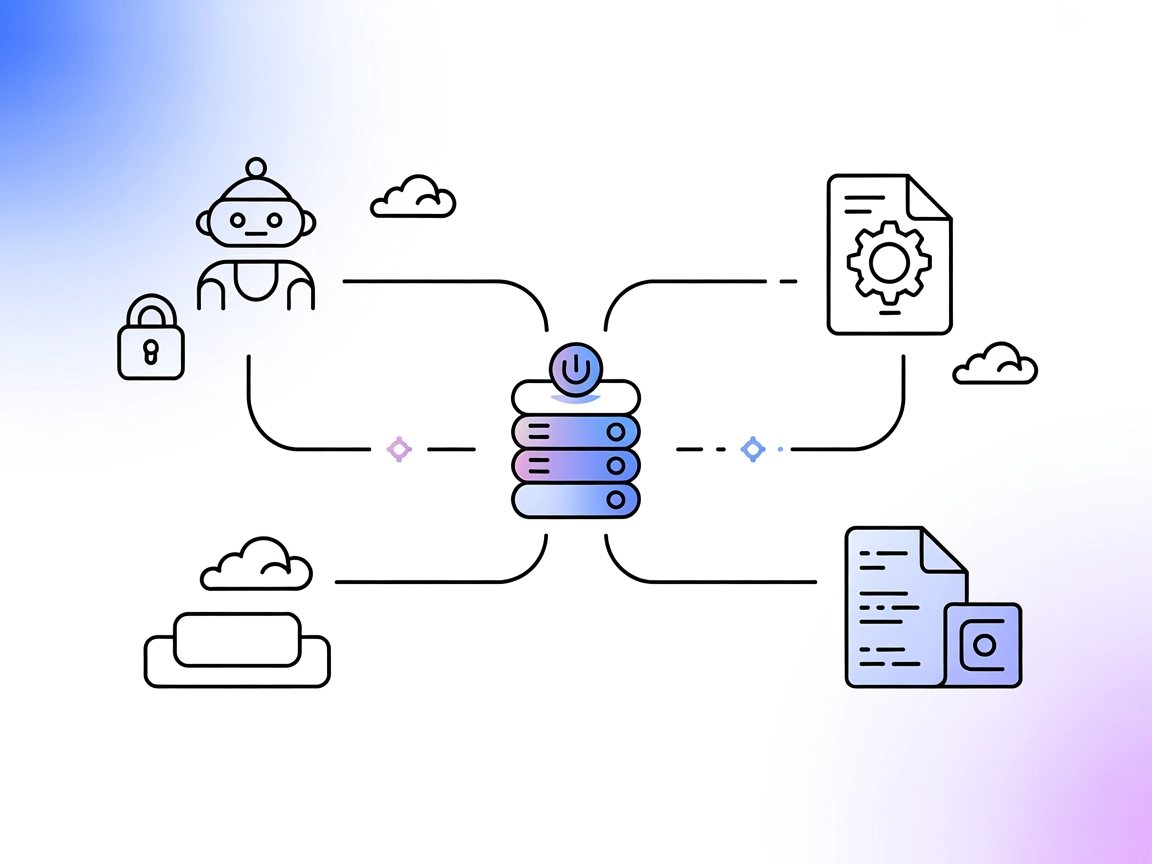DevDb MCP Server
DevDb MCP Server bridges AI assistants with database development in Visual Studio Code, exposing database operations through the Model Context Protocol (MCP). I...
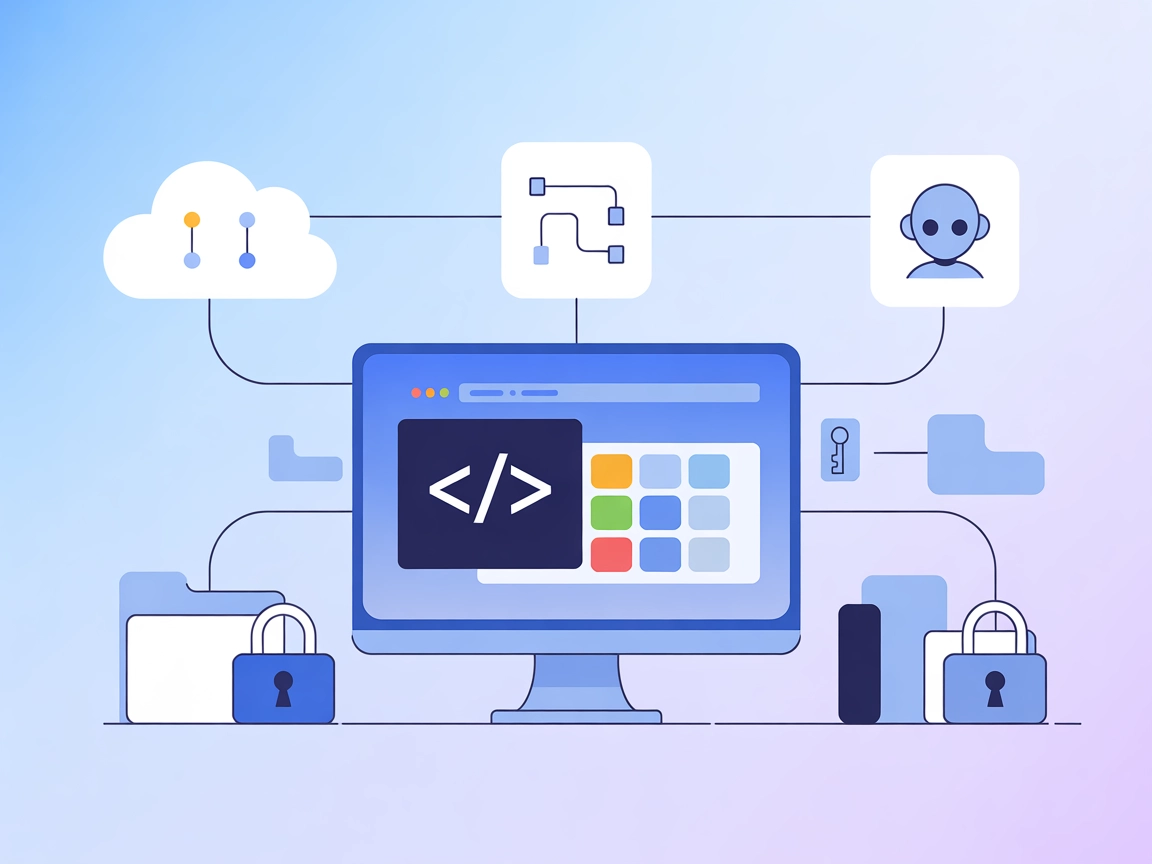
A reference MCP server for Visual Studio Code, showcasing how to bridge AI assistants and APIs for automating editor appearance and workspace management.
FlowHunt provides an additional security layer between your internal systems and AI tools, giving you granular control over which tools are accessible from your MCP servers. MCP servers hosted in our infrastructure can be seamlessly integrated with FlowHunt's chatbot as well as popular AI platforms like ChatGPT, Claude, and various AI editors.
The Peacock MCP Server is designed to serve as a Model Context Protocol (MCP) server for the Peacock extension in Visual Studio Code. Its primary purpose is to illustrate how an MCP server can facilitate connections between AI assistants and external APIs, thereby enhancing development workflows. By acting as a bridge, the Peacock MCP Server enables AI-powered assistants to interact programmatically with the VS Code environment, such as customizing editor appearance or managing project-specific settings. This empowers developers to automate tasks like theming, workspace identification, or other API-driven interactions, ultimately streamlining and enriching the coding experience.
No prompt templates are explicitly mentioned in the available documentation or repository files.
No explicit resources are described in the available documentation or repository files.
No explicit tools are listed in the available documentation or repository files, and server.py is not present in this repository.
wind.config.json).{
"mcpServers": {
"peacock-mcp": {
"command": "npx",
"args": ["@johnpapa/peacock-mcp@latest"]
}
}
}
claude.json).{
"mcpServers": {
"peacock-mcp": {
"command": "npx",
"args": ["@johnpapa/peacock-mcp@latest"]
}
}
}
cursor.config.json.{
"mcpServers": {
"peacock-mcp": {
"command": "npx",
"args": ["@johnpapa/peacock-mcp@latest"]
}
}
}
cline.config.json).{
"mcpServers": {
"peacock-mcp": {
"command": "npx",
"args": ["@johnpapa/peacock-mcp@latest"]
}
}
}
Store API keys as environment variables and reference them in your configuration. Example:
{
"mcpServers": {
"peacock-mcp": {
"command": "npx",
"args": ["@johnpapa/peacock-mcp@latest"],
"env": {
"API_KEY": "${PEACOCK_API_KEY}"
},
"inputs": {
"apiKey": "${PEACOCK_API_KEY}"
}
}
}
}
Using MCP in FlowHunt
To integrate MCP servers into your FlowHunt workflow, start by adding the MCP component to your flow and connecting it to your AI agent:
Click on the MCP component to open the configuration panel. In the system MCP configuration section, insert your MCP server details using this JSON format:
{
"peacock-mcp": {
"transport": "streamable_http",
"url": "https://yourmcpserver.example/pathtothemcp/url"
}
}
Once configured, the AI agent is now able to use this MCP as a tool with access to all its functions and capabilities. Remember to change “peacock-mcp” to whatever the actual name of your MCP server is and replace the URL with your own MCP server URL.
| Section | Availability | Details/Notes |
|---|---|---|
| Overview | ✅ | Overview provided in README and repo description |
| List of Prompts | ⛔ | No prompt templates found |
| List of Resources | ⛔ | No resources described |
| List of Tools | ⛔ | No tools described; no server.py present |
| Securing API Keys | ✅ | Example provided |
| Sampling Support (less important in evaluation) | ⛔ | Not mentioned |
Based on the tables, the Peacock MCP server serves as a helpful demonstration project but lacks detailed documentation, prompt templates, resources, and tool definitions, limiting its practical use for advanced MCP integrations. Its main value is as a learning or starting point for MCP server development.
| Has a LICENSE | ✅ (MIT) |
|---|---|
| Has at least one tool | ⛔ |
| Number of Forks | 1 |
| Number of Stars | 1 |
Overall rating: 3/10 – This MCP server is a useful reference for getting started but is quite limited in scope and documentation for real-world use.
The Peacock MCP Server is a Model Context Protocol server for Visual Studio Code's Peacock extension. It acts as a demonstration of connecting AI assistants to external APIs for automating tasks like editor theming and workspace identification.
No, the Peacock MCP Server does not include prompt templates or specific tool definitions. It is primarily intended as a reference implementation for learning or as a starting point for building custom MCP servers.
Add the MCP component to your FlowHunt flow, then configure it using your MCP server details. This allows your AI agent to access all functions exposed by the Peacock MCP Server.
Store API keys as environment variables and reference them in your MCP server configuration using standard variable substitution. This ensures sensitive data is not hardcoded.
It is best suited for API integration demonstrations, automating VS Code editor workflows, and serving as a template or educational resource for MCP server development.
Explore how the Peacock MCP Server can automate your VS Code workflows and serve as a foundation for your own MCP integrations.
DevDb MCP Server bridges AI assistants with database development in Visual Studio Code, exposing database operations through the Model Context Protocol (MCP). I...
The Codacy MCP Server bridges AI assistants with the Codacy platform, enabling automated code quality, security analysis, repository management, and developer w...
The Coda MCP Server provides a standardized way for AI assistants to interact with Coda’s platform, enabling document queries, workflow automation, and unified ...
Cookie Consent
We use cookies to enhance your browsing experience and analyze our traffic. See our privacy policy.