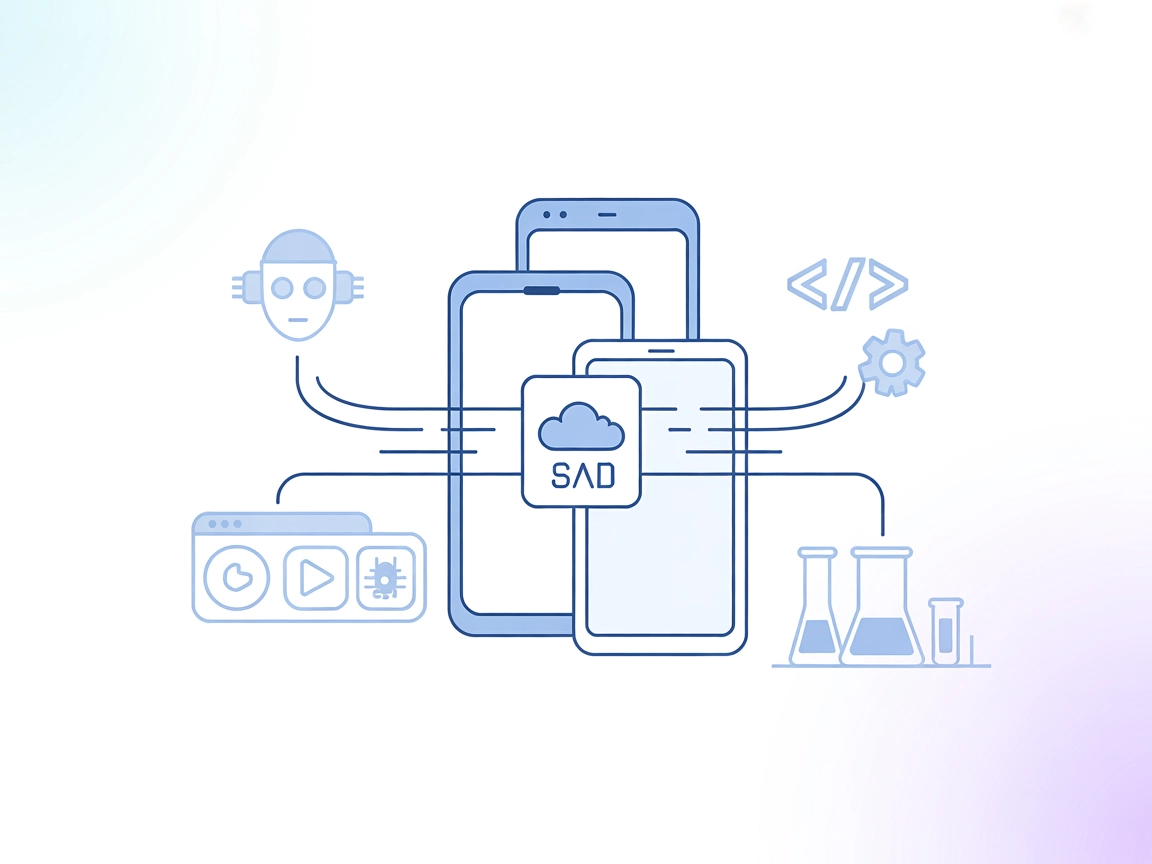
Mobile MCP Server
Mobile MCP Server enables seamless, scalable automation and interaction with iOS and Android devices in FlowHunt, bridging AI agents and LLMs with real and virt...
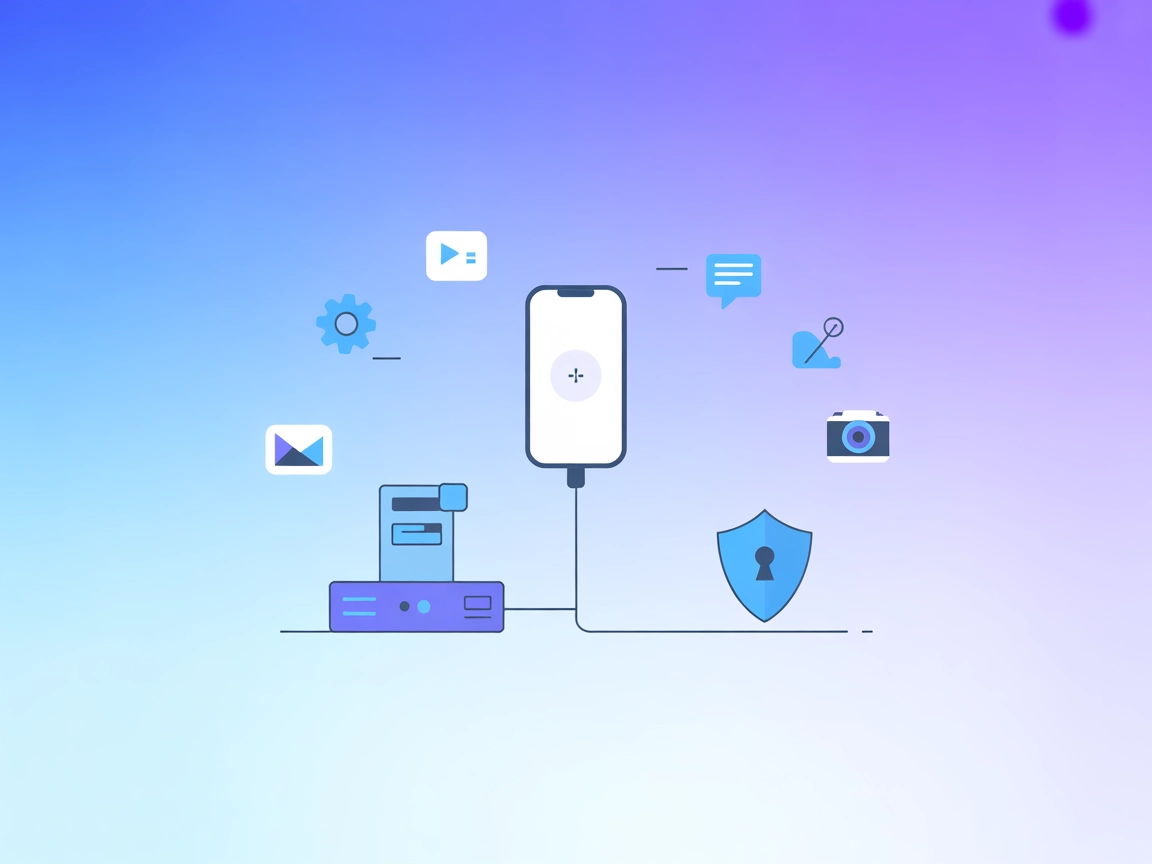
Control Android devices remotely via ADB commands in your AI-powered workflows with the Phone MCP Server for FlowHunt.
FlowHunt provides an additional security layer between your internal systems and AI tools, giving you granular control over which tools are accessible from your MCP servers. MCP servers hosted in our infrastructure can be seamlessly integrated with FlowHunt's chatbot as well as popular AI platforms like ChatGPT, Claude, and various AI editors.
The Phone MCP Server is a plugin for the Model Context Protocol (MCP) that enables users to control their Android phones remotely using ADB (Android Debug Bridge) commands. By integrating with MCP-compatible clients, the Phone MCP Server acts as a bridge between AI assistants and Android devices, allowing for automation, device management, and real-time interactions. Developers can leverage this server to execute phone-related actions such as launching apps, sending messages, taking screenshots, or retrieving device information—all via standardized MCP tools. This extends the capabilities of AI-driven workflows to include direct physical device control, streamlining testing, development, and automation tasks that require mobile hardware interaction.
(No prompt templates are mentioned in the repository.)
(No specific MCP resources are described in the repository.)
(The exact tool names and arguments are not listed, but the general function is “ADB command execution” as per the project’s purpose and description.)
mcpServers section."mcpServers": {
"phone-mcp": {
"command": "phone-mcp",
"args": []
}
}
mcpServers block."mcpServers": {
"phone-mcp": {
"command": "phone-mcp",
"args": []
}
}
mcpServers section."mcpServers": {
"phone-mcp": {
"command": "phone-mcp",
"args": []
}
}
mcpServers section."mcpServers": {
"phone-mcp": {
"command": "phone-mcp",
"args": []
}
}
If your MCP server requires API keys or secrets, store them in environment variables:
"mcpServers": {
"phone-mcp": {
"command": "phone-mcp",
"args": [],
"env": {
"API_KEY": "your-api-key"
},
"inputs": {
"device_id": "your-device-id"
}
}
}
(Adjust variable names as needed for your environment.)
Using MCP in FlowHunt
To integrate MCP servers into your FlowHunt workflow, start by adding the MCP component to your flow and connecting it to your AI agent:
Click on the MCP component to open the configuration panel. In the system MCP configuration section, insert your MCP server details using this JSON format:
{
"phone-mcp": {
"transport": "streamable_http",
"url": "https://yourmcpserver.example/pathtothemcp/url"
}
}
Once configured, the AI agent is now able to use this MCP as a tool with access to all its functions and capabilities. Remember to change “phone-mcp” to the actual name of your MCP server and replace the URL with your own MCP server URL.
| Section | Availability | Details/Notes |
|---|---|---|
| Overview | ✅ | |
| List of Prompts | ⛔ | No prompt templates documented |
| List of Resources | ⛔ | No resources documented |
| List of Tools | ✅ | ADB command execution tool |
| Securing API Keys | ✅ | Example pattern provided |
| Sampling Support (less important in evaluation) | ⛔ | Not mentioned |
Based on the above, Phone MCP provides a clear and practical tool for ADB command execution, but lacks documentation for prompts and resources. The setup is standard, and API key security is acknowledged. Sampling and Roots are not addressed.
This MCP server is highly specialized and useful for those needing Android device automation through MCP, but the lack of detailed documentation on prompts, resources, and sampling support limits its flexibility and ease of integration. For users who specifically need ADB control via MCP, it is solid, but broader MCP users may find it lacking in features and documentation.
| Has a LICENSE | ✅ (Apache-2.0) |
|---|---|
| Has at least one tool | ✅ |
| Number of Forks | 16 |
| Number of Stars | 109 |
The Phone MCP Server is a plugin for the Model Context Protocol that allows remote control of Android devices via ADB commands. It enables AI agents and automation workflows to interact with real hardware for tasks like launching apps, sending messages, and collecting device information.
Common use cases include automated device testing, remote app deployment, device management and diagnostics, workflow automation, and live demonstrations in educational settings.
Add the MCP component to your FlowHunt flow and configure it with your Phone MCP Server details. Use the provided JSON format to specify the server’s transport and URL, then connect the component to your AI agent for device automation.
If your MCP server requires API keys, store them as environment variables and reference them in your configuration. This helps keep sensitive keys secure and out of your codebase.
No, the repository does not currently provide prompt templates or detailed resource documentation. Its main focus is providing ADB command execution functionality.
Supercharge your AI workflows by adding real-time Android device control with the Phone MCP Server. Automate testing, deployment, and more directly from your FlowHunt flows.
Mobile MCP Server enables seamless, scalable automation and interaction with iOS and Android devices in FlowHunt, bridging AI agents and LLMs with real and virt...
The Model Context Protocol (MCP) Server bridges AI assistants with external data sources, APIs, and services, enabling streamlined integration of complex workfl...
The Voyp MCP Server enables FlowHunt AI assistants to connect with telephony services, allowing them to make phone calls, schedule appointments, retrieve busine...
Cookie Consent
We use cookies to enhance your browsing experience and analyze our traffic. See our privacy policy.


