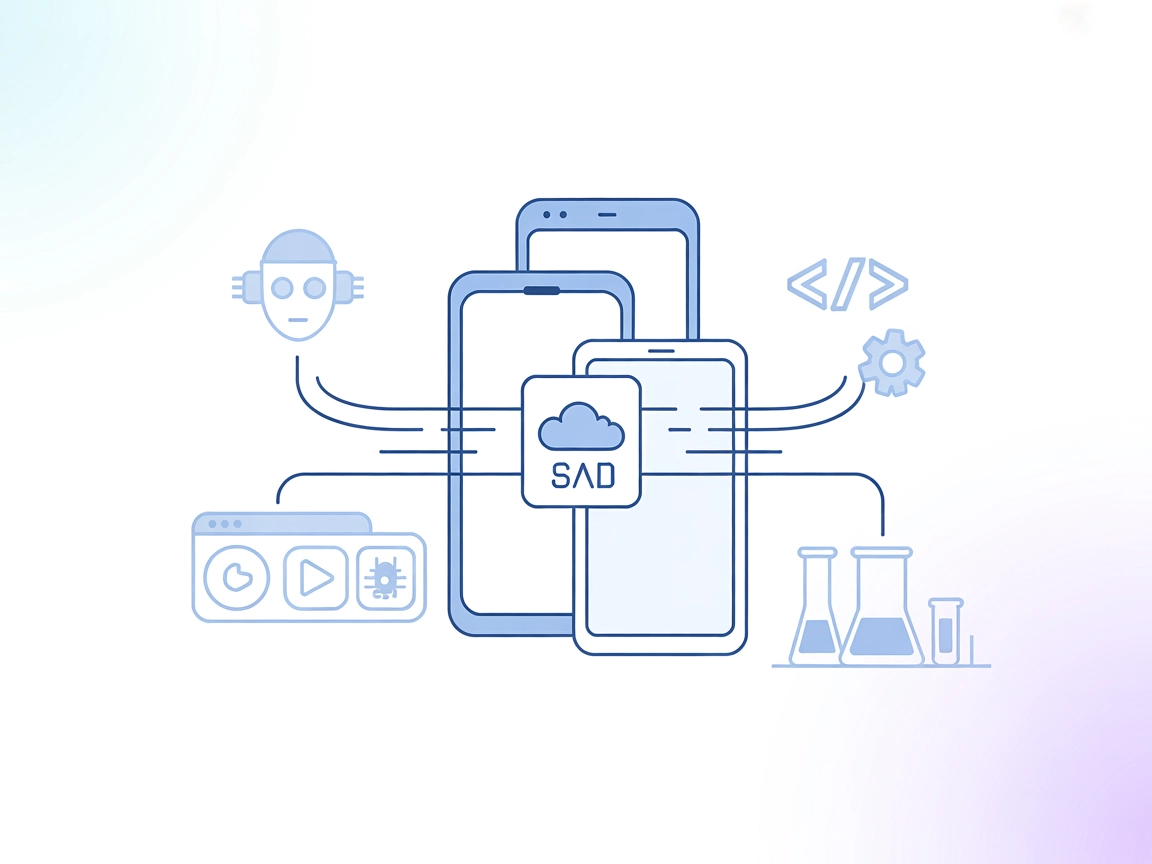Model Context Protocol (MCP) Server
The Model Context Protocol (MCP) Server bridges AI assistants with external data sources, APIs, and services, enabling streamlined integration of complex workfl...

Automate branded creative production and template management with the Placid.app MCP Server, seamlessly connecting Placid API’s design automation to your LLM-powered apps.
FlowHunt provides an additional security layer between your internal systems and AI tools, giving you granular control over which tools are accessible from your MCP servers. MCP servers hosted in our infrastructure can be seamlessly integrated with FlowHunt's chatbot as well as popular AI platforms like ChatGPT, Claude, and various AI editors.
The Placid.app MCP Server is an implementation of the Model Context Protocol (MCP) designed to integrate with the Placid.app API. This server acts as a bridge, allowing AI assistants and clients to list available design templates and generate image or video creatives programmatically. By exposing Placid’s powerful templating and media generation capabilities as MCP tools, it enables streamlined creative automation within AI-driven development workflows. Developers can use this server to automate marketing media creation, dynamically populate templates with content, and manage design assets—all while leveraging secure API token management and robust error handling. The server provides an efficient way to incorporate visual and video asset creation directly into LLM-powered environments.
No explicit prompt templates are mentioned in the available documentation or code.
No explicit resources are described in the documentation or code.
Other tools (such as for generating images/videos) are implied by the features but not explicitly documented in the README or visible code excerpts.
{
"mcpServers": {
"placid": {
"command": "npx",
"args": ["@felores/placid-mcp-server@latest"],
"env": {
"PLACID_API_TOKEN": "your-api-token"
}
}
}
}
npx -y @smithery/cli install @felores/placid-mcp-server --client claude
{
"mcpServers": {
"placid": {
"command": "npx",
"args": ["@felores/placid-mcp-server@latest"],
"env": {
"PLACID_API_TOKEN": "your-api-token"
}
}
}
}
mcpServers object:{
"mcpServers": {
"placid": {
"command": "npx",
"args": ["@felores/placid-mcp-server@latest"],
"env": {
"PLACID_API_TOKEN": "your-api-token"
}
}
}
}
{
"mcpServers": {
"placid": {
"command": "npx",
"args": ["@felores/placid-mcp-server@latest"],
"env": {
"PLACID_API_TOKEN": "your-api-token"
}
}
}
}
Securing API Keys
Always use environment variables to store API keys securely in your configuration:
{
"mcpServers": {
"placid": {
"command": "npx",
"args": ["@felores/placid-mcp-server@latest"],
"env": {
"PLACID_API_TOKEN": "your-api-token"
},
"inputs": {
// other configuration options if needed
}
}
}
}
Using MCP in FlowHunt
To integrate MCP servers into your FlowHunt workflow, start by adding the MCP component to your flow and connecting it to your AI agent:
Click on the MCP component to open the configuration panel. In the system MCP configuration section, insert your MCP server details using this JSON format:
{
"placid": {
"transport": "streamable_http",
"url": "https://yourmcpserver.example/pathtothemcp/url"
}
}
Once configured, the AI agent is now able to use this MCP as a tool with access to all its functions and capabilities. Remember to change “placid” to whatever the actual name of your MCP server is and replace the URL with your own MCP server URL.
| Section | Availability | Details/Notes |
|---|---|---|
| Overview | ✅ | Placid.app MCP server for template-based creative generation |
| List of Prompts | ⛔ | No prompts found in documentation |
| List of Resources | ⛔ | No explicit MCP resources described |
| List of Tools | ✅ | placid_list_templates; others implied but not documented |
| Securing API Keys | ✅ | Uses env variables (PLACID_API_TOKEN) |
| Sampling Support (less important in evaluation) | ⛔ | No mention of sampling support |
Based on the available information, the Placid.app MCP server offers a focused, practical tool for creative automation but lacks in-depth documentation on resources, prompt templates, and advanced MCP features like sampling or roots.
This MCP server is well-suited for teams needing creative automation and template management with LLM integration. Its documentation is clear for setup but lacks detail on prompts, resources, and advanced MCP features. Overall, it’s functional and reliable for its intended use case, but not as feature-rich as some alternatives.
| Has a LICENSE | ✅ |
|---|---|
| Has at least one tool | ✅ |
| Number of Forks | 4 |
| Number of Stars | 12 |
Rating: 6/10
The project is practical and open source, with a clear setup process and at least one working tool, but it would benefit from more comprehensive documentation and advanced MCP features.
The Placid.app MCP Server is an integration layer that exposes Placid’s template-driven image and video generation API as Model Context Protocol (MCP) tools. It allows AI applications to list templates, automate creative production, and manage design assets programmatically.
It can automate branded image and video creation for marketing, generate dynamic social media assets, produce personalized visuals for campaigns, and help manage or explore template libraries—all directly from your AI-powered workflows.
Always use environment variables (e.g., PLACID_API_TOKEN) in your MCP server configuration to keep your API key secure and separated from code.
The documented tool is placid_list_templates, which lists available templates. Other tools for generating images or videos are implied but not explicitly documented.
Yes, it is open source and can be integrated with multiple clients like Windsurf, Claude, Cursor, and Cline.
You’ll need Node.js (v18 or higher), your Placid API token, and access to your chosen client’s configuration file.
No, prompt templates and advanced features like sampling are not documented or supported in the current version.
Streamline creative asset generation in your AI apps using Placid’s powerful templating engine with a simple MCP server setup. Boost productivity and automate campaign visuals with ease.
The Model Context Protocol (MCP) Server bridges AI assistants with external data sources, APIs, and services, enabling streamlined integration of complex workfl...
Mobile MCP Server enables seamless, scalable automation and interaction with iOS and Android devices in FlowHunt, bridging AI agents and LLMs with real and virt...
The ModelContextProtocol (MCP) Server acts as a bridge between AI agents and external data sources, APIs, and services, enabling FlowHunt users to build context...
Cookie Consent
We use cookies to enhance your browsing experience and analyze our traffic. See our privacy policy.