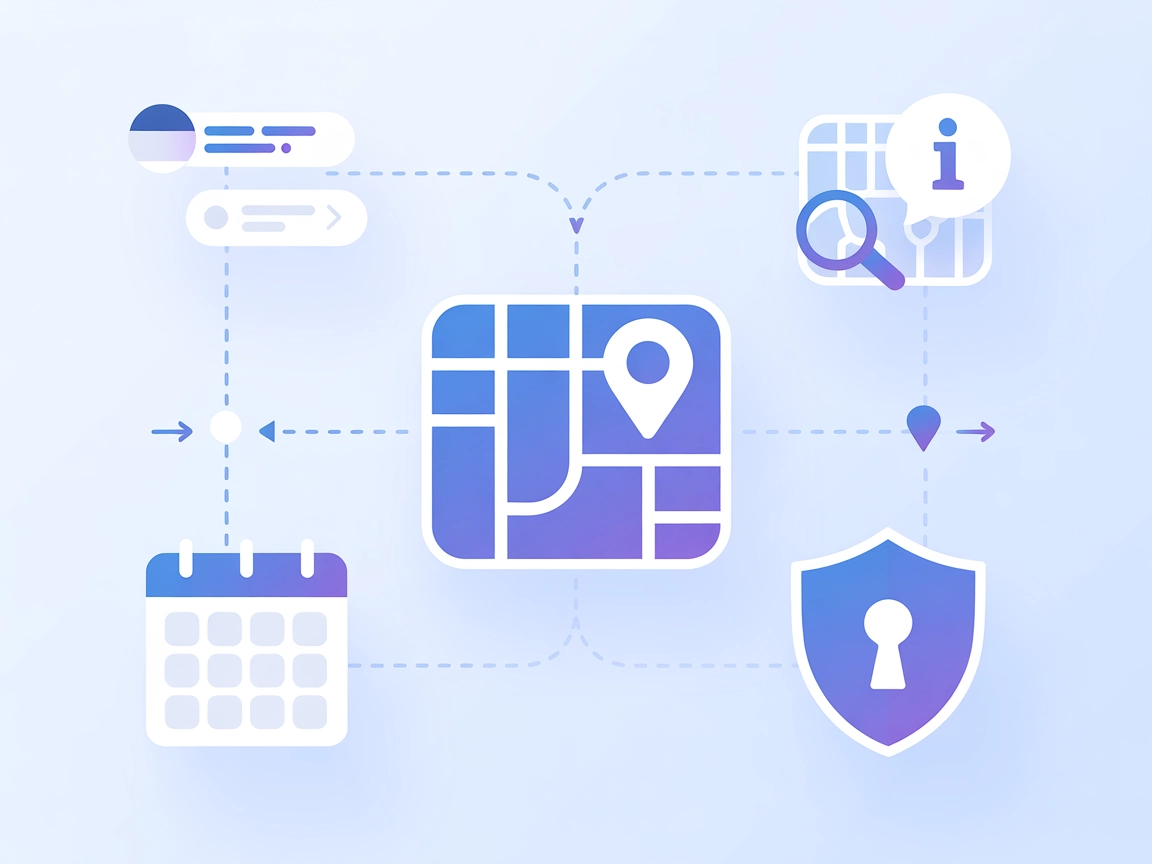
Travel Planner MCP Server
The Travel Planner MCP Server connects AI assistants to real-time travel data using the Google Maps API, enabling intelligent itinerary generation, place discov...

Connect FlowHunt and Plane.so for seamless, AI-powered project and issue management. Automate task tracking, reporting, and updates directly via LLMs with the Plane MCP Server.
FlowHunt provides an additional security layer between your internal systems and AI tools, giving you granular control over which tools are accessible from your MCP servers. MCP servers hosted in our infrastructure can be seamlessly integrated with FlowHunt's chatbot as well as popular AI platforms like ChatGPT, Claude, and various AI editors.
The Plane MCP Server is a Model Context Protocol (MCP) server that allows large language models (LLMs) to interact directly with Plane.so, a project and issue management platform. By acting as a bridge between AI assistants and the Plane.so API, this server lets LLMs perform project management actions such as listing projects, retrieving project details, creating and updating issues, and more—all while keeping user control and security in mind. This enhances the developer workflow by enabling AI-powered automation, data retrieval, and task management within the familiar Plane.so environment. LLMs like Claude can use Plane MCP Server to streamline project tracking, automate updates, and integrate conversational AI into project operations.
No explicit prompt templates are described in the repository. This section is left empty due to lack of information.
No explicit MCP resources are documented in the repository. This section is left empty due to lack of information.
project_id).npx -y @smithery/cli install @kelvin6365/plane-mcp-server --client windsurf
{
"mcpServers": {
"plane": {
"command": "node",
"args": ["path/to/plane-mcp-server/build/index.js"],
"env": {
"PLANE_API_KEY": "your_plane_api_key_here",
"PLANE_WORKSPACE_SLUG": "your_workspace_slug_here"
}
}
}
}
npx -y @smithery/cli install @kelvin6365/plane-mcp-server --client claude
~/Library/Application Support/Claude/claude_desktop_config.json%APPDATA%\Claude\claude_desktop_config.jsonmcpServers:{
"mcpServers": {
"plane": {
"command": "node",
"args": ["path/to/plane-mcp-server/build/index.js"],
"env": {
"PLANE_API_KEY": "your_plane_api_key_here",
"PLANE_WORKSPACE_SLUG": "your_workspace_slug_here"
}
}
}
}
npx -y @smithery/cli install @kelvin6365/plane-mcp-server --client cursor
{
"mcpServers": {
"plane": {
"command": "node",
"args": ["path/to/plane-mcp-server/build/index.js"],
"env": {
"PLANE_API_KEY": "your_plane_api_key_here",
"PLANE_WORKSPACE_SLUG": "your_workspace_slug_here"
}
}
}
}
npx -y @smithery/cli install @kelvin6365/plane-mcp-server --client cline
{
"mcpServers": {
"plane": {
"command": "node",
"args": ["path/to/plane-mcp-server/build/index.js"],
"env": {
"PLANE_API_KEY": "your_plane_api_key_here",
"PLANE_WORKSPACE_SLUG": "your_workspace_slug_here"
}
}
}
}
Securing API Keys:
Always store your PLANE_API_KEY and PLANE_WORKSPACE_SLUG as environment variables inside the env field of your configuration as shown above, never hard-code them in your source files.
Using MCP in FlowHunt
To integrate MCP servers into your FlowHunt workflow, start by adding the MCP component to your flow and connecting it to your AI agent:
Click on the MCP component to open the configuration panel. In the system MCP configuration section, insert your MCP server details using this JSON format:
{
"plane": {
"transport": "streamable_http",
"url": "https://yourmcpserver.example/pathtothemcp/url"
}
}
Once configured, the AI agent is now able to use this MCP as a tool with access to all its functions and capabilities. Remember to change “plane” to the actual name of your MCP server and replace the URL with your own MCP server URL.
| Section | Availability | Details/Notes |
|---|---|---|
| Overview | ✅ | Clear explanation in README |
| List of Prompts | ⛔ | No explicit prompt templates described |
| List of Resources | ⛔ | No explicit MCP resources documented |
| List of Tools | ✅ | Full list in README |
| Securing API Keys | ✅ | Shown in configuration examples |
| Sampling Support (less important in evaluation) | ⛔ | No mention of sampling |
Our opinion:
Plane MCP Server provides excellent documentation for installation and tool usage, but lacks information on prompt templates, resource primitives, and sampling/roots support. The server is focused and practical for project management automation but would benefit from expanded MCP features and documentation. Overall, it’s well-suited for direct Plane.so integration.
| Has a LICENSE | Yes (MIT) |
|---|---|
| Has at least one tool | Yes |
| Number of Forks | 9 |
| Number of Stars | 26 |
The Plane MCP Server is a bridge between large language models (LLMs) and the Plane.so project management platform. It enables AI assistants to perform project-related actions—like listing projects, creating and updating issues, or retrieving project details—through secure API integration.
You can automate project overviews, issue creation, issue tracking and filtering, and project detail retrieval in Plane.so. The server allows LLMs to handle routine project management tasks, reducing manual input and streamlining workflows.
Always store your PLANE_API_KEY and PLANE_WORKSPACE_SLUG as environment variables within your MCP server configuration’s 'env' field. Never hard-code sensitive credentials directly into your source files.
Yes! Add the MCP component in FlowHunt, configure it with your Plane MCP server details, and your AI agent will be able to access all project management tools provided by the server inside your conversational flows.
Currently, the Plane MCP Server focuses on direct project and issue management via tools but does not provide explicit prompt templates or resource primitives in its documentation.
Leverage Plane MCP Server to empower your AI agents with project tracking, automated issue creation, and workflow automation in Plane.so.
The Travel Planner MCP Server connects AI assistants to real-time travel data using the Google Maps API, enabling intelligent itinerary generation, place discov...
The ModelContextProtocol (MCP) Server acts as a bridge between AI agents and external data sources, APIs, and services, enabling FlowHunt users to build context...
The Model Context Protocol (MCP) Server bridges AI assistants with external data sources, APIs, and services, enabling streamlined integration of complex workfl...
Cookie Consent
We use cookies to enhance your browsing experience and analyze our traffic. See our privacy policy.


