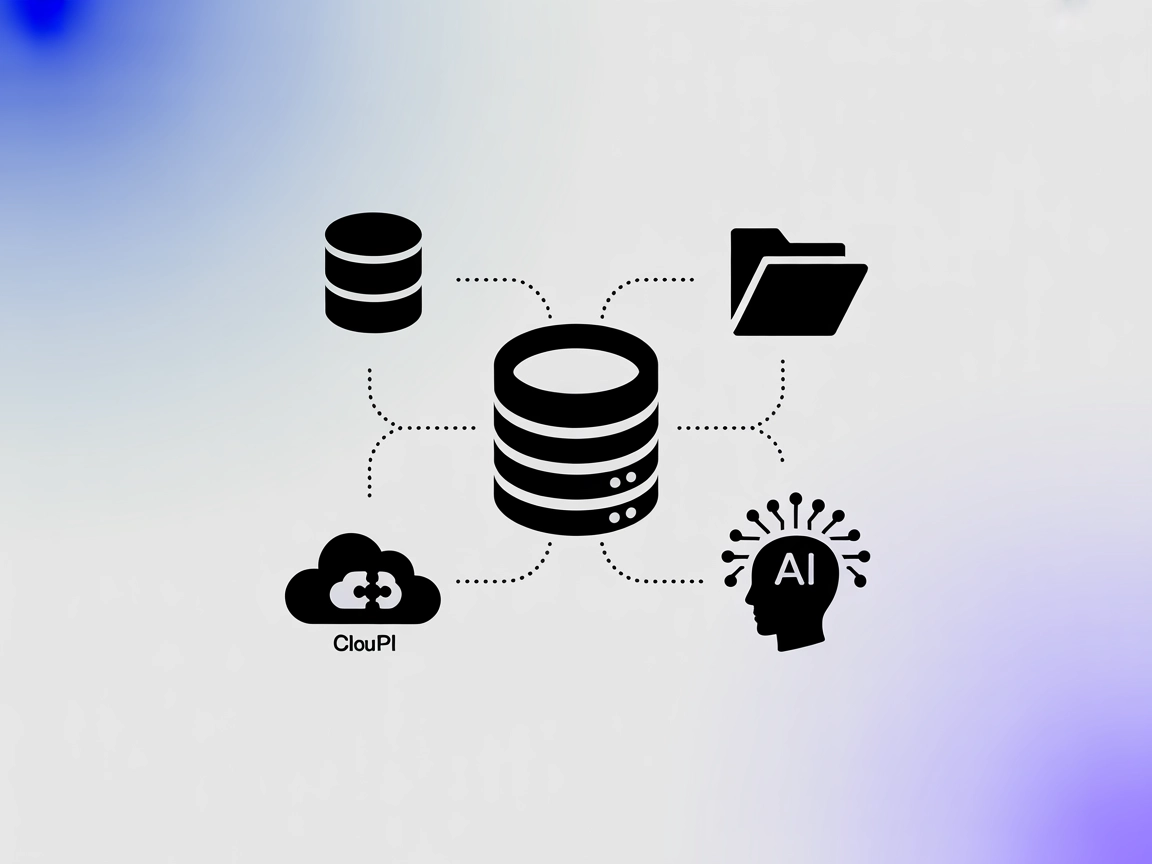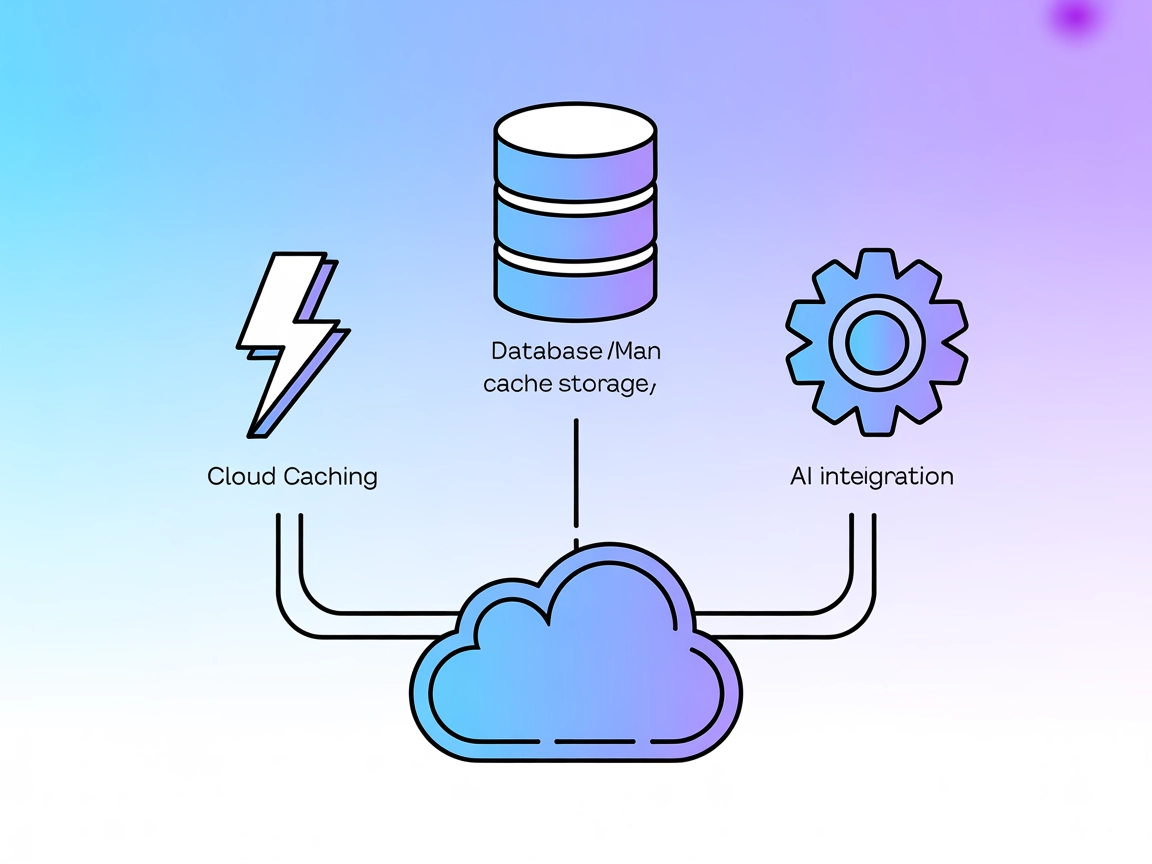Model Context Protocol (MCP) Server
The Model Context Protocol (MCP) Server bridges AI assistants with external data sources, APIs, and services, enabling streamlined integration of complex workfl...
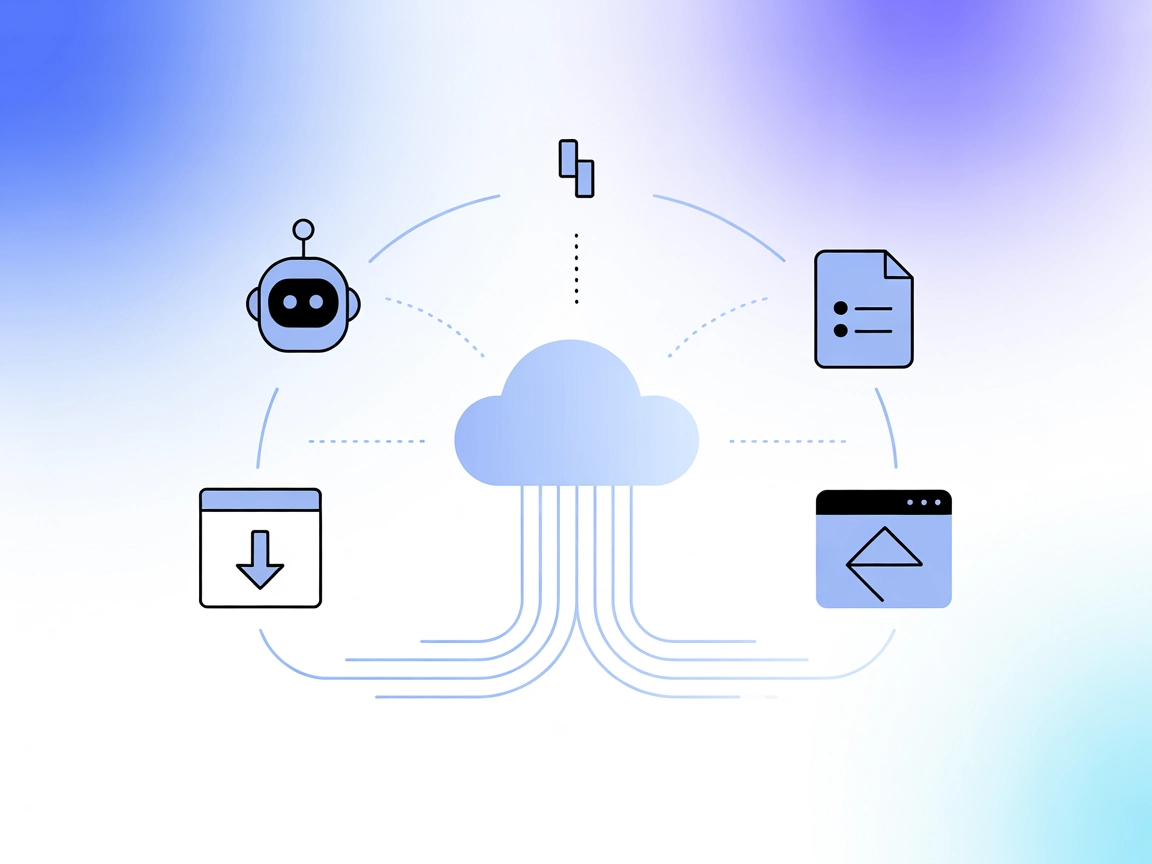
Integrate put.io with FlowHunt to automate download management, access cloud media, and streamline file operations via AI-driven workflows.
FlowHunt provides an additional security layer between your internal systems and AI tools, giving you granular control over which tools are accessible from your MCP servers. MCP servers hosted in our infrastructure can be seamlessly integrated with FlowHunt's chatbot as well as popular AI platforms like ChatGPT, Claude, and various AI editors.
The putio MCP Server is a Model Context Protocol (MCP) server designed to facilitate seamless interaction between AI assistants and the put.io cloud storage service. It acts as a bridge, enabling AI-driven workflows to access, manage, and automate tasks such as listing active transfers, adding new downloads via URL or magnet links, canceling transfers, and retrieving browser links for completed downloads. By connecting AI clients to put.io, this server enhances developer workflows related to media management, file automation, and cloud storage operations, allowing for efficient, programmatic access to storage and transfer functions within the put.io ecosystem.
No prompt templates are explicitly mentioned in the repository or documentation.
No explicit resource primitives are documented or listed in the repository.
uvx, and a valid put.io API token.mcpServers:{
"mcpServers": {
"putio": {
"command": "uvx",
"args": [
"putio-mcp-server"
],
"env": {
"PUTIO_TOKEN": "<your-putio-api-token>"
}
}
}
}
uvx.claude_desktop_config.json as follows:{
"mcpServers": {
"putio": {
"command": "uvx",
"args": [
"putio-mcp-server"
],
"env": {
"PUTIO_TOKEN": "<your-putio-api-token>"
}
}
}
}
uvx, and your put.io API token are set up.{
"mcpServers": {
"putio": {
"command": "uvx",
"args": [
"putio-mcp-server"
],
"env": {
"PUTIO_TOKEN": "<your-putio-api-token>"
}
}
}
}
uvx, and your put.io API token.{
"mcpServers": {
"putio": {
"command": "uvx",
"args": [
"putio-mcp-server"
],
"env": {
"PUTIO_TOKEN": "<your-putio-api-token>"
}
}
}
}
Store sensitive credentials such as your put.io API token in the env object of the server configuration, not directly in your codebase. Example:
{
"mcpServers": {
"putio": {
"command": "uvx",
"args": [
"putio-mcp-server"
],
"env": {
"PUTIO_TOKEN": "<your-putio-api-token>"
}
}
}
}
Using MCP in FlowHunt
To integrate MCP servers into your FlowHunt workflow, start by adding the MCP component to your flow and connecting it to your AI agent:
Click on the MCP component to open the configuration panel. In the system MCP configuration section, insert your MCP server details using this JSON format:
{
"putio": {
"transport": "streamable_http",
"url": "https://yourmcpserver.example/pathtothemcp/url"
}
}
Once configured, the AI agent is now able to use this MCP as a tool with access to all its functions and capabilities. Remember to change “putio” to whatever the actual name of your MCP server is and replace the URL with your own MCP server URL.
| Section | Availability | Details/Notes |
|---|---|---|
| Overview | ✅ | MCP server for put.io integration, file and transfer management. |
| List of Prompts | ⛔ | No prompt templates mentioned. |
| List of Resources | ⛔ | No explicit resource primitives listed. |
| List of Tools | ✅ | List/add/cancel transfers, get browser links for completed downloads. |
| Securing API Keys | ✅ | Requires PUTIO_TOKEN in server config "env". |
| Sampling Support (less important in evaluation) | ⛔ | Not mentioned. |
Based on the above, the putio MCP Server offers basic, well-scoped MCP functionality for put.io, but lacks advanced MCP features (prompts, resources, sampling, roots). For straightforward file and transfer automation, it’s suitable. For more complex or context-rich workflows, it may be limited.
Score: 4/10
| Has a LICENSE | ✅ (MIT) |
|---|---|
| Has at least one tool | ✅ |
| Number of Forks | 0 |
| Number of Stars | 7 |
The putio MCP Server is a Model Context Protocol server that connects AI assistants to the put.io cloud storage platform, enabling programmatic access and automation for downloads, transfers, and file management tasks.
You can list active transfers, add new downloads via URL or magnet link, cancel existing transfers, and retrieve browser links for completed downloads. This allows for flexible automation of media and file workflows.
Store your API token securely in the `env` section of your MCP server configuration. Avoid hardcoding secrets in your codebase; use environment variables for sensitive credentials.
Yes! The server enables integration with media setups by letting AI agents fetch, organize, and manage files from put.io as they become available, automating your media workflows.
While it provides core file and transfer automation, it does not include advanced MCP features like resource primitives or prompt templates. It’s best suited for straightforward automation and file management.
Automate your put.io transfers and cloud storage tasks using FlowHunt’s putio MCP Server component. Boost productivity with AI-driven media and file management.
The Model Context Protocol (MCP) Server bridges AI assistants with external data sources, APIs, and services, enabling streamlined integration of complex workfl...
The Metoro MCP Server bridges AI agents with external data sources, APIs, and services, enabling FlowHunt users to automate workflows, standardize integrations,...
The Momento MCP Server bridges AI assistants with Momento Cache, providing efficient cache operations via MCP tools for real-time data retrieval, cache manageme...