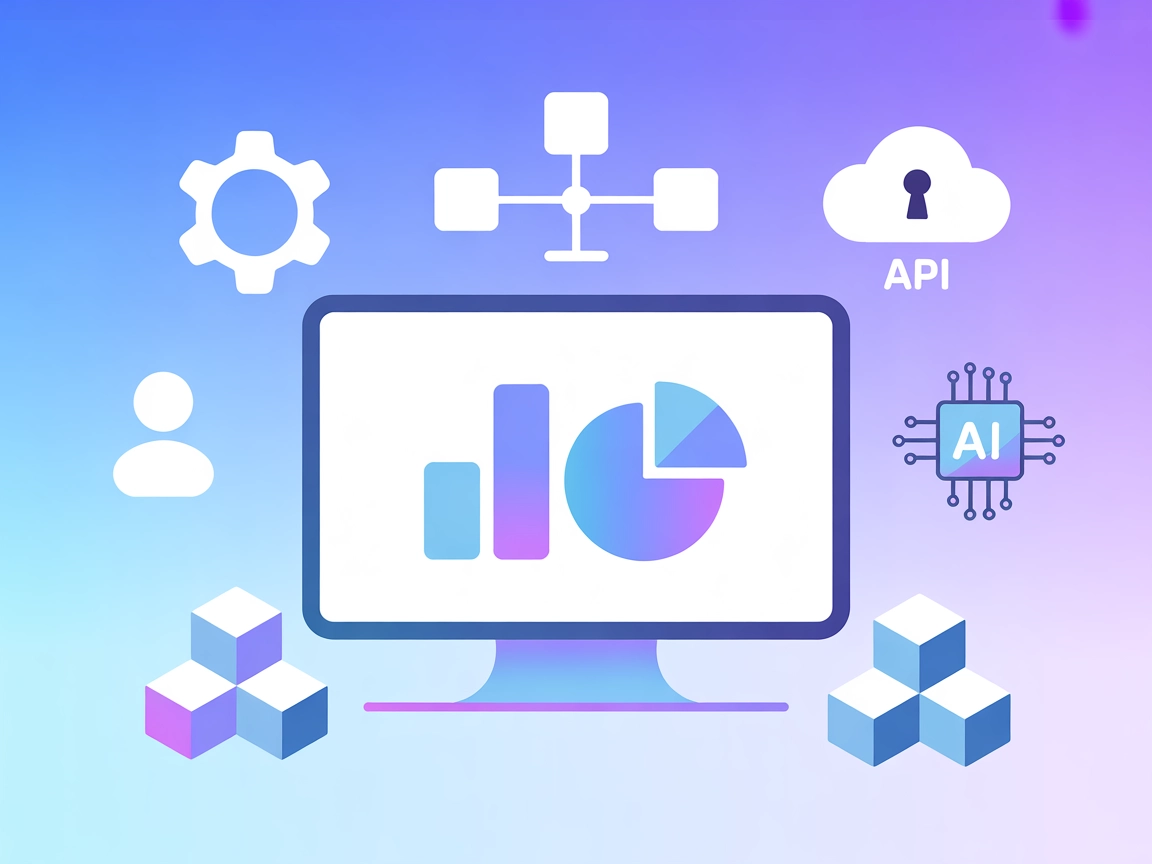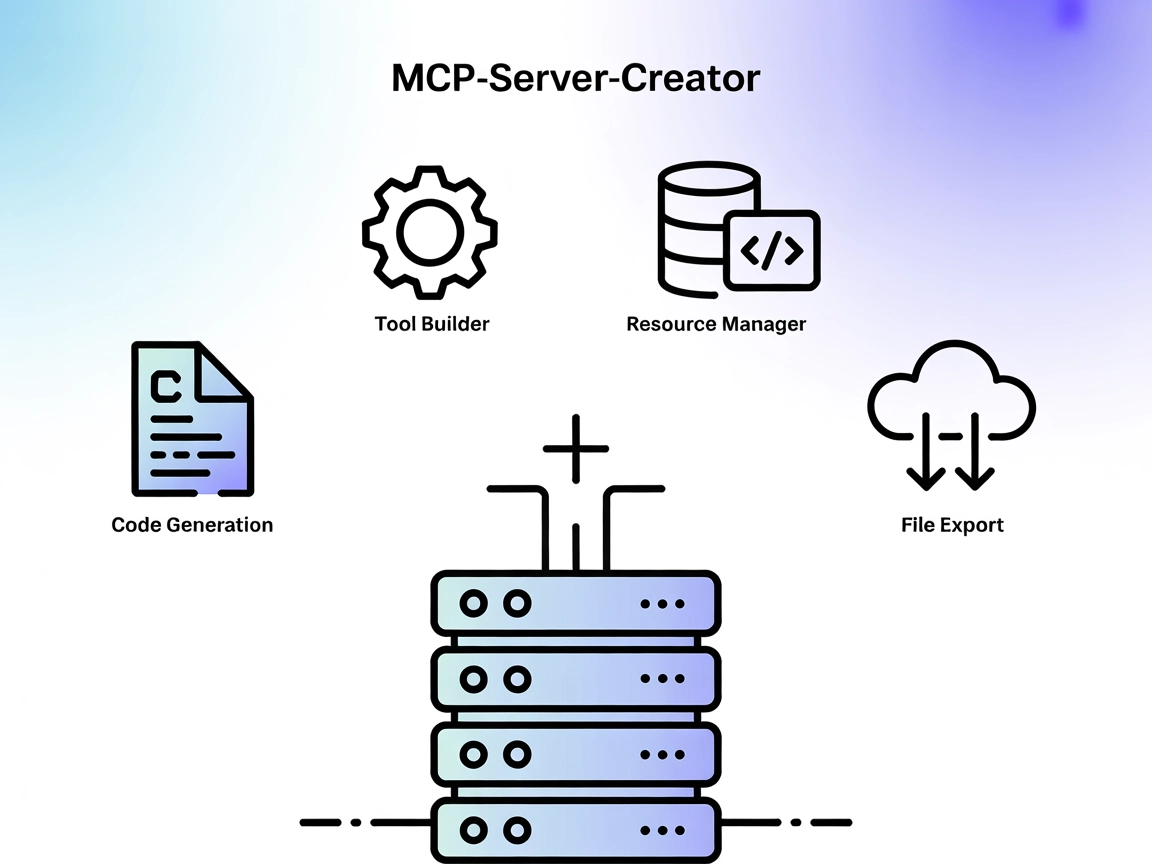Model Context Protocol (MCP) Server
The Model Context Protocol (MCP) Server bridges AI assistants with external data sources, APIs, and services, enabling streamlined integration of complex workfl...

Generate bar, line, pie, and other charts on demand using Quickchart MCP Server in FlowHunt. Integrate dynamic data visualizations into your reports, dashboards, and AI-powered applications.
FlowHunt provides an additional security layer between your internal systems and AI tools, giving you granular control over which tools are accessible from your MCP servers. MCP servers hosted in our infrastructure can be seamlessly integrated with FlowHunt's chatbot as well as popular AI platforms like ChatGPT, Claude, and various AI editors.
The Quickchart MCP Server is a Model Context Protocol (MCP) server designed to generate charts using the QuickChart.io service. It enables AI assistants and clients to create a variety of chart types through defined MCP tools, allowing seamless integration of chart generation into development workflows. By serving as a bridge between language models and the QuickChart API, it empowers users to programmatically produce and retrieve visualizations such as bar charts, line charts, pie charts, and more, directly from their development environment. This capability is especially valuable for data analysis, reporting, and automated dashboard generation, enhancing the ability of AI systems to communicate insights visually.
No information about prompt templates was found in the repository.
No explicit resources were listed in the repository.
mcpServers section with the following JSON snippet:{
"mcpServers": {
"quickchart-mcp": {
"command": "npx",
"args": ["@quickchart/mcp-server@latest"]
}
}
}
mcpServers:{
"mcpServers": {
"quickchart-mcp": {
"command": "npx",
"args": ["@quickchart/mcp-server@latest"]
}
}
}
mcpServers section:{
"mcpServers": {
"quickchart-mcp": {
"command": "npx",
"args": ["@quickchart/mcp-server@latest"]
}
}
}
{
"mcpServers": {
"quickchart-mcp": {
"command": "npx",
"args": ["@quickchart/mcp-server@latest"]
}
}
}
If you need to use API keys or secrets, store them in environment variables. Example JSON configuration:
{
"mcpServers": {
"quickchart-mcp": {
"command": "npx",
"args": ["@quickchart/mcp-server@latest"],
"env": {
"QUICKCHART_API_KEY": "your_api_key_here"
},
"inputs": {
"apiKey": "${QUICKCHART_API_KEY}"
}
}
}
}
Using MCP in FlowHunt
To integrate MCP servers into your FlowHunt workflow, start by adding the MCP component to your flow and connecting it to your AI agent:
Click on the MCP component to open the configuration panel. In the system MCP configuration section, insert your MCP server details using this JSON format:
{
"quickchart-mcp": {
"transport": "streamable_http",
"url": "https://yourmcpserver.example/pathtothemcp/url"
}
}
Once configured, the AI agent is now able to use this MCP as a tool with access to all its functions and capabilities. Remember to change “quickchart-mcp” to whatever the actual name of your MCP server is and replace the URL with your own MCP server URL.
| Section | Availability | Details/Notes |
|---|---|---|
| Overview | ✅ | |
| List of Prompts | ⛔ | No prompt templates found |
| List of Resources | ⛔ | No resources listed |
| List of Tools | ✅ | Chart generation tool |
| Securing API Keys | ✅ | Example provided |
| Roots Support | ⛔ | Not mentioned |
| Sampling Support (less important in evaluation) | ⛔ | Not mentioned |
Based on the tables above, the Quickchart MCP Server provides a clear and focused tool for chart generation, with setup instructions and API key security guidance. However, it lacks prompt templates, explicit resources, and information on advanced MCP features like Roots or Sampling. Usability is good for its core function, but extensibility appears limited.
| Has a LICENSE | ✅ (MIT) |
|---|---|
| Has at least one tool | ✅ |
| Number of Forks | 21 |
| Number of Stars | 117 |
The Quickchart MCP Server is a Model Context Protocol (MCP) server that connects AI assistants and clients to QuickChart.io, allowing them to generate and retrieve a variety of charts programmatically for dynamic data visualization.
You can create bar charts, line charts, pie charts, and more, with full customization of chart data, type, and style using the QuickChart.io API.
Add the MCP component to your FlowHunt workflow and configure it with your Quickchart MCP server details. This enables your AI agent to generate charts via prompts and flows.
Store your QuickChart API key as an environment variable in your MCP server configuration. Reference it as ${QUICKCHART_API_KEY} in your JSON config for secure access.
Automated report generation, dashboard creation, codebase documentation, educational content, and any scenario requiring dynamic chart visualizations in AI-powered tools.
Empower your AI workflows with seamless chart generation. Integrate Quickchart MCP Server into FlowHunt for powerful, automated data visualization.
The Model Context Protocol (MCP) Server bridges AI assistants with external data sources, APIs, and services, enabling streamlined integration of complex workfl...
The AntV MCP Server enables AI-driven chart generation with over 25 visual chart types using the AntV charting library. Seamlessly connect FlowHunt AI agents to...
The MCP-Server-Creator is a meta-server that enables rapid creation and configuration of new Model Context Protocol (MCP) servers. With dynamic code generation,...
Cookie Consent
We use cookies to enhance your browsing experience and analyze our traffic. See our privacy policy.