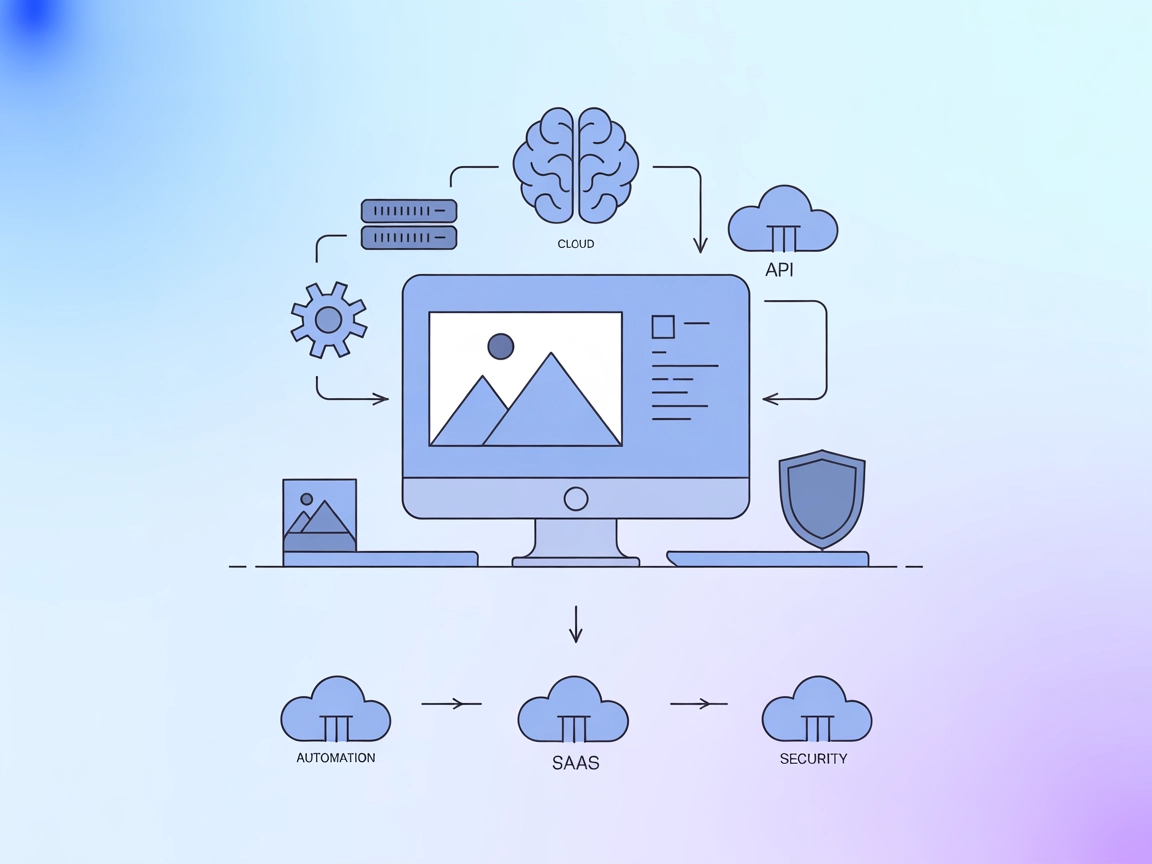
Image Generation MCP Server
The Image Generation MCP Server empowers AI assistants and applications to generate custom images on demand using the Replicate Flux model, enabling automated, ...

Recraft MCP Server empowers your AI workflows with seamless raster and vector image generation, editing, and style creation, all accessible as MCP tools within FlowHunt.
FlowHunt provides an additional security layer between your internal systems and AI tools, giving you granular control over which tools are accessible from your MCP servers. MCP servers hosted in our infrastructure can be seamlessly integrated with FlowHunt's chatbot as well as popular AI platforms like ChatGPT, Claude, and various AI editors.
The Recraft MCP Server is a Model Context Protocol (MCP) server that connects AI assistants and clients to the Recraft AI platform, enabling advanced raster and vector image operations through a standardized interface. It allows AI systems to generate and edit images, apply custom styles, perform vectorization, remove backgrounds, and upscale images by leveraging Recraft’s powerful APIs. This integration helps streamline development workflows involving image generation and editing, enabling tasks like automated asset creation, design prototyping, and batch image processing. By exposing these capabilities as MCP tools, developers can easily incorporate high-quality image manipulation into their AI-driven applications and workflows.
No information about prompt templates is provided in the repository.
No explicit list of MCP resources is provided in the repository.
mcpServers section using the following JSON:{
"recraft-mcp": {
"command": "npx",
"args": ["@recraft-ai/mcp-recraft-server@latest"]
}
}
{
"mcpServers": {
"recraft-mcp": {
"command": "npx",
"args": ["@recraft-ai/mcp-recraft-server@latest"]
}
}
}
{
"recraft-mcp": {
"command": "npx",
"args": ["@recraft-ai/mcp-recraft-server@latest"]
}
}
{
"recraft-mcp": {
"command": "npx",
"args": ["@recraft-ai/mcp-recraft-server@latest"]
}
}
To securely handle API keys, use environment variables in your configuration. Example:
{
"recraft-mcp": {
"command": "npx",
"args": ["@recraft-ai/mcp-recraft-server@latest"],
"env": {
"RECRAFT_API_KEY": "your-api-key"
},
"inputs": {
"api_key": "${RECRAFT_API_KEY}"
}
}
}
Using MCP in FlowHunt
To integrate MCP servers into your FlowHunt workflow, start by adding the MCP component to your flow and connecting it to your AI agent:
Click on the MCP component to open the configuration panel. In the system MCP configuration section, insert your MCP server details using this JSON format:
{
"recraft-mcp": {
"transport": "streamable_http",
"url": "https://yourmcpserver.example/pathtothemcp/url"
}
}
Once configured, the AI agent is now able to use this MCP as a tool with access to all its functions and capabilities. Remember to change “recraft-mcp” to whatever the actual name of your MCP server is and replace the URL with your own MCP server URL.
| Section | Availability | Details/Notes |
|---|---|---|
| Overview | ✅ | |
| List of Prompts | ⛔ | No prompt templates specified |
| List of Resources | ⛔ | No explicit MCP resources listed |
| List of Tools | ✅ | 3 tools: generate_image, image_to_image, create_style |
| Securing API Keys | ✅ | Example given in setup section |
| Sampling Support (less important in evaluation) | ⛔ | Not mentioned |
Between the provided details and documentation, the Recraft MCP Server is well-documented in terms of its tools and integration but lacks explicit prompt and resource definitions, as well as sampling or roots support. The setup process is clearly described, and tools are well-defined, making it easy to use for image-related workflows. Overall, I’d rate this MCP server a 6/10, mainly due to missing resource and prompt details.
| Has a LICENSE | ✅ (MIT) |
|---|---|
| Has at least one tool | ✅ |
| Number of Forks | 0 |
| Number of Stars | 2 |
The Recraft MCP Server is a Model Context Protocol (MCP) server that connects AI assistants and clients to the Recraft AI platform, enabling advanced raster and vector image operations such as generation, editing, style creation, vectorization, background removal, and upscaling.
It provides tools for generating raster or vector images from a prompt, transforming images with image-to-image operations, and creating new image styles based on sample images.
Automated marketing asset creation, custom style prototyping, image vectorization and upscaling, background removal, and batch image generation for product catalogs or datasets.
Store your API key as an environment variable in your configuration. For example: { \"recraft-mcp\": { \"command\": \"npx\", \"args\": [\"@recraft-ai/mcp-recraft-server@latest\"], \"env\": { \"RECRAFT_API_KEY\": \"your-api-key\" }, \"inputs\": { \"api_key\": \"${RECRAFT_API_KEY}\" } } }
Add the MCP component to your flow, then configure it using the provided JSON for the server. Example: { \"recraft-mcp\": { \"transport\": \"streamable_http\", \"url\": \"https://yourmcpserver.example/pathtothemcp/url\" } } Replace the URL and server name as needed.
Supercharge your AI pipelines with Recraft’s image generation, editing, and vectorization tools. Add Recraft MCP Server to your FlowHunt workflow today.
The Image Generation MCP Server empowers AI assistants and applications to generate custom images on demand using the Replicate Flux model, enabling automated, ...
The Model Context Protocol (MCP) Server bridges AI assistants with external data sources, APIs, and services, enabling streamlined integration of complex workfl...
The OpenCV MCP Server bridges OpenCV’s powerful image and video processing tools with AI assistants and developer platforms via the Model Context Protocol (MCP)...
Cookie Consent
We use cookies to enhance your browsing experience and analyze our traffic. See our privacy policy.


