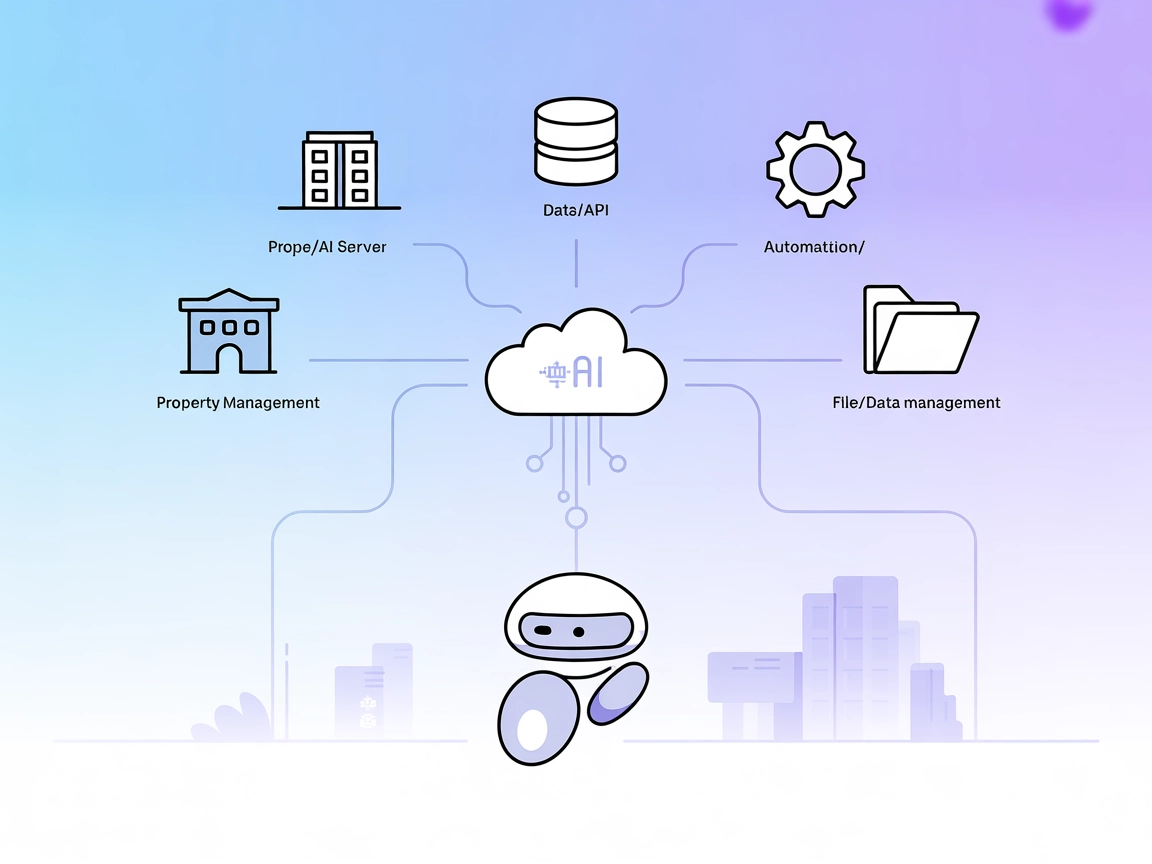Model Context Protocol (MCP) Server
The Model Context Protocol (MCP) Server bridges AI assistants with external data sources, APIs, and services, enabling streamlined integration of complex workfl...

Empower your AI workflows with direct access to the Rijksmuseum’s renowned art collection for search, analysis, and high-quality image retrieval.
FlowHunt provides an additional security layer between your internal systems and AI tools, giving you granular control over which tools are accessible from your MCP servers. MCP servers hosted in our infrastructure can be seamlessly integrated with FlowHunt's chatbot as well as popular AI platforms like ChatGPT, Claude, and various AI editors.
The Rijksmuseum MCP Server is a Model Context Protocol (MCP) server that provides AI assistants with access to the Rijksmuseum’s vast art collection through natural language interactions. By connecting AI models to external data sources, this server enables exploration, analysis, and interaction with artworks and collections in the Rijksmuseum. It empowers developers and AI agents to perform tasks such as searching for artworks by artist, style, period, or material, retrieving detailed artwork information, accessing high-resolution images, exploring user-curated collections, and analyzing artist timelines. This integration enhances development workflows for cultural, educational, and analytical applications, making it easier for AI tools and users to engage deeply with one of the world’s most renowned art collections.
No explicit prompt templates are described in the repository files or documentation.
No explicit MCP “resource” primitives are detailed in the available documentation.
windsurf.config.json).mcpServers section:{
"mcpServers": {
"rijksmuseum": {
"command": "npx",
"args": ["@rijksmuseum/mcp-server@latest"]
}
}
}
Securing API keys:
{
"mcpServers": {
"rijksmuseum": {
"command": "npx",
"args": ["@rijksmuseum/mcp-server@latest"],
"env": {
"RIJKSMUSEUM_API_KEY": "your-api-key-here"
},
"inputs": {
"apiKey": {
"env": "RIJKSMUSEUM_API_KEY"
}
}
}
}
}
{
"mcpServers": {
"rijksmuseum": {
"command": "npx",
"args": ["@rijksmuseum/mcp-server@latest"]
}
}
}
cursor.config.json (or similar MCP config file).{
"mcpServers": {
"rijksmuseum": {
"command": "npx",
"args": ["@rijksmuseum/mcp-server@latest"]
}
}
}
cline.config.json).{
"mcpServers": {
"rijksmuseum": {
"command": "npx",
"args": ["@rijksmuseum/mcp-server@latest"]
}
}
}
Note:
Always secure sensitive API keys using environment variables rather than hardcoding them. Reference them in the config’s env and inputs sections as shown above.
Using MCP in FlowHunt
To integrate MCP servers into your FlowHunt workflow, start by adding the MCP component to your flow and connecting it to your AI agent:
Click on the MCP component to open the configuration panel. In the system MCP configuration section, insert your MCP server details using this JSON format:
{
"rijksmuseum": {
"transport": "streamable_http",
"url": "https://yourmcpserver.example/pathtothemcp/url"
}
}
Once configured, the AI agent is now able to use this MCP as a tool with access to all its functions and capabilities. Remember to change “rijksmuseum” to whatever the actual name of your MCP server is and replace the URL with your own MCP server URL.
| Section | Availability | Details/Notes |
|---|---|---|
| Overview | ✅ | Clear overview in README |
| List of Prompts | ⛔ | No prompt templates defined |
| List of Resources | ⛔ | No explicit MCP “resources” described |
| List of Tools | ✅ | 7 tools listed in README |
| Securing API Keys | ✅ | .env.example file and config guidance |
| Sampling Support (less important in evaluation) | ⛔ | Not mentioned |
| Roots Support | ⛔ | Not mentioned |
The Rijksmuseum MCP Server offers robust tools for art exploration and analysis, but lacks explicit prompt templates, resource definitions, and documentation on sampling or roots support. It is well-suited for art, culture, and education use cases, but would benefit from clearer prompt and resource documentation for LLM workflows.
| Has a LICENSE | ✅ (MIT) |
|---|---|
| Has at least one tool | ✅ |
| Number of Forks | 11 |
| Number of Stars | 48 |
Rating:
Based on the tables, I would rate this MCP server a 6/10. It is strong in tooling and has a clear license and moderate community attention, but lacks prompt/resource documentation and clarity on sampling/roots support.
The Rijksmuseum MCP Server is a Model Context Protocol server that allows AI agents and tools to interact with the Rijksmuseum’s art collection via natural language. It enables searching, analyzing, and retrieving artwork and artist data, including high-resolution images and curated collections.
It offers tools for searching artworks by artist, type, period, and more; retrieving detailed artwork information; accessing high-resolution images; browsing curated user sets; opening images in-browser; and generating artist timelines for in-depth study.
Simply add the MCP component to your FlowHunt flow, configure it with your Rijksmuseum MCP Server details, and connect it to your AI agent. Your agent will then have access to all available tools for art exploration and research.
Yes, you should use an API key to access the Rijksmuseum MCP Server. Always store sensitive information like API keys in environment variables for security.
Use cases include discovering artworks by artist or style, performing deep-dive analyses, accessing high-resolution images for study, exploring curated collections, and visualizing artist timelines for education or research.
While the server provides robust art exploration tools, it currently lacks explicit prompt templates and detailed resource definitions, which might limit certain advanced LLM-driven workflows.
Transform your AI’s capabilities—search, analyze, and explore world-class art collections using the Rijksmuseum MCP Server in your FlowHunt flows.
The Model Context Protocol (MCP) Server bridges AI assistants with external data sources, APIs, and services, enabling streamlined integration of complex workfl...
The ModelContextProtocol (MCP) Server acts as a bridge between AI agents and external data sources, APIs, and services, enabling FlowHunt users to build context...
The CRIC物业AI MCP Server connects AI assistants with property management data, APIs, and services, enabling automation and data-driven workflows for property man...
Cookie Consent
We use cookies to enhance your browsing experience and analyze our traffic. See our privacy policy.