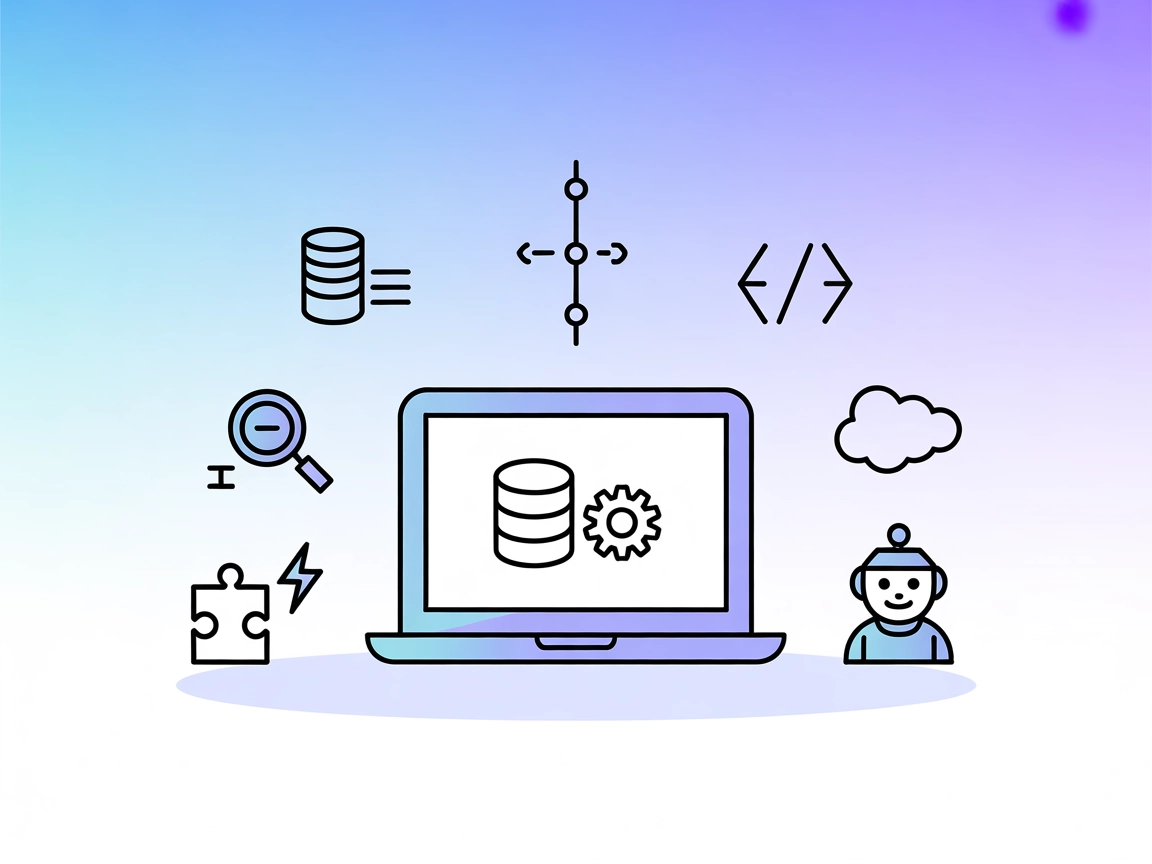
Salesforce MCP Server Integration
The Salesforce MCP Server connects FlowHunt and AI assistants to Salesforce, enabling secure, conversational access to Salesforce data, schema, and automation v...
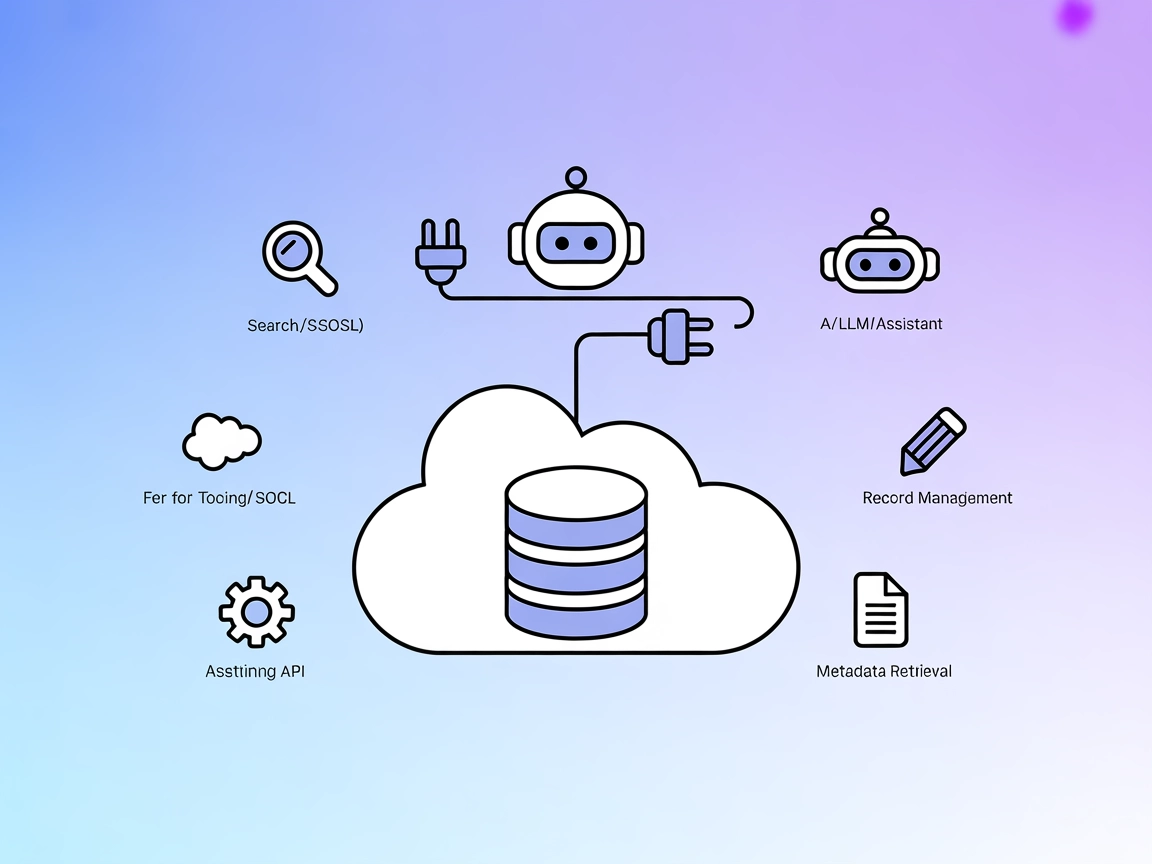
FlowHunt’s Salesforce MCP Server provides AI-native access to Salesforce data, APIs, and automation tools, empowering developers to supercharge CRM workflows and automate business processes with ease.
FlowHunt provides an additional security layer between your internal systems and AI tools, giving you granular control over which tools are accessible from your MCP servers. MCP servers hosted in our infrastructure can be seamlessly integrated with FlowHunt's chatbot as well as popular AI platforms like ChatGPT, Claude, and various AI editors.
The Salesforce MCP (Model Context Protocol) Server acts as a connector that allows AI assistants and large language models (LLMs) to interact directly with Salesforce data. By exposing Salesforce’s rich set of APIs, this server enables development workflows such as querying databases with SOQL, searching with SOSL, retrieving metadata, managing records, and executing tooling or REST API requests. It streamlines the integration between AI clients and Salesforce, empowering developers and AI agents to automate business processes, extract insights, and manage Salesforce resources programmatically. This connectivity enhances productivity by making Salesforce’s data and services accessible in any AI-driven workflow.
No explicit prompt templates are mentioned in the repository.
No specific MCP “resources” are enumerated in the available documentation.
Ensure uvx and the MCP Salesforce connector are installed.
Open your Windsurf configuration file (e.g., windsurf_config.json).
Add the Salesforce MCP Server under the mcpServers section:
{
"mcpServers": {
"salesforce": {
"command": "uvx",
"args": [
"--from",
"mcp-salesforce-connector",
"salesforce"
],
"env": {
"SALESFORCE_ACCESS_TOKEN": "SALESFORCE_ACCESS_TOKEN",
"SALESFORCE_INSTANCE_URL": "SALESFORCE_INSTANCE_URL"
}
}
}
}
Save the configuration and restart Windsurf.
Verify the setup by running a test Salesforce query.
Note: Secure your Salesforce credentials using environment variables, as shown above.
Install uvx and ensure the MCP Salesforce connector is available.
Edit claude_desktop_config.json.
Add the following under mcpServers:
{
"mcpServers": {
"salesforce": {
"command": "uvx",
"args": [
"--from",
"mcp-salesforce-connector",
"salesforce"
],
"env": {
"SALESFORCE_ACCESS_TOKEN": "SALESFORCE_ACCESS_TOKEN",
"SALESFORCE_INSTANCE_URL": "SALESFORCE_INSTANCE_URL"
}
}
}
}
Save changes and restart Claude.
Run a SOQL query to confirm the server is connected.
Note: Use environment variables for Salesforce credentials as shown.
Install uvx and the Salesforce MCP connector.
Access the Cursor MCP configuration file.
Add the Salesforce server in the mcpServers section:
{
"mcpServers": {
"salesforce": {
"command": "uvx",
"args": [
"--from",
"mcp-salesforce-connector",
"salesforce"
],
"env": {
"SALESFORCE_ACCESS_TOKEN": "SALESFORCE_ACCESS_TOKEN",
"SALESFORCE_INSTANCE_URL": "SALESFORCE_INSTANCE_URL"
}
}
}
}
Save and restart Cursor.
Test with a sample Salesforce operation.
Note: Secure API keys using environment variables as above.
Install prerequisites (uvx and connector package).
Edit the Cline MCP configuration file.
Insert the following configuration:
{
"mcpServers": {
"salesforce": {
"command": "uvx",
"args": [
"--from",
"mcp-salesforce-connector",
"salesforce"
],
"env": {
"SALESFORCE_ACCESS_TOKEN": "SALESFORCE_ACCESS_TOKEN",
"SALESFORCE_INSTANCE_URL": "SALESFORCE_INSTANCE_URL"
}
}
}
}
Restart Cline and ensure the server is active.
Verify with a basic Salesforce REST API call.
Note: Always secure credentials using environment variables in the “env” section.
{
"mcpServers": {
"salesforce": {
"command": "uvx",
"args": [
"--from",
"mcp-salesforce-connector",
"salesforce"
],
"env": {
"SALESFORCE_ACCESS_TOKEN": "your-access-token-here",
"SALESFORCE_INSTANCE_URL": "https://your-instance.salesforce.com"
}
}
}
}
Using MCP in FlowHunt
To integrate MCP servers into your FlowHunt workflow, start by adding the MCP component to your flow and connecting it to your AI agent:
Click on the MCP component to open the configuration panel. In the system MCP configuration section, insert your MCP server details using this JSON format:
{
"salesforce": {
"transport": "streamable_http",
"url": "https://yourmcpserver.example/pathtothemcp/url"
}
}
Once configured, the AI agent is now able to use this MCP as a tool with access to all its functions and capabilities. Remember to change “salesforce” to whatever the actual name of your MCP server is and replace the URL with your own MCP server URL.
| Section | Availability | Details/Notes |
|---|---|---|
| Overview | ✅ | Description in README.md |
| List of Prompts | ⛔ | No explicit prompt templates listed |
| List of Resources | ⛔ | No MCP “resources” enumerated |
| List of Tools | ✅ | Tool functions described in README.md |
| Securing API Keys | ✅ | Environment variable usage shown |
| Sampling Support (less important in evaluation) | ⛔ | Not mentioned |
Based on the above tables, the Salesforce MCP Server is well-documented for setup and describes its tools thoroughly, but lacks explicit information on prompt templates, resource primitives, and sampling/roots support. Its developer focus and clear authentication setup make it a strong option, though not fully featured by MCP standards.
| Has a LICENSE | ✅ (MIT) |
|---|---|
| Has at least one tool | ✅ |
| Number of Forks | 37 |
| Number of Stars | 96 |
The Salesforce MCP Server is a connector that allows AI agents and large language models to interact directly with Salesforce. It provides tools for querying data, managing records, retrieving metadata, and executing API requests, enabling automation and advanced workflows within Salesforce.
You can run SOQL queries, perform SOSL searches, fetch Salesforce object metadata, manage (create, update, delete) records, execute Tooling and Apex REST API requests, and orchestrate custom API integrations — all programmatically or with AI agents.
Always use environment variables to store sensitive information such as your Salesforce access token and instance URL. Configure these in the MCP server setup as shown in the documentation to ensure security and compliance.
Currently, the Salesforce MCP Server does not provide explicit prompt templates or a resource primitive list. Its main focus is on tool-based API and data access for development and automation purposes.
Salesforce administrators, developers, and anyone building AI-driven workflows that require direct access to Salesforce data, metadata, or automation capabilities will benefit from using this MCP Server.
Connect your AI agents to Salesforce using FlowHunt’s Salesforce MCP Server for seamless data management, automated insights, and powerful integrations.
The Salesforce MCP Server connects FlowHunt and AI assistants to Salesforce, enabling secure, conversational access to Salesforce data, schema, and automation v...
The Salesforce MCP Server integrates AI assistants with Salesforce, enabling automated workflows such as sending emails and deploying Apex code directly through...
The ModelContextProtocol (MCP) Server acts as a bridge between AI agents and external data sources, APIs, and services, enabling FlowHunt users to build context...
Cookie Consent
We use cookies to enhance your browsing experience and analyze our traffic. See our privacy policy.


