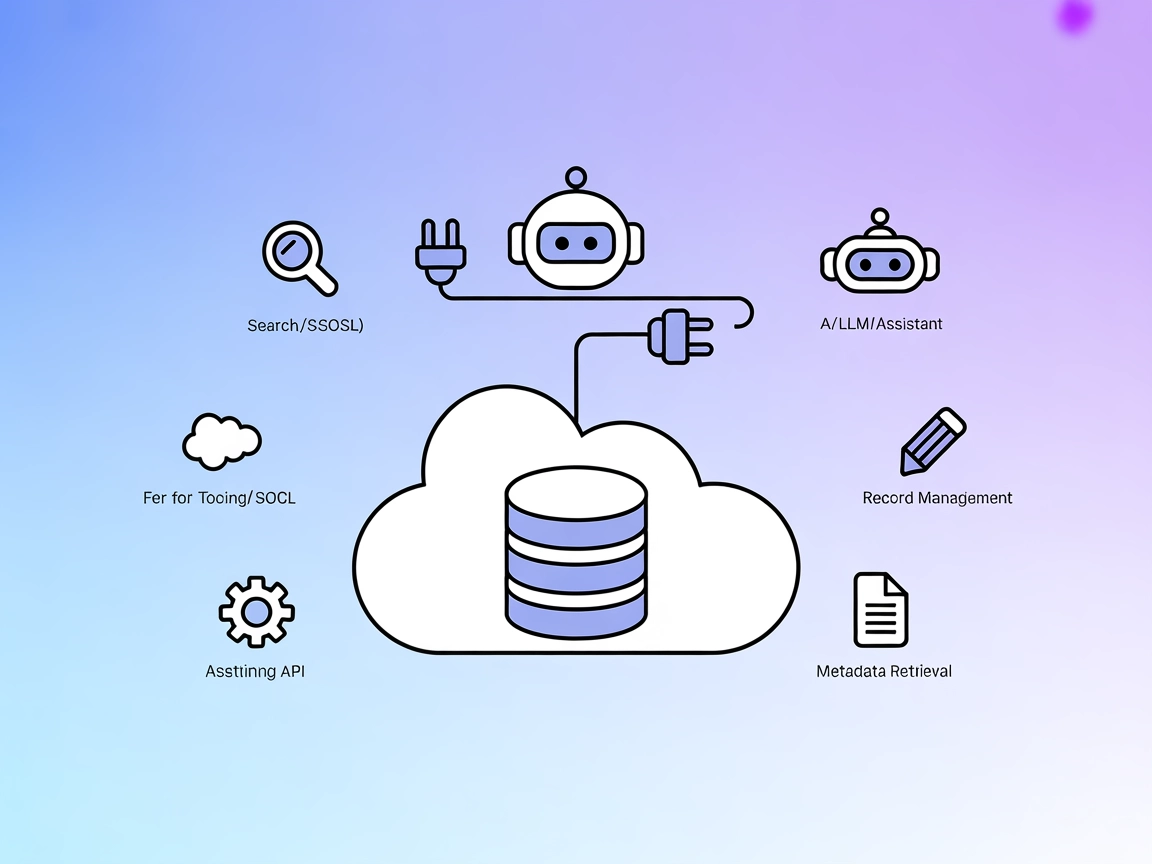Salesforce MCP Server
The Salesforce MCP Server integrates AI assistants with Salesforce, enabling automated workflows such as sending emails and deploying Apex code directly through...
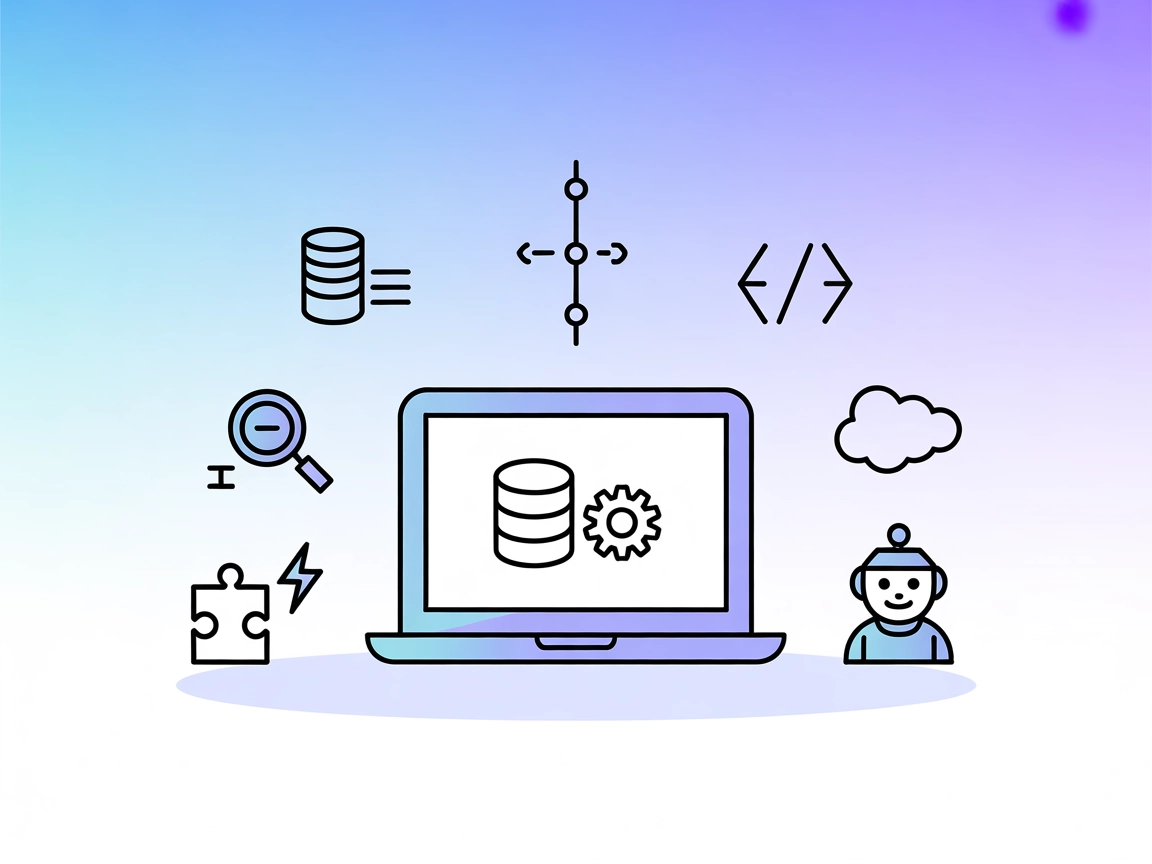
Empower FlowHunt’s AI workflows with direct, conversational Salesforce integration. Query, automate, and manage Salesforce data and metadata securely from your favorite AI-powered tools.
FlowHunt provides an additional security layer between your internal systems and AI tools, giving you granular control over which tools are accessible from your MCP servers. MCP servers hosted in our infrastructure can be seamlessly integrated with FlowHunt's chatbot as well as popular AI platforms like ChatGPT, Claude, and various AI editors.
The Salesforce MCP Server is a Model Context Protocol (MCP) implementation that connects AI assistants, such as Claude, with Salesforce. It enables natural language interactions with Salesforce data and metadata, allowing users to query, modify, and manage Salesforce objects and records seamlessly. By exposing Salesforce’s powerful APIs through standard MCP tools, the server empowers AI clients to perform database queries, manage objects, handle Apex code, and automate workflows directly within development environments. Developers benefit from streamlined access to Salesforce resources, enhanced productivity, and the ability to build robust, AI-driven integrations and automations across a variety of platforms.
No explicit prompt templates are listed in the repository.
No explicit MCP resources are listed in the repository.
npm install -g @tsmztech/mcp-server-salesforce@latestwindsurf.config.json).{
"mcpServers": {
"salesforce-mcp": {
"command": "mcp-server-salesforce",
"args": [],
"env": {
"SALESFORCE_CLIENT_ID": "your-client-id",
"SALESFORCE_CLIENT_SECRET": "your-client-secret",
"SALESFORCE_USERNAME": "your-username",
"SALESFORCE_PASSWORD": "your-password",
"SALESFORCE_TOKEN": "your-security-token"
}
}
}
}
npm install -g @tsmztech/mcp-server-salesforce@latestmcpServers section:{
"mcpServers": {
"salesforce-mcp": {
"command": "mcp-server-salesforce",
"args": [],
"env": {
"SALESFORCE_CLIENT_ID": "your-client-id",
"SALESFORCE_CLIENT_SECRET": "your-client-secret",
"SALESFORCE_USERNAME": "your-username",
"SALESFORCE_PASSWORD": "your-password",
"SALESFORCE_TOKEN": "your-security-token"
}
}
}
}
npm install -g @tsmztech/mcp-server-salesforce@latest{
"mcpServers": {
"salesforce-mcp": {
"command": "mcp-server-salesforce",
"args": [],
"env": {
"SALESFORCE_CLIENT_ID": "your-client-id",
"SALESFORCE_CLIENT_SECRET": "your-client-secret",
"SALESFORCE_USERNAME": "your-username",
"SALESFORCE_PASSWORD": "your-password",
"SALESFORCE_TOKEN": "your-security-token"
}
}
}
}
npm install -g @tsmztech/mcp-server-salesforce@latest{
"mcpServers": {
"salesforce-mcp": {
"command": "mcp-server-salesforce",
"args": [],
"env": {
"SALESFORCE_CLIENT_ID": "your-client-id",
"SALESFORCE_CLIENT_SECRET": "your-client-secret",
"SALESFORCE_USERNAME": "your-username",
"SALESFORCE_PASSWORD": "your-password",
"SALESFORCE_TOKEN": "your-security-token"
}
}
}
}
Securing API Keys:
Always use environment variables for sensitive credentials. In your configuration, add the necessary fields to the env object as shown above.
To pass additional inputs, you can use:
{
"mcpServers": {
"salesforce-mcp": {
"command": "mcp-server-salesforce",
"args": [],
"env": {
"SALESFORCE_CLIENT_ID": "your-client-id"
},
"inputs": {
"instanceUrl": "https://your-instance.salesforce.com"
}
}
}
}
Using MCP in FlowHunt
To integrate MCP servers into your FlowHunt workflow, start by adding the MCP component to your flow and connecting it to your AI agent:
Click on the MCP component to open the configuration panel. In the system MCP configuration section, insert your MCP server details using this JSON format:
{
"salesforce-mcp": {
"transport": "streamable_http",
"url": "https://yourmcpserver.example/pathtothemcp/url"
}
}
Once configured, the AI agent is now able to use this MCP as a tool with access to all its functions and capabilities. Remember to change “salesforce-mcp” to whatever the actual name of your MCP server is and replace the URL with your own MCP server URL.
| Section | Availability | Details/Notes |
|---|---|---|
| Overview | ✅ | Clear, present in README |
| List of Prompts | ⛔ | Not explicitly documented |
| List of Resources | ⛔ | Not explicitly documented |
| List of Tools | ✅ | 14 tools, detailed in README |
| Securing API Keys | ✅ | Shown in setup instructions |
| Sampling Support (less important in evaluation) | ⛔ | Not mentioned |
Between these two tables, the Salesforce MCP Server offers excellent tool and setup documentation, but lacks documentation on prompt templates, resources, roots, or sampling. Its core strength is its robust Salesforce tool set and clear setup instructions. Based on this, I’d rate the repository a 7/10 for practical MCP integration and developer usability.
| Has a LICENSE | ✅ MIT |
|---|---|
| Has at least one tool | ✅ (14 tools) |
| Number of Forks | 29 |
| Number of Stars | 48 |
The Salesforce MCP Server bridges AI assistants and FlowHunt with Salesforce, enabling secure, conversational access to Salesforce data, objects, schema, and automations using the Model Context Protocol and a rich set of tools.
You can search and manage standard/custom objects, query and aggregate records, insert/update/delete data, manage custom fields and permissions, search across objects, and read/write/execute Apex code and triggers—all directly from your AI tool or development environment.
Always use environment variables in your MCP server configuration to store sensitive credentials such as client IDs, secrets, usernames, passwords, and tokens. Never commit secrets directly into code or configuration files.
Yes! By exposing Salesforce APIs as MCP tools, you can use FlowHunt to automate record management, schema exploration, reporting, and even Apex code deployment—all via natural language or programmatic flows.
Yes. After installing and configuring the MCP server, add it to your FlowHunt flow as an MCP component, enter your MCP server details, and connect it to your AI agent. Refer to the included image for a visual guide.
Absolutely. You can search, describe, and manipulate both standard and custom objects, fields, and relationships using the provided toolset.
Supercharge your Salesforce productivity with AI-driven, conversational data access and automation. Seamless integration, secure credential management, and robust tooling—try the Salesforce MCP Server inside FlowHunt today.
The Salesforce MCP Server integrates AI assistants with Salesforce, enabling automated workflows such as sending emails and deploying Apex code directly through...
The Salesforce MCP Server connects AI assistants and large language models directly to Salesforce, enabling seamless querying, record management, metadata retri...
The Model Context Protocol (MCP) Server bridges AI assistants with external data sources, APIs, and services, enabling streamlined integration of complex workfl...
Cookie Consent
We use cookies to enhance your browsing experience and analyze our traffic. See our privacy policy.