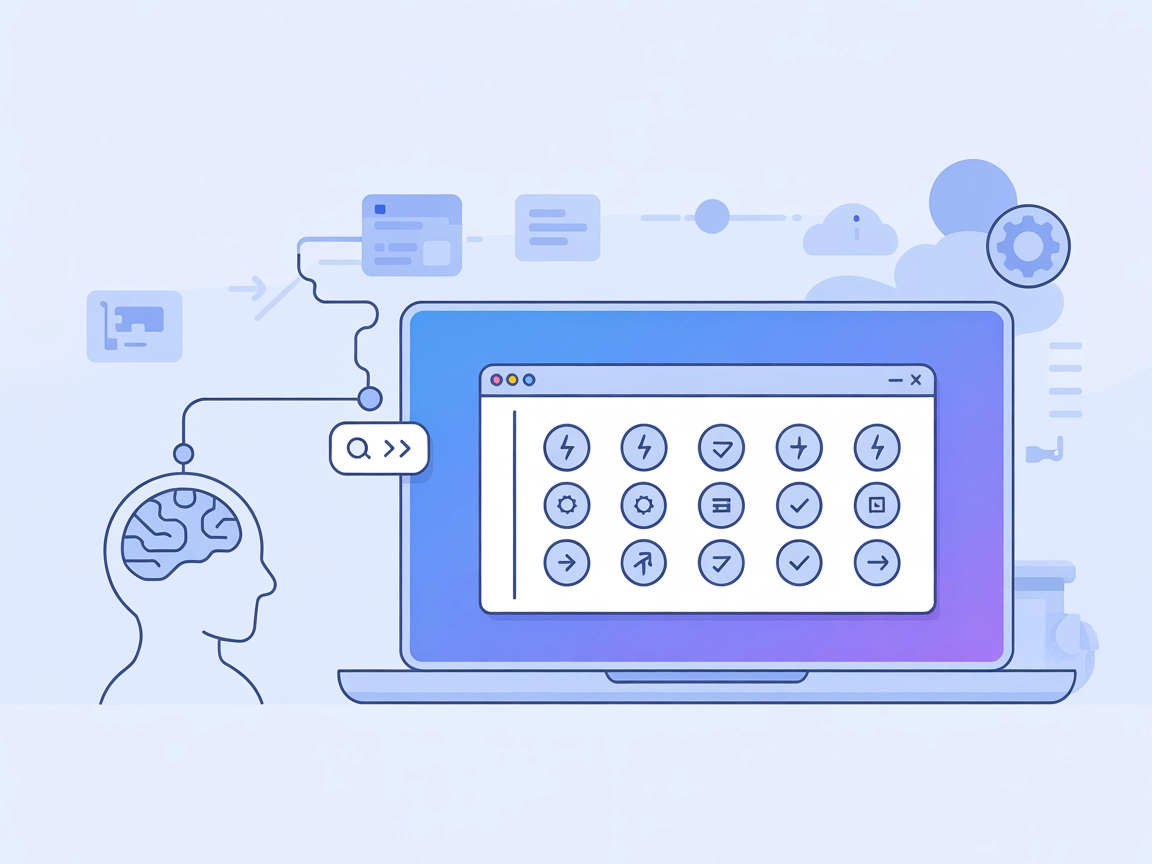
Siri Shortcuts MCP Server
The Siri Shortcuts MCP Server enables AI assistants and LLMs to interact with the macOS Shortcuts app, automating repetitive tasks, enhancing personal assistant...

Connect your AI agents with Shortcut for automated project management, ticket retrieval, and workflow orchestration—all from within your development environment.
FlowHunt provides an additional security layer between your internal systems and AI tools, giving you granular control over which tools are accessible from your MCP servers. MCP servers hosted in our infrastructure can be seamlessly integrated with FlowHunt's chatbot as well as popular AI platforms like ChatGPT, Claude, and various AI editors.
The Shortcut MCP (Model Context Protocol) Server acts as a bridge between AI assistants and the Shortcut project management platform, enabling seamless integration of Shortcut data and workflows into AI-driven development environments. By connecting AI agents with external data sources like Shortcut, the MCP server empowers users to automate project management tasks, retrieve and update stories, manage tickets, and interact with Shortcut’s API—all from within their preferred development tool. This enhances productivity by allowing AI assistants to perform complex Shortcut operations, such as querying project status or managing story details, directly through standardized MCP protocols. As a result, developers and teams can streamline their workflows, keep project context up-to-date, and unlock new automation possibilities, all without leaving their development environment.
No information available.
No information available.
No information available.
Windsurf MCP Configuration Panel.Add custom server.{
"mcpServers": {
"shortcut": {
"command": "npx",
"args": [
"-y",
"@shortcut/mcp@latest"
],
"env": {
"SHORTCUT_API_TOKEN": "<YOUR_SHORTCUT_API_TOKEN>"
}
}
}
}
mcp.json file (located at ~/.cursor/mcp.json or <project-root>/.cursor/mcp.json).{
"mcpServers": {
"shortcut": {
"command": "npx",
"args": [
"-y",
"@shortcut/mcp@latest"
],
"env": {
"SHORTCUT_API_TOKEN": "<YOUR_SHORTCUT_API_TOKEN>"
}
}
}
}
~/.claude.json.projects > mcpServers section and add the following:{
"projects": {
"mcpServers": {
"shortcut": {
"command": "npx",
"args": [
"-y",
"@shortcut/mcp@latest"
],
"env": {
"SHORTCUT_API_TOKEN": "<YOUR_SHORTCUT_API_TOKEN>"
}
}
}
}
}
No specific instructions provided.
You should store sensitive keys such as SHORTCUT_API_TOKEN in the env object within your MCP server configuration.
Example:
{
"mcpServers": {
"shortcut": {
"command": "npx",
"args": [
"-y",
"@shortcut/mcp@latest"
],
"env": {
"SHORTCUT_API_TOKEN": "<YOUR_SHORTCUT_API_TOKEN>"
}
}
}
}
Using MCP in FlowHunt
To integrate MCP servers into your FlowHunt workflow, start by adding the MCP component to your flow and connecting it to your AI agent:
Click on the MCP component to open the configuration panel. In the system MCP configuration section, insert your MCP server details using this JSON format:
{
"shortcut": {
"transport": "streamable_http",
"url": "https://yourmcpserver.example/pathtothemcp/url"
}
}
Once configured, the AI agent is now able to use this MCP as a tool with access to all its functions and capabilities. Remember to change “shortcut” to whatever the actual name of your MCP server is and replace the URL with your own MCP server URL.
| Section | Availability | Details/Notes |
|---|---|---|
| Overview | ✅ | |
| List of Prompts | ⛔ | None in repo |
| List of Resources | ⛔ | None in repo |
| List of Tools | ⛔ | None in repo |
| Securing API Keys | ✅ | Env-based |
| Sampling Support (less important in evaluation) | ⛔ | Not mentioned |
The Shortcut MCP server is well-documented in terms of setup and integration with major development platforms, but lacks public documentation about its specific tools, prompt templates, or resources exposed to AI clients. Its focus on project management automation is clear, but the absence of details on prompts, resources, and tools limits its immediate utility for advanced MCP workflows.
| Has a LICENSE | ✅ (MIT) |
|---|---|
| Has at least one tool | ⛔ (unknown) |
| Number of Forks | 16 |
| Number of Stars | 38 |
Overall rating: 4/10
The MCP server is easy to set up and has a clear use case, but the lack of information on prompts, resources, and tools reduces its overall utility and discoverability.
The Shortcut MCP Server allows AI agents to integrate with the Shortcut project management platform, automating tasks such as ticket retrieval, story creation, and workflow orchestration from within your development tools.
Store your `SHORTCUT_API_TOKEN` in the `env` object of your MCP server configuration to keep it secure and out of your main codebase.
Automate project management tasks, retrieve or update Shortcut stories and tickets, trigger workflow changes, and enable AI-powered reporting or summarization—all via standardized MCP protocols.
No, the current public documentation does not list specific prompts or tools bundled with the MCP server. Its primary value is in enabling AI-to-Shortcut automation through its API integration.
The server is documented for integration with Windsurf, Cursor, and Claude Code. Other tools supporting MCP protocol may also work with the same configuration.
Boost productivity by automating Shortcut project management tasks and workflows with the Shortcut MCP Server—directly in your favorite development tools.
The Siri Shortcuts MCP Server enables AI assistants and LLMs to interact with the macOS Shortcuts app, automating repetitive tasks, enhancing personal assistant...
The Model Context Protocol (MCP) Server bridges AI assistants with external data sources, APIs, and services, enabling streamlined integration of complex workfl...
The Kubernetes MCP Server bridges AI assistants and Kubernetes clusters, enabling AI-driven automation, resource management, and DevOps workflows through standa...
Cookie Consent
We use cookies to enhance your browsing experience and analyze our traffic. See our privacy policy.


