
Windows CLI MCP Server
The Windows CLI MCP Server bridges AI assistants with Windows command-line interfaces and remote systems via SSH, providing secure, programmable command executi...
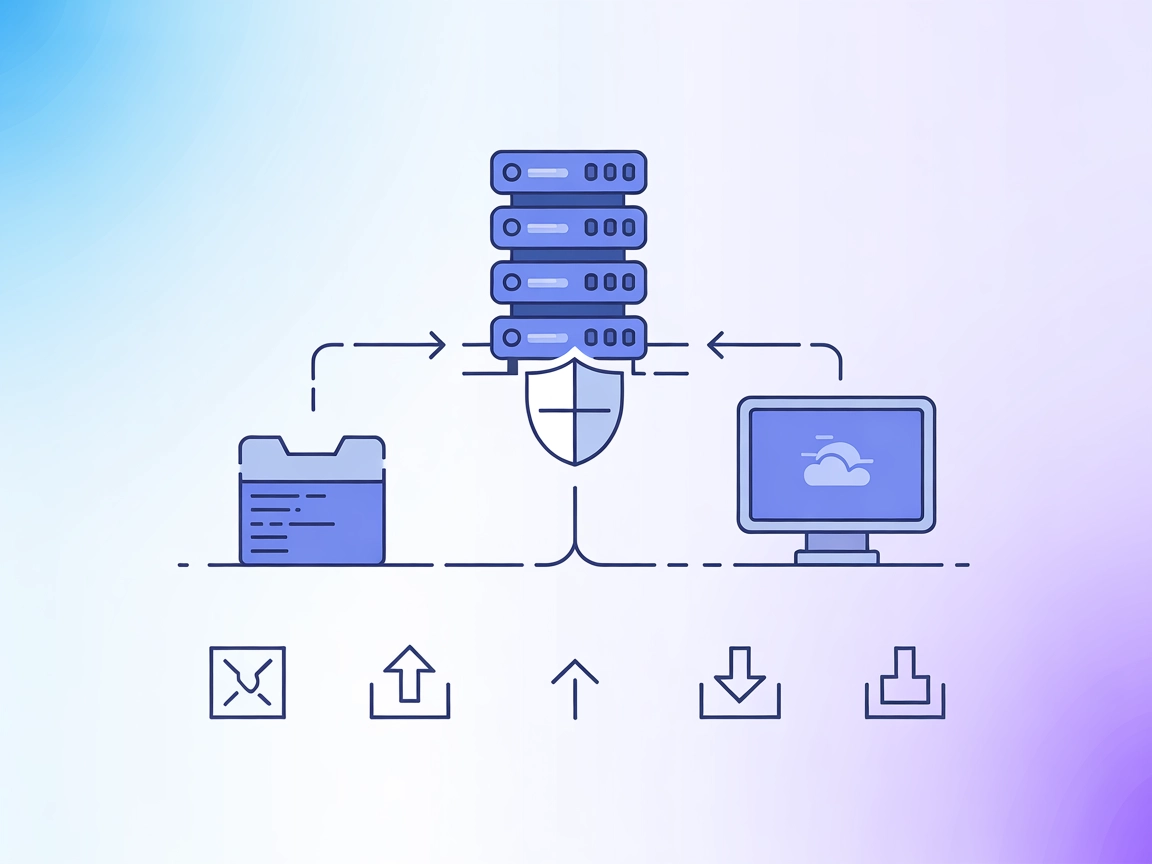
ssh-mcp-server bridges AI and dev tools with secure SSH command execution and file transfer, streamlining operations without risking credential leaks.
FlowHunt provides an additional security layer between your internal systems and AI tools, giving you granular control over which tools are accessible from your MCP servers. MCP servers hosted in our infrastructure can be seamlessly integrated with FlowHunt's chatbot as well as popular AI platforms like ChatGPT, Claude, and various AI editors.
ssh-mcp-server is a bridging tool that enables AI assistants and other applications supporting the Model Context Protocol (MCP) to execute remote SSH commands through a standardized interface. By acting as a secure intermediary, it allows AI assistants to safely operate remote servers, execute commands, and retrieve results without directly exposing SSH credentials to AI models. The server supports multiple secure SSH connection methods, including password and private key authentication (with optional passphrase support). It also provides command security controls through blacklist and whitelist mechanisms, and enables bidirectional file transfer between local and remote servers. ssh-mcp-server is designed for seamless integration into development workflows, providing developers and AI agents with powerful, controlled access to remote systems for tasks such as maintenance, automation, and deployment.
No prompt templates are explicitly mentioned in the available documentation.
No explicit resources are documented in the available files or README.
mcpServers object:{
"mcpServers": {
"ssh-mpc-server": {
"command": "npx",
"args": [
"-y",
"@fangjunjie/ssh-mcp-server",
"--host 192.168.1.1",
"--port 22",
"--username root",
"--password pwd123456"
]
}
}
}
mcpServers configuration.{
"mcpServers": {
"ssh-mpc-server": {
"command": "npx",
"args": [
"-y",
"@fangjunjie/ssh-mcp-server",
"--host 192.168.1.1",
"--port 22",
"--username root",
"--privateKey ~/.ssh/id_rsa"
]
}
}
}
{
"mcpServers": {
"ssh-mpc-server": {
"command": "npx",
"args": [
"-y",
"@fangjunjie/ssh-mcp-server",
"--host 192.168.1.1",
"--port 22",
"--username root",
"--privateKey ~/.ssh/id_rsa",
"--passphrase pwd123456"
]
}
}
}
mcpServers section in Cline’s configuration.{
"mcpServers": {
"ssh-mpc-server": {
"command": "npx",
"args": [
"-y",
"@fangjunjie/ssh-mcp-server",
"--host 192.168.1.1",
"--port 22",
"--username root",
"--password pwd123456",
"--whitelist ^ls( .*)?,^cat .*,^df.*"
]
}
}
}
To avoid exposing credentials in configuration files, use environment variables:
{
"mcpServers": {
"ssh-mpc-server": {
"command": "npx",
"args": [
"-y",
"@fangjunjie/ssh-mcp-server",
"--host ${SSH_HOST}",
"--port ${SSH_PORT}",
"--username ${SSH_USER}",
"--password ${SSH_PASSWORD}"
],
"env": {
"SSH_HOST": "192.168.1.1",
"SSH_PORT": "22",
"SSH_USER": "root",
"SSH_PASSWORD": "pwd123456"
}
}
}
}
Using MCP in FlowHunt
To integrate MCP servers into your FlowHunt workflow, start by adding the MCP component to your flow and connecting it to your AI agent:
Click on the MCP component to open the configuration panel. In the system MCP configuration section, insert your MCP server details using this JSON format:
{
"ssh-mpc-server": {
"transport": "streamable_http",
"url": "https://yourmcpserver.example/pathtothemcp/url"
}
}
Once configured, the AI agent is now able to use this MCP as a tool with access to all its functions and capabilities. Remember to change “ssh-mpc-server” to your actual MCP server name and update the URL.
| Section | Availability | Details/Notes |
|---|---|---|
| Overview | ✅ | |
| List of Prompts | ⛔ | No prompt templates documented |
| List of Resources | ⛔ | No explicit resources documented |
| List of Tools | ✅ | execute-command, upload, download |
| Securing API Keys | ✅ | Example provided with environment variables |
| Sampling Support (less important in evaluation) | ⛔ | Not documented |
ssh-mcp-server provides essential SSH functionality as an MCP server, focused on security and convenience. Its toolset is practical for many development and automation scenarios, but lacks advanced features like resources, prompt templates, or sampling support. The documentation is clear for setup and operational use. Overall, it’s a solid, specialized utility for secure SSH access via MCP.
| Has a LICENSE | ✅ (ISC) |
|---|---|
| Has at least one tool | ✅ |
| Number of Forks | 3 |
| Number of Stars | 12 |
RATING: 5/10
The ssh-mcp-server scores moderately, excelling in secure SSH integration and core tool exposure, but lacks resource and prompt support, and does not document roots or sampling features. Its open-source license and clear setup are positives, but it remains a focused, rather than comprehensive, MCP solution.
ssh-mcp-server is an MCP server that enables secure execution of SSH commands and file transfers on remote servers through a standardized interface. It bridges AI assistants and dev tools with remote server management without exposing SSH credentials.
It offers three main tools: execute-command (run remote SSH commands), upload (transfer files to remote servers), and download (fetch files from remote servers).
It uses secure authentication (password or private key) and isolates credentials from the AI agent by handling SSH connections within the MCP server. Environment variables can be used for extra security.
Yes, ssh-mcp-server supports both whitelist and blacklist mechanisms so you can precisely control which SSH commands are allowed or blocked.
Typical use cases include remote server management, automated deployment, file synchronization, security auditing, and scenarios where credential isolation is essential.
Yes, it is licensed under ISC and is available for the community.
Empower your AI and automation flows with secure, credential-isolated SSH access. Use ssh-mcp-server for deployment, management, and file operations—directly from FlowHunt.
The Windows CLI MCP Server bridges AI assistants with Windows command-line interfaces and remote systems via SSH, providing secure, programmable command executi...
The Model Context Protocol (MCP) Server bridges AI assistants with external data sources, APIs, and services, enabling streamlined integration of complex workfl...
The mcp-server-commands MCP Server bridges AI assistants with secure system command execution, allowing LLMs to interact with the shell, automate development ta...
Cookie Consent
We use cookies to enhance your browsing experience and analyze our traffic. See our privacy policy.


