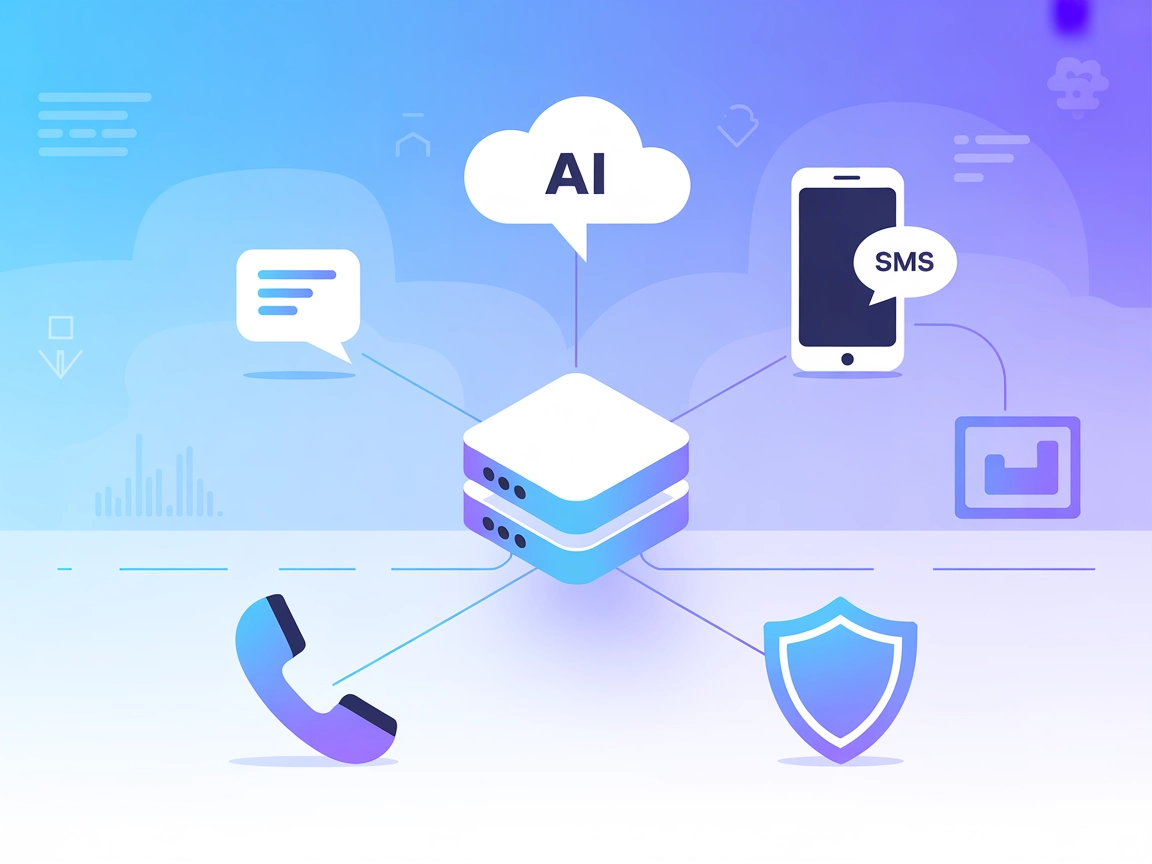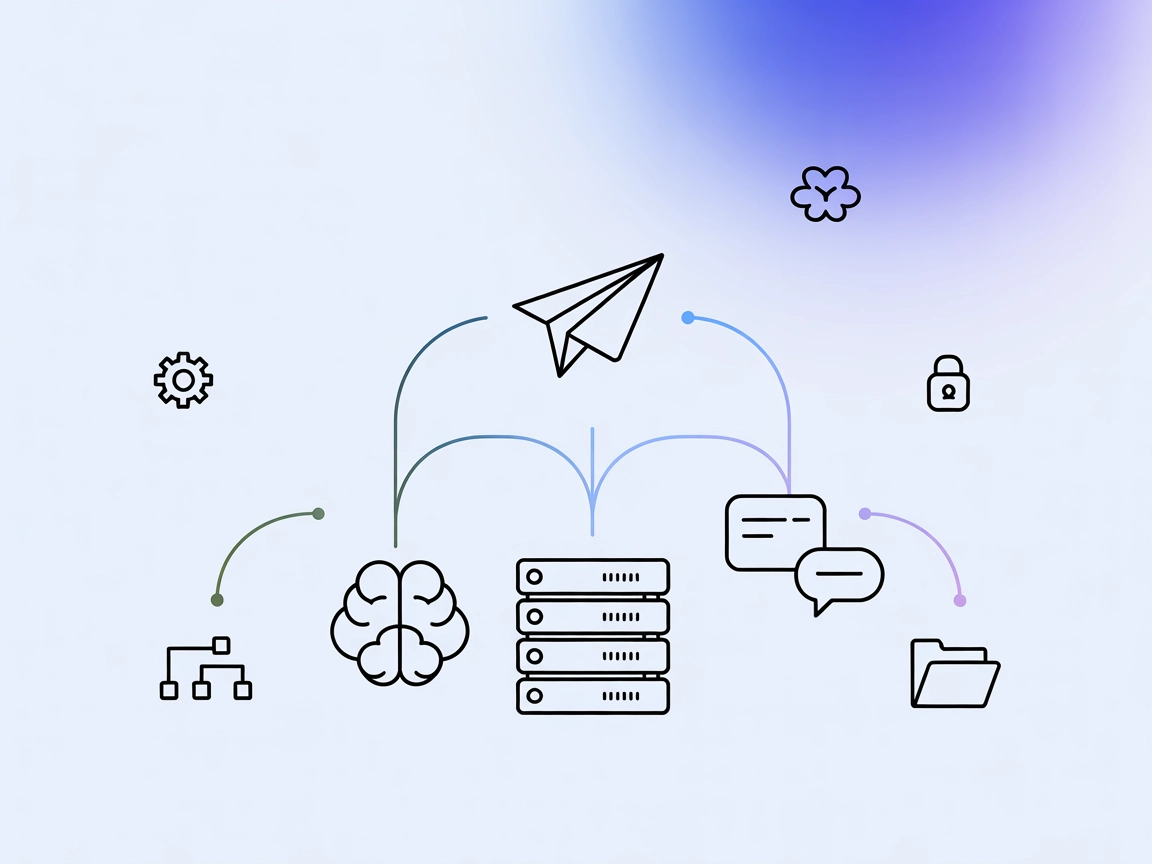
Telegram MCP Server Integration
The Telegram MCP Server bridges Telegram’s API with AI assistants using the Model Context Protocol, enabling automated workflows for messaging, dialog managemen...
FlowHunt provides an additional security layer between your internal systems and AI tools, giving you granular control over which tools are accessible from your MCP servers. MCP servers hosted in our infrastructure can be seamlessly integrated with FlowHunt's chatbot as well as popular AI platforms like ChatGPT, Claude, and various AI editors.
The Telegram MCP Server integrates the powerful capabilities of the Telegram messaging platform with the Model Context Protocol (MCP), enabling AI assistants and clients to interact programmatically with Telegram. By utilizing the Telethon library, this server allows for comprehensive automation and management of chats, messages, groups, and user interactions within Telegram. It acts as a bridge between AI agents and Telegram’s API, making it possible to perform tasks such as sending messages, retrieving chat histories, managing groups, and more. This dramatically enhances development workflows by streamlining communication, facilitating automated responses, and providing tools to query or modify Telegram data directly from AI-powered tools like Claude, Cursor, and other MCP-compatible clients.
No prompt templates were listed in the available documentation or repository files.
No explicit MCP resource primitives were documented or listed in the available files or README.
Documentation states that “Every major Telegram/Telethon feature is available as a tool,” but only get_chats is explicitly mentioned. The full list of tools is not provided in the visible documentation.
mcpServers section:{
"mcpServers": {
"telegram-mcp": {
"command": "telegram-mcp",
"args": ["serve"]
}
}
}
telegram-mcp is running.{
"mcpServers": {
"telegram-mcp": {
"command": "telegram-mcp",
"args": ["serve"],
"env": {
"TELEGRAM_API_ID": "<your_api_id>",
"TELEGRAM_API_HASH": "<your_api_hash>",
"TELEGRAM_SESSION_STRING": "<your_session_string>"
}
}
}
}
claude_desktop_config.json file.{
"mcpServers": {
"telegram-mcp": {
"command": "telegram-mcp",
"args": ["serve"]
}
}
}
telegram-mcp.{
"mcpServers": {
"telegram-mcp": {
"command": "telegram-mcp",
"args": ["serve"],
"env": {
"TELEGRAM_API_ID": "<your_api_id>",
"TELEGRAM_API_HASH": "<your_api_hash>",
"TELEGRAM_SESSION_STRING": "<your_session_string>"
}
}
}
}
{
"mcpServers": {
"telegram-mcp": {
"command": "telegram-mcp",
"args": ["serve"]
}
}
}
{
"mcpServers": {
"telegram-mcp": {
"command": "telegram-mcp",
"args": ["serve"],
"env": {
"TELEGRAM_API_ID": "<your_api_id>",
"TELEGRAM_API_HASH": "<your_api_hash>",
"TELEGRAM_SESSION_STRING": "<your_session_string>"
}
}
}
}
{
"mcpServers": {
"telegram-mcp": {
"command": "telegram-mcp",
"args": ["serve"]
}
}
}
{
"mcpServers": {
"telegram-mcp": {
"command": "telegram-mcp",
"args": ["serve"],
"env": {
"TELEGRAM_API_ID": "<your_api_id>",
"TELEGRAM_API_HASH": "<your_api_hash>",
"TELEGRAM_SESSION_STRING": "<your_session_string>"
}
}
}
}
Using MCP in FlowHunt
To integrate MCP servers into your FlowHunt workflow, start by adding the MCP component to your flow and connecting it to your AI agent:
Click on the MCP component to open the configuration panel. In the system MCP configuration section, insert your MCP server details using this JSON format:
{
"telegram-mcp": {
"transport": "streamable_http",
"url": "https://yourmcpserver.example/pathtothemcp/url"
}
}
Once configured, the AI agent is now able to use this MCP as a tool with access to all its functions and capabilities. Remember to change “telegram-mcp” to whatever the actual name of your MCP server is and replace the URL with your own MCP server URL.
| Section | Availability | Details/Notes |
|---|---|---|
| Overview | ✅ | Describes Telegram-MCP as a Telegram-to-MCP bridge for AI automation. |
| List of Prompts | ⛔ | No prompt templates documented. |
| List of Resources | ⛔ | No explicit MCP resources documented. |
| List of Tools | ✅ | get_chats explicitly mentioned; others implied but not listed. |
| Securing API Keys | ✅ | Example configuration for API keys provided. |
| Sampling Support (less important in evaluation) | ⛔ | No mention of sampling support. |
Roots support: No explicit mention
Sampling support: No explicit mention
I would rate the Telegram MCP Server a 6/10. It is functionally robust with clear setup and security instructions, but lacks documentation on prompt templates, explicit resources, and an exhaustive tool list, which are important for advanced MCP integration and transparency.
| Has a LICENSE | ✅ Apache-2.0 |
|---|---|
| Has at least one tool | ✅ |
| Number of Forks | 73 |
| Number of Stars | 190 |
The Telegram MCP Server acts as a bridge between Telegram and AI-powered tools, allowing programmatic control over chats, messages, groups, and users through the Model Context Protocol (MCP). It enables automation, chat analysis, and group management from clients like Claude, Cursor, and FlowHunt.
Most major Telegram and Telethon features are supported, including sending messages, retrieving chat histories, managing groups, and more. The only explicitly documented tool is get_chats, but many additional capabilities are implied.
Store your Telegram API credentials (API ID, API Hash, and Session String) as environment variables in your MCP server configuration to keep them secure and out of source code.
Automated messaging, chat analysis, group management, operating Telegram bots, and extracting Telegram data for integration with external systems.
Add the MCP component to your flow, then configure the MCP details in JSON format within the system MCP configuration, specifying your Telegram MCP server’s URL and settings. This allows AI agents to access Telegram through the MCP interface.
Automate, analyze, and manage Telegram chats with FlowHunt’s easy-to-configure Telegram MCP Server. Enable seamless AI-powered workflows and integrations.
The Telegram MCP Server bridges Telegram’s API with AI assistants using the Model Context Protocol, enabling automated workflows for messaging, dialog managemen...
The Twilio MCP Server bridges AI assistants with Twilio’s APIs, enabling automated SMS, calls, and resource management within FlowHunt and other AI-driven workf...
The Discord MCP Server bridges AI assistants with Discord, enabling automated server management, message automation, and integration with external APIs via the ...
Cookie Consent
We use cookies to enhance your browsing experience and analyze our traffic. See our privacy policy.