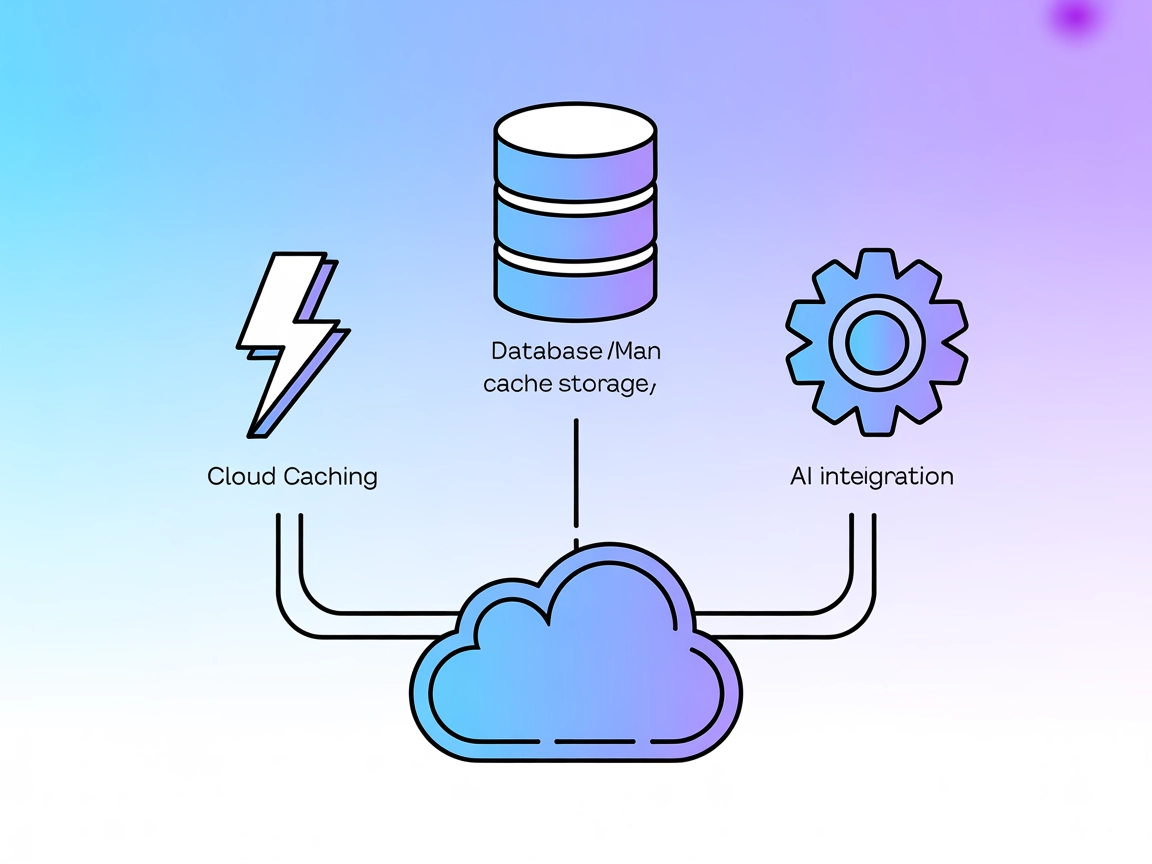Grafana Tempo
Integrate FlowHunt with Grafana Tempo using the Tempo MCP Server to enable AI-powered distributed tracing, real-time event streaming, and enhanced observability...
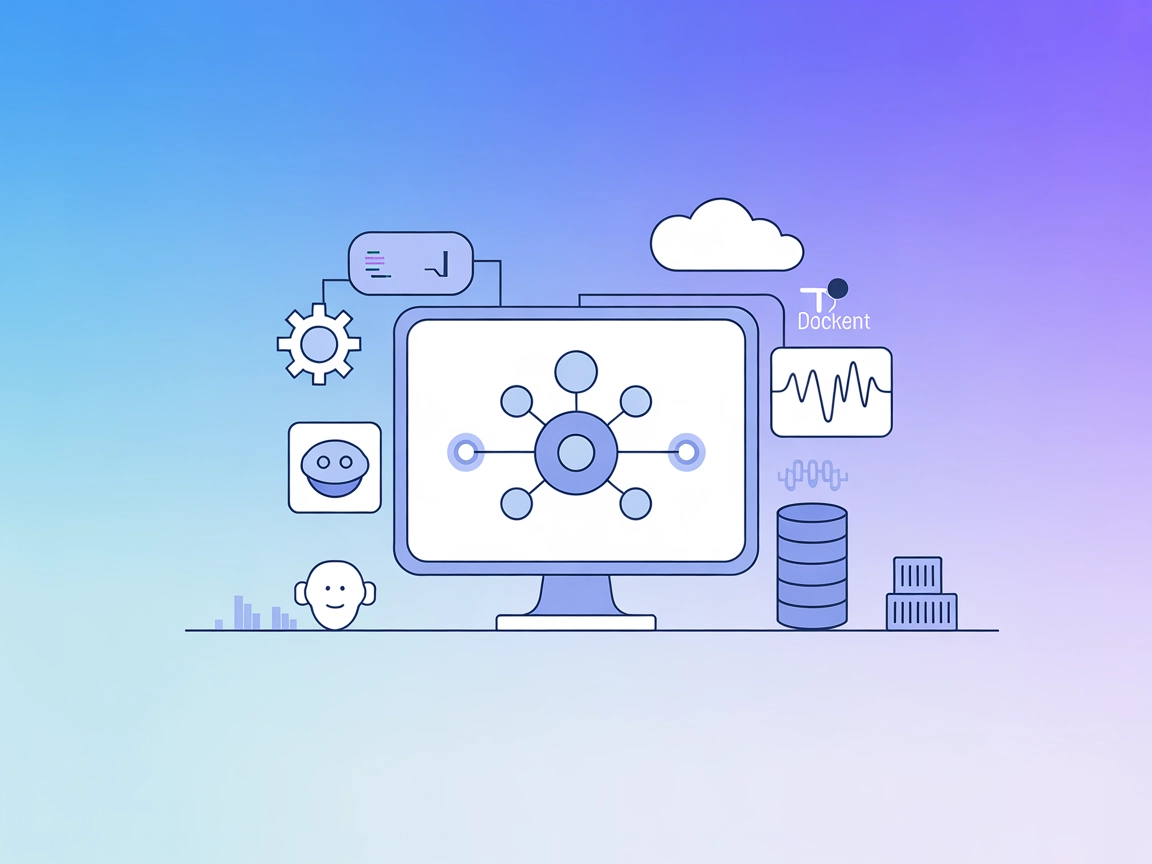
Integrate Grafana Tempo tracing data with AI assistants using the Tempo MCP Server for seamless distributed system observability and real-time debugging within FlowHunt flows.
FlowHunt provides an additional security layer between your internal systems and AI tools, giving you granular control over which tools are accessible from your MCP servers. MCP servers hosted in our infrastructure can be seamlessly integrated with FlowHunt's chatbot as well as popular AI platforms like ChatGPT, Claude, and various AI editors.
The Tempo MCP Server is a Go-based implementation of the Model Context Protocol (MCP) that integrates with Grafana Tempo, a distributed tracing backend. This server enables AI assistants to query and analyze distributed tracing data, allowing developers to gain insights into application performance and trace system behavior. By exposing tool definitions compatible with MCP, the Tempo MCP Server empowers AI clients (such as Claude Desktop) to perform tasks like querying trace data, streaming real-time events, and integrating tracing information into development workflows. Its support for both HTTP (with SSE for real-time updates) and standard input/output ensures flexible integration with a wide array of platforms and tools, enhancing observability and debugging capabilities for modern distributed systems.
No prompt templates were found in the repository.
No explicit MCP resources were listed in the repository.
go build -o tempo-mcp-server ./cmd/server
{
"mcpServers": {
"tempo": {
"command": "./tempo-mcp-server",
"args": []
}
}
}
Use environment variables for sensitive data:
{
"mcpServers": {
"tempo": {
"command": "./tempo-mcp-server",
"env": {
"SSE_PORT": "8080"
},
"inputs": {}
}
}
}
{
"mcpServers": {
"tempo": {
"command": "./tempo-mcp-server",
"args": []
}
}
}
tempo-mcp-server.{
"mcpServers": {
"tempo": {
"command": "./tempo-mcp-server",
"args": []
}
}
}
go build or Docker.{
"mcpServers": {
"tempo": {
"command": "./tempo-mcp-server",
"env": {
"SSE_PORT": "8080"
}
}
}
}
Using MCP in FlowHunt
To integrate MCP servers into your FlowHunt workflow, start by adding the MCP component to your flow and connecting it to your AI agent:
Click on the MCP component to open the configuration panel. In the system MCP configuration section, insert your MCP server details using this JSON format:
{
"tempo": {
"transport": "streamable_http",
"url": "https://yourmcpserver.example/pathtothemcp/url"
}
}
Once configured, the AI agent is now able to use this MCP as a tool with access to all its functions and capabilities. Remember to change “tempo” to whatever the actual name of your MCP server is and replace the URL with your own MCP server URL.
| Section | Availability | Details/Notes |
|---|---|---|
| Overview | ✅ | Found in README.md |
| List of Prompts | ⛔ | No prompt templates found in the repository |
| List of Resources | ⛔ | No explicit MCP resources listed |
| List of Tools | ✅ | Tempo Query Tool |
| Securing API Keys | ✅ | Example environment variable usage in setup instructions |
| Sampling Support (less important in evaluation) | ⛔ | No evidence of sampling support in documentation or code |
Based on the above data, the Tempo MCP Server provides a practical integration for distributed tracing with Grafana Tempo, but lacks comprehensive MCP prompt templates and resource definitions, and does not explicitly support sampling or roots as per available documentation. The setup is straightforward for developers familiar with Go and Docker, but the overall MCP feature set is limited.
| Has a LICENSE | ⛔ (No LICENSE file found) |
|---|---|
| Has at least one tool | ✅ (Tempo Query Tool) |
| Number of Forks | 0 |
| Number of Stars | 2 |
Our opinion:
Given the limited set of MCP features (no prompts/resources, no explicit sampling/roots support, and no license), but with a working tool and clear setup, this MCP scores a 3/10 for overall protocol implementation and ecosystem readiness.
The Tempo MCP Server is a Go-based implementation of the Model Context Protocol that connects AI assistants with Grafana Tempo, enabling them to query and analyze distributed tracing data for improved observability and debugging.
The Tempo Query Tool allows AI clients to programmatically access and analyze trace data from Grafana Tempo, helping you inspect system performance, trace system behavior, and identify bottlenecks or anomalies in distributed applications.
Add the MCP component to your FlowHunt flow and configure it with your Tempo MCP server details using the provided JSON format. This enables your AI agent to use all supported tools and functions from the MCP server.
Yes. By using the SSE (Server-Sent Events) endpoint, the Tempo MCP Server allows you to stream real-time trace events for live monitoring and quick response to system issues.
No. This MCP server does not include prompt templates or explicit resource definitions. It currently provides core tracing query capabilities via the Tempo Query Tool.
No LICENSE file was found in the repository. Please contact the maintainer for information regarding usage and licensing.
Connect your AI workflows to distributed tracing data using the Tempo MCP Server and gain actionable insights into your systems’ performance and behavior.
Integrate FlowHunt with Grafana Tempo using the Tempo MCP Server to enable AI-powered distributed tracing, real-time event streaming, and enhanced observability...
Integrate and automate Grafana’s dashboards, datasources, and monitoring tools into AI-driven development workflows using FlowHunt's Grafana MCP Server. Enable ...
The Momento MCP Server bridges AI assistants with Momento Cache, providing efficient cache operations via MCP tools for real-time data retrieval, cache manageme...