
Todoist MCP Server Integration
The Todoist MCP Server connects AI assistants with Todoist, enabling natural language task management—create, update, complete, and search tasks directly from y...
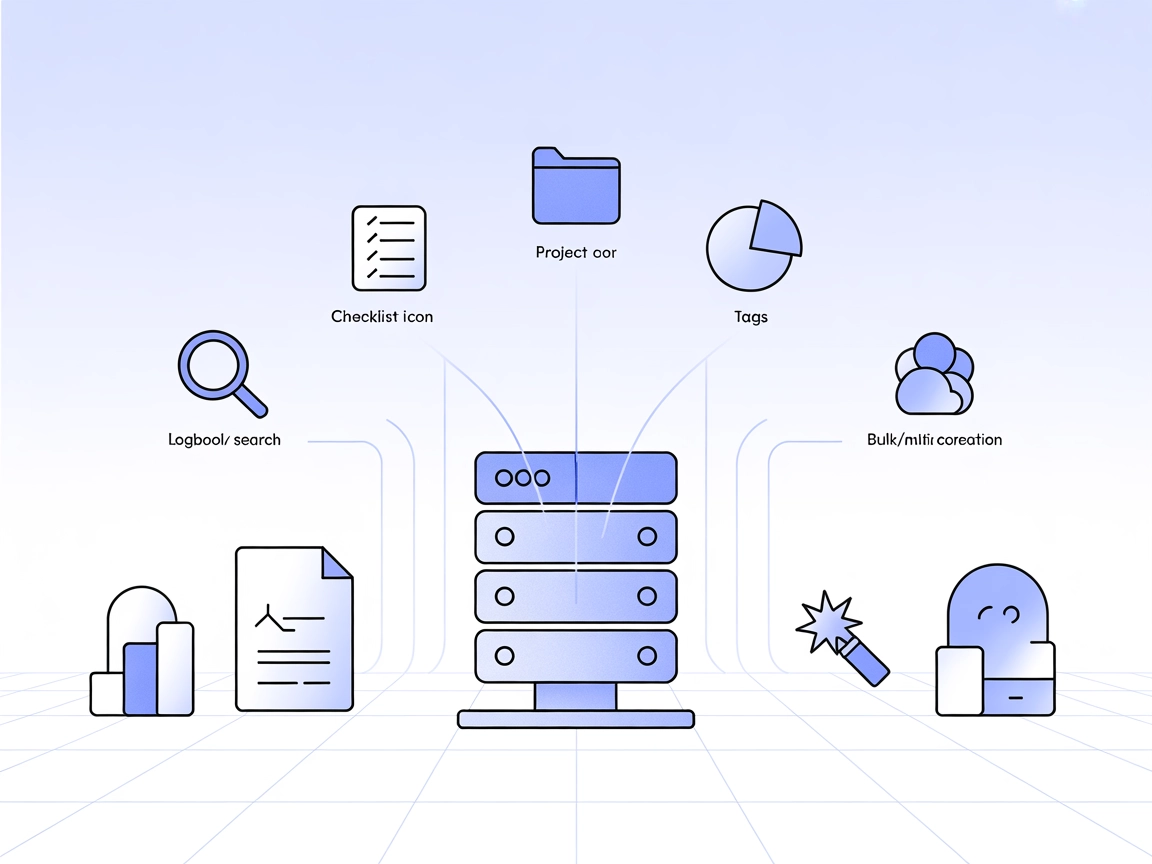
Connect FlowHunt to Things3 for advanced task, project, and tag management directly from your AI workflows. Streamline organization and automate productivity on macOS.
FlowHunt provides an additional security layer between your internal systems and AI tools, giving you granular control over which tools are accessible from your MCP servers. MCP servers hosted in our infrastructure can be seamlessly integrated with FlowHunt's chatbot as well as popular AI platforms like ChatGPT, Claude, and various AI editors.
The Things3 MCP Server is a Model Context Protocol (MCP) server designed to provide seamless integration between AI assistants and the Things3 task management application on macOS. It empowers AI-driven workflows by exposing over 25 specialized tools for complete control over task, project, area, and tag management in Things3. Through this server, clients can automate the creation, reading, updating, deletion, and organization of tasks and projects, perform bulk operations, and utilize intelligent features such as automatic tag creation and error correction. By bridging AI systems with the Things3 ecosystem, this MCP server enhances productivity and enables sophisticated automations for personal or team task management, all while leveraging AppleScript optimization and robust error handling.
No prompt templates are explicitly mentioned in the repository.
No explicit MCP resources are described in the repository or documentation.
{
"mcpServers": {
"things3": {
"command": "npx",
"args": ["things3-mcp@latest"],
"env": {
"THINGS3_AUTH_TOKEN": "your_auth_token_here"
}
}
}
}
mcpServers section:{
"mcpServers": {
"things3": {
"command": "npx",
"args": ["things3-mcp@latest"],
"env": {
"THINGS3_AUTH_TOKEN": "your_auth_token_here"
}
}
}
}
{
"mcpServers": {
"things3": {
"command": "npx",
"args": ["things3-mcp@latest"],
"env": {
"THINGS3_AUTH_TOKEN": "your_auth_token_here"
}
}
}
}
mcpServers object:{
"mcpServers": {
"things3": {
"command": "npx",
"args": ["things3-mcp@latest"],
"env": {
"THINGS3_AUTH_TOKEN": "your_auth_token_here"
}
}
}
}
Always secure your Things3 authentication token by using environment variables, as shown in the configuration examples above. Never hard-code secrets in code repositories.
Example:
{
"mcpServers": {
"things3": {
"command": "npx",
"args": ["things3-mcp@latest"],
"env": {
"THINGS3_AUTH_TOKEN": "your_auth_token_here"
}
}
}
}
Using MCP in FlowHunt
To integrate MCP servers into your FlowHunt workflow, start by adding the MCP component to your flow and connecting it to your AI agent:
Click on the MCP component to open the configuration panel. In the system MCP configuration section, insert your MCP server details using this JSON format:
{
"things3": {
"transport": "streamable_http",
"url": "https://yourmcpserver.example/pathtothemcp/url"
}
}
Once configured, the AI agent is now able to use this MCP as a tool with access to all its functions and capabilities. Remember to change “things3” to your actual server name if different, and update the URL accordingly.
| Section | Availability | Details/Notes |
|---|---|---|
| Overview | ✅ | Provides integration between AI assistants and Things3 on macOS |
| List of Prompts | ⛔ | No prompt templates found in the repository |
| List of Resources | ⛔ | No explicit MCP resources described |
| List of Tools | ✅ | Task/project/tag/area management, bulk operations, logbook search, error correction, etc. |
| Securing API Keys | ✅ | Example configuration with env for THINGS3_AUTH_TOKEN |
| Sampling Support (less important in evaluation) | ⛔ | No evidence of sampling support |
Based on the above tables, the Things3 MCP Server is well-implemented in terms of tools and integration instructions, but lacks standardized prompt templates, explicit MCP resources, and details on advanced MCP features like roots and sampling. For a single-purpose integration, it’s solid but could be improved with richer protocol features.
| Has a LICENSE | ✅ (MIT) |
|---|---|
| Has at least one tool | ✅ |
| Number of Forks | 0 |
| Number of Stars | 2 |
Overall rating: 5/10
This MCP server is robust for its purpose (Things3 integration), with strong tool coverage and clear setup, but lacks depth in standard MCP resources, prompt templates, and advanced MCP features, making it a good but not exemplary MCP implementation.
The Things3 MCP Server connects AI assistants to the Things3 task management app on macOS, enabling automated creation, updating, organization, and deletion of tasks, projects, areas, and tags. It supports over 25 specialized tools for advanced productivity workflows, including bulk operations and error correction.
It provides tools for full task, project, area, and tag management, bulk operations, automatic tag creation, logbook search with date filtering, and error correction for common issues.
Always use environment variables to store your THINGS3_AUTH_TOKEN, as shown in the setup examples. Never hard-code secrets in your configuration or repositories.
Yes, once configured, any AI agent in FlowHunt can access and control your Things3 workspace using the MCP server’s tools.
Use cases include automated task management, project and area organization, bulk updates, intelligent tagging, and advanced logbook searches for productivity analysis.
Unlock seamless AI-driven task automation and project management in Things3 with FlowHunt. Set up in minutes and start building smart workflows today.
The Todoist MCP Server connects AI assistants with Todoist, enabling natural language task management—create, update, complete, and search tasks directly from y...
The thirdweb-mcp MCP Server bridges AI assistants with blockchain and web3 resources, enabling automated blockchain data querying, smart contract management, an...
The Model Context Protocol (MCP) Server bridges AI assistants with external data sources, APIs, and services, enabling streamlined integration of complex workfl...
Cookie Consent
We use cookies to enhance your browsing experience and analyze our traffic. See our privacy policy.


