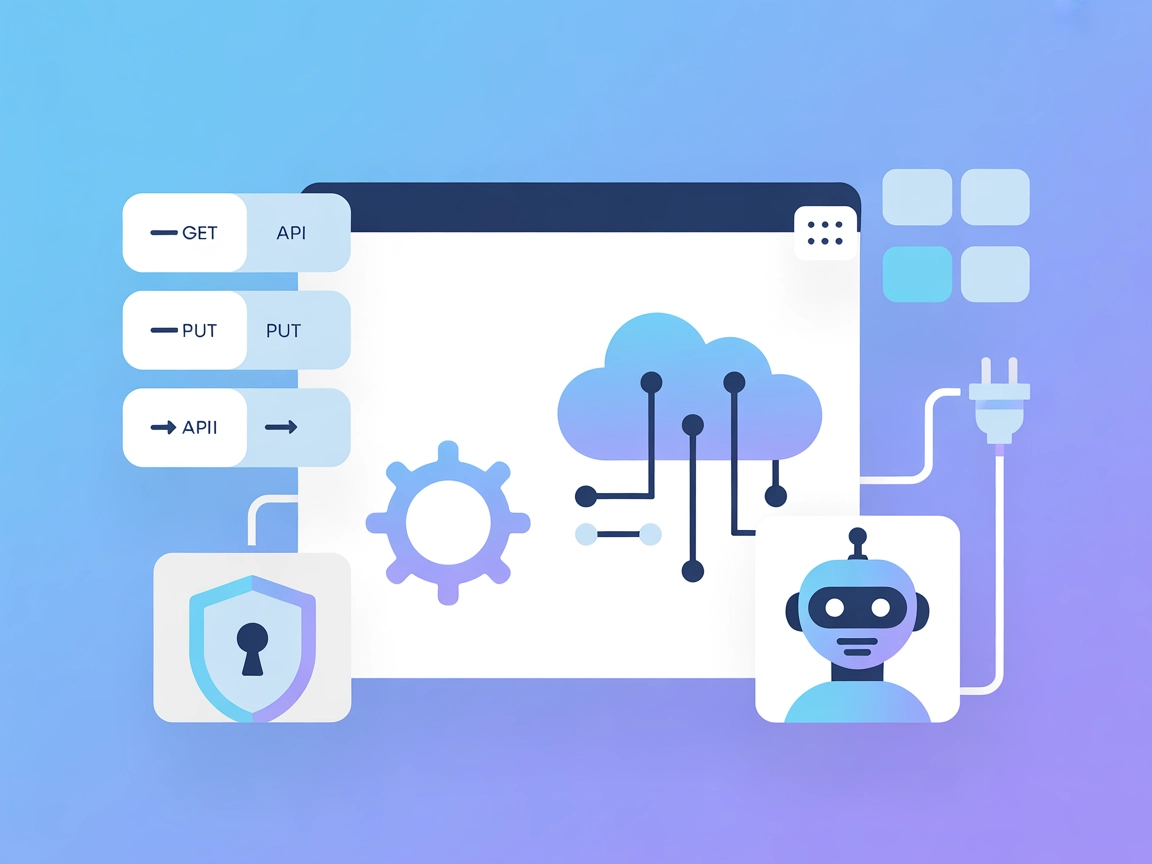
Tyk Dashboard MCP Server
The Tyk Dashboard MCP Server transforms OpenAPI/Swagger specs into dynamic MCP servers, enabling AI assistants to interact directly with REST APIs as tools. It ...
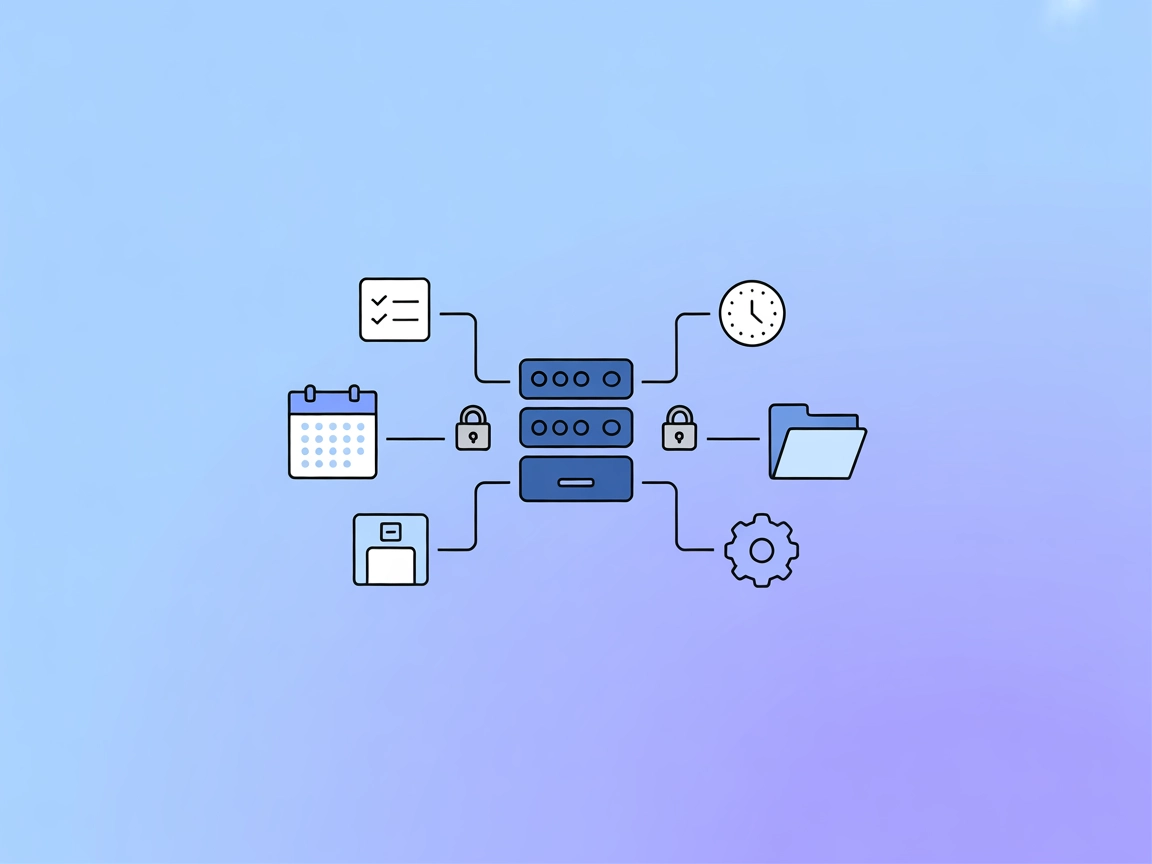
FlowHunt’s TickTick MCP Server integration empowers your AI workflows to manage tasks, projects, and reminders automatically within TickTick, enhancing your productivity with robust automation features.
FlowHunt provides an additional security layer between your internal systems and AI tools, giving you granular control over which tools are accessible from your MCP servers. MCP servers hosted in our infrastructure can be seamlessly integrated with FlowHunt's chatbot as well as popular AI platforms like ChatGPT, Claude, and various AI editors.
The TickTick MCP Server is a Model Context Protocol (MCP) server designed to integrate AI assistants and LLM-enabled tools with the TickTick task management platform. By exposing TickTick’s functions via MCP, it enables intelligent, context-aware task operations and workflow automation. Developers and AI clients can leverage this server to programmatically manage tasks, projects, and subtasks—such as creating, updating, or completing tasks—while taking advantage of TickTick’s organizational features. The server supports secure OAuth2 authentication and provides robust error handling, making it suitable for streamlining personal productivity, automating repetitive workflows, and integrating TickTick data directly into other AI-powered platforms or development environments.
No prompt templates are mentioned in the available documentation or codebase.
No explicit MCP resources are listed in the available documentation or codebase.
get_task_by_ids
create_task
update_task
complete_task
config.json).mcpServers section:{
"mcpServers": {
"ticktick-mcp": {
"command": "npx",
"args": ["@alexarevalo9/ticktick-mcp-server@latest"]
}
}
}
Securing API Keys:
{
"mcpServers": {
"ticktick-mcp": {
"command": "npx",
"args": ["@alexarevalo9/ticktick-mcp-server@latest"],
"env": {
"TICKTICK_CLIENT_ID": "your-client-id",
"TICKTICK_CLIENT_SECRET": "your-client-secret"
},
"inputs": {}
}
}
}
{
"mcpServers": {
"ticktick-mcp": {
"command": "npx",
"args": ["@alexarevalo9/ticktick-mcp-server@latest"]
}
}
}
mcpServers section:{
"mcpServers": {
"ticktick-mcp": {
"command": "npx",
"args": ["@alexarevalo9/ticktick-mcp-server@latest"]
}
}
}
{
"mcpServers": {
"ticktick-mcp": {
"command": "npx",
"args": ["@alexarevalo9/ticktick-mcp-server@latest"]
}
}
}
Note: For all platforms, secure sensitive credentials like API keys using environment variables in your configuration as shown above.
Using MCP in FlowHunt
To integrate MCP servers into your FlowHunt workflow, start by adding the MCP component to your flow and connecting it to your AI agent:
Click on the MCP component to open the configuration panel. In the system MCP configuration section, insert your MCP server details using this JSON format:
{
"ticktick-mcp": {
"transport": "streamable_http",
"url": "https://yourmcpserver.example/pathtothemcp/url"
}
}
Once configured, the AI agent is now able to use this MCP as a tool with access to all its functions and capabilities. Remember to change “ticktick-mcp” to whatever the actual name of your MCP server is and replace the URL with your own MCP server URL.
| Section | Availability | Details/Notes |
|---|---|---|
| Overview | ✅ | |
| List of Prompts | ⛔ | No prompt templates found |
| List of Resources | ⛔ | No explicit MCP resources listed |
| List of Tools | ✅ | Four tools: get_task_by_ids, create_task, etc. |
| Securing API Keys | ✅ | Environment variable pattern provided |
| Sampling Support (less important in evaluation) | ⛔ | Not mentioned |
Based on the above, TickTick MCP Server provides solid task management integration and tooling, but lacks visible prompt templates, explicit resource exposure, and sampling/roots documentation. Its configuration and tool documentation are clear, but the absence of prompt/resource definitions and advanced MCP features may limit extensibility for some users.
| Has a LICENSE | ⛔ (No LICENSE file found) |
|---|---|
| Has at least one tool | ✅ |
| Number of Forks | 5 |
| Number of Stars | 20 |
Our opinion:
TickTick MCP Server is well-documented for its primary tools but lacks advanced MCP features and licensing clarity. It rates a 5/10 for general MCP usability and openness, as it covers basics but omits prompt/resource extensibility and legal use clarity.
The TickTick MCP Server enables FlowHunt and other AI tools to interact with TickTick’s task management features via the Model Context Protocol. This allows AI agents to automate task creation, updates, and completion directly within TickTick, supporting advanced workflow automation.
It offers tools for getting tasks by ID, creating new tasks, updating existing tasks, and marking tasks as complete, all within TickTick projects.
Store your TickTick client ID and secret in environment variables within your MCP server configuration to keep your credentials safe and out of source code.
Yes! Add the MCP component to your FlowHunt flow, configure your MCP server connection, and your AI agents will gain access to all TickTick task management tools.
No, prompt templates and explicit MCP resource definitions are not provided in the current version.
Automating personal and team task management, organizing projects, tracking habits, syncing with other productivity tools, and enabling context-aware reminders via AI agents.
Supercharge your productivity by integrating your FlowHunt AI agents with TickTick for seamless, automated task management.
The Tyk Dashboard MCP Server transforms OpenAPI/Swagger specs into dynamic MCP servers, enabling AI assistants to interact directly with REST APIs as tools. It ...
The Model Context Protocol (MCP) Server bridges AI assistants with external data sources, APIs, and services, enabling streamlined integration of complex workfl...
The Google Tasks MCP Server bridges AI assistants with Google Tasks, enabling seamless management and automation of tasks directly through standardized protocol...
Cookie Consent
We use cookies to enhance your browsing experience and analyze our traffic. See our privacy policy.


